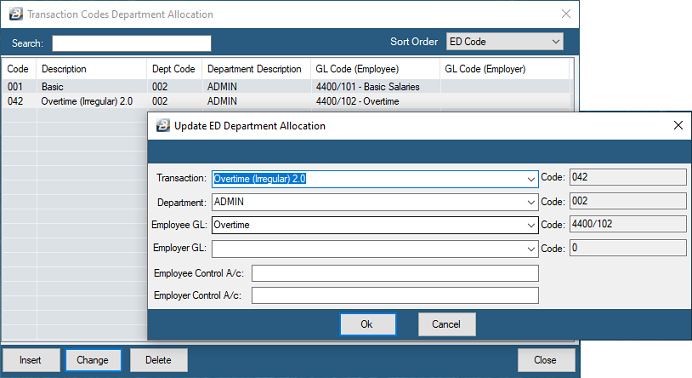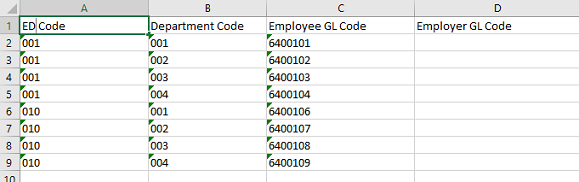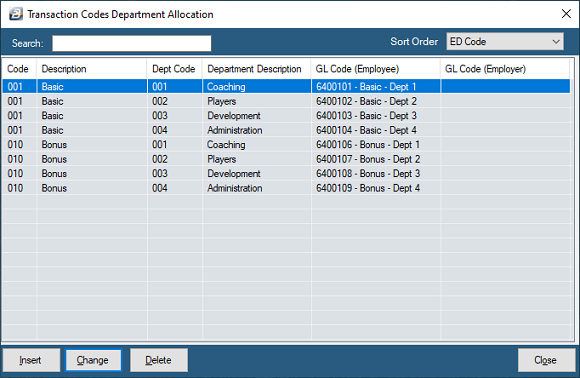Belina PayrollHR has the functionality to allow the seamless posting of journal transactions into Pastel Accounting Software or by importing a journal export in CSV format.
Click to play
In order to have these linkages work there is some setup work to be done: •Setup General Ledger Code Structure in Belina PayrollHR •Setup Departmental and Cost Centre Codes
Method 1 - Export the journal from Belina and import that file into Pastel
Method 2 - Seamless Integration to Pastel |
Step 1 |
Export Journal for import into Pastel. This is a similar process to the above, but this time put a tick in the checkbox 'Export Directly to Pastel'. Establish the link between BelinaHR and Pastel Accounting. To do this Edit the Connection Settings. Make the destination folder of the export the same as the Pastel folder. |
Step 2 |
Go into Pastel and check that the data came through as expected. |
|
Click to play
To setup General Ledger Codes start by generating a Chart of Accounts from your Pastel extracting all the payroll related Codes. These Codes can be entered into Belina PayrollHR individually or imported from spreadsheet. Importing via spreadsheet is particularly useful if there are a number of accounts.
|
![]() Pastel Cost Centres and Departments
Pastel Cost Centres and Departments
|
Click to play
Some organizations post their accounting journals in consolidated form, others break down the journals into Cost Centres or Departments.
The first step is to set up the General Ledger Codes The next step is to setup the Department or Cost Centre General Ledger Codes. This can be done manually, one at a time, or by importing details from spreadsheet. In the example below we setup Departmental General Ledger Codes. The same process applies to Cost Centres.
To Setup General Ledger Codes, per Transaction Code, per Department manually: •Go to the 'Edit', 'General Ledger', then 'Department' (to setup Cost Centre General Ledger Codes select 'Cost Centres') •Press 'Insert' •Use the dropdown menus to select: •Transaction Code •Department •Employee General Ledger •If the Transaction Code does not have a corresponding Employer GL Code leave it blank. •Click 'OK' to save the record. •Proceed to do this for every Transaction Code
To Setup General Ledger Codes, per Transaction Code, per Department by file import: •Prepare the spreadsheet (see example below) •The first column of the spreadsheet should have the 3 digit Transaction Code •The second column the Department Code (or Cost Centre Code) •The third column the Employee General Leger Account code •The fourth column the Employer General Ledger Account code
•To import the spreadsheet •Go to the 'Utilities', 'Import', 'Excel Spreadsheet' •A backup warning is displayed. We recommend that a back is taken. •Press the 'Source File' elipsis button to browse for and select the spreadsheet file •Click on 'Open', this will display the contents of the file •If satisfied with the data displayed, press 'Next' to proceed. •Use the 'Target File' dropdown menu and select 'Department GL Codes' •Assign the Fields from the Spreadsheet file to the Belina HR GL Codes file. •Once complete, Click 'OK' •A warning displays asking whether new records can be created or existing records changed. Tick both options. •Click 'OK' •To view the imported GL codes: •Go to the 'Edit', 'General Ledger', then 'Departmental' menu options •This is the table that displays with the imported records.
|
![]() Batch Layout
Batch Layout
|