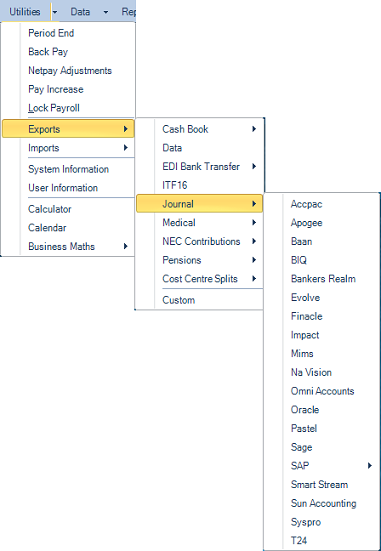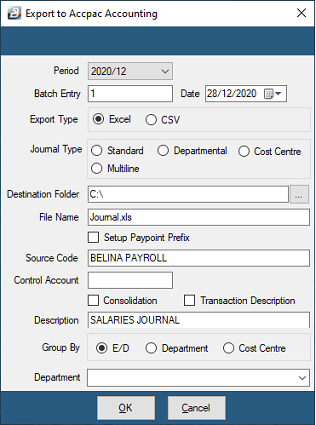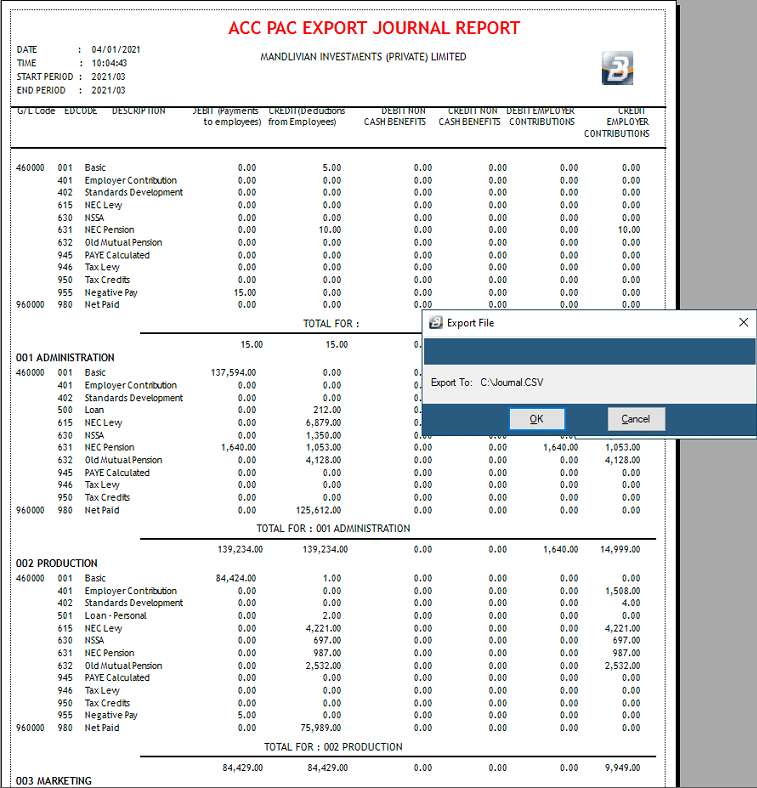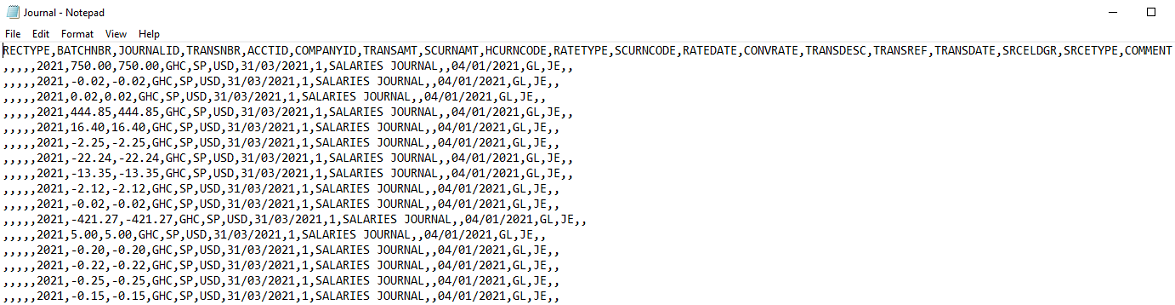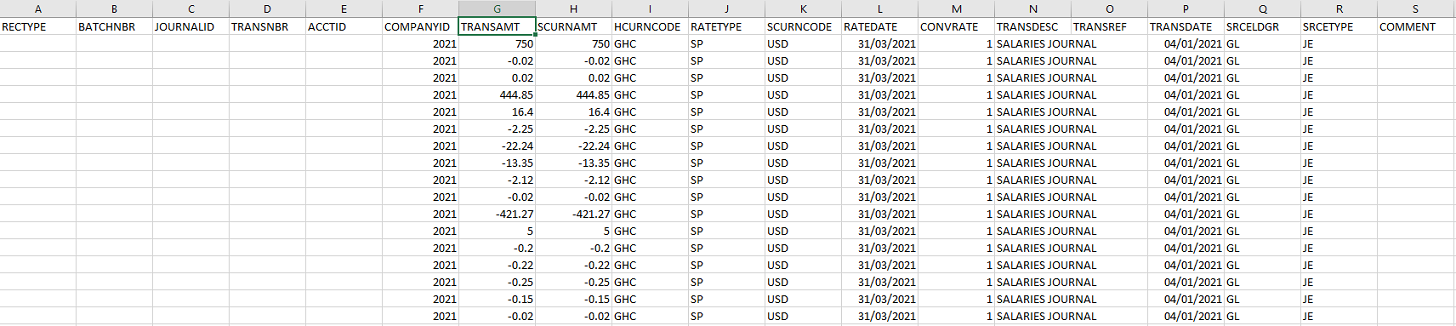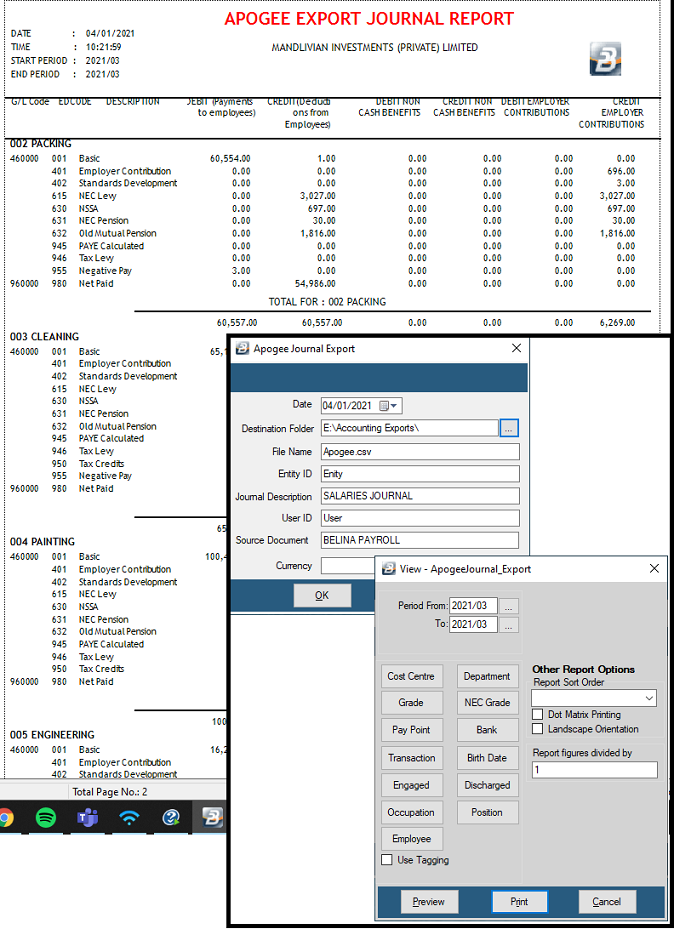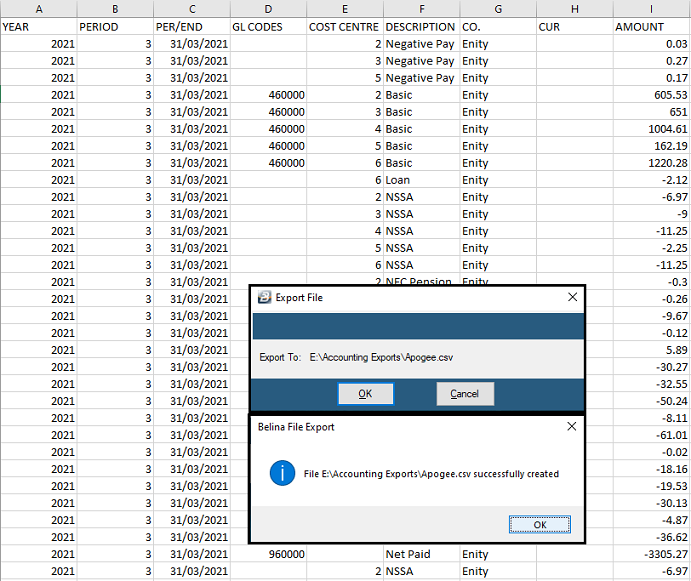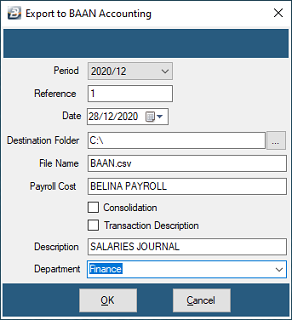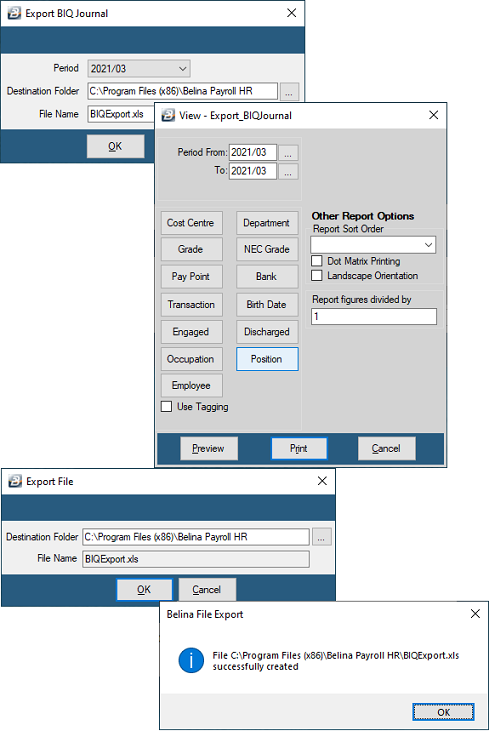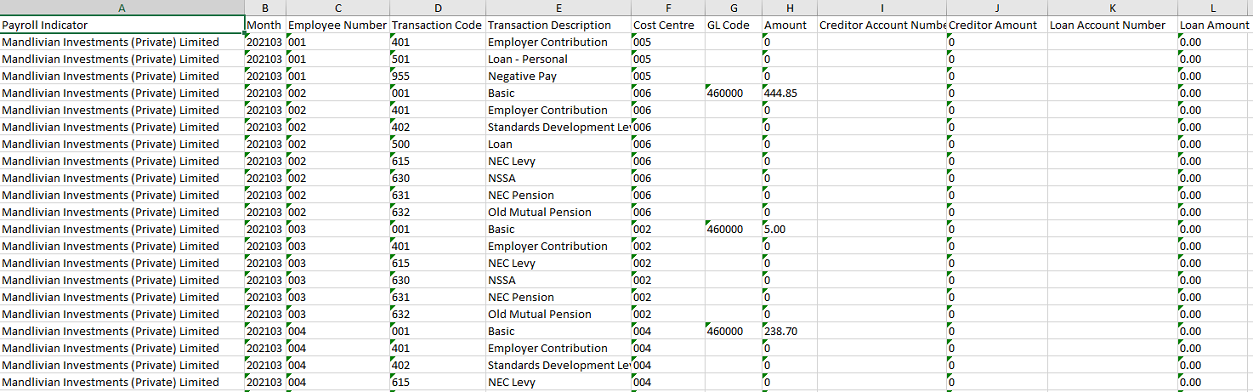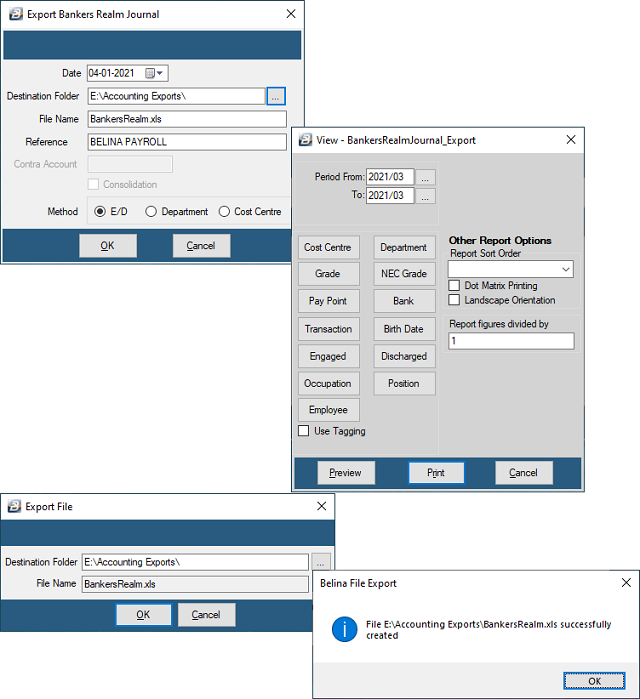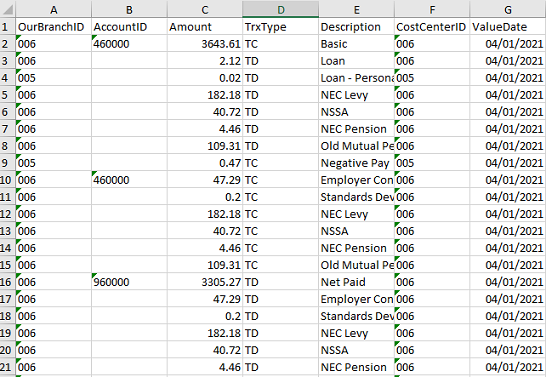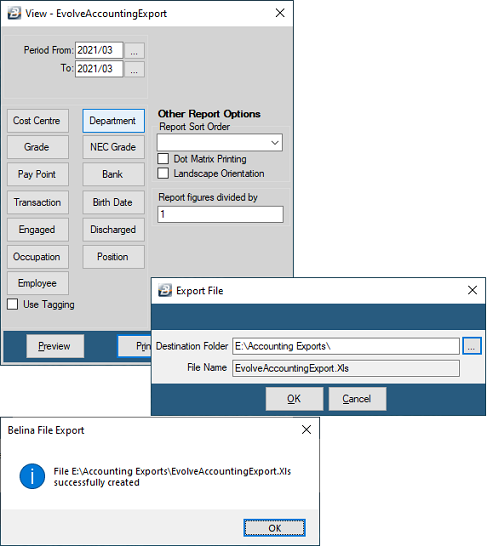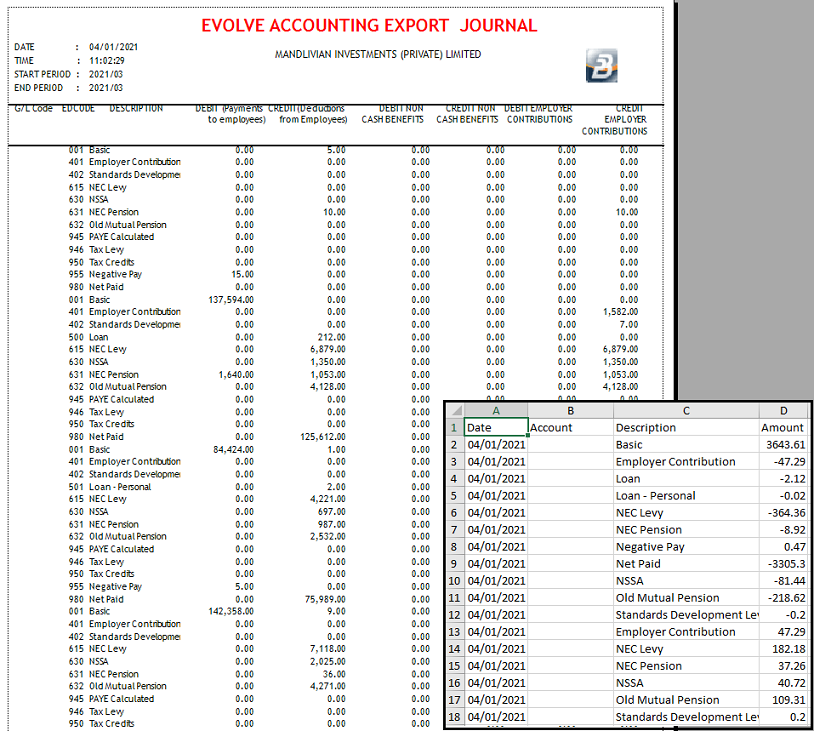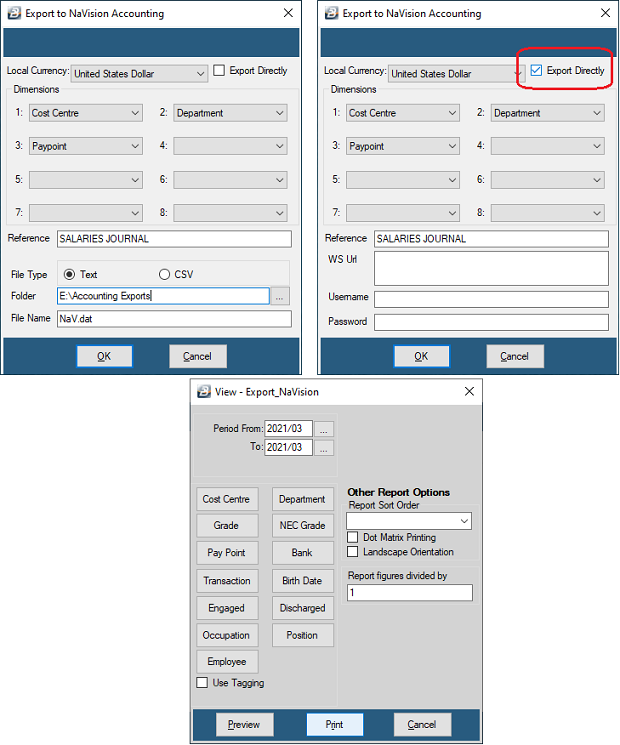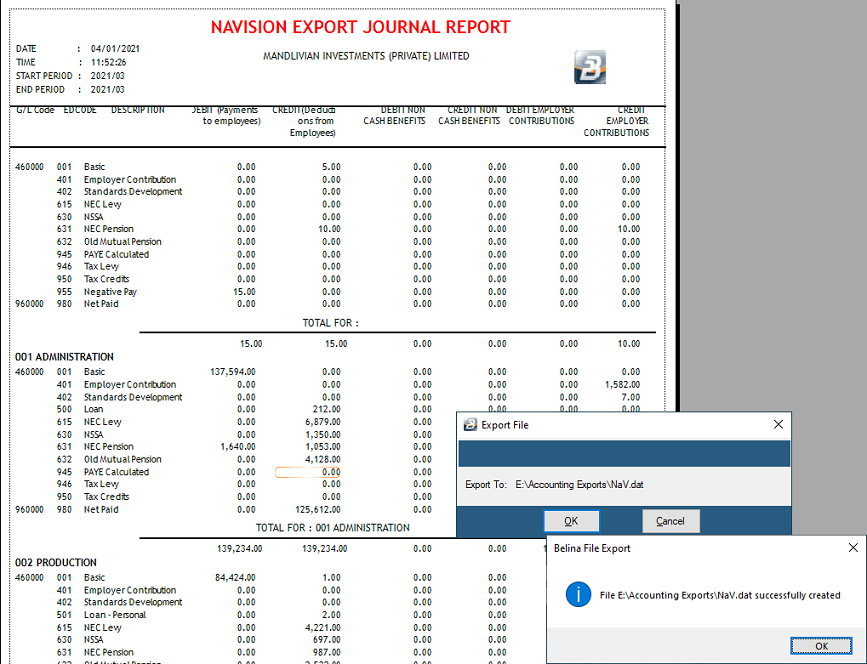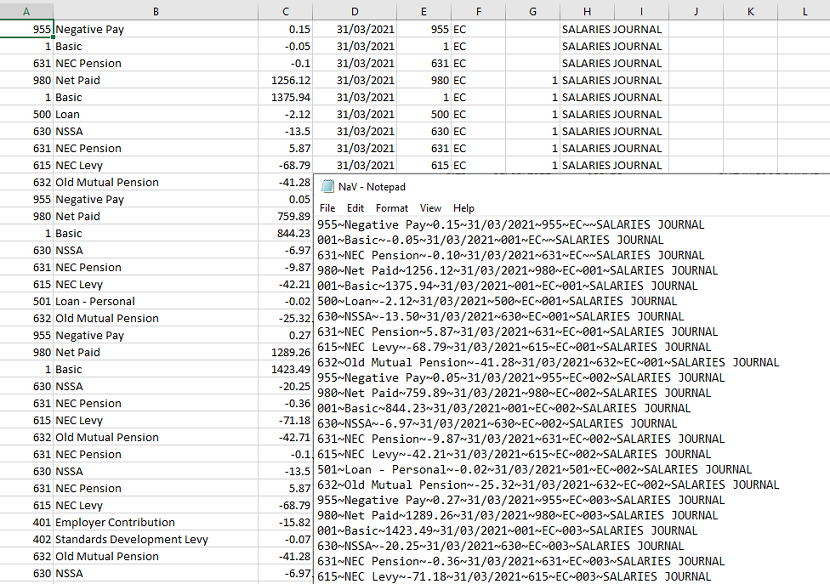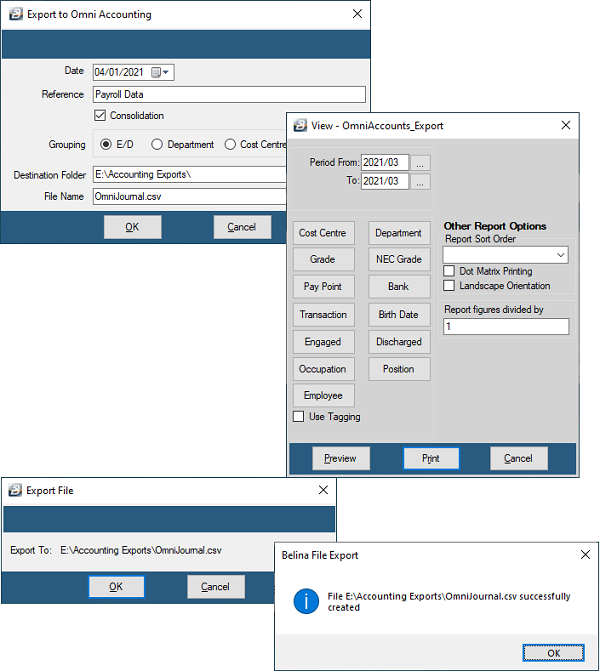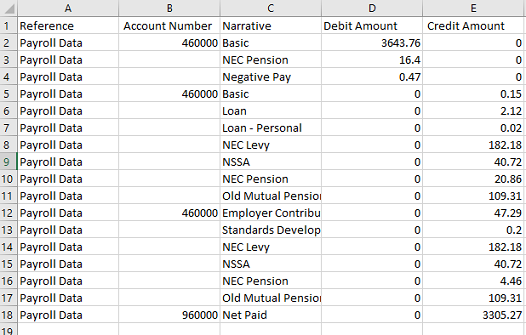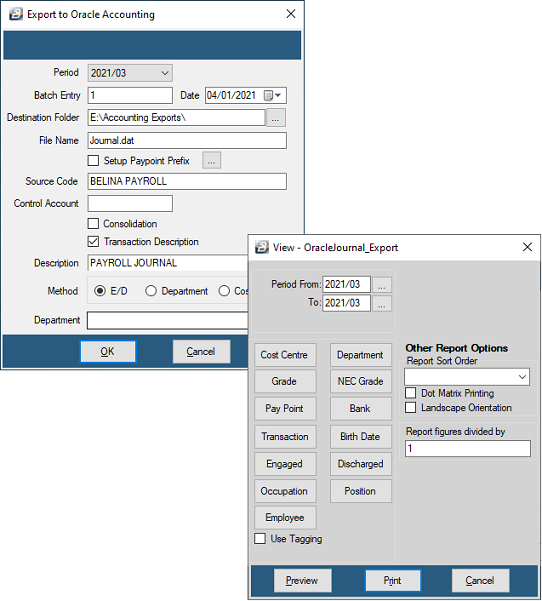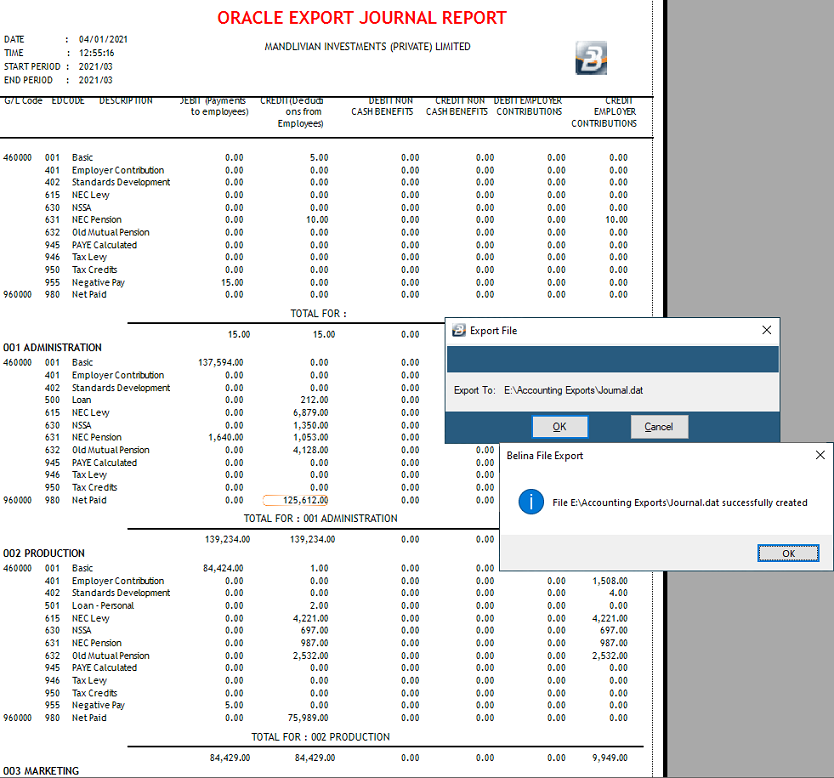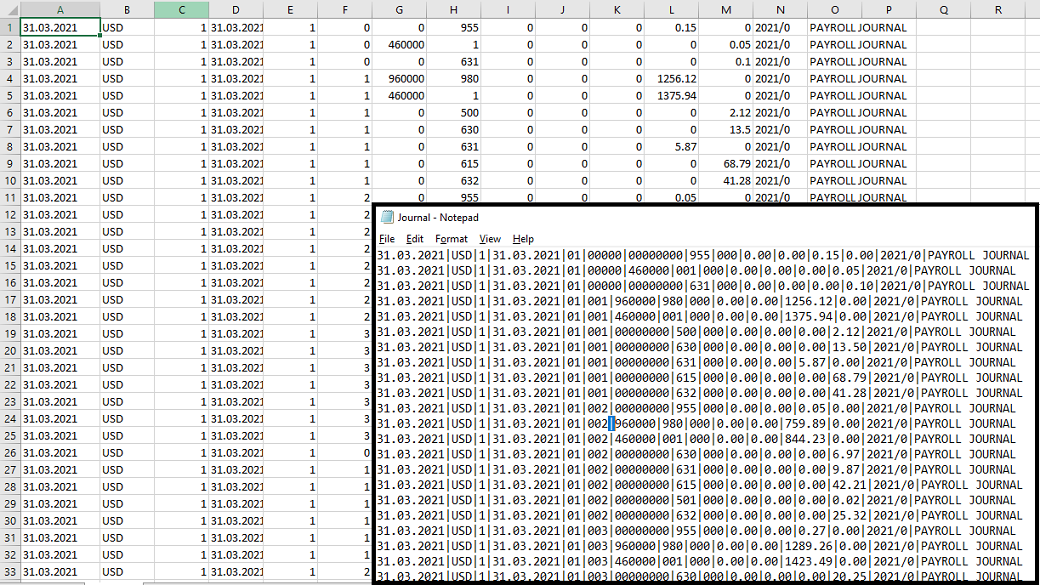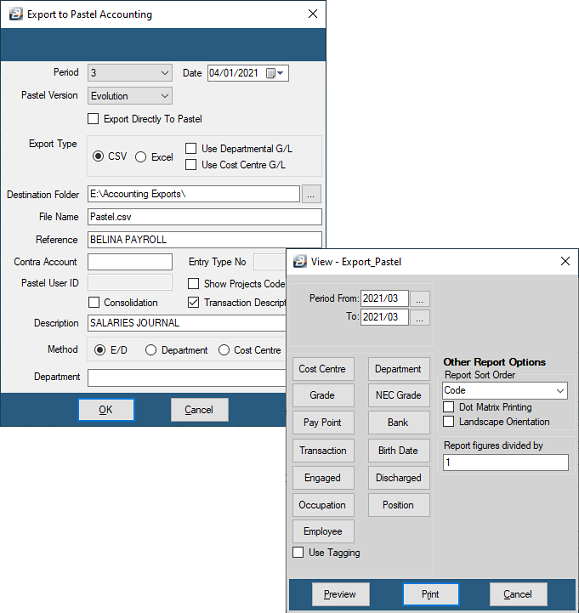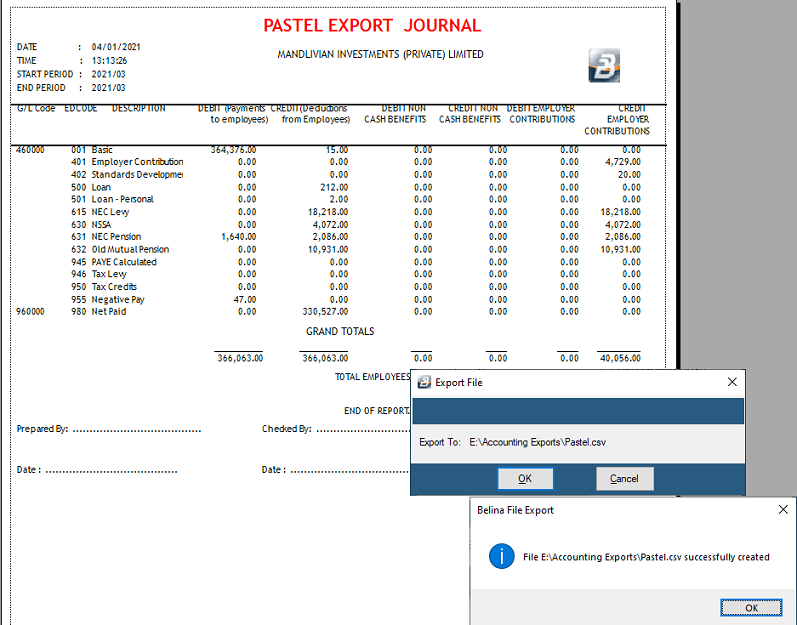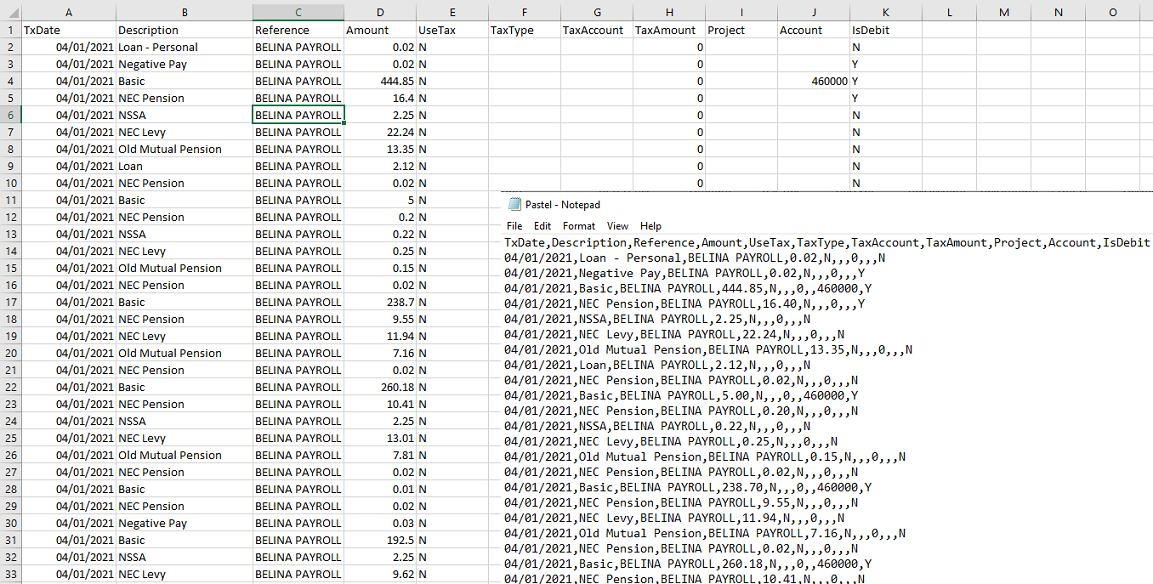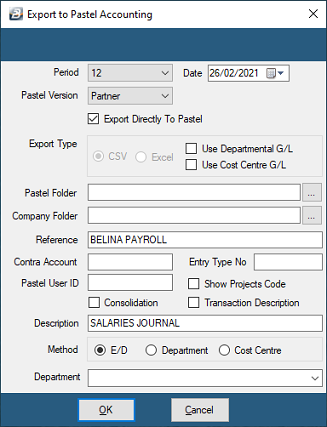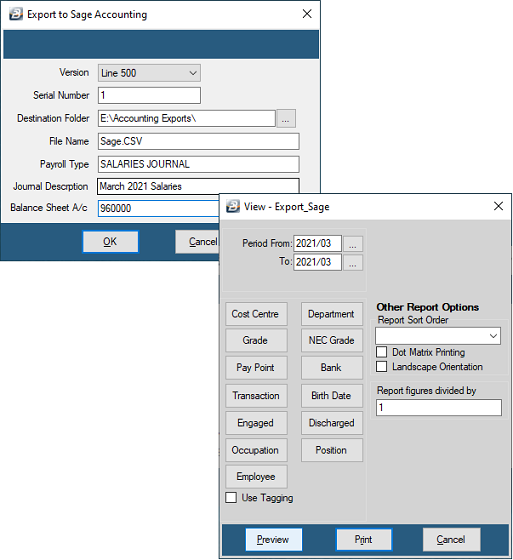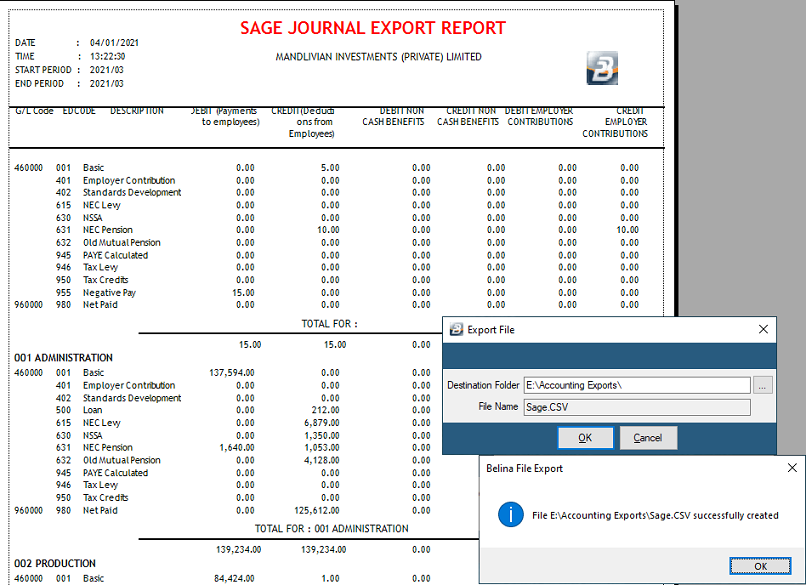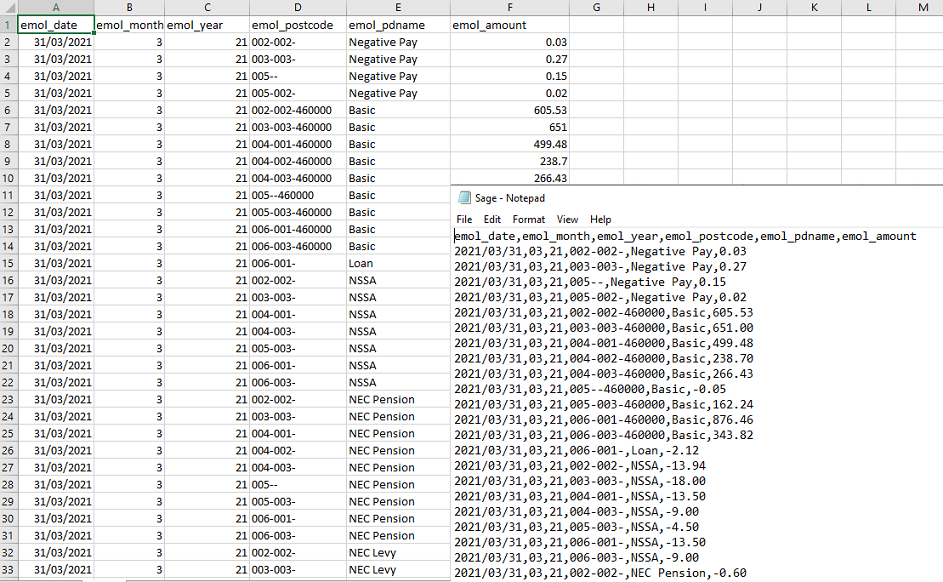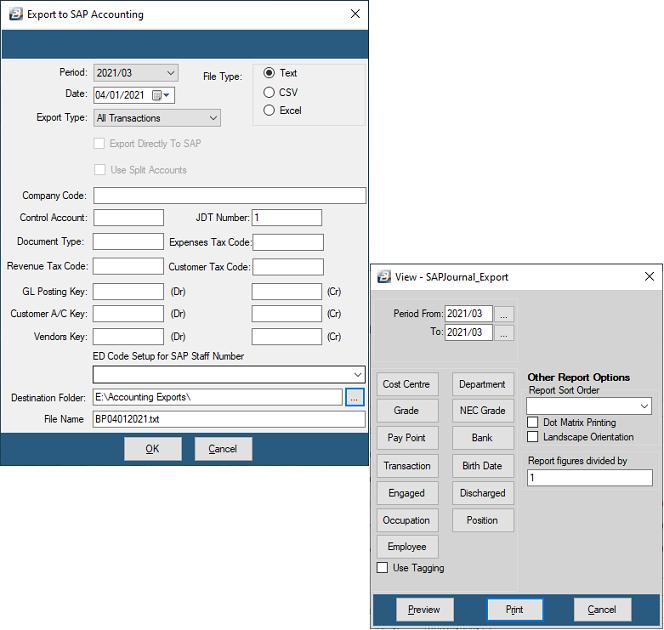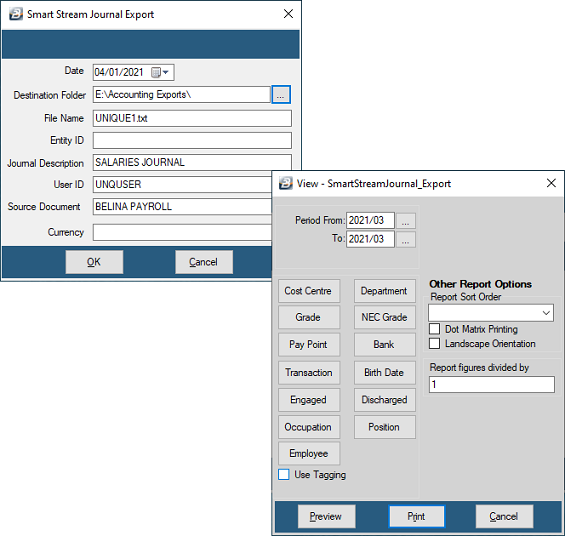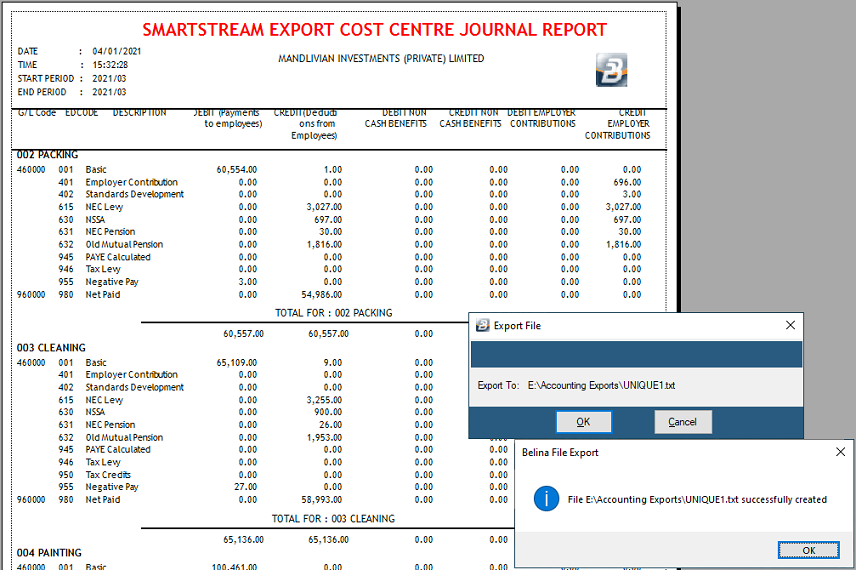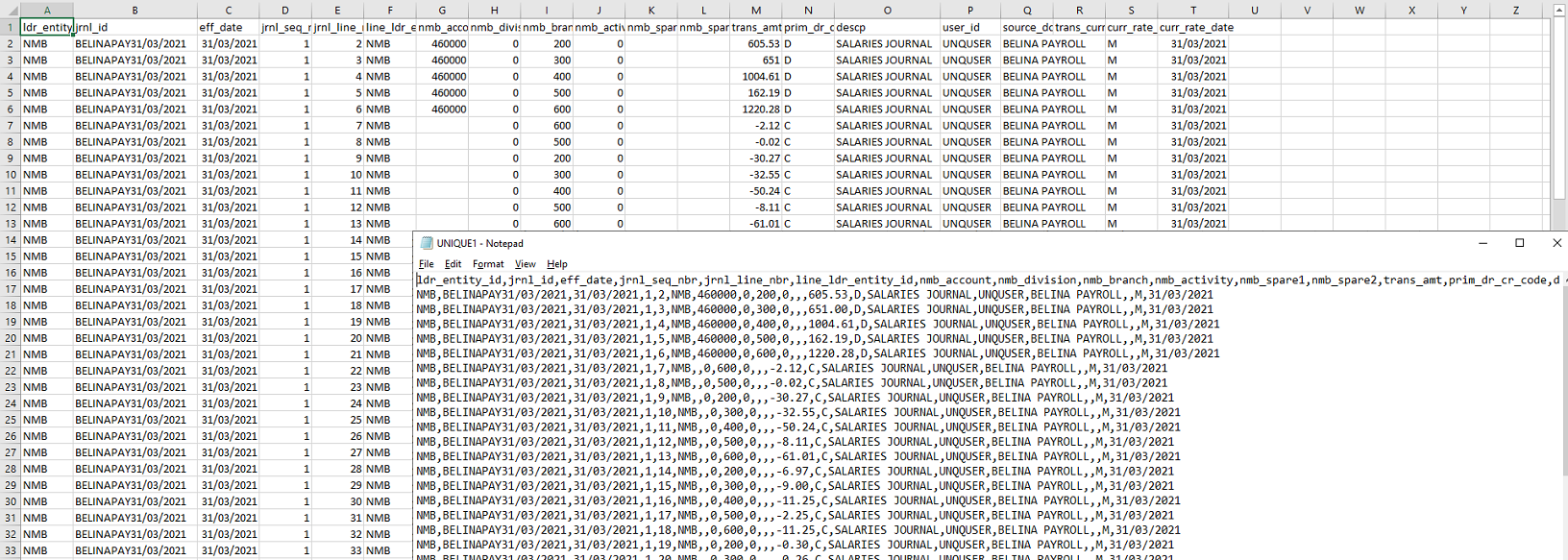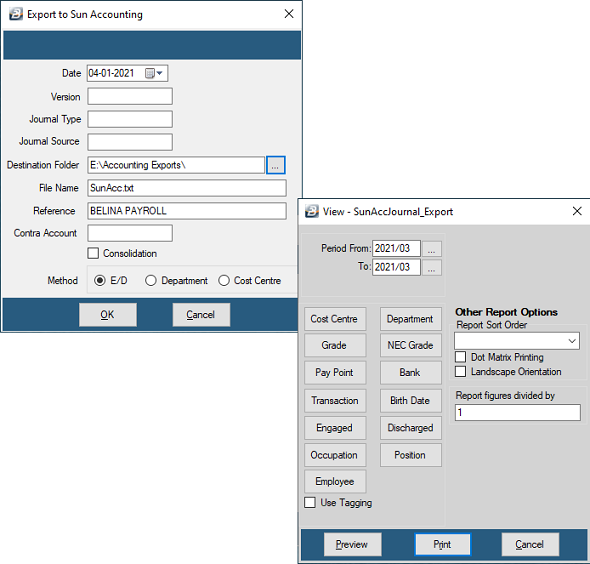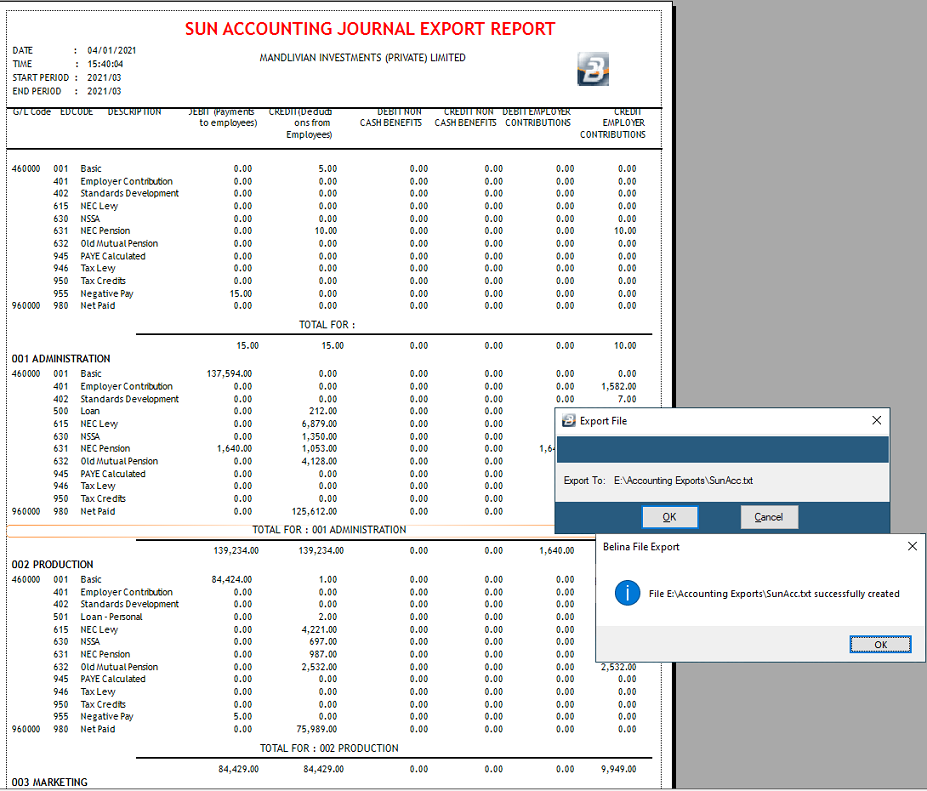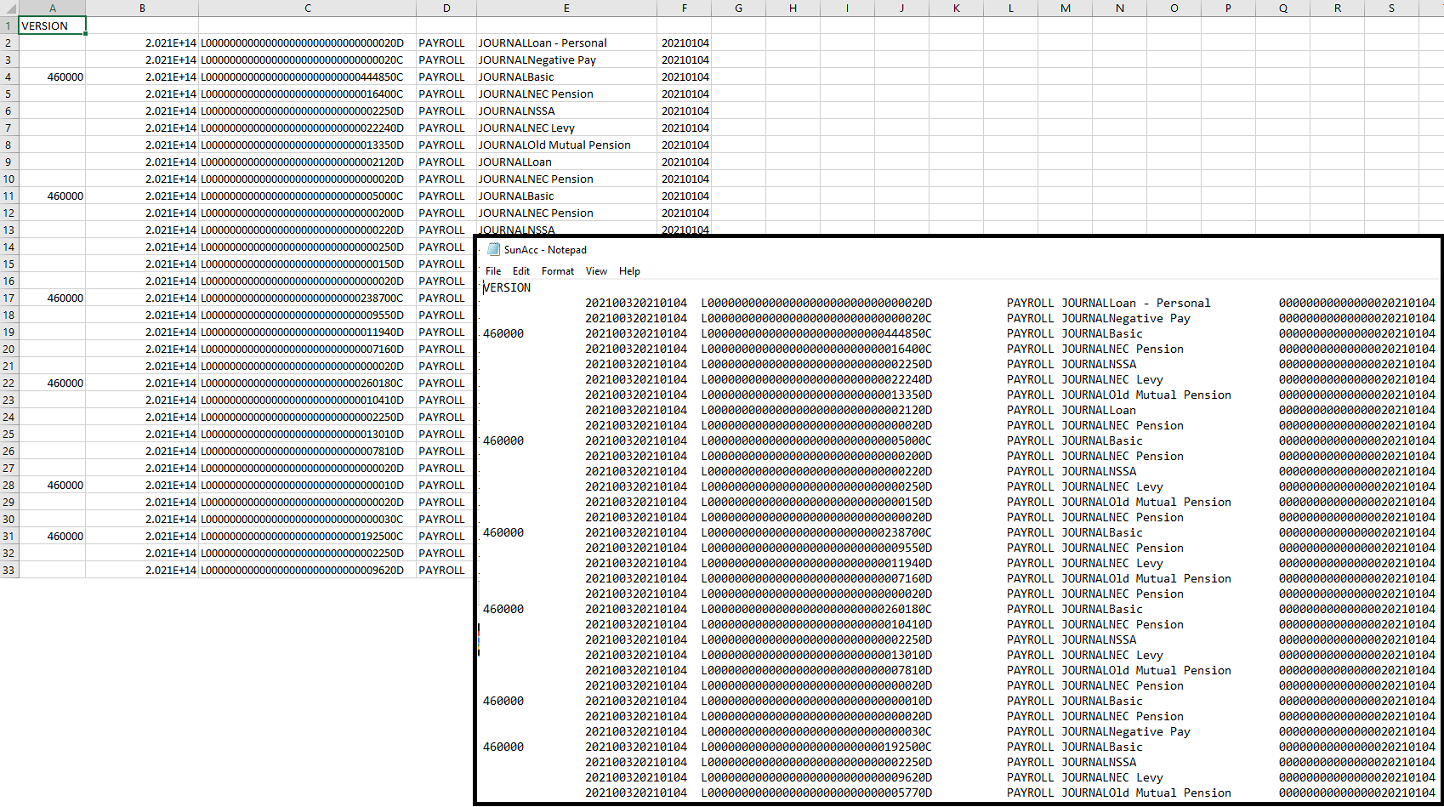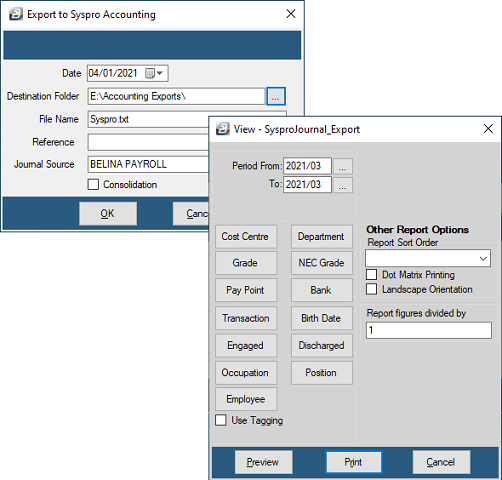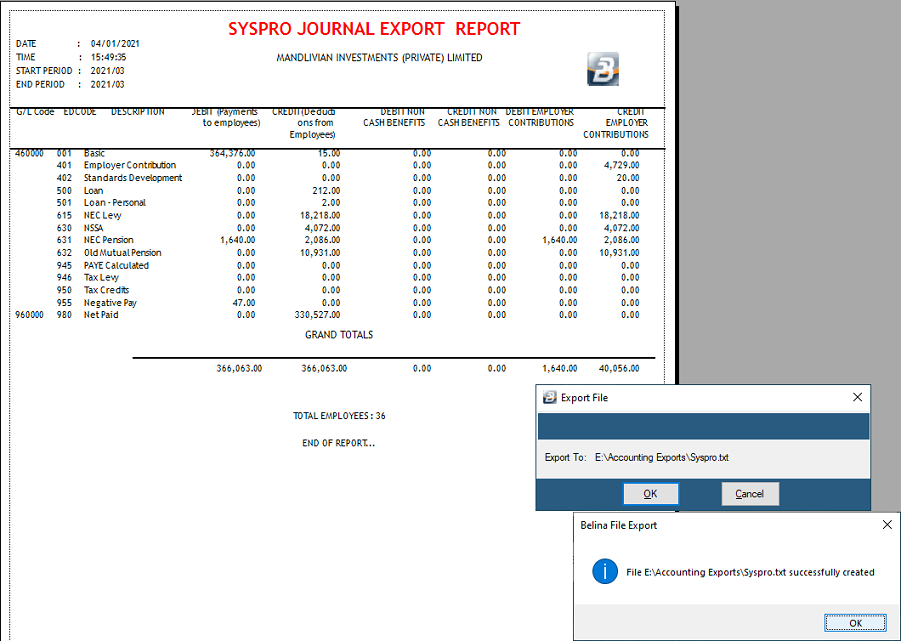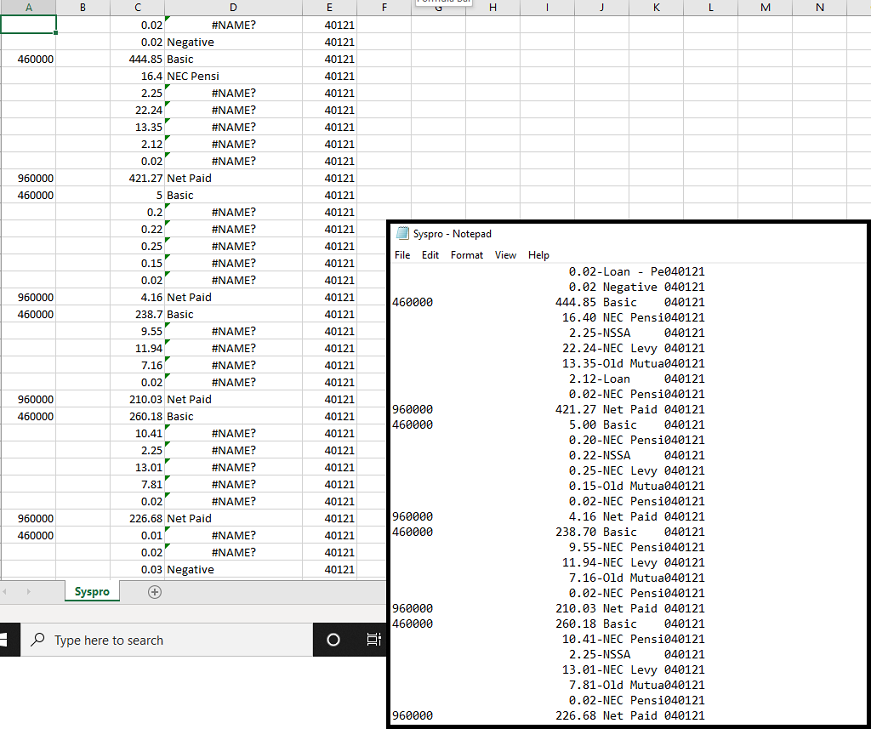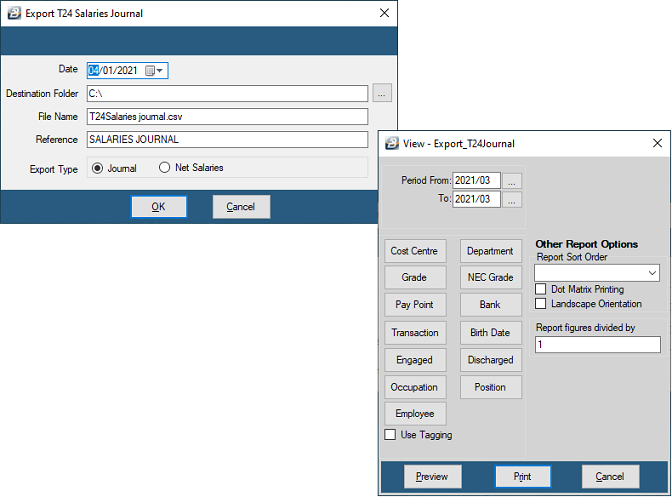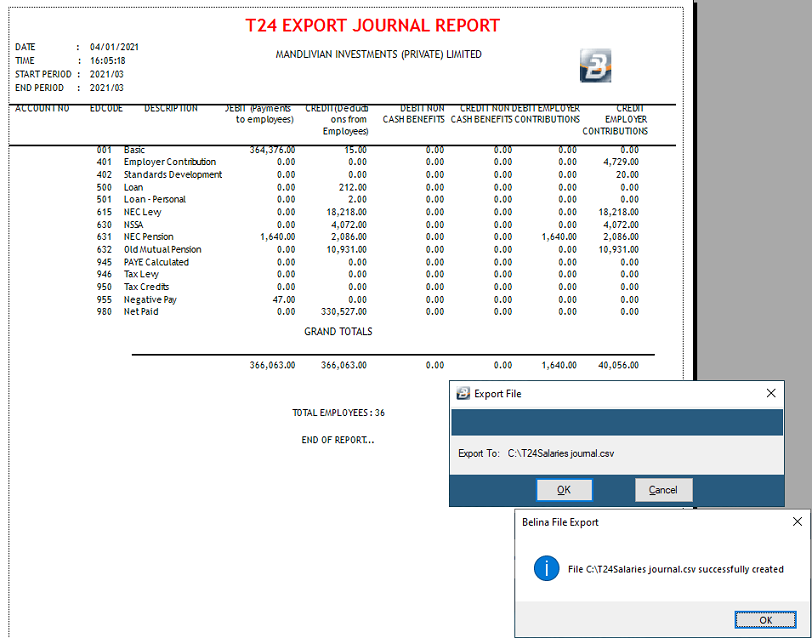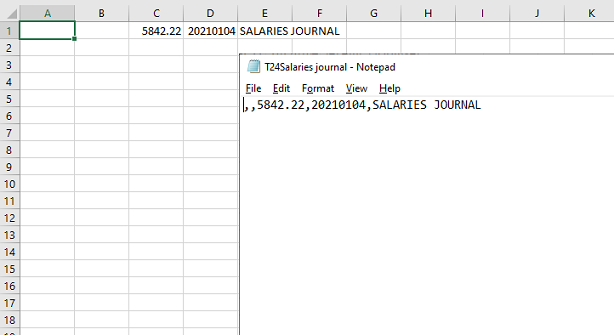Backup Recommendation:
We advise that you do a backup in your accounting software before doing any of the following processes. This precaution will enable your accounting system to be put back into the position it was in before undertaking the procedure.
Payroll journals can be exported from Belina PayrollHR to a variety of Accounting software packages.
Prerequisites:
1.Setup General Ledger Codes.
2.Assign General Ledger Codes to Transaction codes by going to each Transaction code and linking it to an existing G/L code.
To access the journal exports:
•Go to the 'Utilities', 'Exports', then 'Journal', Menu options
•Select the Accounting software export required
•In each instance enter the 'Destination Folder' and 'File Name'
•An export file is produced which is then used to import into the specific accounting software
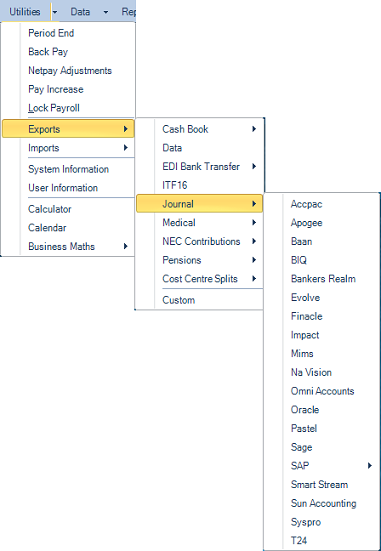
Preparatory Work
In order to export journals from Belina PayrollHR it is first necessary to set up a general ledger code for each Transaction Code. This only has to be done once.
Every period, thereafter, it is a simple matter of generating an export file which is exported from Belina PayrollHR and is then ready for import into your accounting software.
 AccPac
AccPac
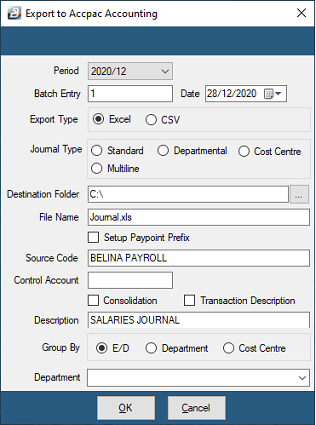
 Field Explanations Field Explanations
Period
|
The payroll period that is being exported
|
Batch Entry
|
The batch number that will be used to import into AccPac
|
Date
|
Enter the date that will be included in the journal export
|
Export Type
|
Choose whether the export will be in Excel format or in CSV (Comma Separated Value format).
|
Journal Type
|
Standard
Departmental
Cost Centre
Multiline
|
Destination Folder
|
Enter the destination folder for the export file
|
File Name
|
The name of the file being exported from Belina for import into AccPac. The default filename is 'Journal.xls'. The extension 'XLS' is a Excel filename which can be opened in Excel for checking before being imported into AccPac.
|
Setup Paypoint Prefix
|
Field not in us
|
Source Code
|
Transaction date that will be applied within AccPac
|
Control Account
|
Enter the accounting code for the Control Account
|
Consolidation
|
Tick to consolidate transaction lines with the same account number into one transaction line
|
Transaction Description
|
Tick to enter a Description that will come through on each line of the imported batch
|
Description
|
Enter the Description that will come through on each line of the imported batch
|
Group By
|
Group the journal E/D (Earning/ Deduction Code), Department or Cost Centre
|
Department
|
Grouping by department.
|
|
The AccPac export Report:
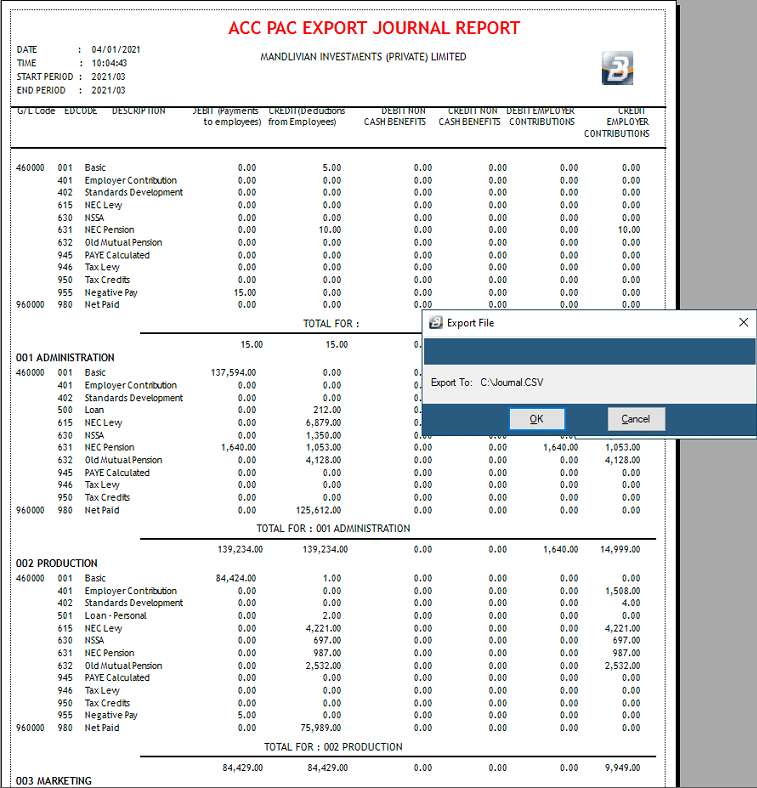
The AccPac CSV export:
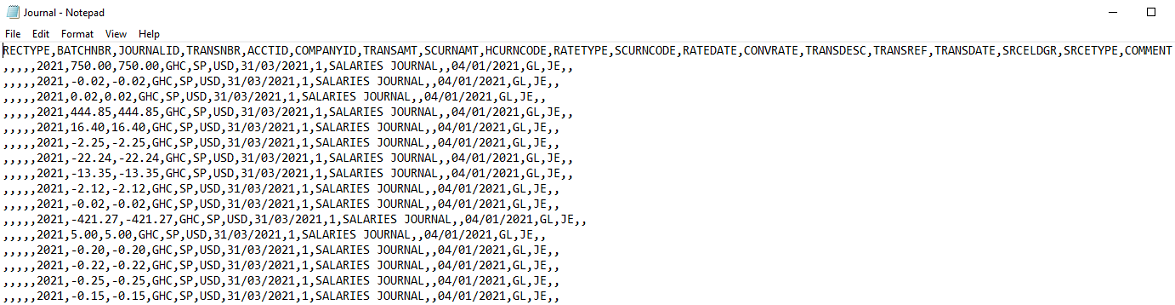
The AccPac CSV export opened using Excel:
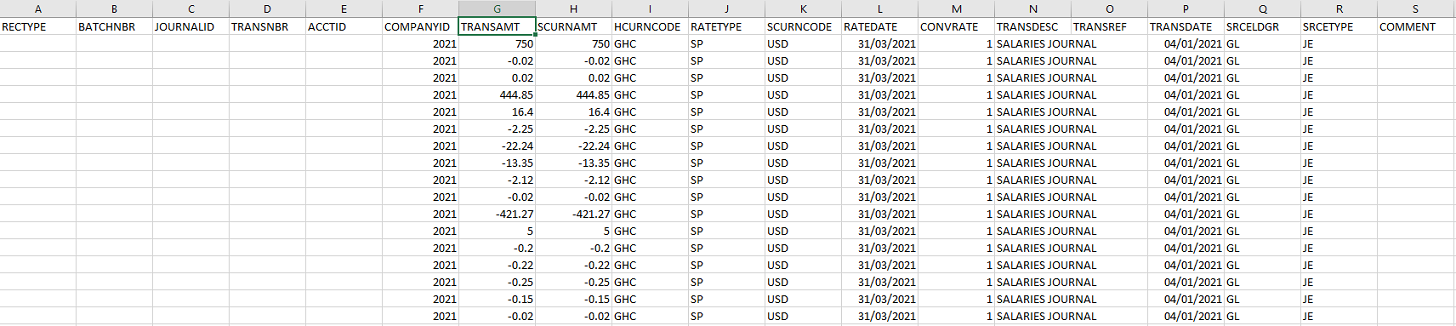
|
 Apogee
Apogee
Date
|
Enter the date that will be included in the journal export
|
Destination Folder
|
Enter the destination folder for the export file
|
File Name
|
The name of the file being exported from Belina for import into Apogee. The default filename is 'Journal.xls'. The extension 'XLS' is a Excel filename which can be opened in Excel for checking before being imported into Apogee.
|
Entity ID
|
An identifier setup for the journal export. Defaults to PST5
|
Journal Description
|
Field not in use - removed
|
User ID
|
Field not in use - removed
|
Source Document
|
Field not in use - removed
|
Currency
|
The currency type for the journal export.
|
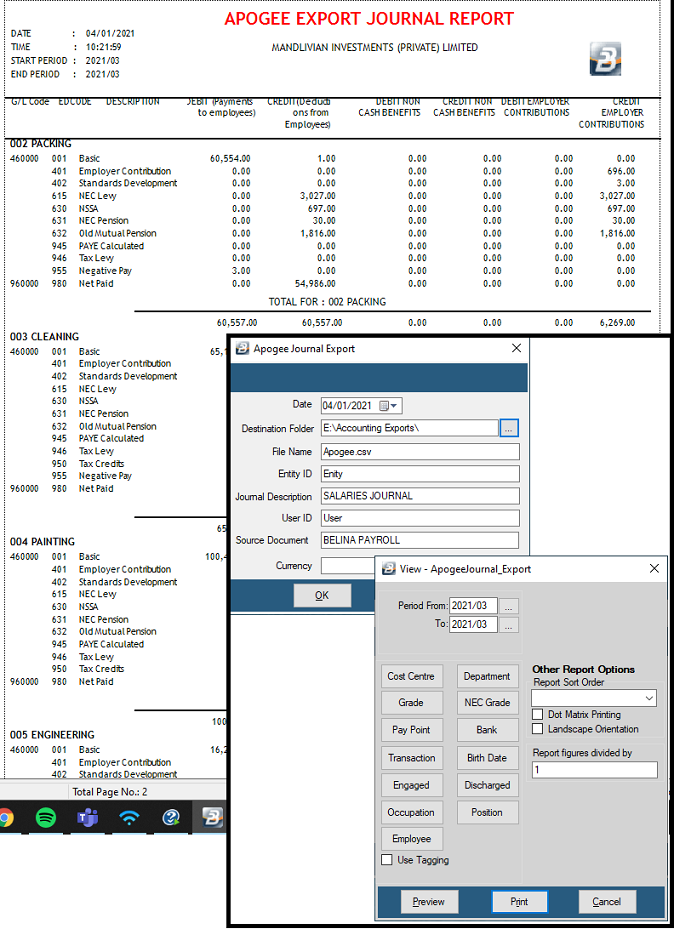
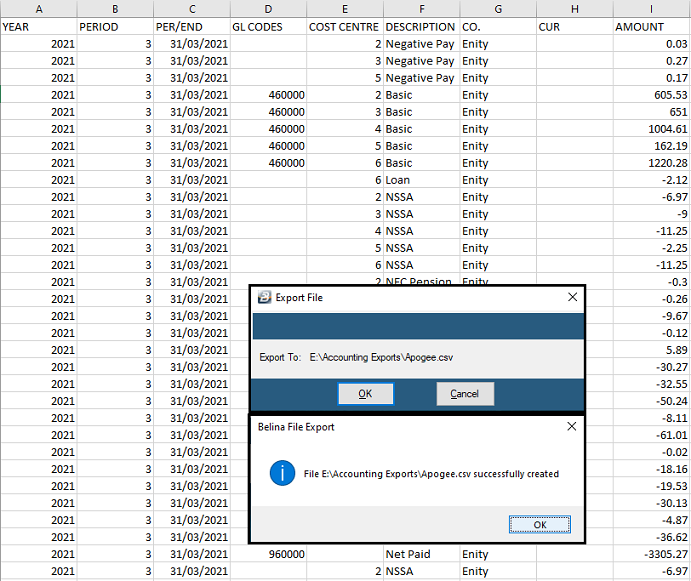
|
 Baan
Baan
Period
|
The payroll period that is being exported
|
Reference
|
The reference number that will be used for the import into Baan
|
Date
|
Enter the date that will be included in the journal export
|
Destination Folder
|
Enter the destination folder for the export file
|
File Name
|
The name of the file being exported from Belina for import into Baan. The default filename is 'Journal.xls'. The extension 'XLS' is a Excel filename which can be opened in Excel for checking before being imported into Baan.
|
Payroll Cost
|
Field not in use - removed
|
Consolidation
|
Tick to consolidate transaction lines with the same account number into one transaction line
|
Transaction Description
|
Tick to enter a Description that will come through on each line of the imported batch
|
Description
|
Enter the Description that will come through on each line of the imported batch
|
Department
|
Grouping by department.
|
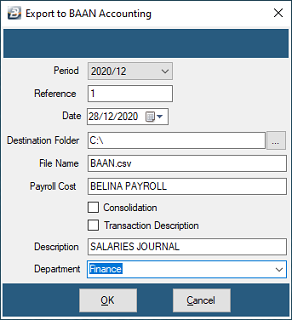
|
 BIQ
BIQ
Period
|
The payroll period that is being exported
|
Destination Folder
|
Enter the destination folder for the export file
|
File Name
|
The name of the file being exported from Belina for import into BIQ. The default filename is 'Journal.xls'. The extension 'XLS' is a Excel filename which can be opened in Excel for checking before being imported into BIQ.
|
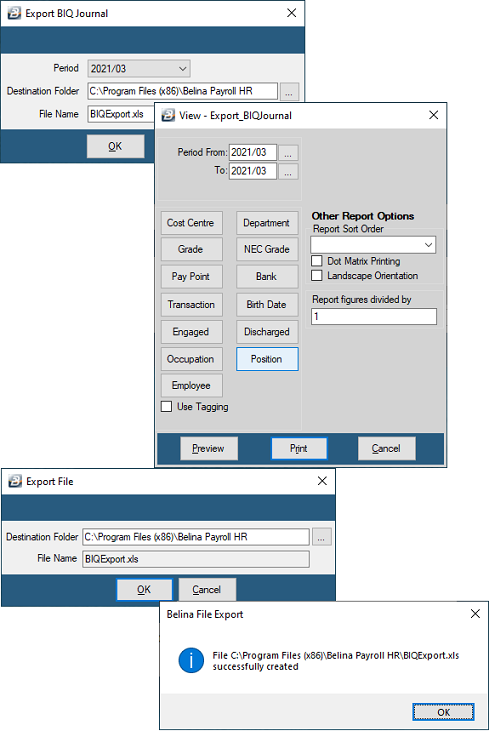
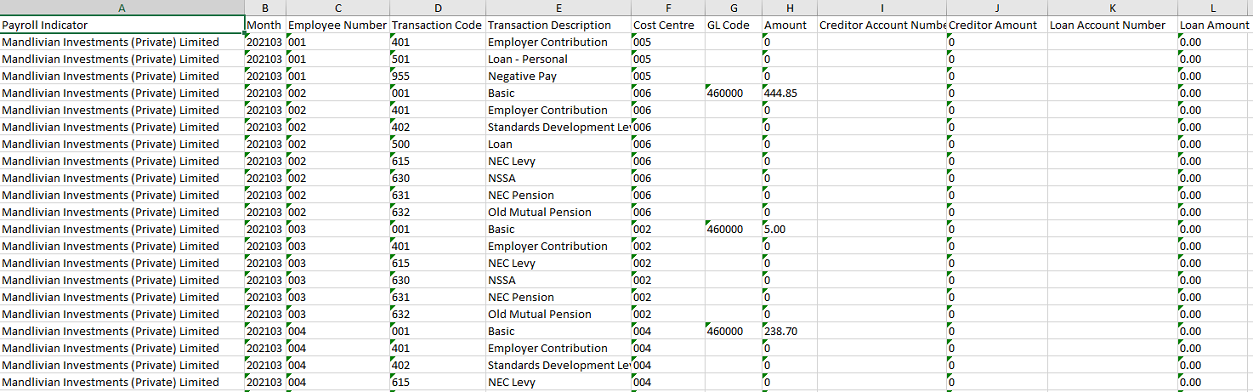
|
 Bankers Realm
Bankers Realm
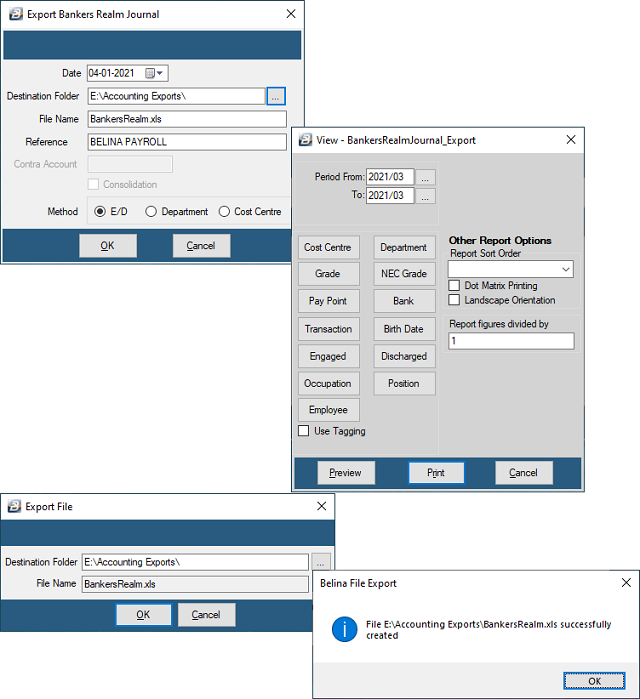
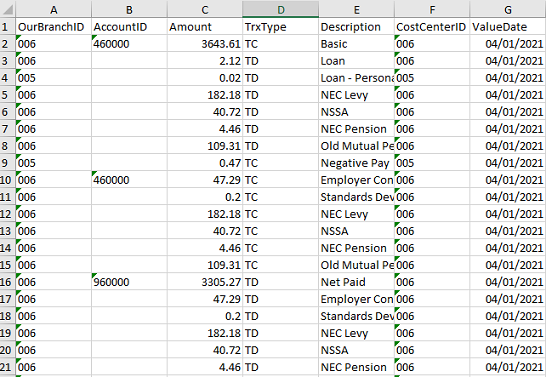
Date
|
Enter the date that will be included in the journal export
|
Destination Folder
|
Enter the destination folder for the export file
|
File Name
|
The name of the file being exported from Belina for import into Baan. The default filename is 'Journal.xls'. The extension 'XLS' is a Excel filename which can be opened in Excel for checking before being imported into Baan.
|
Reference
|
Enter an appropriate reference to be included in the journal export.
|
Method
|
E/D, Department, Cost Centre
|
|
 Evolve
Evolve
 NaVision
NaVision
Local Currency
|
Currency type for the journal export
|
Export Directly
|
This allows seamless integration with NaVision
|
Dimensions
|
Define how the journal is split eg. by costcentre, department, paypoint or country. It is a way of optioning the ledger entries to specific entities in the organization.
|
Reference
|
Description of the journal batch
|
File Type
|
Export file can either be a fixed length text file or Comma Separated File (CSV).
|
Folder
|
Enter the destination folder for the export file
|
File Name
|
The name of the file being exported from Belina for import into NaVision. The default filename is 'Journal.xls'. The extension 'XLS' is a Excel filename which can be opened in Excel for checking before being imported into NaVision.
|
WS Url
|
URL for connection to the instance of NaVision when exporting directly to the accounting software.
|
Username
|
The username to connect to NaVision.
|
Password
|
The password to connect to NaVision
|
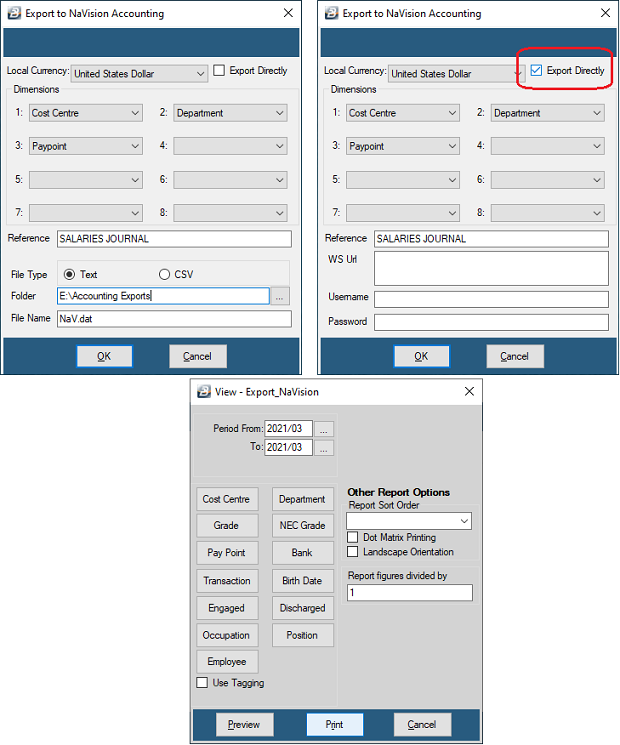
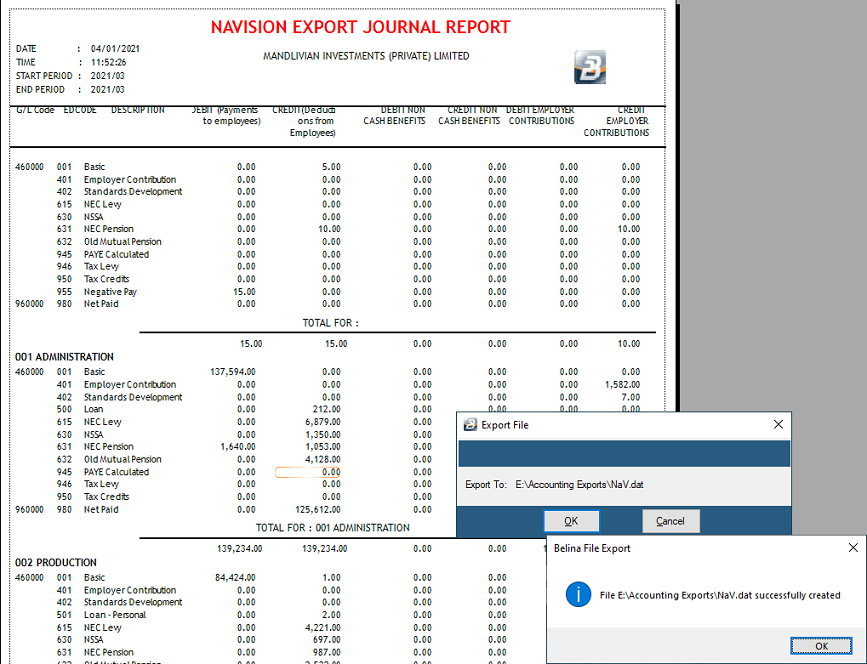
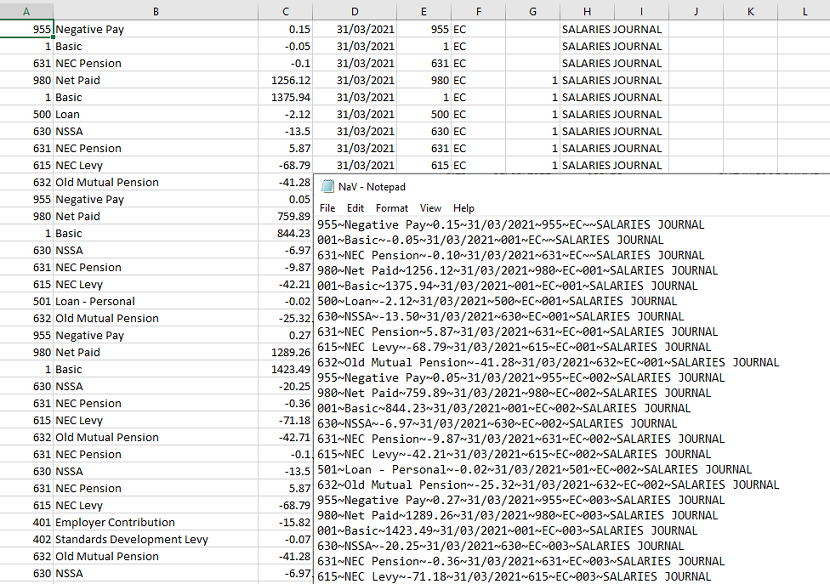
|
 Omni Accounts
Omni Accounts
Date
|
Enter the date that will be included in the journal export
|
Reference
|
The journal batch description.
|
Consolidation
|
Tick to consolidate transaction lines with the same account number into one transaction line
|
Group By
|
E/D, Department, Cost Centre
|
Destination Folder
|
Enter the destination folder for the export file
|
File Name
|
The name of the file being exported from Belina for import into Omni Accounts. The default filename is 'Journal.xls'. The extension 'XLS' is a Excel filename which can be opened in Excel for checking before being imported into Omni Accounts.
|
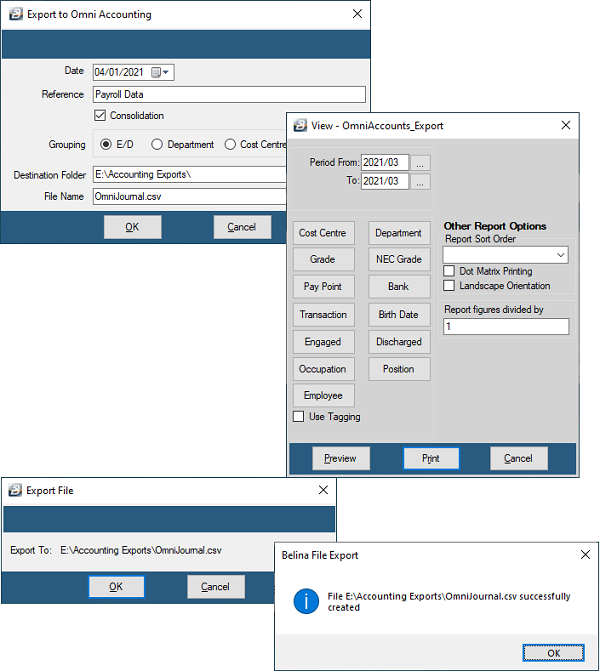
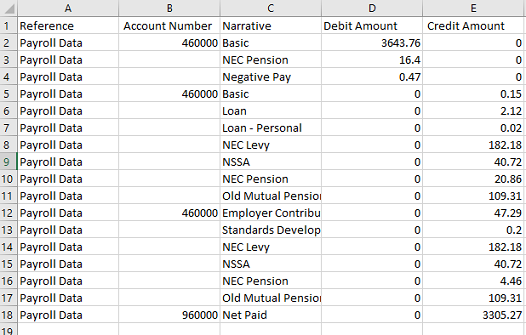
|
 Oracle
Oracle
Period
|
The payroll period that is being exported
|
Batch Entry
|
The batch number that will be used to import into Oracle.
|
Date
|
Enter the date that will be included in the journal export
|
Destination Folder
|
Enter the destination folder for the export file
|
File Name
|
The name of the file being exported from Belina for import into Oracle. The default filename is 'Journal.xls'. The extension 'XLS' is a Excel filename which can be opened in Excel for checking before being imported into Oracle.
|
Setup Paypoint Prefix
|
No longer in use - removed.
|
Source Code
|
Transaction date that will be applied within Oracle
|
Control Account
|
Enter the accounting code for the Control Account
|
Consolidation
|
Tick to consolidate transaction lines with the same account number into one transaction line
|
Transaction Description
|
Tick to enter a Description that will come through on each line of the imported batch
|
Description
|
Enter the Description that will come through on each line of the imported batch
|
Method
|
E/D, Department, Cost Centre
|
Department
|
Grouping by department.
|
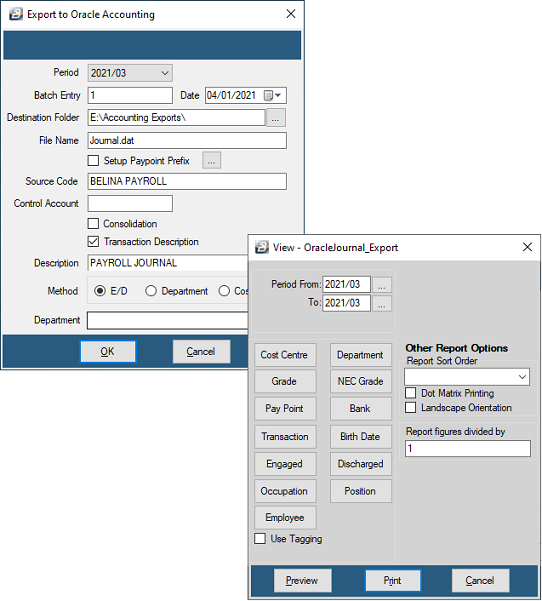
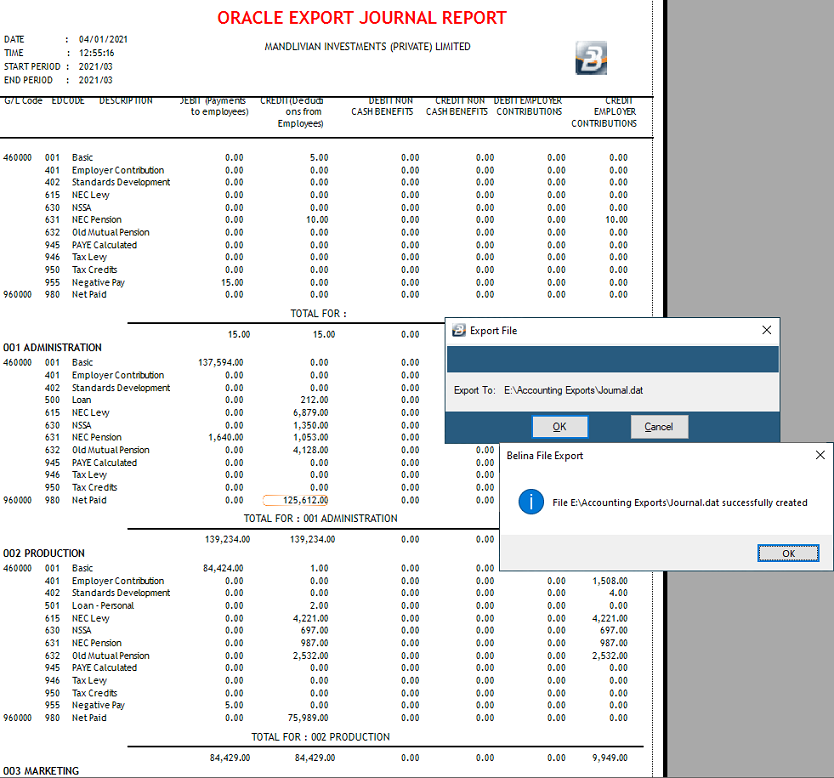
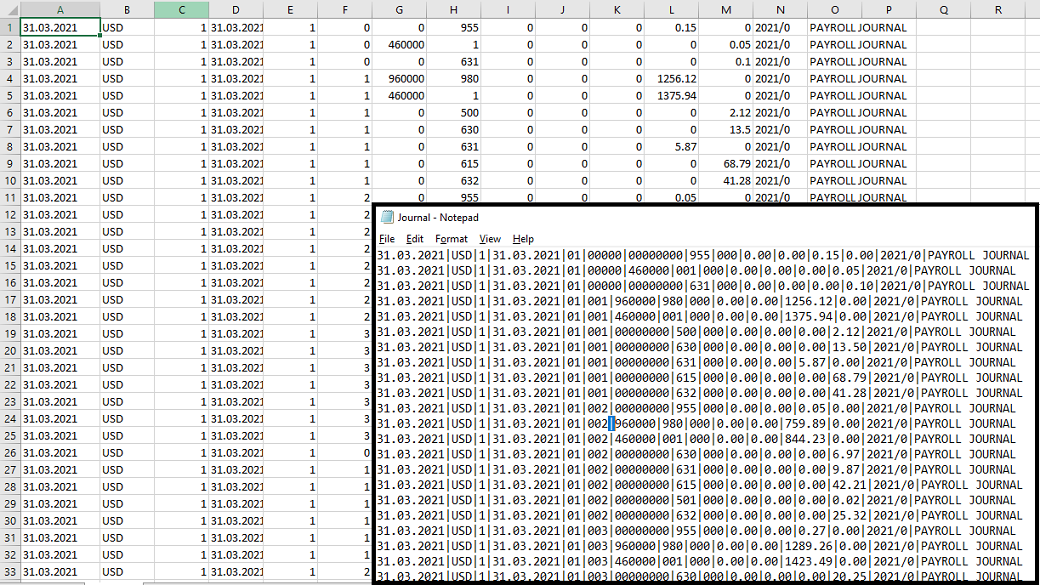
|
 Pastel
Pastel
In order to export journals from Belina PayrollHR it is first necessary to set up a general ledger code for each Transaction Code. This has to be done once. Every period, thereafter, it is a simple matter of generating an export file which is then imported directly into Pastel as a batch.
 Export File Export File
Normally the export would be done after processing has been completed and staff paid.
To create the export file:
•Select the 'Utilities', 'Exports', 'Journal', then 'Pastel' menu options. •Make the necessary entries on the form illustrated and explained below •Once complete press 'OK' to proceed •A range selection screen appears, make the selections required •Press 'Preview' to view the 'Pastel Export Journal', or 'Close' •Once the preview is closed or if 'Close' was chosen above. •Take a note of the file destination displayed, needed for when the import is to be done into Pastel.
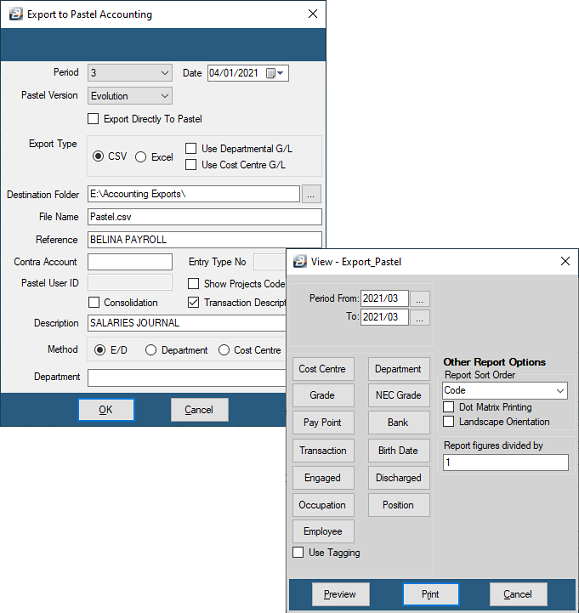
Period
|
Use the dropdown menu to select the payroll period that is being exported
|
Date
|
Enter the date that will be included in the journal export
|
Pastel Version
|
Use the dropdown to select the target Pastel Accounting software version being used
|
Export Directly to Pastel
|
Tick this checkbox to have the journal post directly into Pastel for a seamless journal export to Pastel. If this is not ticked then the journal will be exported as a file and then imported manually into Pastel.
|
Destination Folder
|
Enter the destination folder for the export file. If exporting directly to Pastel then enter the Pastel folder details.
|
Export Type
|
Select the format of the exported file as either CSV or Excel.
|
Departmental or Cost Centre
|
Tick whether Departmental and/or Cost Centre journals are being exported.
|
File Name
|
The name of the file being exported from Belina for import into Pastel. The default filename is 'Journal.xls'. The extension 'XLS' is a Excel filename which can be opened in Excel for checking before being imported into Pastel.
|
Reference
|
Enter of journal batch description.
|
Contra Account
|
Enter the contra account in the same format as in your Pastel Accounting software
|
Entry Type No.
|
The batch number being exported directly to Pastel Accounting.
|
Show Projects Code
|
Not in Use - Feature removed
|
Consolidation
|
Tick to consolidate transaction lines with the same account number into one transaction line on the journal
|
Transaction Description
|
Tick to enter a Description that will come through on each line of the imported batch
|
Description
|
Pastel Evolution batch description when exporting directly to Pastel
|
Method
|
E/D, Department, Cost Centre
|
Department
|
Not in Use - Feature removed
|
This what the Pastel Export Journal looks like:
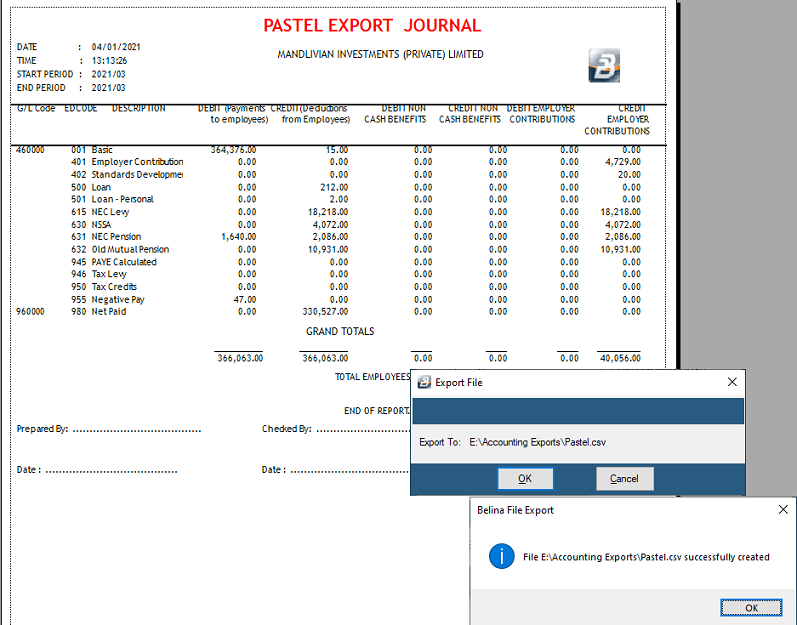
This what the data export looks like in both Excel format and inset is a view of the CSV format. This is the data that will be imported into Pastel.
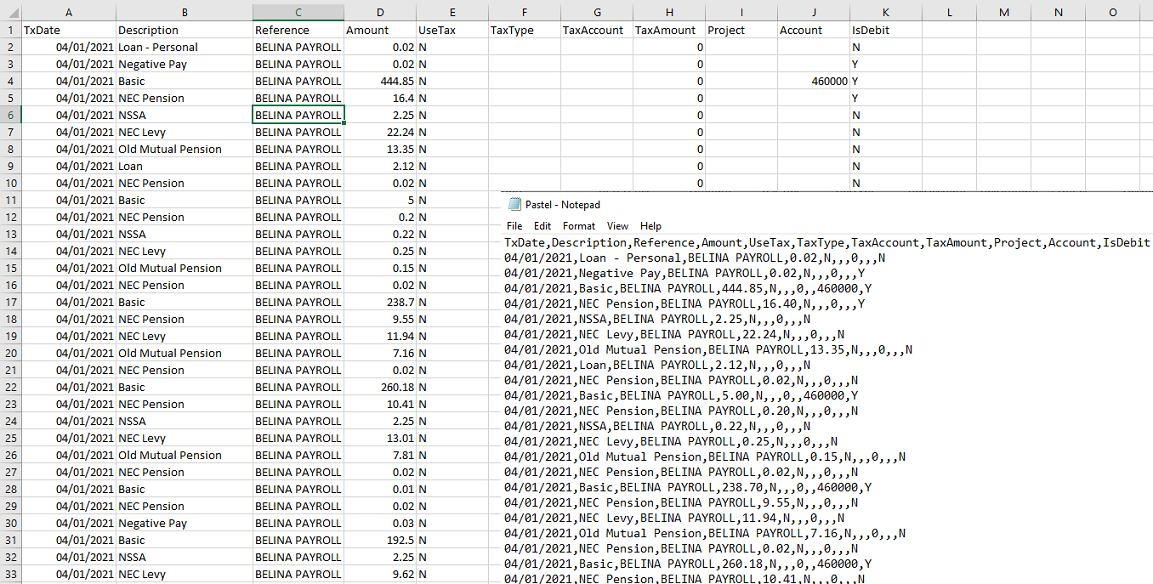
Importing the batch
Once the export file has been created now it need to be imported into Pastel.
Now to import the file that has been created. First open Pastel and the general ledger into which the payroll batch will be imported.
Then:
1.
|
Select the 'Process' then 'Journals' menu options
|
2.
|
Select 'Payroll Journal' or the journal you used to post payroll transactions
|
3.
|
Click on 'Batch' then 'Import'
|
4.
|
Use the Lookup feature to find the folder and select the Belina PayrollHR export file.
|
5.
|
Click on 'Process'. This will import the batch.
|
6.
|
Check the import and ensure that the details are correct and that the batch in is balance.
|
7.
|
Post the journal using the 'Update' button and confirm the update with 'Update this Journal Batch'.
|
|
 Export Directly to Pastel Partner Export Directly to Pastel Partner
Normally the export would be done after processing has been completed and staff paid.
To do this :
•Select the 'Utilities', 'Exports', 'Journal', then 'Pastel' menu options. •Make the necessary entries on the form illustrated and explained below •Once complete press 'OK' to proceed 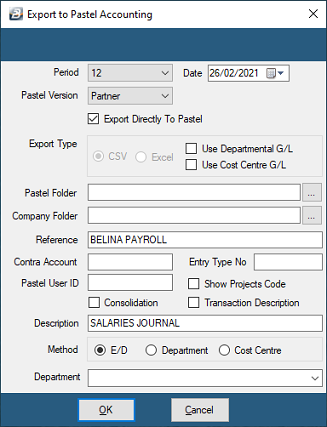
Period
|
Use the dropdown menu to select the payroll period that is being exported
|
Date
|
Enter the date that will be included in the journal export
|
Pastel Version
|
Use the dropdown to select the target Pastel Accounting software version being used
|
Export Directly to Pastel
|
Tick this checkbox to have the journal post directly into Pastel for a seamless journal export to Pastel. If this is not ticked then the journal will be exported as a file and then imported manually into Pastel.
|
Destination Folder
|
Enter the destination folder for the export file. If exporting directly to Pastel then enter the Pastel folder details.
|
Export Type
|
Select the format of the exported file as either CSV or Excel.
|
Departmental or Cost Centre
|
Tick whether Departmental and/or Cost Centre journals are being exported.
|
File Name
|
The name of the file being exported from Belina for import into Pastel. The default filename is 'Journal.xls'. The extension 'XLS' is a Excel filename which can be opened in Excel for checking before being imported into Pastel.
|
Reference
|
Enter of journal batch description.
|
Contra Account
|
Enter the contra account in the same format as in your Pastel Accounting software
|
Entry Type No.
|
The batch number being exported directly to Pastel Accounting.
|
Show Projects Code
|
Not in Use - Feature removed
|
Consolidation
|
Tick to consolidate transaction lines with the same account number into one transaction line on the journal
|
Transaction Description
|
Tick to enter a Description that will come through on each line of the imported batch
|
Description
|
Pastel Evolution batch description when exporting directly to Pastel
|
Method
|
E/D, Department, Cost Centre
|
Department
|
Not in Use - Feature removed
|
Method
|
E/D, Department, Cost Centre
|
Department
|
Grouping by department.
|
•Once the export fields have been completed •Press 'OK' to proceed •Click on 'Preview' or 'Close' if you do not want to view the report •A screen displays, click 'Yes' to export the data to Pastel. The journal is then automatically exported to Pastel. Go to Pastel to view the transactions. |
 Export Directly to Pastel Evolution Export Directly to Pastel Evolution
If the option to Export Directly to Pastel is selected, then:
•'Edit Connection Settings' 
To have a seamless integration with Pastel it is necessary to purchase the SDK kit from Pastel. This is a software that allows the two programs to communicate. Obtain the connection settings from your system administrator and directly from Pastel.
Pastel Server
|
Obtain details from your system administrator
|
Pastel Database
|
Obtain details from your system administrator
|
Common Database
|
Obtain details from Pastel.
|
User Name
|
Username of the Pastel admin user
|
Password
|
Password of the Pastel admin user
|
Serial Number
|
Serial number of the Pastel software that this being used
|
Authorization Key
|
The authorization key supplied by Pastel.
|
|
|
 Sage
Sage
Version
|
Version number of the Sage software to export to.
|
Serial Number
|
An Auto incremental number tracking the number of exports done so far.
|
Date
|
Enter the date that will be included in the journal export
|
Destination Folder
|
Enter the destination folder for the export file
|
File Name
|
The name of the file being exported from Belina for import into Sage. The default filename is 'Journal.xls'. The extension 'XLS' is a Excel filename which can be opened in Excel for checking before being imported into Sage.
|
Payroll Type
|
Journal Reference
|
Journal Description
|
Journal Description
|
Balance Sheet A/c
|
Journal Control Account
|
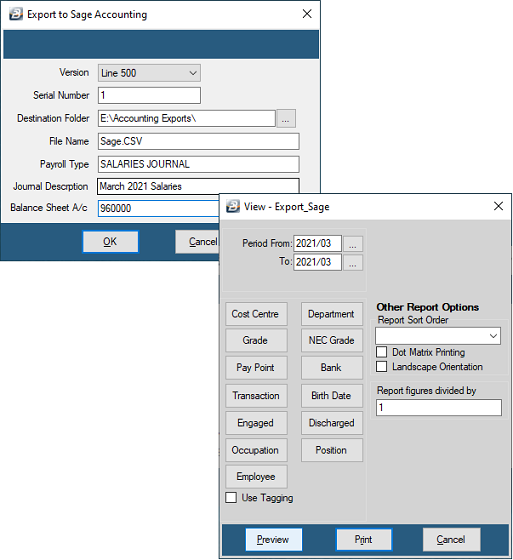
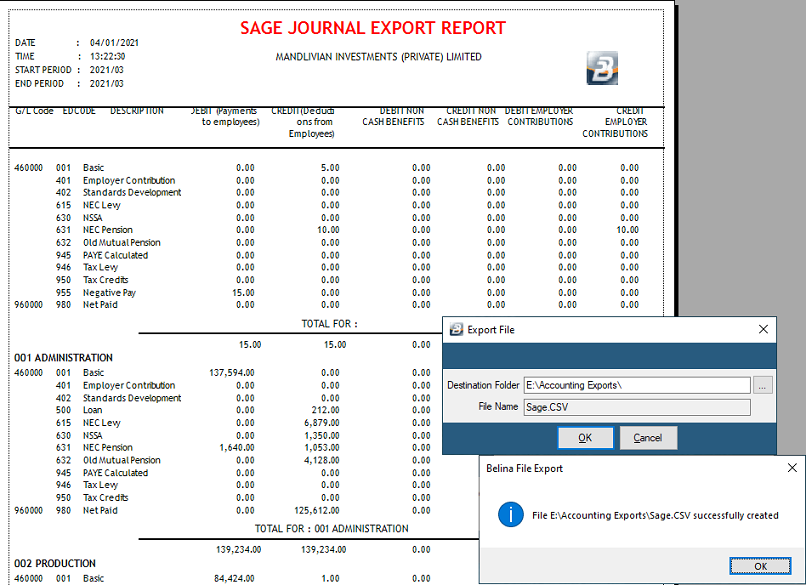
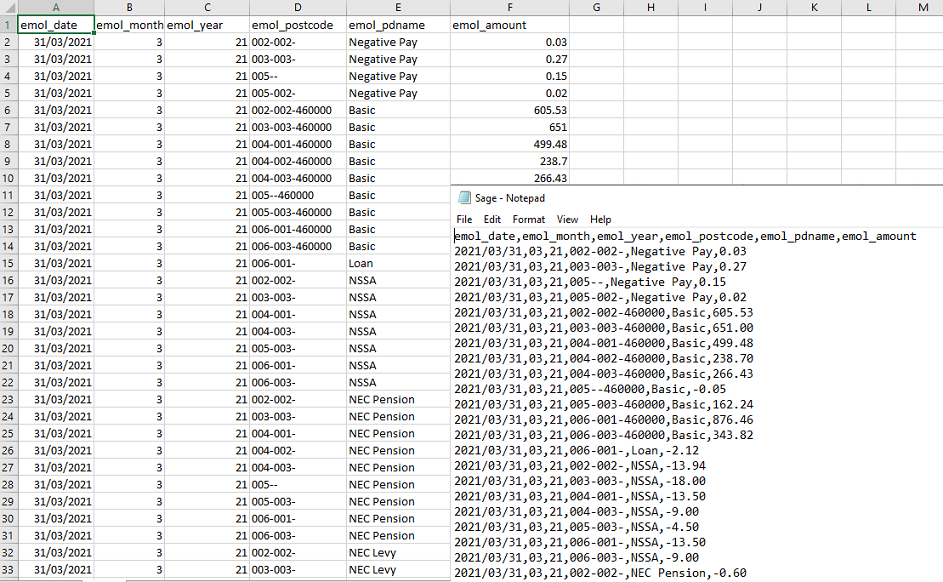
|
 SAP
SAP
Period
|
The payroll period that is being exported
|
Date
|
Enter the date that will be included in the journal export
|
Export Type
|
Choose whether the export will be in Excel format or in (CSV) Comma Separated Value format.
|
File Type
|
Destination file type
|
Company Code
|
The processing company, to whose books the account will be postd (journalized)
|
Control Account
|
The journal summary account
|
JDT Number
|
The number of the journal transaction in the system
|
Document Type
|
Document Type Key is used to distinguish between different business transactions and to classify the accounting documents. It is also used to determine the number range for documents and account types such as asset, material, vendor, etc., for posting.
|
Expenses Tax Code
|
A two-digit code to represent the revenue
|
Revenue Tax Code
|
a two-digit code to represent the revenue
|
Customer Tax Code
|
The customer tax code that is assigned in the customer master.
|
GL Posting Key
|
A two digit numerical key that determines the type of transaction entered in a line item.
|
Customer A/C Key
|
The account key enables the system to post amounts to certain types of revenue account.
|
Vendors Key
|
The vendor key is a keyword provided by SAP or the third party add-on vendor.
|
ED Code Setup for SAP Staff Number
|
A transaction code setup for Employee number that is used to uniquely identify an employee in SAP
|
Destination Folder
|
Folder to export to
|
File Name
|
Destination filename.
|
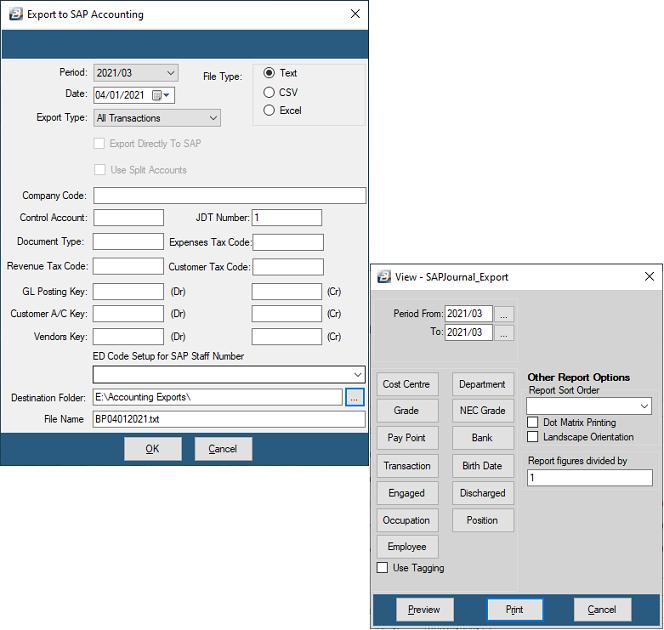
|
 Smart Stream
Smart Stream
In order to export journals from Belina PayrollHR it is first necessary to set up a general ledger code for each Transaction Code. This has to be done once. Every period, thereafter, it is a simple matter of generating an export file which is then imported directly into Smart Stream.
Date
|
Enter the date that will be included in the journal export
|
Destination Folder
|
Enter the destination folder for the export file
|
File Name
|
The name of the file being exported from Belina for import into Smart Stream. The default filename is 'Journal.xls'. The extension 'XLS' is a Excel filename which can be opened in Excel for checking before being imported into Smart Stream.
|
Entity ID
|
Company Identifier
|
Journal Description
|
Journal description
|
User ID
|
Smart Stream user generating the journal export
|
Source Document
|
Journal source
|
Currency
|
Not in use - Removed
|
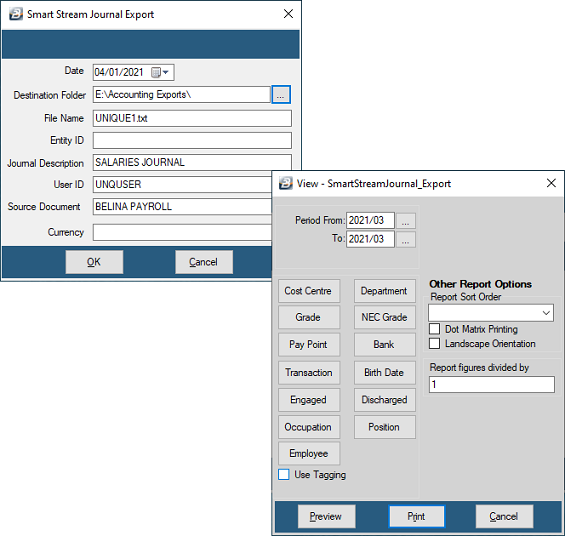
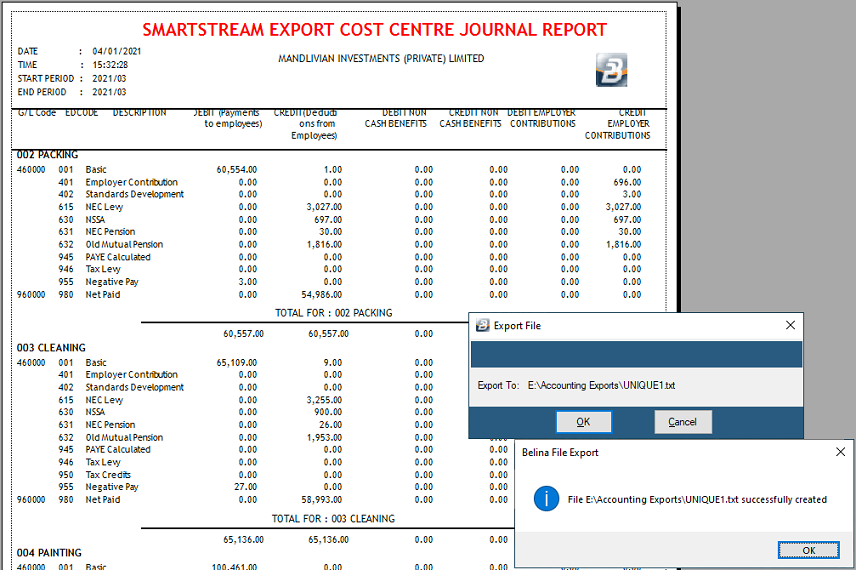
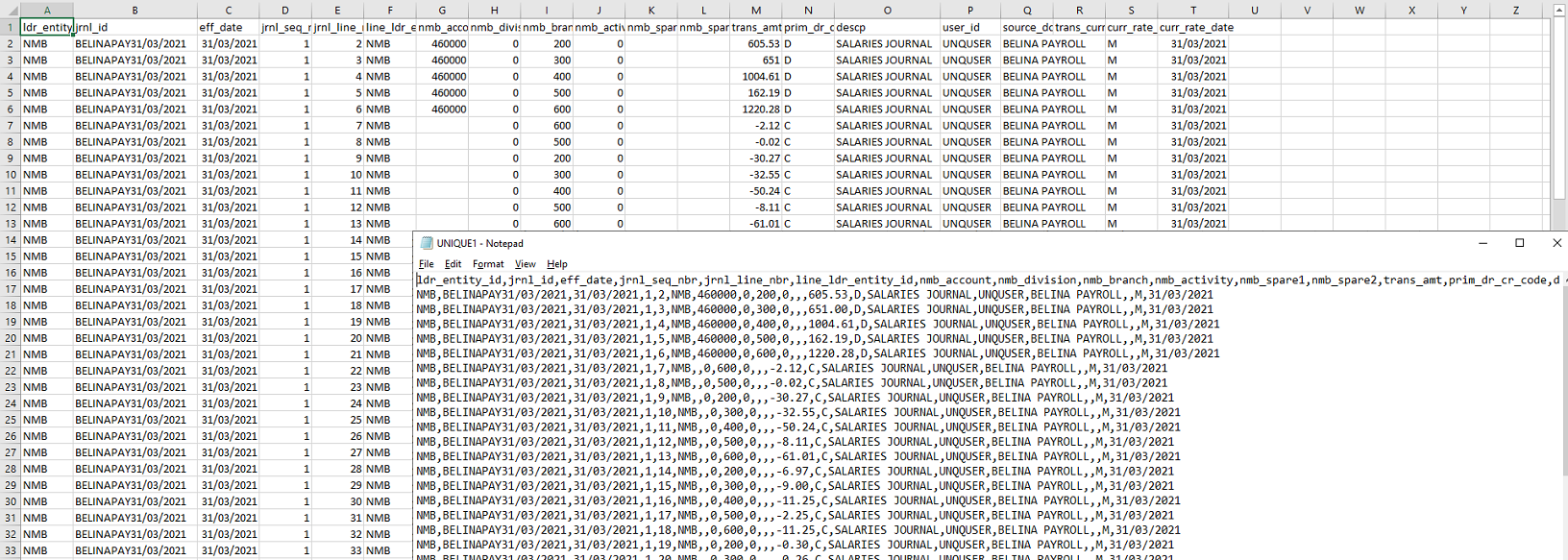
|
 Sun Accounting
Sun Accounting
In order to export journals from Belina PayrollHR it is first necessary to set up a general ledger code for each Transaction Code. This has to be done once. Every period, thereafter, it is a simple matter of generating an export file which is then imported directly into Sun Accounting.
Date
|
Enter the date that will be included in the journal export
|
Version
|
Choose whether the export will be in Excel format or in (CSV) Comma Separated Value format.
|
Journal Type
|
Enter the destination folder for the export file
|
Journal Source
|
Journal source default is BELINA PAYROLL
|
Destination Folder
|
Destination folder on the local machine.
|
File Name
|
The name of the file being exported from Belina for import into Sun Accounting. The default filename is 'journal.xls'. The extension 'XLS' is an Excel filename which can be opened using Excel for checking before being imported into Sun Accounting.
|
Reference
|
Not in use - Feature removed
|
Contra Account
|
Not in use - Feature removed
|
Consolidation
|
Tick to consolidate transaction lines with the same account number into one transaction line
|
Method
|
E/D, Department, Cost Centre
|
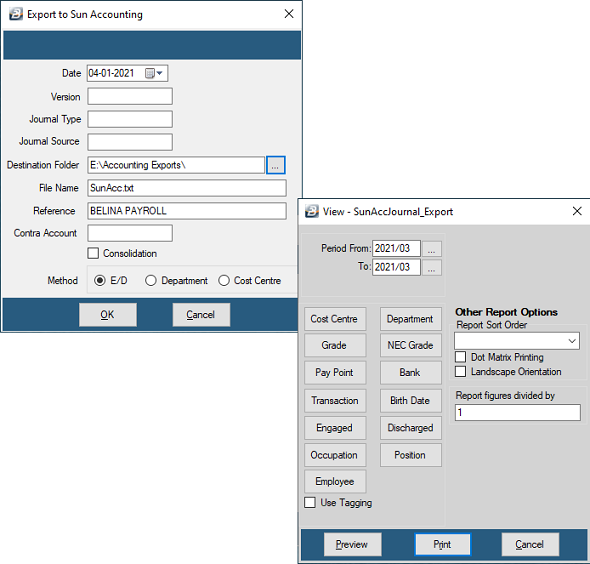
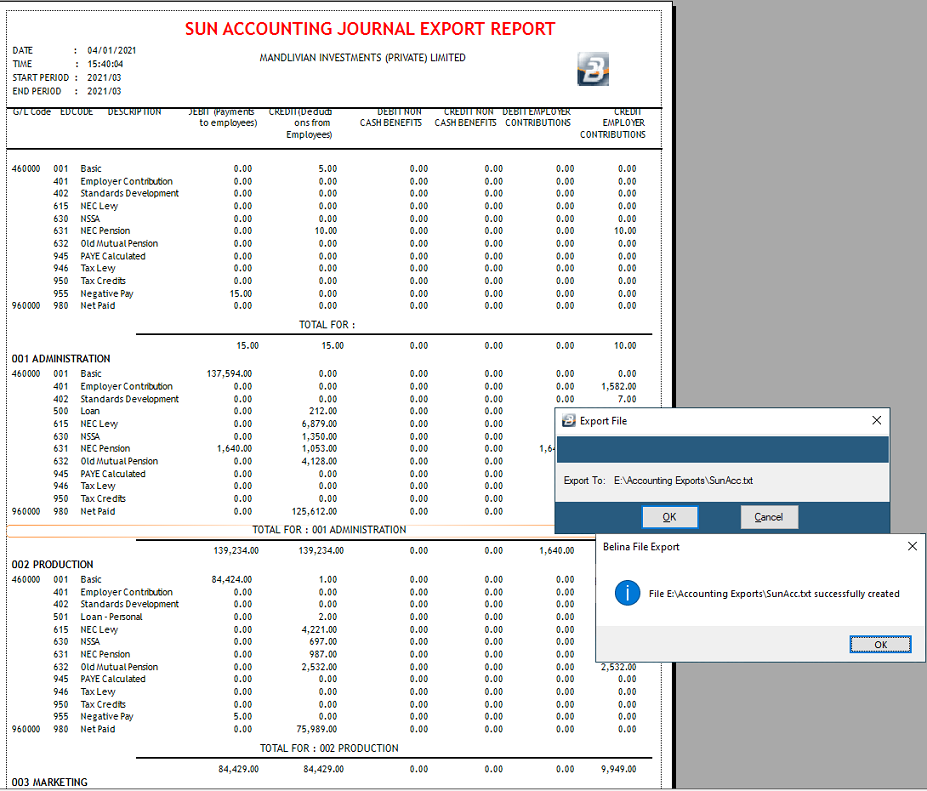
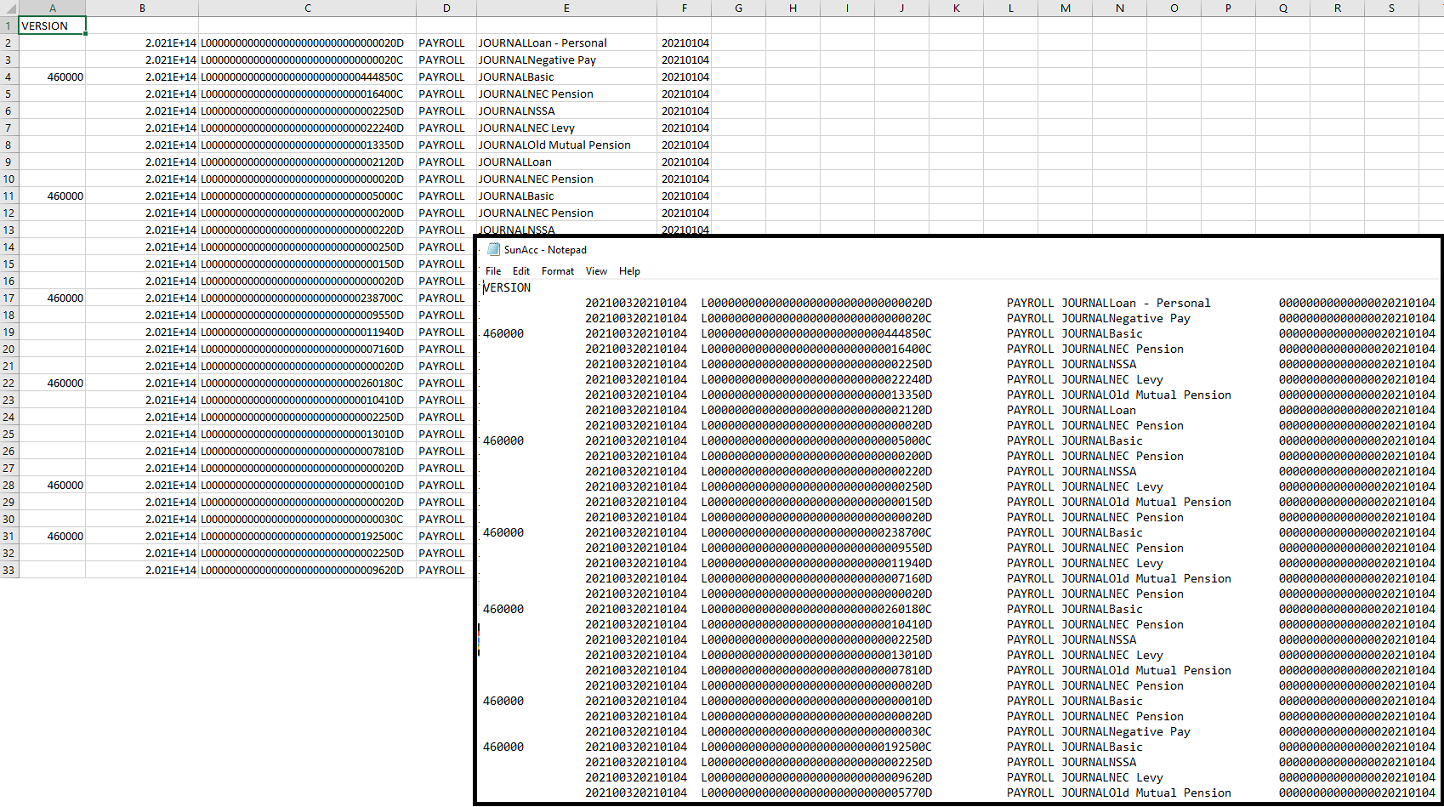
|
 Syspro
Syspro
Date
|
Enter the date that will be included in the journal export
|
Version
|
The version of Syspro to export to.
|
Destination Folder
|
Enter the destination folder for the export file
|
File Name
|
The name of the file being exported from Belina for import into Syspro. The default filename is 'Journal.xls'. The extension 'XLS' is a Excel filename which can be opened in Excel for checking before being imported into Syspro.
|
Reference
|
Journal description
|
Journal Source
|
Not in Use - Feature removed
|
Consolidation
|
Tick to consolidate transaction lines with the same account number into one transaction line
|
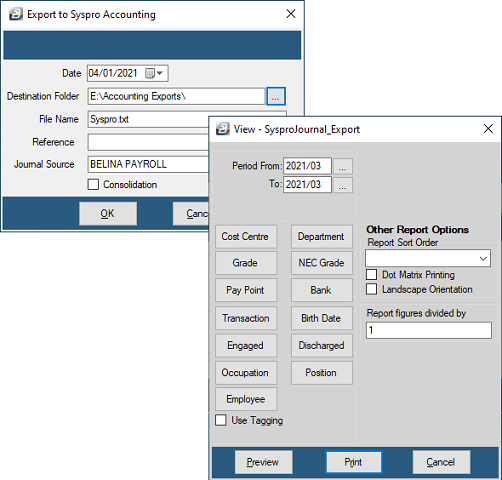
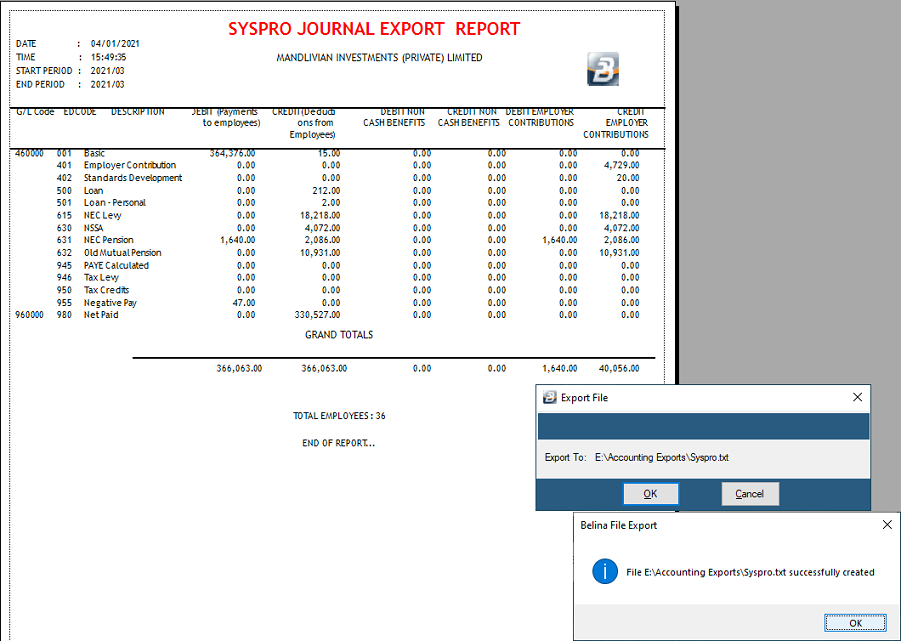
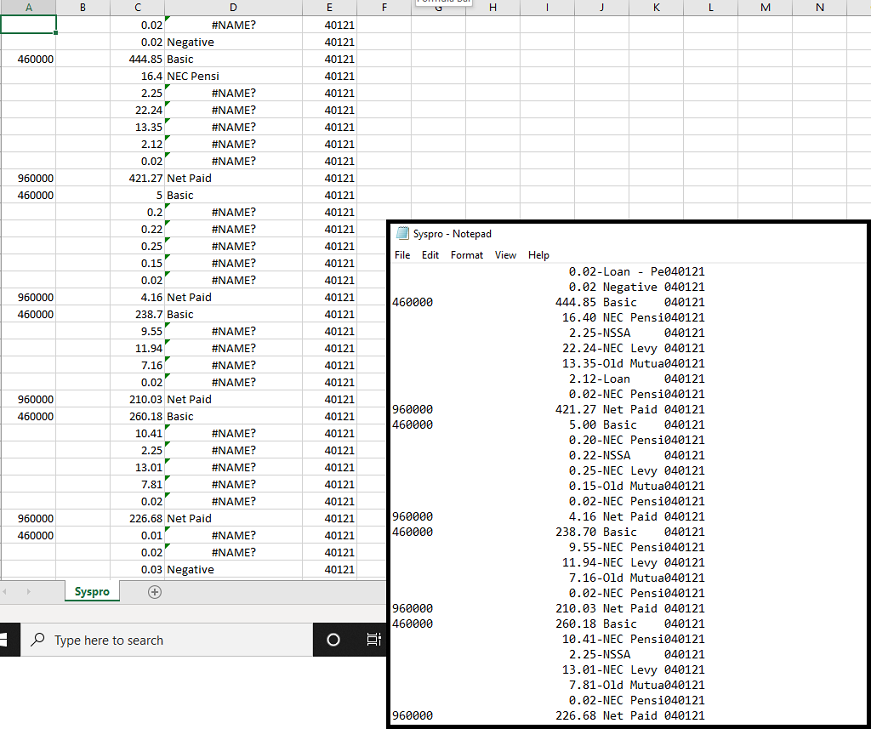
|
 T24
T24
Date
|
Enter the date that will be included in the journal export
|
Destination Folder
|
Enter the destination folder for the export file
|
File Name
|
The name of the file being exported from Belina for import into T24. The default filename is 'Journal.xls'. The extension 'XLS' is a Excel filename which can be opened in Excel for checking before being imported into T24.
|
Reference
|
Journal Description
|
Export Type
|
Whether export is for Journal entries or only net pay transactions.
|
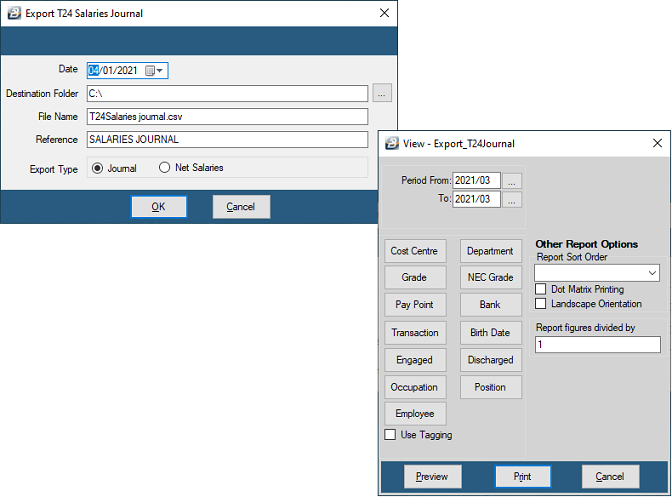
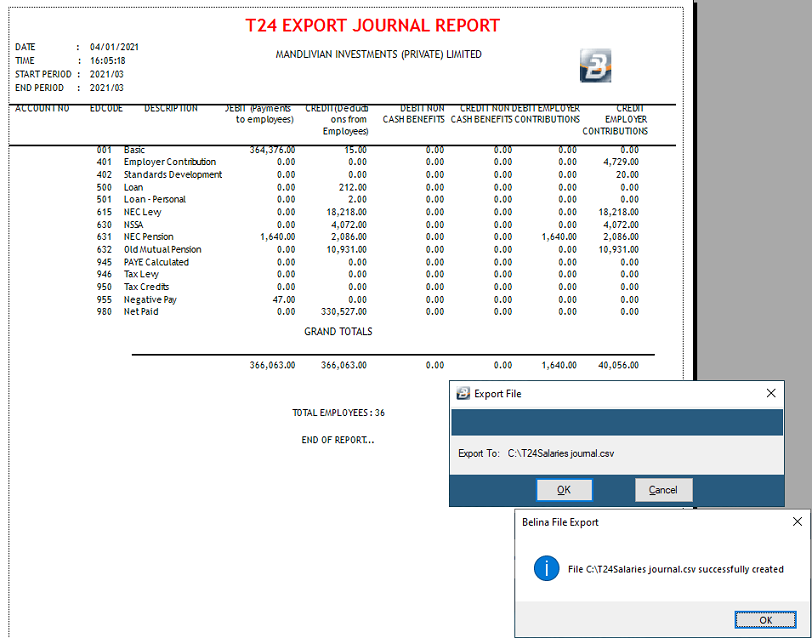
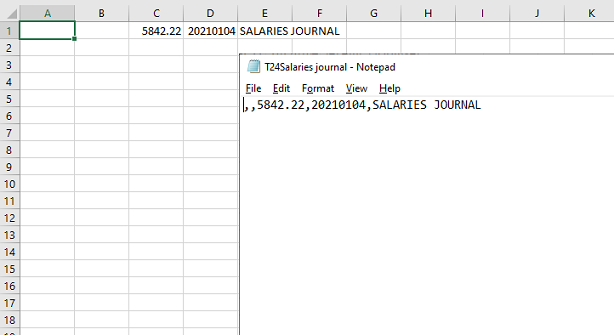
|