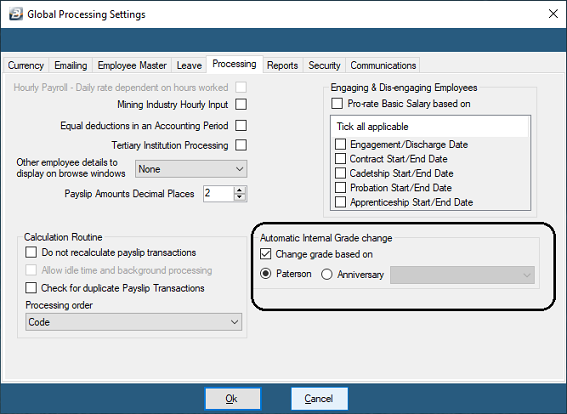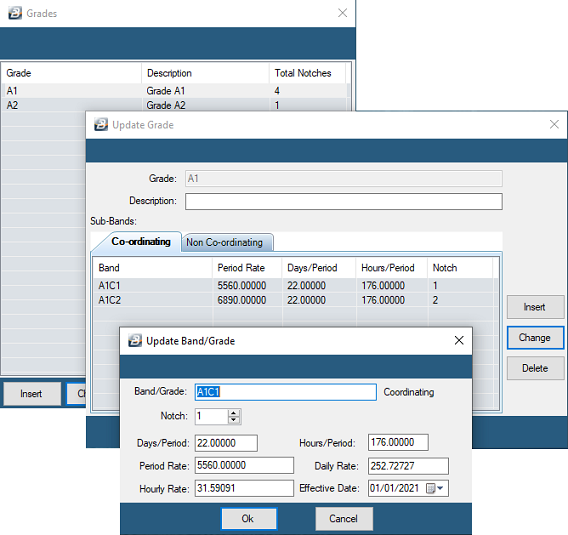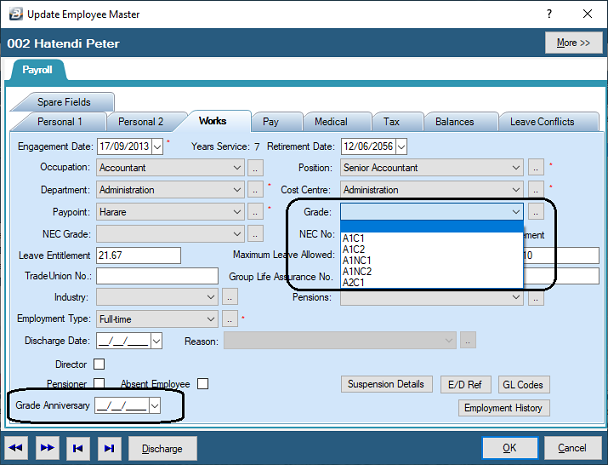Belina PayrollHR is compatible with the Paterson Grading system which automatically increments employee's grades on the anniversary of a base date.
The system allows the setup of Co-Ordinating and Non Co-Ordinating grades with 'notches' within the each grade with a base date. Employees are allocated a Paterson Grade and move from notch to notch at the anniversary of the base date. When an employee reaches the 'top notch' in that grade they remain at that grade until they are promoted to a new grade.
Global Settings In order to use Paterson Grading first enable the feature, using the 'Setup', then 'Global Defaults' menu options. Tick 'Change Grade Based On' and Select 'Paterson'.
Internal Grades Now go to the 'Edit', then 'Organizational' and then 'Internal Grades' menu options. To create Paterson Grades first select whether you are creating a 'Co-Ordinating' or a 'Non Co-Ordinating' grade by selecting the relative Tab. Press 'Insert'. Enter the details for each of the grade, as illustrated, below:
In the above example notice that we created Grade A1. The system recognized that this was a 'Co-Ordinating grade and automatically added 'C1' as a suffix to 'A1'. When we create 'Notch' 2 then the suffix will come through automatically as 'A1C2' together with the 'Days/ Period', 'Hours/ Period', and 'Effective Date' details automatically populated.
Employee Master Now allocate the Paterson Grade to each employee and set the 'Grade Anniversary' date.
This is done in the Employee Master record for each employee. To enter the Paterson Grade select the 'Works' tab for each employee, go to the 'Grades' field and use the dropdown menu to select the grade and notch required. The Grade Anniversary date is entered in the field at the bottom of the screen.
|
Once the Setup has been done the system will then automatically take employees from notch to notch in accordance with Paterson rules.