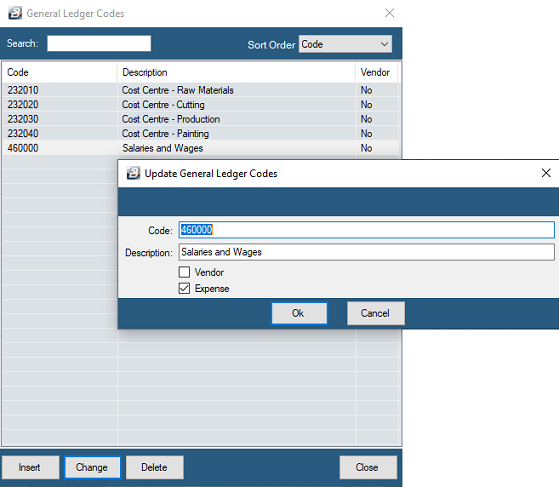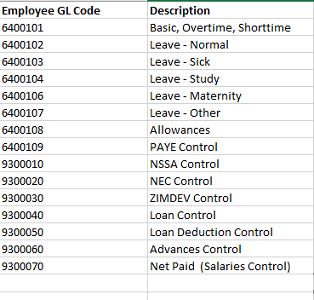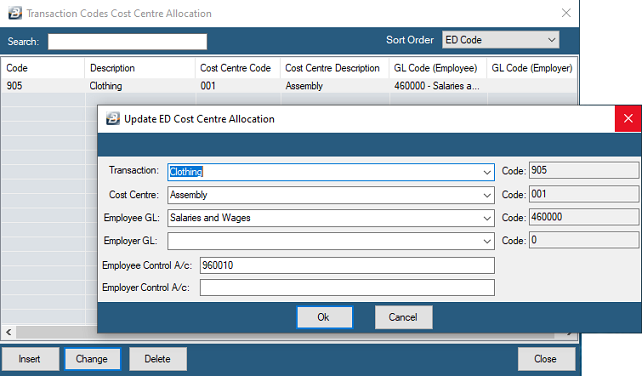Journals can be exported from Belina PayrollHR and then imported into your accounting software. Currently there are links to Amzim, AccPac, Baan, Impact, Mims, Na Vision, Pastel, SAP, Smart Vision and Sun Accounting softwares, and more. Other links can be made available to you on request. Transferring journal information is useful, especially if cost centre processing is being done.
Set up the general ledger account codes and apply these to the Transaction Codes. The journals will then show the Transaction Codes together with the general ledger code.
To set up General Ledger Codes for Pastel:
Click to play
To enter a General Ledger Code one at a time: •Go to the 'Edit', then 'General Ledger' menu options •From the table of current General Ledger Codes press 'Insert'. •Then enter General Ledger Code details. •Press OK to save the General Ledger Code. •Repeat this process for each of the General Ledger Codes.
Note: If you intend to export journals from Belina PayrollHR to your accounting software ensure that the 'Code' has exactly the same layout as that found in your accounting software. Example 4250/005 should be entered into Belina with the slash).
Use the keyboard, mouse or screen buttons to add, change or delete an General Ledger Code. See keyboard conventions
More detail on setting up General Ledger Codes and an example accounts listing is given under the topic 'Export Accounting in the Advanced Topics section of the online help available in Belina PayrollHR.
To enter a General Ledger Codes by importing from spreadsheet: Prepare a spreadsheet with payroll related general ledger codes in the same format as in your accounting system. The spreadsheet only requires 2 columns. The first column would be the General Ledger Code column and the second column the Description
Example
Cost Centre/ Department Processing In the section, above, the value of transactions posted against a Transaction Code would go to one General Ledger Code. This may not be appropriate in Cost Centre processing where the value of transactions for one cost centre should be posted to a specific General Ledger account for that cost centre.
To setup Cost Centre or Departmental General Ledger Codes for specific Transaction Codes: •Use the 'Edit', 'General Ledger' and 'Cost Centre' (or 'Department')menu options • to set up the general ledger codes that apply for specified Transactions within cost centres (or Department). •Notice that default values come through for the Transaction Code. •These need to be adjusted by using the 'Change' button •Select the correct General Ledger code for the the Transaction Code and Cost Centre (or Department) concerned.
|