Use the Currency Changes menu option includes functionality that enables the conversion of the payroll from one currency to another in different situations.
There are four Tabs:
1.'Currency Rebasing' Use the 'Factor to Apply' to multiply or divide amounts in the payroll by a pre-determined factor.
For example, when the ZiG currency was first introduced RGTG payrolls were converted to ZiG by dividing the RTGS values in the payroll by 2498.72. The system gave us a choice to decide what files were affected. Since all the files were being converted all were included in the process.
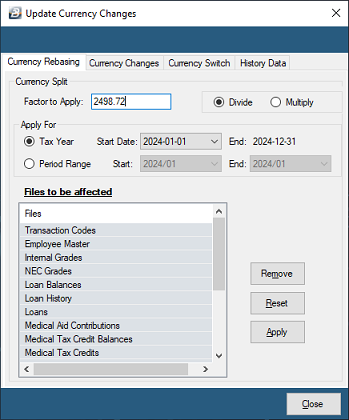
2.'Currency Changes' In a single currency payroll use this tab to convert the default currency from one currency to another. In a Multicurrency payroll use this tab to convert your payroll from the existing default currency to another. In both situations the changes will spill into the areas selected under 'Apply Changes To' section.
See this link to convert the payroll from a single currency payroll (ZiG) to a MultiCurrency payroll.
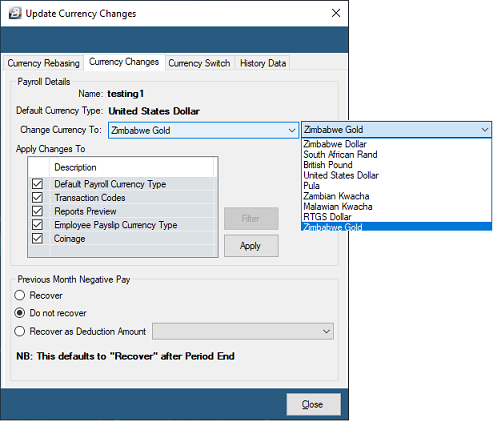
3.Currency Switch Use this Tab to switch a payroll from one currency to another. This feature was used when Zimbabwe changed the official currency from RTGS to Zimbabwe Gold in April 2024.
Note: Loan balances are not converted in this process and need special attention, detailed in the notes below.

To do the currency conversion:
- Ensure that you are at the beginning of a payroll period:
- Take a backup
- Produce a loan balance report to see which employees have outstanding loans
- Process loan adjustments to bring each loan balance to Zero.
- Now go to the Currency Switch tab which is found under the 'Data', 'Support', then 'Currency Changes' menu options
- Use the dropdown menu to select 'Change Currency From' (in our example above from 'RTGS Dollar')
- Use the dropdown menu to select 'To' (in our example 'Zimbabwe Gold')
- Set the radio button to select the action required (in our example it will be to Divide by 2498.72)
- Ensure all the 'Files to be affected' are ticked, unless there is good reason not to.
- Select 'Apply'
We now we need to adjust the Currency Rate for Zimbabwe Gold (ZiG) to reflect the changes above, to do this:
- Go to the 'Setup', then 'Currency' menu options
- Click on the Zimbabwe Gold currency and select 'Change'
- Enter the 'Conversion Rate' as 1
- See this link for a more detailed instruction on how to adjust the Currency Rate.
Once the above has been done it is then necessary see this link to set the Tax Tables for the new currency.
4.History Data This tab was included as a once off fix of history data for Multi Currency reports. This is not a feature that requires to be setup in current payrolls.
|