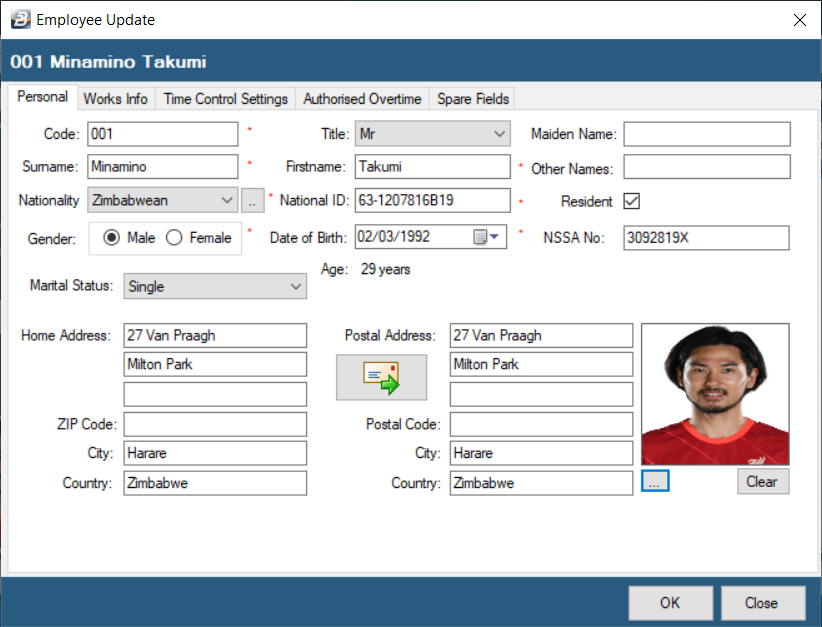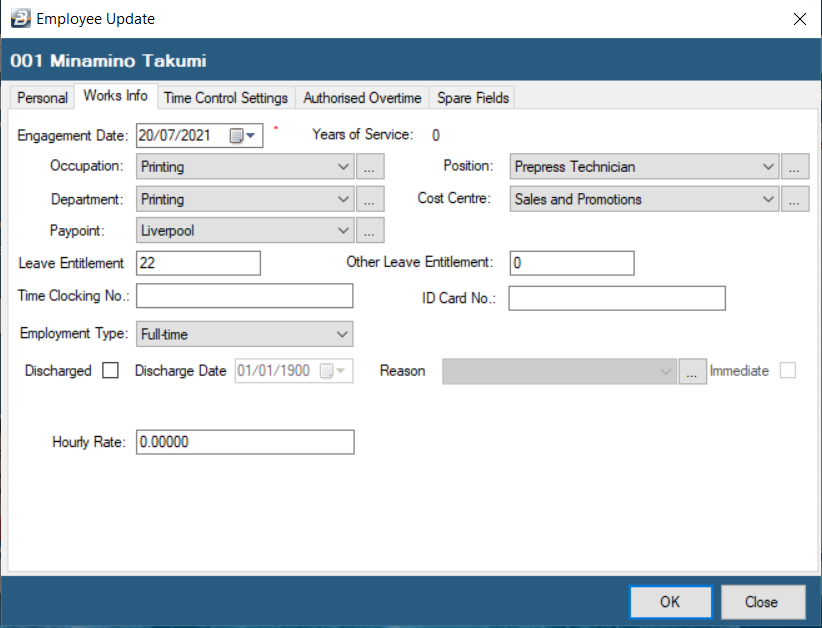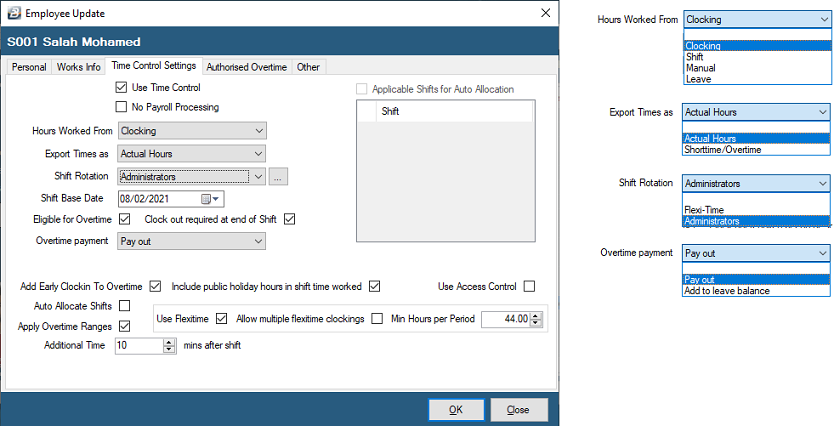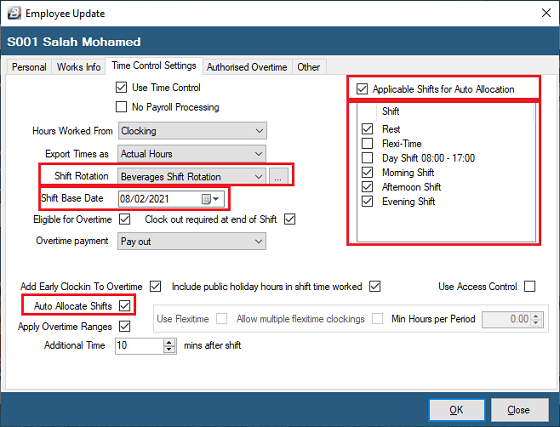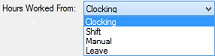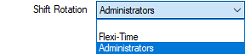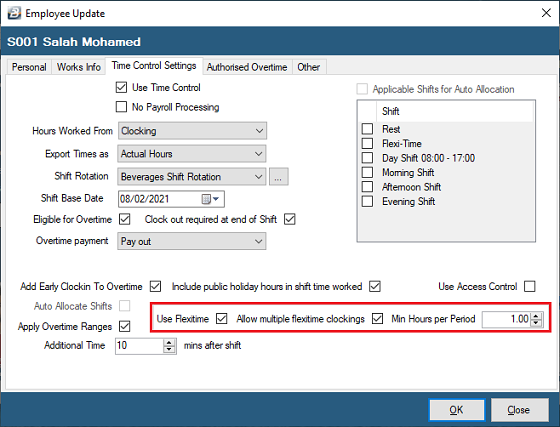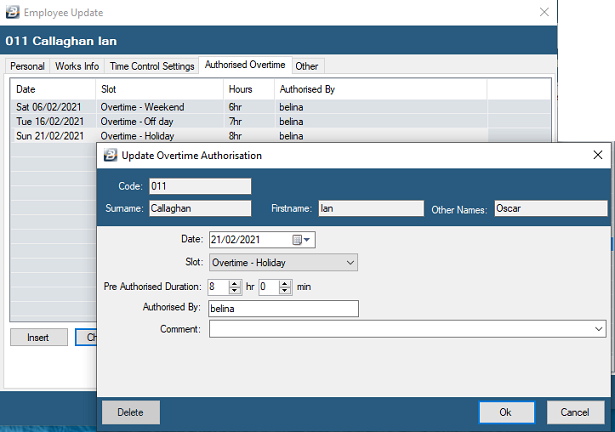Use Time Time Control
|
This checkbox should always be ticked if the employee is included in time or access control. Remove the tick for employees not using either of these functions.
|
No Payroll Processing
|
The employee could be using the terminal for to record Time and Attendance data which is then compiled and exported to a third party payroll software. If this is the case place a tick in the check-box. This ensures that the employee is not included in the Employee Count for the Belina PayrollHR Licence.
|
Hours Worked From
|
Use the dropdown menu to select one of the options:
Clocking: picks up time downloaded from the biometric terminals
Shift: picks up times from what had been scheduled on the shift setup.
Manual: all times are entered manually into the system.
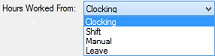
|
Export Times As
|
When an export is done there you can have the times exported as Actual Hours or as Shorttime/ Overtime

|
Shift Rotation
|
The rotation that applies to the employee.
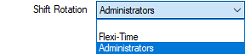
|
Clock Out Required at End of Shift
|
The clocking out requirement is normally set when setting up the way Slots are to work. If there is to be an exception for this employee check the check-box as appropriate.
|
Shift Based Date
|
The rotation of shifts carries on indefinitely and may not always start on a regular day of the week or month. Enter one date in the calendar when the rotation actually started. The system will then this base date for future rotations.
|
Eligible for Overtime
|
Some individual employees are not eligible for overtime e.g. managers. Remove the tick if overtime does not apply.
|
Overtime Payment
|
Choose whether overtime is to be paid out or whether overtime hours are to be added to the leave balance.

|
Add Early Clockin to Overtime
|
Select to enable an employee to receive overtime for time worked before the normal start time of a shift.
|
Include Public Holidays in Shift Time Worked
|
In a situation where employees do not come to work on a Public Holiday place a tick in this check-box which means that the system will not expect to receive a clocking on that day and therefore not deduct shorttime.
|
Use Access Control
|
A terminal may be controlling a turnstile or other access control mechanism. If this employee does not have access then remove the tick in this check-box.
|
Auto Allocate Shifts
|
Select 'Auto Allocate Shifts' then select 'Applicable Shifts for auto allocation'. This feature is used where employees change shifts without it being set in the system. The software will look at the check-in and check-out times to determine which shift the employee has worked (See screen labelled 'Auto Allocate Shifts' above).
|
Applicable Shifts for Auto Allocation
|
This field is activated if 'Auto Allocate Shifts' has been selected. This facility automatically determines the shift that an employee is clocking into if it is different from that scheduled. It uses the ticked shifts as options to consider when making the allocation.
|
Use Flexitime
|
If the employee does not work a standard shift rotation then place a tick in the check-box. The system will take the total time worked by the employee by from the first check-in to the last check-out. Tardy clockings do not apply. When Flexitime is selected there is an additional feature 'Multiple Clockings' that allows the adding up of various clocked times during a day. See 'Flexitime' screen below.
|
Allow Multiple Flexitime Clockings
|
Tick the checkbox to allow the employee to clock in and out throughout the shift and have actual hours worked computed automatically.
|
Min Hours per Period
|
Tick the checkbox to enter the minimum number of hours that the employee has to work in a period. This is used to calculate the number of overtime and shorttime hours.
|
Apply Overtime Ranges
|
Most NEC's stipulate that overtime becomes effective once normal time hours, or a pre-set number of hours, have been worked. Overtime ranges are setup separately under the 'Edit', 'Overtime Ranges' menu options.
|