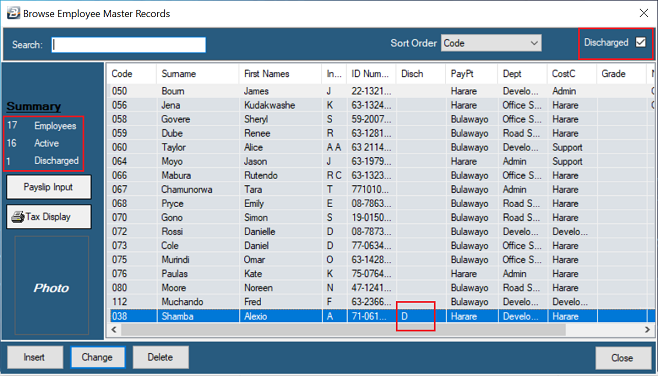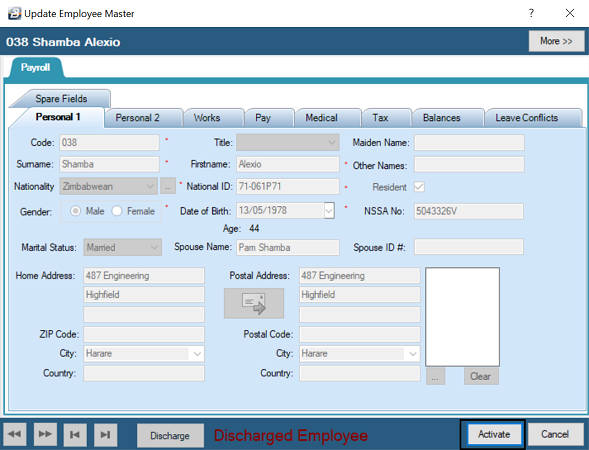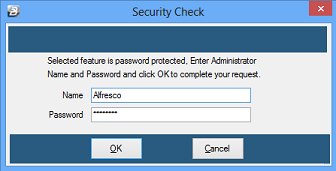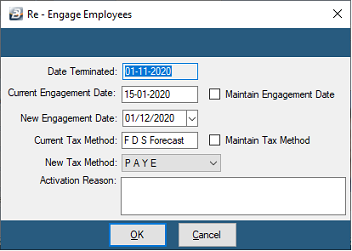Employee records for all employees remain in the database regardless of whether an employee has been discharged or not. To reactivate a discharged employee simply means that the system allows access to the employee details. There is no need to re-enter employee details, however the details need to be updated for any changes that may have occurred.
To reactivate a discharged employee:

Click to play
When an employee has been discharged it is not possible to process transactions or change employee master details for that employee. If you wish to re-activate an employee for processing this may be done, as follows:
Step 1
|
Go to 'Edit', then 'Employee Master'
|
Step 2
|
Check that the employee had been properly discharged in the first instance. When an employee is discharged their name and details remain in the system but are not visible in the listings.
•To see discharged employees tick the 'Discharged' checkbox in the top right hand corner of the 'Employee Master Records' listing. •A discharged employee will have a 'D' against their name in the Employee Master Record listing. 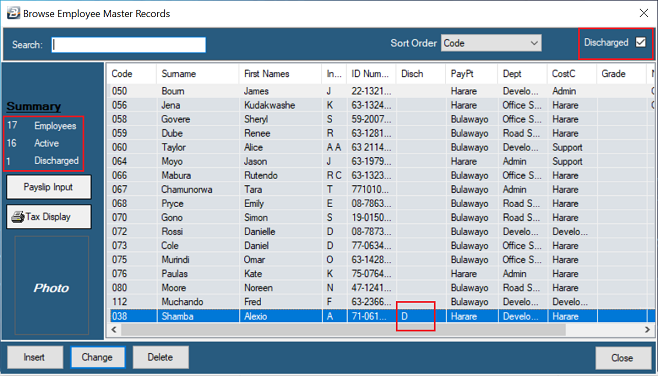
|
Step 3
|
Select the employee to to be re-activated by highlighting the employee and pressing 'Change', or by double-clicking on the employee name. Notice that once the employee record is displayed the words 'Discharged Employee' are displayed at the bottom of each tab of their employee master record.
|
Step 4
|
Press the 'Activate' button, as illustrated:
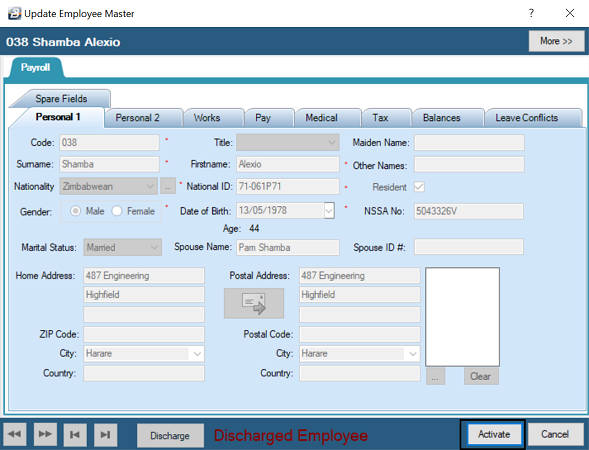
|
Step 5
|
This function is only available to those with the security clearance to do so. Enter and authorized 'Name' and 'Password':
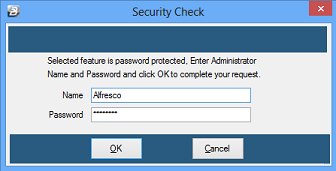
|
Step 6
|
Enter the date of re-engagement:
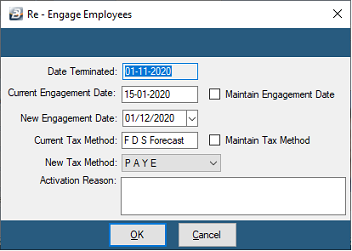
 Field Explanations Field Explanations
Date Terminated
|
The date on which the employee was terminated
|
Current Engagement Date
|
The engagement date currently in the Employee Master Record
|
Maintain Engagement Date
|
Tick this checkbox to keep the current engagement date in the Employee Master Record, rather than have this later re-engagement date recorded.
|
New Engagement Date
|
If a new engagment date is being entered then enter that date
|
Current Tax Method
|
Which method of calculating tax was being applied to the employee before termination
|
Maintain Tax Method
|
Tick this checkbox to keep the method of calculating tax the same as that which was previously being applied
|
Activation Reason
|
Enter the reason why the employee is being re-activated.
|
|
|
Step 7
|
When an employee is Discharged or re-activated the audit trail will record the transactions. This report is available in the 'Masterfile Changes' report which can be found under 'View', 'Exceptions', then 'Masterfile Changes'.
|
|