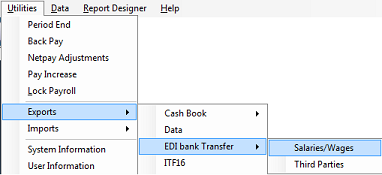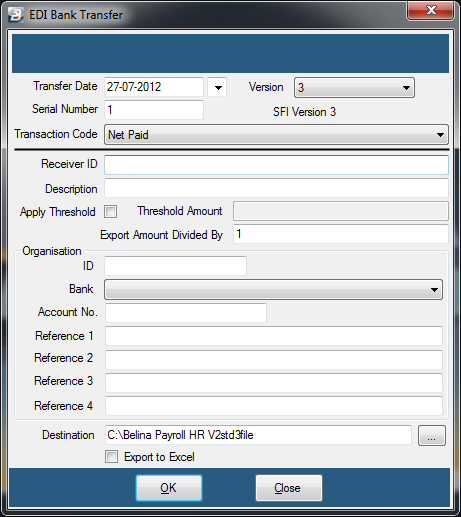Having processed transactions, run a Calculation routine and check the payroll for accuracy. If this is the first payroll run closely check to ensure that bank details have been correctly captured for all employees receiving payment by bank transfer.
![]() Payments by Bank (EDI) Transfer
Payments by Bank (EDI) Transfer
Step 1 - Setup the bank details for Employees being paid by transfer - Go to the Employee Master record and setup employee bank details.
Step 2 - Setup the Company (Organizational) bank details Check whether the organization's bank account, from which payments are to be made to employees, was setup during the setup of the payroll. See link: 'Company Details'
Step 3 - Setup the Bank Transfer credentials To do this go to the 'Utilities', 'Exports', 'EDI Bank Transfers' then 'Salaries/ Wages'
Each bank has it's own file format that is used for the electronic transfer of payment information. If the bank transfer has been done successfully in prior periods then this setup is tried and tested and needs no change.
To proceed with the export press 'OK'. Step 4 - Checks You will be given a opportunity of printing an 'Bank Export Control Report'. This shows the number of employees and the total wage bill. Check that the number of employees being paid agrees to (or reconciled) to the number of employees on 'Earnings Summary' or the 'Payslip Summary' reports. After viewing close the report by click the red (X) at the top right hand side and follow the screen prompts.
Step 5 - After viewing the report the transfer file will be automatically generated to the file location specified. If SFI version 4 has been selected a file called 'Std4file' will be saved, other filenames are given for the other banks. These files can then be copied onto media and physically sent to your bank, or transferred electronically.
|