The pay increase module is able to change the rate of pay by a percentage or an amount in the Employee Masterfile or by NEC or Internal Grades by selecting the appropriate tab.:
It can easily handle pay increases to:
•
|
a group of employee e.g. those in a department or cost centre, or
|
•
|
selected individuals (using a tagging method)
|
To do a pay increase:

Click to play
Doing a data backup beforehand is an essential procedure. This allows you to revert back to the position you were in before running the pay increase should it be necessary to do so.
To access the Pay Increase Module:
•Go to the 'Utilities' and then 'Pay Increase' menu options
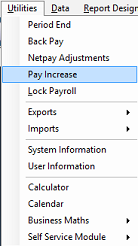
Three Step Strategy
Now that we have made the major decisions in the process we go into a three step strategy using the buttons shown on the screen, above.
Step1
|
Options
|
Select the employees that will receive the increase
|
Step 2
|
Compute
|
Have Belina PayrollHR compute the increase for the employees specified
|
Step 3
|
Enquiry
|
View the results of the change and if necessary 'Clear' the increase and start again.
|
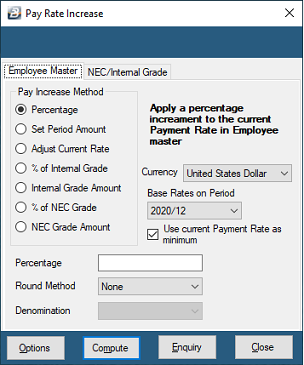
Step 1
Pressing the 'Options' button allows the selection of groups e.g. departments, cost centres using a tagging method. This is also possible when selecting individual employees, as shown:
Step 2
Pressing the 'Compute' button computes the increase. This can be viewed and checked. If necessary it is very easy to reverse the increase and make adjustment to the parameters.
Step 3
The enquiry button displays the results of the increase on a table:
Step 4
Once you have checked the new rates you can press the 'Apply New Rates' button. This will update the Rate of Pay for all the employees selected.
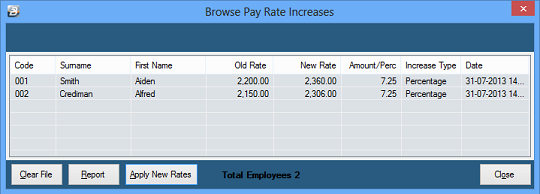
There are three buttons:
Clear file
|
Clears/ discards the increase processed. The increase module is forgiving. If the results are not what was expected it is very easy to reverse the increase without any adverse implication.
|
Report
|
Prints a report of the increase for checking or records purposes
|
Update
|
Updates the increase to each Employee Masterfile. It is only when the files are updated that the pay increase is locked in place and can only be reversed manually or by restoring the backup. This underlines the importance of doing a backup before processing a pay increase.
|
•
|
Employee Masterfile
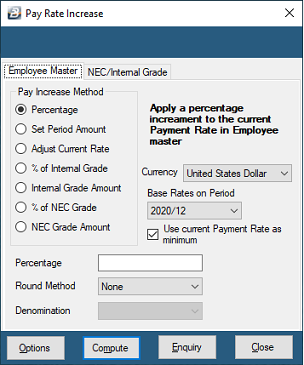
Percentage
|
Change the rate/s of pay by a specified percentage
|
Set Period Amount
|
Change the rate/s of pay to a specified amount
|
Adjust Current Rate
|
Change the rate/s of pay by a specified amount
|
Base Rates on Period
|
The increase can be based on rates of pay that applied in a specified period.
|
'Percentage',
'Period Rate',
'Amount'
|
The narration for this field depends on the selection made above:
Enter the Percentage change,
Enter the Rate of Pay that should be applied
Enter the Amount by which Rate/s of pay will change
|
Round Method
|
Select the rounding method required
None
|
No rounding required
|
'Nearest
|
Round to the nearest number .50 (and above) will round up and 0.49 (and below) will round down
|
'Off/ Up'
|
Always round up to the nearest number
|
'Off/ Down'
|
Always round down to the nearest number
|
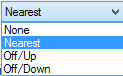
The rounding method used is based on what has been setup under the Coinage option
|
Denomination
|
Use the drop-down menu to select the rounding denomination. The selections available are taken from what has been setup on the 'Coinage' table.
|
|
•
|
NEC Grade or Internal Grade
Select the 'NEC/ Internal Grade Tab to perform pay increases by percentage or amount based on the employee's NEC or internal grade
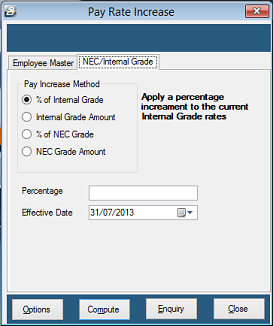
|
If the increase is based on a percentage then the percentage may be applied to a rate of pay applicable in a prior period. The results may also be rounded to a selected denomination.
|