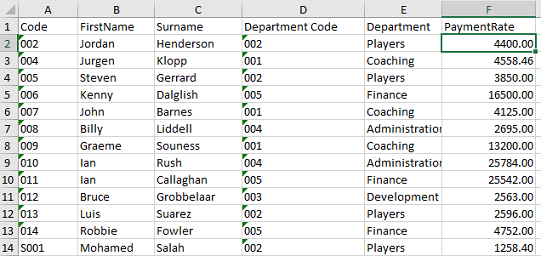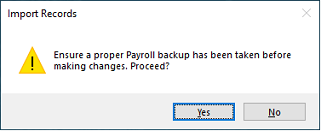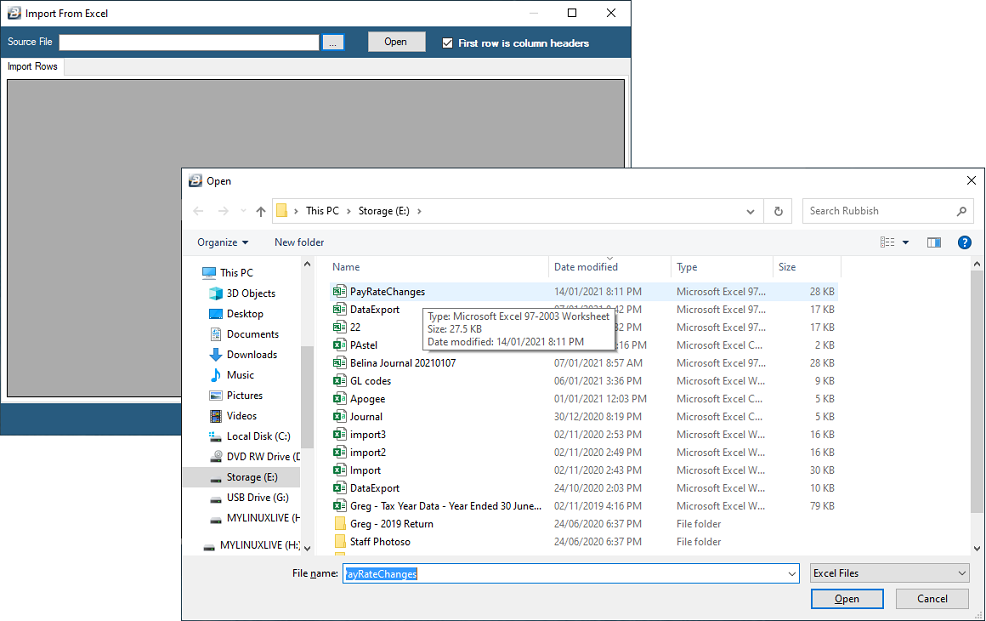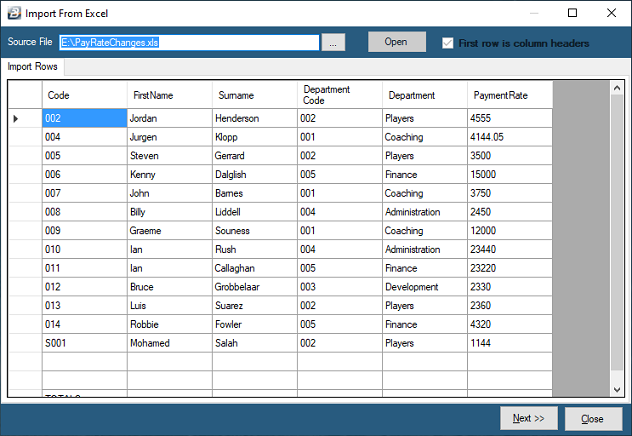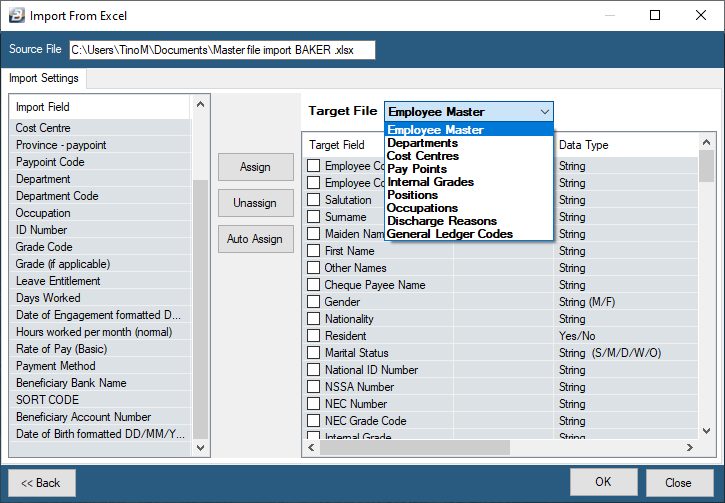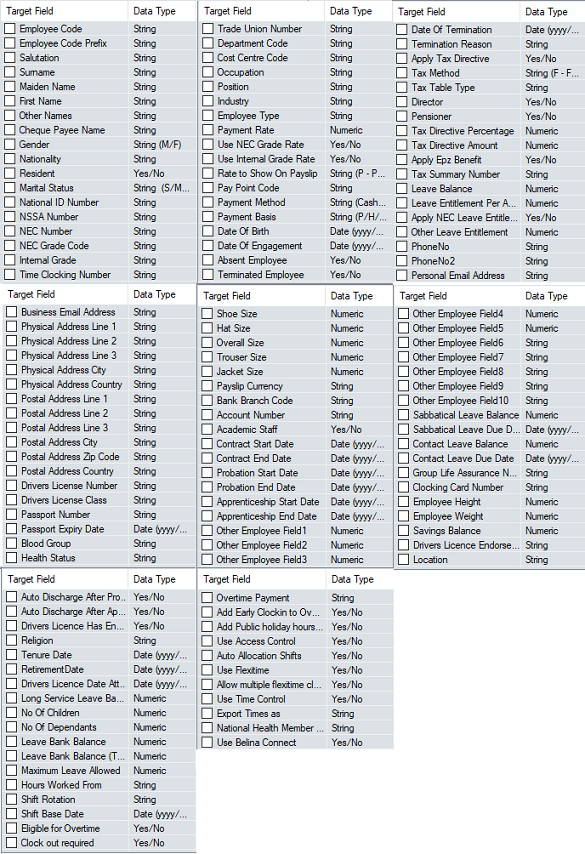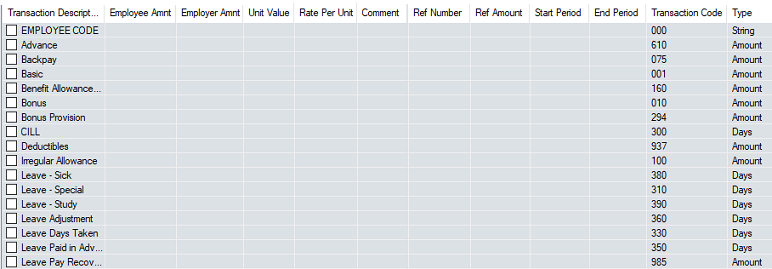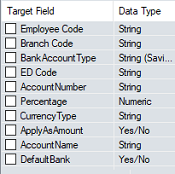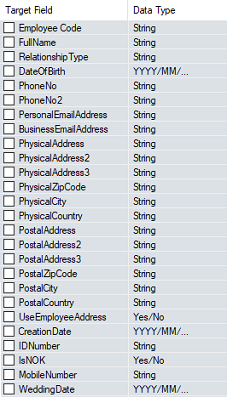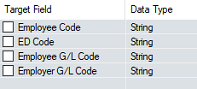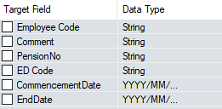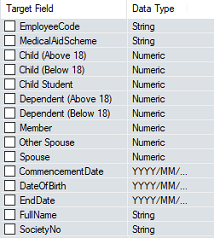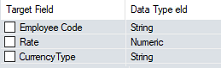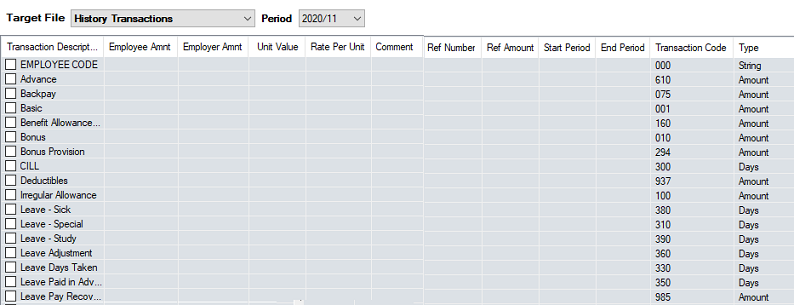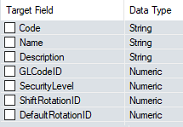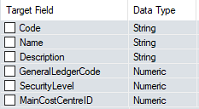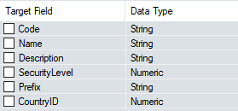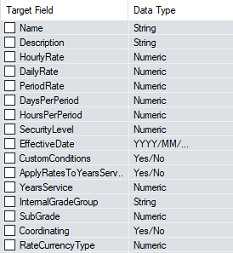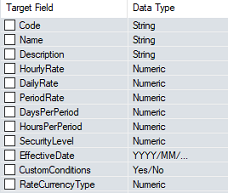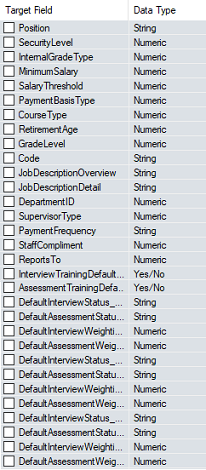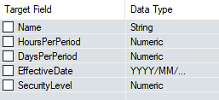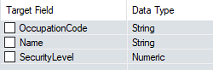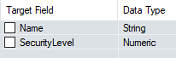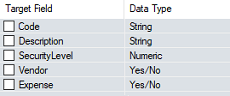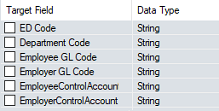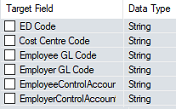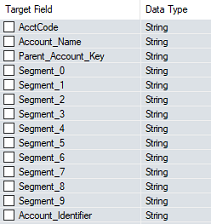We advise that an interim backup is taken before doing any of the following process. This precaution will enable the system to be put back into the position it was in before undertaking the procedure. This would be done by restoring the backup
To import data from spreadsheet:
Detailed with illustrations •Create a spreadsheet in the format required to import into the payroll. The first column should have the Employee Codes with preceding zero's. The Top row can have headings, but the data can start from either the first or second row. One way of ensuring that the data is in the correct format would be to first export the data from the payroll to spreadsheet, make the necessary
•Go to the 'Utilities', 'Imports' then 'Microsoft Excel' menu options •A warning displays. Press 'Yes' to continue if a backup has been done or is not required. Otherwise stop and do a backup and proceed after it has been done.
•Use the elipsis button to select the file to import
•Press 'Open' to open the selected spreadsheet
•Check that the spreadsheet data is being displayed as expected •Press 'Next' •Use the dropdown menu to select the 'Target File' type of import required •Notice the listed 'Import Field' entries in the left hand panel and the 'Target File' Listings in the right hand panel •Link the fields in the left hand panel to those in the right hand panel •Clicking on the field in the left panel then click on the related field in the right hand panel •The 'Import Field' description will be displayed next to the Target File description in the right hand panel.
|
To import Employee Master record details for individuals in the payroll.
Steps - In Summary In summary, to import data from spreadsheet (See how this is done in detail, above): •Create a spreadsheet in the format required to import into the payroll (See detail below). The 'Target Fields' panel on the right hand shows all the available fields to import. Only include the fields being updated in the spreadsheet. The first column, however, would need to be the Employee Code and the first row can be column headings or otherwise the data can start at row 1. •Go to the 'Utilities', 'Imports' then 'Microsoft Excel' menu options •A warning displays. Press 'Yes' to continue if a backup has been done or is not required. Otherwise stop and do a backup and proceed after it has been done. •Use the elipsis button to select the file to import •Press 'Open' to open the selected spreadsheet •Check that the spreadsheet data is being displayed as expected •Press 'Next' •Use the dropdown menu to select the 'Target File', which in this instance is 'Employee Master'. •Notice the listed 'Import Field' entries in the left hand panel and the 'Target File' Listings in the right hand panel •Link the fields in the left hand panel to those in the right hand panel •Clicking on the field in the left panel then click on the related field in the right hand panel •The 'Import Field' description will be displayed next to the Target File description in the right hand panel.
Steps - In detail To see the detailed steps, with illustrations, see the 'Procedures' section above.
These are the available fields for import:
Note: Importing Employee Master data may be made easier by first exporting Employee Master Data, making adjustments, then re-importing the data back into the payroll. |
To import 'Current Transaction' details for individuals in the payroll.
Steps - In Summary In summary, to import data from spreadsheet (See how this is done in detail, above): •Create a spreadsheet in the format required to import into the payroll (See detail below). The 'Target Fields' panel on the right hand shows all the available fields to import. Only include the fields being updated in the spreadsheet. The first column, however, would need to be the Employee Code and the first row can be column headings or otherwise the data can start at row 1. •Go to the 'Utilities', 'Imports' then 'Microsoft Excel' menu options •A warning displays. Press 'Yes' to continue if a backup has been done or is not required. Otherwise stop and do a backup and proceed after it has been done. •Use the elipsis button to select the file to import •Press 'Open' to open the selected spreadsheet •Check that the spreadsheet data is being displayed as expected •Press 'Next' •Use the dropdown menu to select the 'Target File', which in this instance are 'Current Transactions'. •There is one line in the Target File for each Transaction Code in the payroll •Notice the listed 'Import Field' entries in the left hand panel and the 'Target File' Listings in the right hand panel •Link the fields in the left hand panel to those in the right hand panel •Clicking on the field in the left panel then click on the related field in the right hand panel •The 'Import Field' description will be displayed next to the Target File description in the right hand panel.
Steps - In detail To see the detailed steps, with illustrations, see the 'Procedures' section above.
These are the available fields for import:
|
To import Employee Bank details for individuals into their employee master records.
Steps - In Summary In summary, to import data from spreadsheet (See how this is done in detail, above): •Create a spreadsheet in the format required to import into the payroll (See detail below). The 'Target Fields' panel on the right hand shows all the available fields to import. Only include the fields being updated in the spreadsheet. The first column, however, would need to be the Employee Code and the first row can be column headings or otherwise the data can start at row 1. •Go to the 'Utilities', 'Imports' then 'Microsoft Excel' menu options •A warning displays. Press 'Yes' to continue if a backup has been done or is not required. Otherwise stop and do a backup and proceed after it has been done. •Use the elipsis button to select the file to import •Press 'Open' to open the selected spreadsheet •Check that the spreadsheet data is being displayed as expected •Press 'Next' •Use the dropdown menu to select the 'Target File', which in this instance are 'Employee Bank Details'. •Notice the listed 'Import Field' entries in the left hand panel and the 'Target File' Listings in the right hand panel •Link the fields in the left hand panel to those in the right hand panel •Clicking on the field in the left panel then click on the related field in the right hand panel •The 'Import Field' description will be displayed next to the Target File description in the right hand panel.
Steps - In detail To see the detailed steps, with illustrations, see the 'Procedures' section above.
These are the available fields for import:
|
To import 'Employee Next of Kin' details for individuals into their employee master records.
Steps - In Summary In summary, to import data from spreadsheet (See how this is done in detail, above): •Create a spreadsheet in the format required to import into the payroll (See detail below). The 'Target Fields' panel on the right hand shows all the available fields to import. Only include the fields being updated in the spreadsheet. The first column, however, would need to be the Employee Code and the first row can be column headings or otherwise the data can start at row 1. •Go to the 'Utilities', 'Imports' then 'Microsoft Excel' menu options •A warning displays. Press 'Yes' to continue if a backup has been done or is not required. Otherwise stop and do a backup and proceed after it has been done. •Use the elipsis button to select the file to import •Press 'Open' to open the selected spreadsheet •Check that the spreadsheet data is being displayed as expected •Press 'Next' •Use the dropdown menu to select the 'Target File', which in this instance is 'Employee Next of Kin'. •Notice the listed 'Import Field' entries in the left hand panel and the 'Target File' Listings in the right hand panel •Link the fields in the left hand panel to those in the right hand panel •Clicking on the field in the left panel then click on the related field in the right hand panel •The 'Import Field' description will be displayed next to the Target File description in the right hand panel.
Steps - In detail To see the detailed steps, with illustrations, see the 'Procedures' section above.
These are the available fields for import:
|
To import 'Employee GL Codes' details for individuals into their employee master records.
Steps - In Summary In summary, to import data from spreadsheet (See how this is done in detail, above): •Create a spreadsheet in the format required to import into the payroll (See detail below). The 'Target Fields' panel on the right hand shows all the available fields to import. Only include the fields being updated in the spreadsheet. The first column, however, would need to be the Employee Code and the first row can be column headings or otherwise the data can start at row 1. •Go to the 'Utilities', 'Imports' then 'Microsoft Excel' menu options •A warning displays. Press 'Yes' to continue if a backup has been done or is not required. Otherwise stop and do a backup and proceed after it has been done. •Use the elipsis button to select the file to import •Press 'Open' to open the selected spreadsheet •Check that the spreadsheet data is being displayed as expected •Press 'Next' •Use the dropdown menu to select the 'Target File', which in this instance are 'Employee GL Codes'. •Notice the listed 'Import Field' entries in the left hand panel and the 'Target File' Listings in the right hand panel •Link the fields in the left hand panel to those in the right hand panel •Clicking on the field in the left panel then click on the related field in the right hand panel •The 'Import Field' description will be displayed next to the Target File description in the right hand panel.
Steps - In detail To see the detailed steps, with illustrations, see the 'Procedures' section above.
These are the available fields for import:
|
To import 'Employee Pensions' for individuals into their employee master records..
To import Employee Master record details for individuals in the payroll.
Steps - In Summary In summary, to import data from spreadsheet (See how this is done in detail, above): •Create a spreadsheet in the format required to import into the payroll (See detail below). The 'Target Fields' panel on the right hand shows all the available fields to import. Only include the fields being updated in the spreadsheet. The first column, however, would need to be the Employee Code and the first row can be column headings or otherwise the data can start at row 1. •Go to the 'Utilities', 'Imports' then 'Microsoft Excel' menu options •A warning displays. Press 'Yes' to continue if a backup has been done or is not required. Otherwise stop and do a backup and proceed after it has been done. •Use the elipsis button to select the file to import •Press 'Open' to open the selected spreadsheet •Check that the spreadsheet data is being displayed as expected •Press 'Next' •Use the dropdown menu to select the 'Target File', which in this instance are 'Employee Pensions'. •Notice the listed 'Import Field' entries in the left hand panel and the 'Target File' Listings in the right hand panel •Link the fields in the left hand panel to those in the right hand panel •Clicking on the field in the left panel then click on the related field in the right hand panel •The 'Import Field' description will be displayed next to the Target File description in the right hand panel.
Steps - In detail To see the detailed steps, with illustrations, see the 'Procedures' section above.
These are the available fields for import:
|
To import 'Employee Medical Aid Members' details for individuals into their employee master records.
To import Employee Master record details for individuals in the payroll.
Steps - In Summary In summary, to import data from spreadsheet (See how this is done in detail, above): •Create a spreadsheet in the format required to import into the payroll (See detail below). The 'Target Fields' panel on the right hand shows all the available fields to import. Only include the fields being updated in the spreadsheet. The first column, however, would need to be the Employee Code and the first row can be column headings or otherwise the data can start at row 1. •Go to the 'Utilities', 'Imports' then 'Microsoft Excel' menu options •A warning displays. Press 'Yes' to continue if a backup has been done or is not required. Otherwise stop and do a backup and proceed after it has been done. •Use the elipsis button to select the file to import •Press 'Open' to open the selected spreadsheet •Check that the spreadsheet data is being displayed as expected •Press 'Next' •Use the dropdown menu to select the 'Target File', which in this instance are 'Employee Medical Aid Members'. •Notice the listed 'Import Field' entries in the left hand panel and the 'Target File' Listings in the right hand panel •Link the fields in the left hand panel to those in the right hand panel •Clicking on the field in the left panel then click on the related field in the right hand panel •The 'Import Field' description will be displayed next to the Target File description in the right hand panel.
Steps - In detail To see the detailed steps, with illustrations, see the 'Procedures' section above.
These are the available fields for import:
|
To import 'Employee Pay Rates' details for individuals into their employee master records.
Steps - In Summary In summary, to import data from spreadsheet (See how this is done in detail, above): •Create a spreadsheet in the format required to import into the payroll (See detail below). The 'Target Fields' panel on the right hand shows all the available fields to import. Only include the fields being updated in the spreadsheet. The first column, however, would need to be the Employee Code and the first row can be column headings or otherwise the data can start at row 1. •Go to the 'Utilities', 'Imports' then 'Microsoft Excel' menu options •A warning displays. Press 'Yes' to continue if a backup has been done or is not required. Otherwise stop and do a backup and proceed after it has been done. •Use the elipsis button to select the file to import •Press 'Open' to open the selected spreadsheet •Check that the spreadsheet data is being displayed as expected •Press 'Next' •Use the dropdown menu to select the 'Target File', which in this instance are 'Employee Pay Rates'. •Notice the listed 'Import Field' entries in the left hand panel and the 'Target File' Listings in the right hand panel •Link the fields in the left hand panel to those in the right hand panel •Clicking on the field in the left panel then click on the related field in the right hand panel •The 'Import Field' description will be displayed next to the Target File description in the right hand panel.
Steps - In detail To see the detailed steps, with illustrations, see the 'Procedures' section above.
These are the available fields for import:
|
To import 'History Transactions' details for individuals into the payroll.
Steps - In Summary In summary, to import data from spreadsheet (See how this is done in detail, above): •Create a spreadsheet in the format required to import into the payroll (See detail below). The 'Target Fields' panel on the right hand shows all the available fields to import. Only include the fields being updated in the spreadsheet. The first column, however, would need to be the Employee Code and the first row can be column headings or otherwise the data can start at row 1. •Go to the 'Utilities', 'Imports' then 'Microsoft Excel' menu options •A warning displays. Press 'Yes' to continue if a backup has been done or is not required. Otherwise stop and do a backup and proceed after it has been done. •Use the elipsis button to select the file to import •Press 'Open' to open the selected spreadsheet •Check that the spreadsheet data is being displayed as expected •Press 'Next' •Use the dropdown menu to select the 'Target File', which in this instance are 'History Transactions' also select the 'Period' for which transactions are to be imported. •There is one line in the Target File for each Transaction Code in the payroll •Notice the listed 'Import Field' entries in the left hand panel and the 'Target File' Listings in the right hand panel •Link the fields in the left hand panel to those in the right hand panel •Clicking on the field in the left panel then click on the related field in the right hand panel •The 'Import Field' description will be displayed next to the Target File description in the right hand panel.
Steps - In detail To see the detailed steps, with illustrations, see the 'Procedures' section above.
These are the available fields for import:
|
To import 'Transaction Codes' details into the payroll.
Steps - In Summary In summary, to import data from spreadsheet (See how this is done in detail, above): •Create a spreadsheet in the format required to import into the payroll (See detail below). The 'Target Fields' panel on the right hand shows all the available fields to import. Only include the fields being updated in the spreadsheet. The first column, however, would need to be the Employee Code and the first row can be column headings or otherwise the data can start at row 1. •Go to the 'Utilities', 'Imports' then 'Microsoft Excel' menu options •A warning displays. Press 'Yes' to continue if a backup has been done or is not required. Otherwise stop and do a backup and proceed after it has been done. •Use the elipsis button to select the file to import •Press 'Open' to open the selected spreadsheet •Check that the spreadsheet data is being displayed as expected •Press 'Next' •Use the dropdown menu to select the 'Target File', which in this instance are 'Transaction Codes'. •Notice the listed 'Import Field' entries in the left hand panel and the 'Target File' Listings in the right hand panel •Link the fields in the left hand panel to those in the right hand panel •Clicking on the field in the left panel then click on the related field in the right hand panel •The 'Import Field' description will be displayed next to the Target File description in the right hand panel.
Steps - In detail To see the detailed steps, with illustrations, see the 'Procedures' section above.
These are the available fields for import:
|
To import 'Departments' details into the payroll.
Steps - In Summary In summary, to import data from spreadsheet (See how this is done in detail, above): •Create a spreadsheet in the format required to import into the payroll (See detail below). The 'Target Fields' panel on the right hand shows all the available fields to import. Only include the fields being updated in the spreadsheet. The first column, however, would need to be the Employee Code and the first row can be column headings or otherwise the data can start at row 1. •Go to the 'Utilities', 'Imports' then 'Microsoft Excel' menu options •A warning displays. Press 'Yes' to continue if a backup has been done or is not required. Otherwise stop and do a backup and proceed after it has been done. •Use the elipsis button to select the file to import •Press 'Open' to open the selected spreadsheet •Check that the spreadsheet data is being displayed as expected •Press 'Next' •Use the dropdown menu to select the 'Target File', which in this instance are 'Departments'. •Notice the listed 'Import Field' entries in the left hand panel and the 'Target File' Listings in the right hand panel •Link the fields in the left hand panel to those in the right hand panel •Clicking on the field in the left panel then click on the related field in the right hand panel •The 'Import Field' description will be displayed next to the Target File description in the right hand panel.
Steps - In detail To see the detailed steps, with illustrations, see the 'Procedures' section above.
These are the available fields for import:
|
To import 'Cost Centres' details into the payroll.
Steps - In Summary In summary, to import data from spreadsheet (See how this is done in detail, above): •Create a spreadsheet in the format required to import into the payroll (See detail below). The 'Target Fields' panel on the right hand shows all the available fields to import. Only include the fields being updated in the spreadsheet. The first column, however, would need to be the Employee Code and the first row can be column headings or otherwise the data can start at row 1. •Go to the 'Utilities', 'Imports' then 'Microsoft Excel' menu options •A warning displays. Press 'Yes' to continue if a backup has been done or is not required. Otherwise stop and do a backup and proceed after it has been done. •Use the elipsis button to select the file to import •Press 'Open' to open the selected spreadsheet •Check that the spreadsheet data is being displayed as expected •Press 'Next' •Use the dropdown menu to select the 'Target File', which in this instance are 'Cost Centres'. •Notice the listed 'Import Field' entries in the left hand panel and the 'Target File' Listings in the right hand panel •Link the fields in the left hand panel to those in the right hand panel •Clicking on the field in the left panel then click on the related field in the right hand panel •The 'Import Field' description will be displayed next to the Target File description in the right hand panel.
Steps - In detail To see the detailed steps, with illustrations, see the 'Procedures' section above.
|
To import 'Pay Points' details into the payroll.
Steps - In Summary In summary, to import data from spreadsheet (See how this is done in detail, above): •Create a spreadsheet in the format required to import into the payroll (See detail below). The 'Target Fields' panel on the right hand shows all the available fields to import. Only include the fields being updated in the spreadsheet. The first column, however, would need to be the Employee Code and the first row can be column headings or otherwise the data can start at row 1. •Go to the 'Utilities', 'Imports' then 'Microsoft Excel' menu options •A warning displays. Press 'Yes' to continue if a backup has been done or is not required. Otherwise stop and do a backup and proceed after it has been done. •Use the elipsis button to select the file to import •Press 'Open' to open the selected spreadsheet •Check that the spreadsheet data is being displayed as expected •Press 'Next' •Use the dropdown menu to select the 'Target File', which in this instance are 'Pay Points'. •Notice the listed 'Import Field' entries in the left hand panel and the 'Target File' Listings in the right hand panel •Link the fields in the left hand panel to those in the right hand panel •Clicking on the field in the left panel then click on the related field in the right hand panel •The 'Import Field' description will be displayed next to the Target File description in the right hand panel.
Steps - In detail To see the detailed steps, with illustrations, see the 'Procedures' section above.
|
To import 'Internal Grades' details into the payroll.
Steps - In Summary In summary, to import data from spreadsheet (See how this is done in detail, above): •Create a spreadsheet in the format required to import into the payroll (See detail below). The 'Target Fields' panel on the right hand shows all the available fields to import. Only include the fields being updated in the spreadsheet. The first column, however, would need to be the Employee Code and the first row can be column headings or otherwise the data can start at row 1. •Go to the 'Utilities', 'Imports' then 'Microsoft Excel' menu options •A warning displays. Press 'Yes' to continue if a backup has been done or is not required. Otherwise stop and do a backup and proceed after it has been done. •Use the elipsis button to select the file to import •Press 'Open' to open the selected spreadsheet •Check that the spreadsheet data is being displayed as expected •Press 'Next' •Use the dropdown menu to select the 'Target File', which in this instance are 'Internal Grades' •Notice the listed 'Import Field' entries in the left hand panel and the 'Target File' Listings in the right hand panel •Link the fields in the left hand panel to those in the right hand panel •Clicking on the field in the left panel then click on the related field in the right hand panel •The 'Import Field' description will be displayed next to the Target File description in the right hand panel.
Steps - In detail To see the detailed steps, with illustrations, see the 'Procedures' section above.
|
To import 'NEC Grades' details into the payroll.
Steps - In Summary In summary, to import data from spreadsheet (See how this is done in detail, above): •Create a spreadsheet in the format required to import into the payroll (See detail below). The 'Target Fields' panel on the right hand shows all the available fields to import. Only include the fields being updated in the spreadsheet. The first column, however, would need to be the Employee Code and the first row can be column headings or otherwise the data can start at row 1. •Go to the 'Utilities', 'Imports' then 'Microsoft Excel' menu options •A warning displays. Press 'Yes' to continue if a backup has been done or is not required. Otherwise stop and do a backup and proceed after it has been done. •Use the elipsis button to select the file to import •Press 'Open' to open the selected spreadsheet •Check that the spreadsheet data is being displayed as expected •Press 'Next' •Use the dropdown menu to select the 'Target File', which in this instance are 'NEC Grades'. •Notice the listed 'Import Field' entries in the left hand panel and the 'Target File' Listings in the right hand panel •Link the fields in the left hand panel to those in the right hand panel •Clicking on the field in the left panel then click on the related field in the right hand panel •The 'Import Field' description will be displayed next to the Target File description in the right hand panel.
Steps - In detail To see the detailed steps, with illustrations, see the 'Procedures' section above
|
To import 'Positions' details into the payroll.
Steps - In Summary In summary, to import data from spreadsheet (See how this is done in detail, above): •Create a spreadsheet in the format required to import into the payroll (See detail below). The 'Target Fields' panel on the right hand shows all the available fields to import. Only include the fields being updated in the spreadsheet. The first column, however, would need to be the Employee Code and the first row can be column headings or otherwise the data can start at row 1. •Go to the 'Utilities', 'Imports' then 'Microsoft Excel' menu options •A warning displays. Press 'Yes' to continue if a backup has been done or is not required. Otherwise stop and do a backup and proceed after it has been done. •Use the elipsis button to select the file to import •Press 'Open' to open the selected spreadsheet •Check that the spreadsheet data is being displayed as expected •Press 'Next' •Use the dropdown menu to select the 'Target File', which in this instance are 'Positions'. •Notice the listed 'Import Field' entries in the left hand panel and the 'Target File' Listings in the right hand panel •Link the fields in the left hand panel to those in the right hand panel •Clicking on the field in the left panel then click on the related field in the right hand panel •The 'Import Field' description will be displayed next to the Target File description in the right hand panel.
Steps - In detail To see the detailed steps, with illustrations, see the 'Procedures' section above
|
To import 'Industry' details into the payroll.
Steps - In Summary In summary, to import data from spreadsheet (See how this is done in detail, above): •Create a spreadsheet in the format required to import into the payroll (See detail below). The 'Target Fields' panel on the right hand shows all the available fields to import. Only include the fields being updated in the spreadsheet. The first column, however, would need to be the Employee Code and the first row can be column headings or otherwise the data can start at row 1. •Go to the 'Utilities', 'Imports' then 'Microsoft Excel' menu options •A warning displays. Press 'Yes' to continue if a backup has been done or is not required. Otherwise stop and do a backup and proceed after it has been done. •Use the elipsis button to select the file to import •Press 'Open' to open the selected spreadsheet •Check that the spreadsheet data is being displayed as expected •Press 'Next' •Use the dropdown menu to select the 'Target File', which in this instance are 'Industry'. •Notice the listed 'Import Field' entries in the left hand panel and the 'Target File' Listings in the right hand panel •Link the fields in the left hand panel to those in the right hand panel •Clicking on the field in the left panel then click on the related field in the right hand panel •The 'Import Field' description will be displayed next to the Target File description in the right hand panel.
Steps - In detail To see the detailed steps, with illustrations, see the 'Procedures' section above
|
To import 'Occupations' details into the payroll.
Steps - In Summary In summary, to import data from spreadsheet (See how this is done in detail, above): •Create a spreadsheet in the format required to import into the payroll (See detail below). The 'Target Fields' panel on the right hand shows all the available fields to import. Only include the fields being updated in the spreadsheet. The first column, however, would need to be the Employee Code and the first row can be column headings or otherwise the data can start at row 1. •Go to the 'Utilities', 'Imports' then 'Microsoft Excel' menu options •A warning displays. Press 'Yes' to continue if a backup has been done or is not required. Otherwise stop and do a backup and proceed after it has been done. •Use the elipsis button to select the file to import •Press 'Open' to open the selected spreadsheet •Check that the spreadsheet data is being displayed as expected •Press 'Next' •Use the dropdown menu to select the 'Target File', which in this instance are 'Occupations'. •Notice the listed 'Import Field' entries in the left hand panel and the 'Target File' Listings in the right hand panel •Link the fields in the left hand panel to those in the right hand panel •Clicking on the field in the left panel then click on the related field in the right hand panel •The 'Import Field' description will be displayed next to the Target File description in the right hand panel.
Steps - In detail To see the detailed steps, with illustrations, see the 'Procedures' section above
|
To import 'Discharge Reasons' details into the payroll.
Steps - In Summary In summary, to import data from spreadsheet (See how this is done in detail, above): •Create a spreadsheet in the format required to import into the payroll (See detail below). The 'Target Fields' panel on the right hand shows all the available fields to import. Only include the fields being updated in the spreadsheet. The first column, however, would need to be the Employee Code and the first row can be column headings or otherwise the data can start at row 1. •Go to the 'Utilities', 'Imports' then 'Microsoft Excel' menu options •A warning displays. Press 'Yes' to continue if a backup has been done or is not required. Otherwise stop and do a backup and proceed after it has been done. •Use the elipsis button to select the file to import •Press 'Open' to open the selected spreadsheet •Check that the spreadsheet data is being displayed as expected •Press 'Next' •Use the dropdown menu to select the 'Target File', which in this instance are 'Discharge Reasons'. •Notice the listed 'Import Field' entries in the left hand panel and the 'Target File' Listings in the right hand panel •Link the fields in the left hand panel to those in the right hand panel •Clicking on the field in the left panel then click on the related field in the right hand panel •The 'Import Field' description will be displayed next to the Target File description in the right hand panel.
Steps - In detail To see the detailed steps, with illustrations, see the 'Procedures' section above
|
To import 'General Ledger Codes' details into the payroll.
Steps - In Summary In summary, to import data from spreadsheet (See how this is done in detail, above): •Create a spreadsheet in the format required to import into the payroll (See detail below). The 'Target Fields' panel on the right hand shows all the available fields to import. Only include the fields being updated in the spreadsheet. The first column, however, would need to be the Employee Code and the first row can be column headings or otherwise the data can start at row 1. •Go to the 'Utilities', 'Imports' then 'Microsoft Excel' menu options •A warning displays. Press 'Yes' to continue if a backup has been done or is not required. Otherwise stop and do a backup and proceed after it has been done. •Use the elipsis button to select the file to import •Press 'Open' to open the selected spreadsheet •Check that the spreadsheet data is being displayed as expected •Press 'Next' •Use the dropdown menu to select the 'Target File', which in this instance are 'General Ledger Codes'. •Notice the listed 'Import Field' entries in the left hand panel and the 'Target File' Listings in the right hand panel •Link the fields in the left hand panel to those in the right hand panel •Clicking on the field in the left panel then click on the related field in the right hand panel •The 'Import Field' description will be displayed next to the Target File description in the right hand panel.
Steps - In detail To see the detailed steps, with illustrations, see the 'Procedures' section above
|
To import 'Department GL Codes' details into the payroll.
Steps - In Summary In summary, to import data from spreadsheet (See how this is done in detail, above): •Create a spreadsheet in the format required to import into the payroll (See detail below). The 'Target Fields' panel on the right hand shows all the available fields to import. Only include the fields being updated in the spreadsheet. The first column, however, would need to be the Employee Code and the first row can be column headings or otherwise the data can start at row 1. •Go to the 'Utilities', 'Imports' then 'Microsoft Excel' menu options •A warning displays. Press 'Yes' to continue if a backup has been done or is not required. Otherwise stop and do a backup and proceed after it has been done. •Use the elipsis button to select the file to import •Press 'Open' to open the selected spreadsheet •Check that the spreadsheet data is being displayed as expected •Press 'Next' •Use the dropdown menu to select the 'Target File', which in this instance are 'Department GL Codes'. •Notice the listed 'Import Field' entries in the left hand panel and the 'Target File' Listings in the right hand panel •Link the fields in the left hand panel to those in the right hand panel •Clicking on the field in the left panel then click on the related field in the right hand panel •The 'Import Field' description will be displayed next to the Target File description in the right hand panel.
Steps - In detail To see the detailed steps, with illustrations, see the 'Procedures' section above
|
To import 'Cost Centre GL Codes' details into the payroll.
Steps - In Summary In summary, to import data from spreadsheet (See how this is done in detail, above): •Create a spreadsheet in the format required to import into the payroll (See detail below). The 'Target Fields' panel on the right hand shows all the available fields to import. Only include the fields being updated in the spreadsheet. The first column, however, would need to be the Employee Code and the first row can be column headings or otherwise the data can start at row 1. •Go to the 'Utilities', 'Imports' then 'Microsoft Excel' menu options •A warning displays. Press 'Yes' to continue if a backup has been done or is not required. Otherwise stop and do a backup and proceed after it has been done. •Use the elipsis button to select the file to import •Press 'Open' to open the selected spreadsheet •Check that the spreadsheet data is being displayed as expected •Press 'Next' •Use the dropdown menu to select the 'Target File', which in this instance are 'Cost Centre GL Codes'. •Notice the listed 'Import Field' entries in the left hand panel and the 'Target File' Listings in the right hand panel •Link the fields in the left hand panel to those in the right hand panel •Clicking on the field in the left panel then click on the related field in the right hand panel •The 'Import Field' description will be displayed next to the Target File description in the right hand panel.
Steps - In detail To see the detailed steps, with illustrations, see the 'Procedures' section above
|
To import 'SAP Account Codes' details into the payroll.
Steps - In Summary In summary, to import data from spreadsheet (See how this is done in detail, above): •Create a spreadsheet in the format required to import into the payroll (See detail below). The 'Target Fields' panel on the right hand shows all the available fields to import. Only include the fields being updated in the spreadsheet. The first column, however, would need to be the Employee Code and the first row can be column headings or otherwise the data can start at row 1. •Go to the 'Utilities', 'Imports' then 'Microsoft Excel' menu options •A warning displays. Press 'Yes' to continue if a backup has been done or is not required. Otherwise stop and do a backup and proceed after it has been done. •Use the elipsis button to select the file to import •Press 'Open' to open the selected spreadsheet •Check that the spreadsheet data is being displayed as expected •Press 'Next' •Use the dropdown menu to select the 'Target File', which in this instance are 'SAP Account Codes'. •Notice the listed 'Import Field' entries in the left hand panel and the 'Target File' Listings in the right hand panel •Link the fields in the left hand panel to those in the right hand panel •Clicking on the field in the left panel then click on the related field in the right hand panel •The 'Import Field' description will be displayed next to the Target File description in the right hand panel.
Steps - In detail To see the detailed steps, with illustrations, see the 'Procedures' section above
|