Belina PayrollHR allows you to set up an internal grading system to manage employee pay and working conditions based on defined grade levels. Each grade can be linked to a specific rate of pay and set of working conditions. This setup is especially useful when calculating service allowances or salary adjustments that are based on the grade rate rather than the standard employee rate of pay set in the Employee Master.
To enter an Internal Grade
Click to play
Step 1 – Set Up Internal Grades
Go to Edit > Organizational > Grades – Internal.
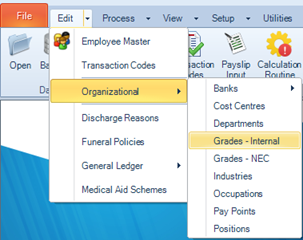
1.From the table listing Internal Grades, click Insert.
2.Enter the Internal Grade Name and Description.
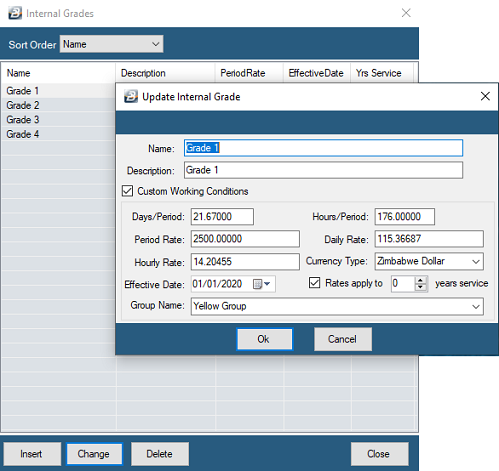
3.Tick Custom Working Conditions if you want to define specific working days, working hours, and an effective date for this grade.
4.To set the pay rate for the grade:
-Click Insert under the Pay Rate table section.
-Enter the Period Rate and select the Currency Type.
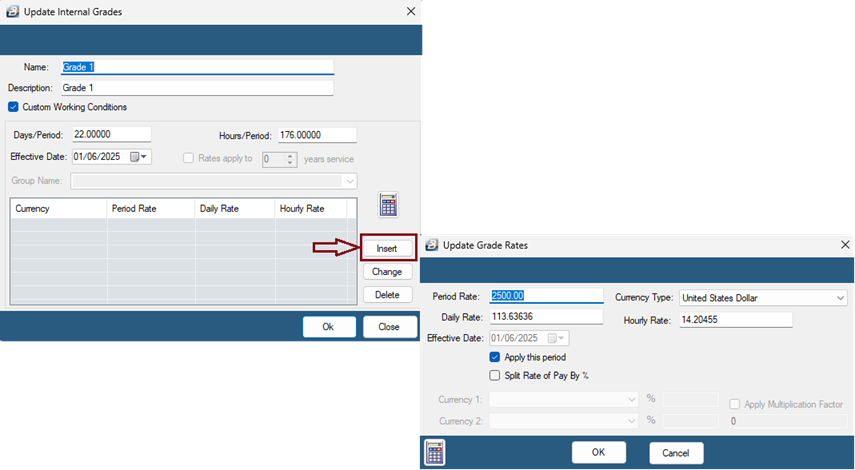
The system will automatically calculate the Daily Rate and Hourly Rate based on the working days and hours previously defined.
-Tick the check-box 'Apply This Period' to apply the rate starting from the current pay period.
Note: For multi-currency payrolls, you can tick 'Split Rate of Pay by %' if the payment rate is split by percentage. Specify the percentage allocation for each currency accordingly.
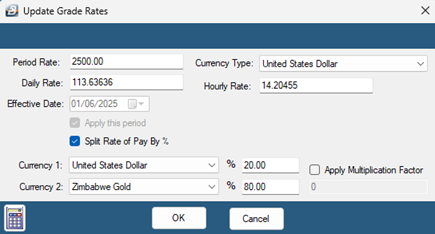
Click OK to save the pay rate, then click OK again to create the Internal Grade.
Repeat this process for each grade that applies to your organization.
Step 2 – Assign Employees to Internal Grades
Go to Edit > Employee Master
1.Select the employee.
2.Go to the Works tab.
3.Under the Grade drop-down, select the applicable Internal Grade for the employee.
4.Click OK to save the changes.
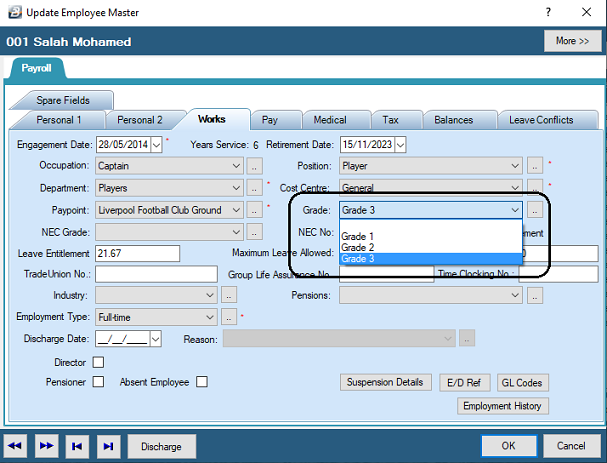
Step 3 – Set Payment Basis to Internal Grade
Go to Edit > Employee Master
1.Select the employee.
2.Go to the Pay tab.
3.In the Base Rate On section, select the radio button for Internal Grade.
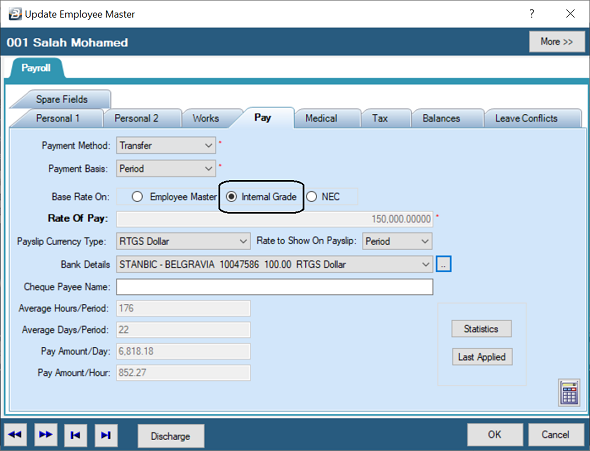
4.Click OK to confirm.
Once set up, Belina will use the rate associated with the employee's internal grade when calculating their pay and related allowances.
Paterson Grading System
Belina PayrollHR is compatible with the Paterson Grading system. See the 'Further Topics' section.
