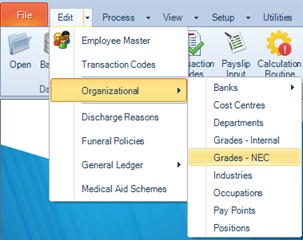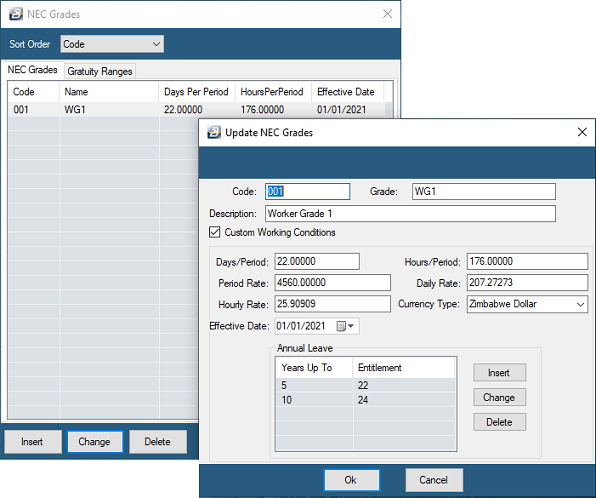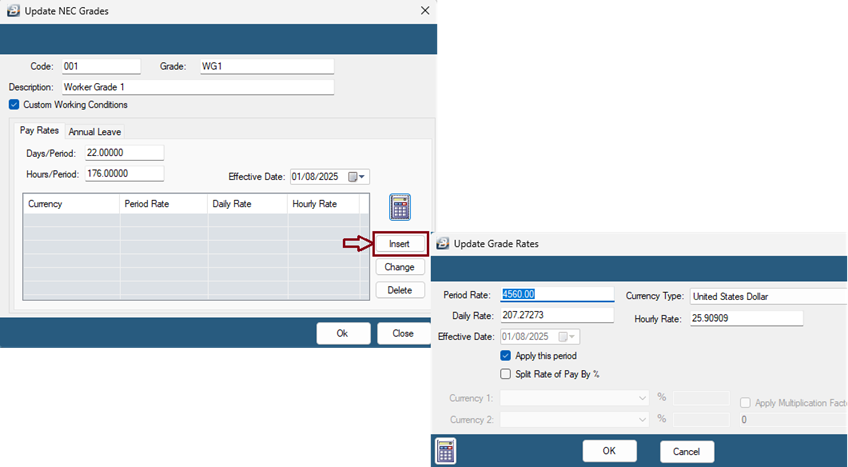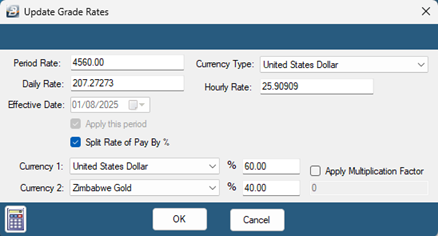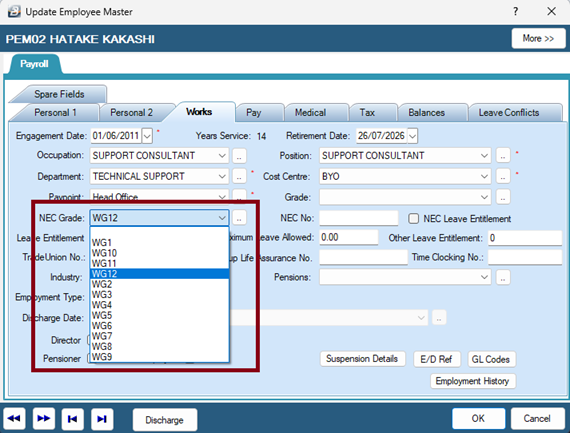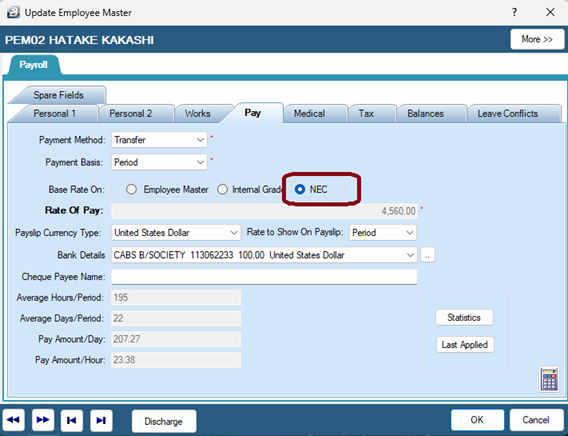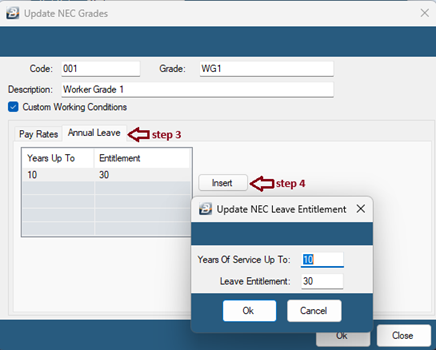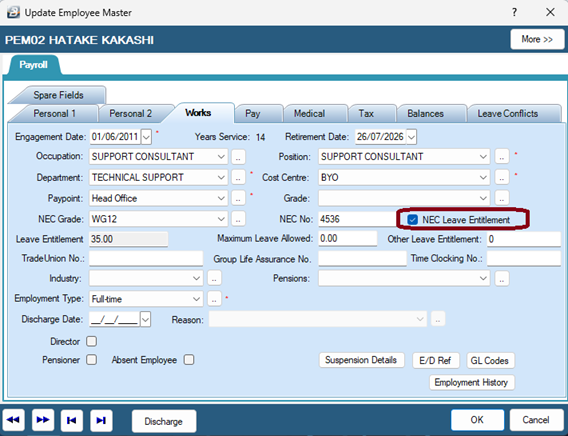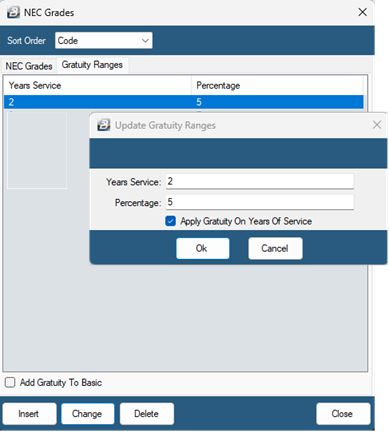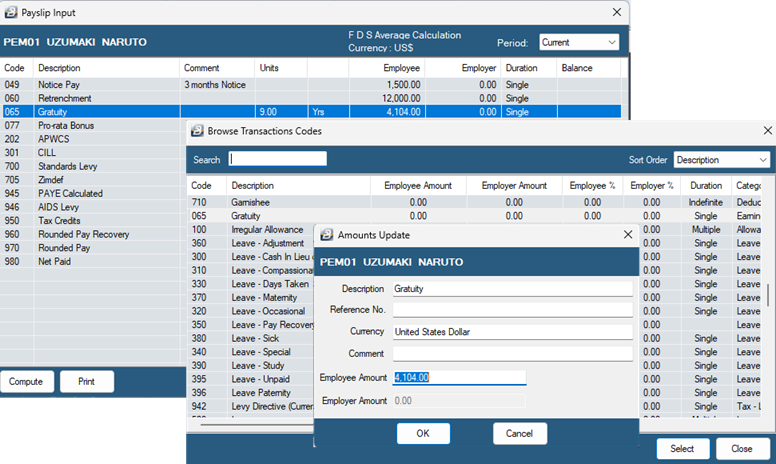Some organizations use grading systems governed by the National Employment Council (NEC) for their industry. In that case the NEC stipulates working hours and pay rates for each grade. The NEC may also stipulate the leave entitlement per grade.
![]() Setting up NEC Grades
Setting up NEC Grades
If employees are being paid according to NEC grades first create the NEC Grades, as shown below:
To enter a NEC Grade Click to play
Step 1 – Set Up NEC Grades Go to Edit > Organizational > Grades – NEC.
1.From the table listing NEC Grades, click Insert. 2.The NEC Code will automatically populate. Enter the NEC Grade Name and Description. 3.Tick Custom Working Conditions if you want to define specific working days, working hours, and an effective date for this grade.
4.To set the pay rate for the grade: -Click Insert under the Pay Rates table section. -Enter the Period Rate and select the Currency Type.
The system will automatically calculate the Daily Rate and Hourly Rate based on the working days and hours previously defined. -Tick the checkbox 'Apply This Period' to apply the rate starting from the current pay period. Note: For multi-currency payrolls, you can tick 'Split Rate of Pay by %' if the payment rate is split by percentage. Specify the percentage allocation for each currency accordingly. . Click OK to save the pay rate. Repeat this process for each grade that applies to your organization.
Step 2 – Assign Employees to NEC Grades Go to Edit > Employee Master 1.Select the employee. 2.Go to the Works tab. 3.Under the Grade drop-down, select the applicable NEC Grade for the employee. 4.Click OK to save the changes.
Step 3 – Set Payment Basis to NEC Grade Go to Edit > Employee Master 1.Select the employee. 2.Go to the Pay tab. 3.In the Base Rate On section, select the radio button for NEC Grade.
4. Click OK to save. Once set up, Belina will use the rate associated with the employee's NEC grade when calculating their pay and related allowances. |
![]() Setting up NEC Leave Entitlements
Setting up NEC Leave Entitlements
To use the NEC annual leave entitlement for your employees follow these steps. Step 1 - NEC Leave Entitlement Ranges 1.Go to Edit > Organizational > Grades – NEC. 2.From the table listing NEC Grades, select the NEC Grade. 3.Click the Annual Leave tab. 4.Click 'Insert' to setup the NEC leave entitlement
5.Enter the Years of service upper band and the leave entitlement that applies then click OK. Repeat this process to set up the leave entitlement for the different years of service ranges. Click OK to save changes to the NEC grade. Repeat this process for each grade that applies to your organization. Step 2 – Setup Employees to use NEC Leave Entitlements 1.Go to Edit > Employee Master 2.Select the employee. 3.Go to the Works tab. 4.Tick 'NEC Leave Entitlement'
5. Click OK to save the changes. |
![]() Setting up NEC Gratuity Ranges
Setting up NEC Gratuity Ranges
The amount of the gratuity is calculated by multiplying the percentage, the number of completed years of continuous service and the employee’s Basic salary. To use the NEC Gratuity Ranges for your employees follow these steps. Step 1: Go to Edit > Organizational > Grades – NEC. 1.Click on the Gratuity Ranges tab. 2.Click Insert 3.Enter the Years of Service and the percentage that applies. 4.Tick 'Apply Gratuity on Years of Service' if you want the calculation based on the employee’s completed years of service. 5.Click OK
Step 2: Create the Gratuity Transaction Code To create the transaction code for Gratuity see: Earnings-Gratuity Step 3 – Insert Gratuity on Payslip You can process gratuity using Payslip Input which allows capturing payslip transactions for individual employees. Use Bulk Input or Speed Input as alternative methods. To process using Payslip Input: 1.Go to Process → Payslip Input. 2.Select the employee. 3.In the Payslip Input screen, click Insert. 4.Select the Gratuity Transaction Code.
The amount will automatically calculate based on the employee's Basic, years of service and gratuity percentage. |