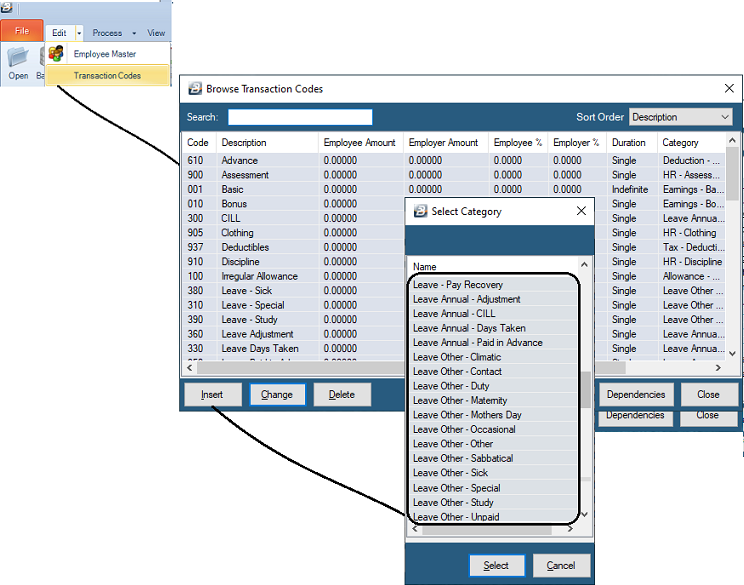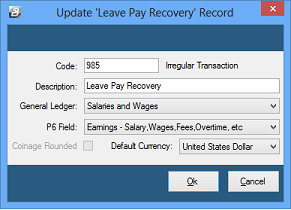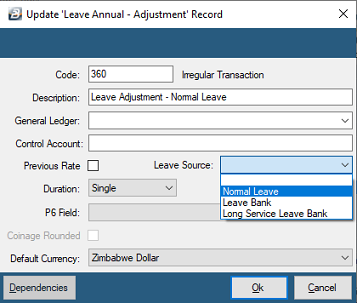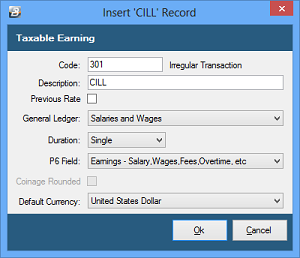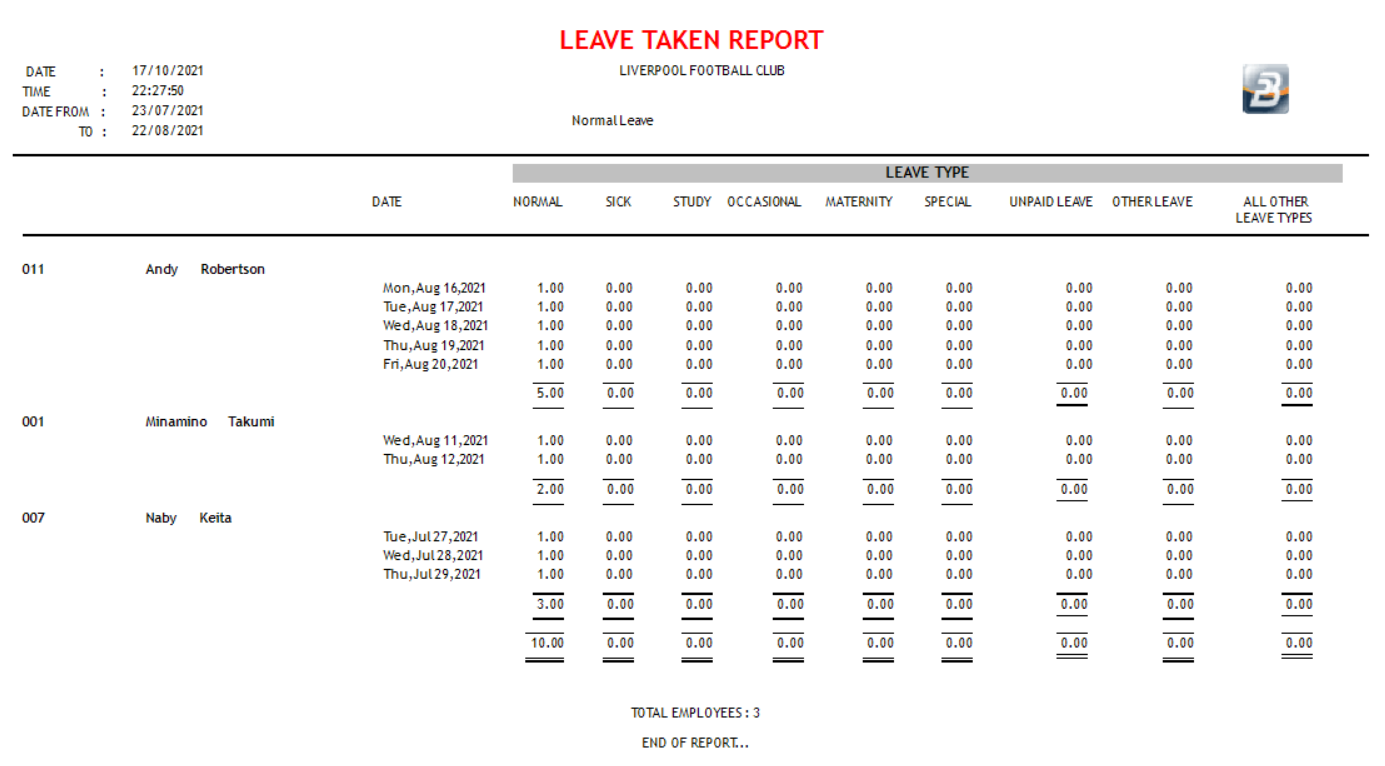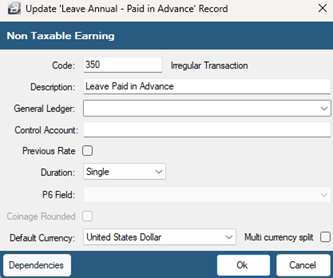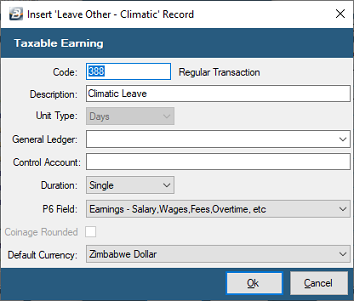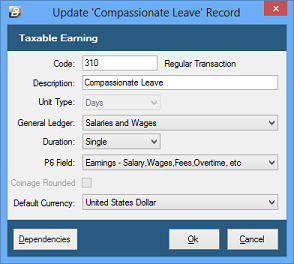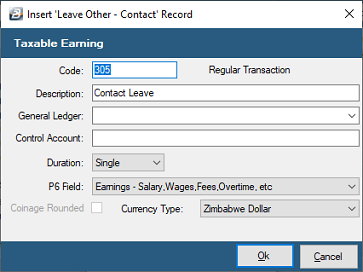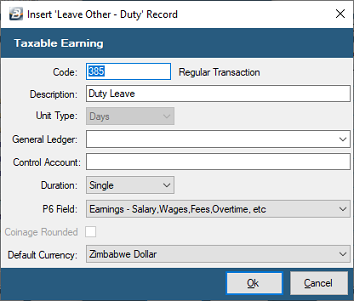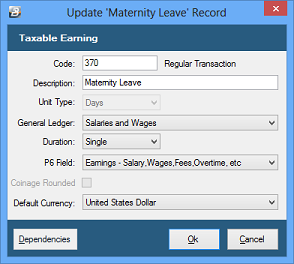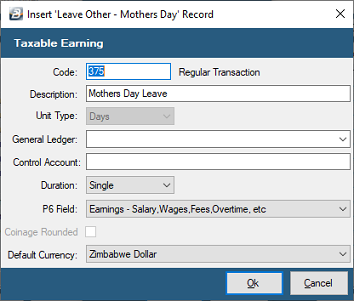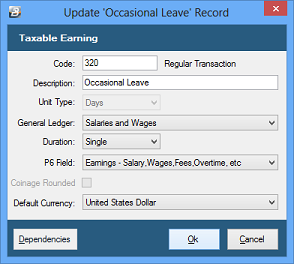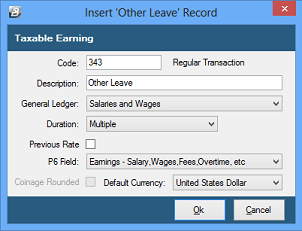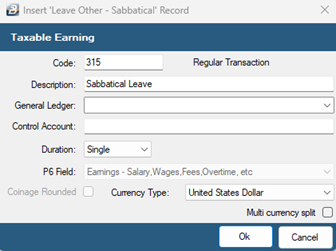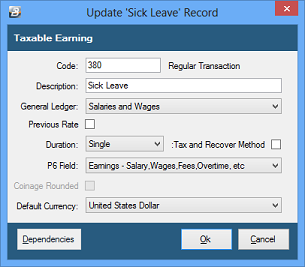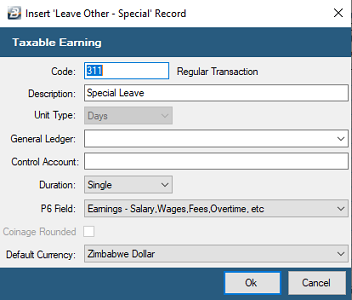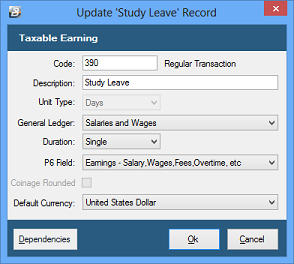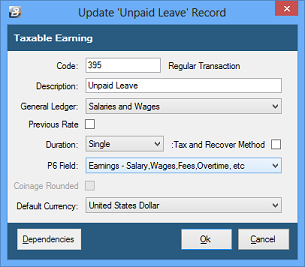To Create a Leave Transaction Code
- Go to the 'Edit', then 'Transaction Codes' menu options
- From the table of existing Transaction Codes, press Insert
- A list of Transaction Categories are listed
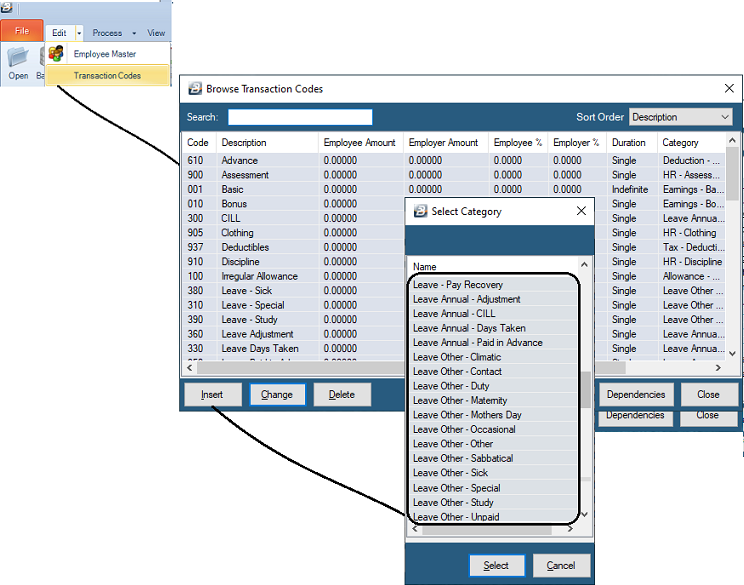
Transaction Categories - Leave
Care has been taken to ensure that the different types of leave can be processed and accounted for:
Leave processing is based on parameters entered under 'Global Defaults'. A summary of how to process leave can be found in the Chapter 'Processing First Period'.
Leave Annual
Transactions that affect the balance of 'Annual Leave'.
Leave Other
Transactions related to other leave types, other than annual leave. The number of leave days taken are accumulated to give a total number of leave days taken but since other leave does not accrue every period a balance is not maintained. The accumulated total number of 'Leave Other' days taken during the year are reset at the end of the year, or on the anniversary of engagement dependent the settings entered under 'Global Defaults', 'Leave'.
Once the transaction codes have been setup transactions may be processed showing the number of days, dates and value of leave days taken.
 Leave - Pay Recovery Leave - Pay Recovery
When an employee is paid the value of leave days, using the 'Leave - Paid in Advance' feature, prior to going on leave, any leave days that extends over the period end will be recovered in subsequent periods. This is particularly true for weekly paid employees who may be paid for several weeks leave before going away. In the weeks that the employee is away a Leave Recovery will be automatically inserted to recover the amount paid in advance.
There is no need to setup a Leave Pay Recovery Transaction Code. This is automatically generated by Belina PayrollHR when it is required.
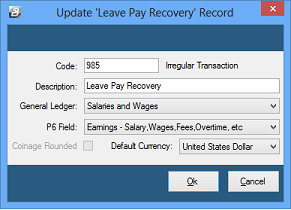
If it is necessary to create a 'Leave - Pay Recovery' Transaction Code:
- Go to the 'Edit' , 'Transaction Codes' menu options.
- Click 'Insert' and select the Transaction Category 'Leave - Pay Recovery'.
- Accept/ Change the default 'Code'. This is a unique identifier for the Transaction Code and the numbers are designed to group similar types of transaction together..
- Enter an appropriate 'Description'.
- Select the 'General Ledger' Code to be entered onto journal reports and exports.
- Set the 'P6 Field' for year end ITF16 export.
- Set the 'Default Currency' that this transaction code will be paid in.
- Click 'Ok' to save the new Transaction Code.
More:
|
 Leave Annual - Adjustment Leave Annual - Adjustment
Use 'Leave Annual - Adjustment' Transaction Code to enter opening leave balances and to make leave adjustments. Adjusted leave balances may be viewed in the employee master or the leave reports.
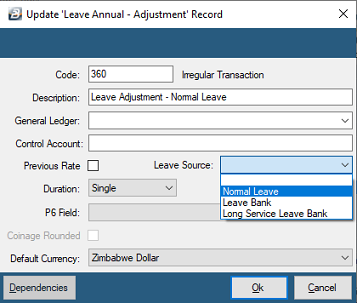
The Annual Leave balance increases by the accrual of leave each period, determined by the Leave Entitlement divided by the number of Payroll Periods that have been setup for the year. This balance is then reduced by the number of leave days paid for or taken by the employee. The leave balance can be seen on the 'Balances' tab in the Employee Master and also in several leave reports available under the 'Period Reports' menu. If the balance needs to be adjusted then this is done by processing a Leave Adjustment using the 'Leave Annual - Adjustment' Transaction Code.
To create an 'Leave Annual - Adjustment' Transaction Code:
- Go to the 'Edit' , 'Transaction Codes' menu options.
- Click 'Insert' and select the Transaction Category 'Leave Annual - Adjustment'.
- Accept/ Change the default 'Code'.
- Enter an appropriate 'Description'.
- Select the 'General Ledger' Code to be entered onto journal reports and exports.
- Tick 'Previous Rate' if the leave is to be based on the previous rate of pay. Leave unchecked to have the current rate applied.
- Select the 'Leave Source' whether the leave accumulated from Normal Leave or from leave banks.
- Set the 'Duration' - whether the transaction is to come through for a 'Single', 'Multiple' or 'Indefinite' number of periods.
- Set the 'P6 Field' for year end ITF16 export.
- Set the 'Default Currency' that this transaction code will be paid in.
- Click 'Ok' to save the new Transaction Code.
Dependencies: This Transaction Code can be set-up such that the processed amount can be based on a percentage, amount or the number of units stated in one or more Transaction
More:
|
 Leave Annual - CILL Leave Annual - CILL
Use 'Leave Annual - CILL' (Cash in Lieu of Leave) to process cash in lieu of leave payments to staff. Cash in Lieu of Leave is the conversion of annual leave days into cash. This normally occurs when an employee voluntarily sells leave days and takes cash instead. The annual leave balance is reduced by the number of leave days 'sold' and the value is added to the employee's payslip.
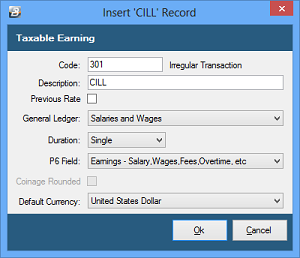
To create an 'Leave Annual - CILL' Transaction Code:
- Go to the 'Edit' , 'Transaction Codes' menu options.
- Click 'Insert' and select the Transaction Category 'Leave Annual - CILL'.
- Accept/ Change the default 'Code'.
- Enter an appropriate 'Description'.
- Tick 'Previous Rate' if the overtime is to be based on the previous rate of pay. Leave unchecked to have the current rate applied.
- Select the 'General Ledger' Code to be entered onto journal reports and exports.
- Set the 'Duration' - whether the transaction is to come through for a 'Single', 'Multiple' or 'Indefinite' number of periods.
- Set the 'P6 Field' for year end ITF16 export.
- Set the 'Default Currency' that this transaction code will be paid in.
- Click 'Ok' to save the new Transaction Code.
More:
|
 Leave Annual - Days Taken Leave Annual - Days Taken
Use 'Leave Annual - Days Taken' to process leave days taken. The number of days taken is deducted from the leave balance. The number of leave days taken and the adjusted balance of days is reflected on the Balances Tab in the Employee Master as well as on the payslip. To value the leave days separately from Basic go to 'Global Defaults' and select the 'Leave' Tab.
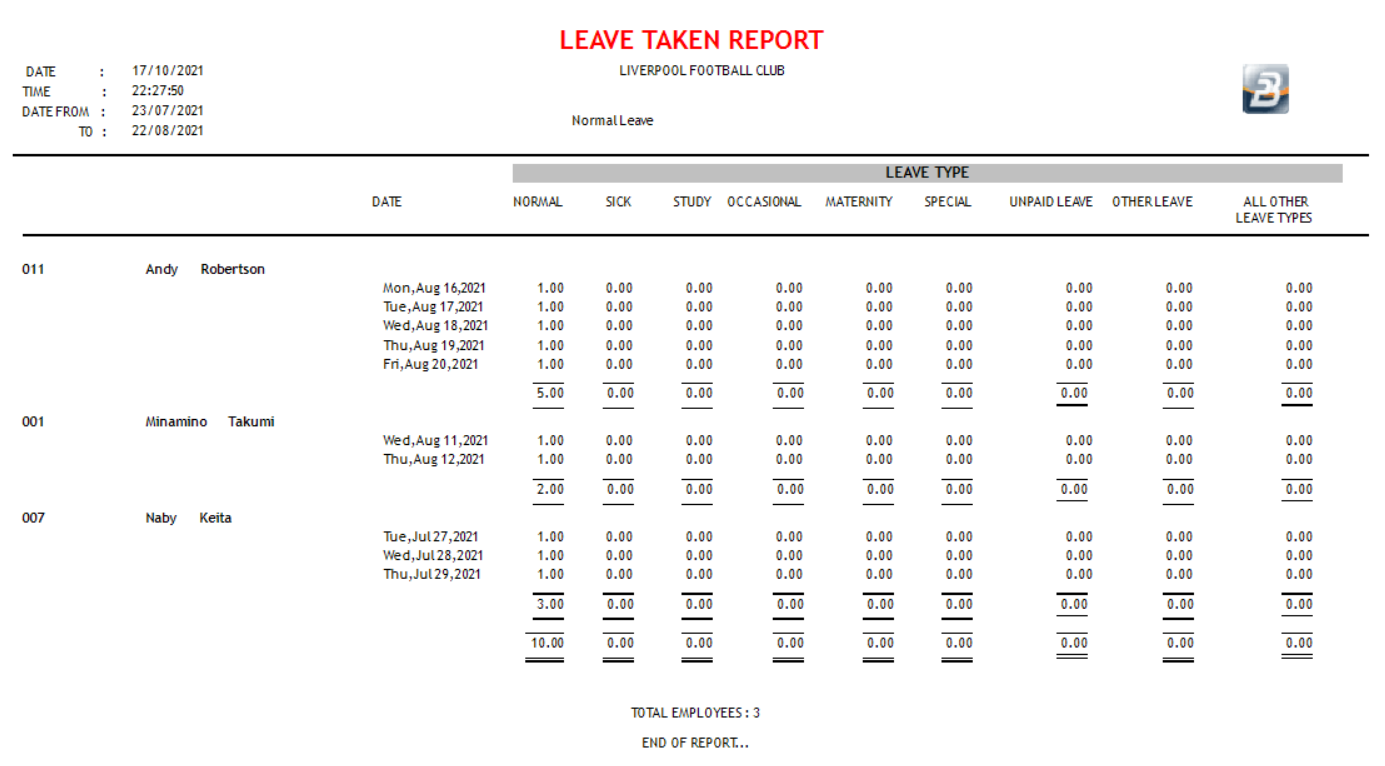
To Create a 'Leave Annual - Days Taken' Transaction Code

Click to play
- Go to the 'Edit' , 'Transaction Codes' menu options.
- Click 'Insert' and select the Transaction Category 'Leave Annual - Days Taken'.
- Accept/ Change the default 'Code'.
- Enter an appropriate 'Description'.
- Select the 'General Ledger' Code to be entered onto journal reports and exports.
- Set the 'Duration' - whether the transaction is to come through for a 'Single', 'Multiple' or 'Indefinite' number of periods.
- Set the 'P6 Field' for year end ITF16 export.
- Set the 'Default Currency' that this transaction code will be paid in.
- Click 'Ok' to save the new Transaction Code.
Dependencies: This Transaction Code can be set-up such that the processed amount can be based on a percentage, amount or the number of units stated in one or more Transaction
More:
|
 Leave Annual - Paid in Advance Leave Annual - Paid in Advance
Use 'Leave Annual - Paid in Advance' to process leave days taken where the leave is valued and paid out in cash. In a weekly payroll, especially, the employee may receive a lump sum for the value of leave days being taken in the current and future periods. The number of leave days is deducted from the leave entitlement and the value is given to the employee in the current period and recovered, using the Leave Pay Recovery Transaction Code, in the subsequent periods that the person is away.
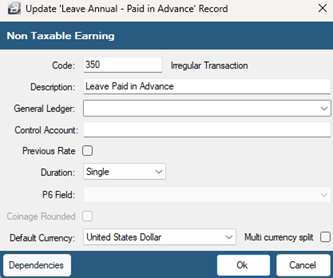
To create an 'Leave Annual - Paid in Advance' Transaction Code:
- Go to the 'Edit' , 'Transaction Codes' menu options.
- Click 'Insert' and select the Transaction Category 'Leave Annual - Paid in Advance'.
- Accept/ Change the default 'Code'. This is a unique identifier for the Transaction Code and the numbers are designed to group similar types of transaction together.
- Enter an appropriate 'Description'.
- Select the 'General Ledger' Code to be entered onto journal reports and exports.
- Tick 'Previous Rate' if the overtime is to be based on the previous rate of pay. Leave unchecked to have the current rate applied.
- Set the 'Duration' - whether the transaction is to come through for a 'Single', 'Multiple' or 'Indefinite' number of periods.
- Set the 'P6 Field' for year end ITF16 export.
- Set 'Manual Edit' if you would like to be able to enter, or change, the amount of the Allowance when processing.
- Set the 'Default Currency' that this transaction code will be paid in.
- Click 'Ok' to save the new Transaction Code.
Dependencies: This Transaction Code can be based on a percentage, amount or the number of units stated in one or more dependent Transaction Codes.
•Audit reports show changes to employee master fields, transactions processed, options selected by different users •Full background audit maintained from which reports may be extracted
Tax and Recover Method - When processing Leave Paid in Advance the system automatically calculates the total Net Pay Amount/s for the full period/s that an employee is to be away and pays that amount into the current period. When a period end is performed the amount paid in advance for that period is recovered. If there is no change to the earnings and deductions the Net Paid amount should be zero. This continues until the period of Leave Paid in Advance is completed.
More:
|
To set up Other Leave Types:

Click to play
 Leave Other - Climatic Leave Other - Climatic
Use 'Leave - Other - Climatic' to process leave days taken awarded to employees for working under hostile climatic conditions. There is no legal requirement to allow paid leave days for climatic conditions to employees.
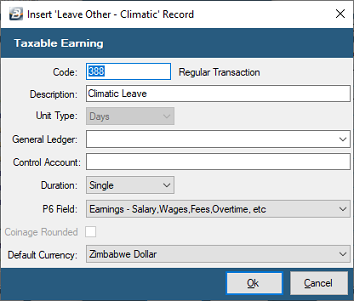
To create an 'Leave - Other - Climatic' Transaction Code:
- Go to the 'Edit' , 'Transaction Codes' menu options.
- Click 'Insert' and select the Transaction Category 'Leave Other - Climatic'.
- Accept/ Change the default 'Code'.
- Enter an appropriate 'Description'.
- Select the 'General Ledger' Code to be entered onto journal reports and exports.
- Set the 'Duration' - whether the transaction is to come through for a 'Single', 'Multiple' or 'Indefinite' number of periods.
- Set the 'P6 Field' for year end ITF16 export.
- Set the 'Default Currency' that this transaction code will be paid in.
- Click 'Ok' to save the new Transaction Code.
More:
|
 Leave Other - Compassionate Leave Other - Compassionate
Use 'Leave Other - Compassionate' to process compassionate (or Special) leave days taken.
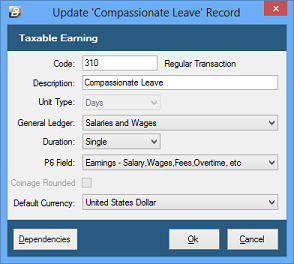
Special Leave may be taken by an employee when an employee has an infectious disease and is under the medical practitioners’ instruction to stay away. When required to attend any court in Zimbabwe (Court of law) or attend Trade Union business. When detained for questioning by police. On death of a spouse, parent, child or legal dependent or any justifiable compassionate ground e.g. providing support and care to another person whose care is the responsibility of the employee.
Belina PayrollHR keeps an accumulative balance of the days taken and pays the value of the leave up to the maximum allowed, thereafter the value of the days will be calculated and deducted from the payment to the individual.
To create an 'Leave Other - Compassionate' Transaction Code:
- Go to the 'Edit' , 'Transaction Codes' menu options.
- Click 'Insert' and select the Transaction Category 'Leave Other - Compassionate'.
- Accept/ Change the default 'Code'.
- Enter an appropriate 'Description'.
- Select the 'General Ledger' Code to be entered onto journal reports and exports.
- Set the 'Duration' - whether the transaction is to come through for a 'Single', 'Multiple' or 'Indefinite' number of periods.
- Set the 'P6 Field' for year end ITF16 export.
- Set the 'Default Currency' that this transaction code will be paid in.
- Click 'Ok' to save the new Transaction Code.
Dependencies: This Transaction Code can be based on a percentage, amount or the number of units stated in one or more dependent Transaction Codes.
More:
|
 Leave Other - Contact Leave Other - Contact
Use 'Leave - Other - Contact' to process Contact leave days taken for some tertiary institutions. . There is no general legal requirement to allow paid Contact leave days to general employees.
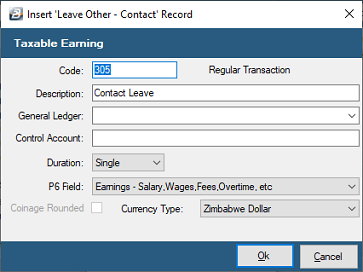
To create an 'Leave - Other - Contact Transaction Code:
- Go to the 'Edit' , 'Transaction Codes' menu options.
- Click 'Insert' and select the Transaction Category 'Leave Other - Contact'.
- Accept/ Change the default 'Code'.
- Enter an appropriate 'Description'.
- Select the 'General Ledger' Code to be entered onto journal reports and exports.
- Set the 'Duration' - whether the transaction is to come through for a 'Single', 'Multiple' or 'Indefinite' number of periods.
- Set the 'P6 Field' for year end ITF16 export.
- Set the 'Default Currency' that this transaction code will be paid in.
- Click 'Ok' to save the new Transaction Code.
More:
|
 Leave Other - Duty Leave Other - Duty
Use 'Leave - Other - Duty' to process Duty leave days taken for some tertiary institutions. . There is no general legal requirement to allow paid Duty leave days to general employees.
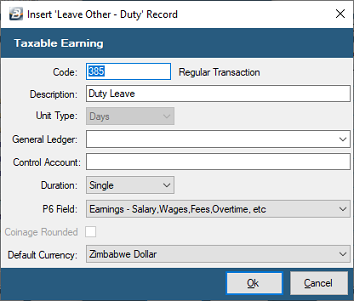
To create an 'Leave - Other - Duty' Transaction Code:
- Go to the 'Edit' , 'Transaction Codes' menu options.
- Click 'Insert' and select the Transaction Category 'Leave Other - Duty'.
- Accept/ Change the default 'Code'.
- Enter an appropriate 'Description'.
- Select the 'General Ledger' Code to be entered onto journal reports and exports.
- Set the 'Duration' - whether the transaction is to come through for a 'Single', 'Multiple' or 'Indefinite' number of periods.
- Set the 'P6 Field' for year end ITF16 export.
- Set the 'Default Currency' that this transaction code will be paid in.
- Click 'Ok' to save the new Transaction Code.
More:
|
 Leave Other - Maternity Leave Other - Maternity
Use 'Leave Other - Maternity' to process maternity leave days taken. Belina PayrollHR keeps an accumulative balance of the days taken and pays the value of the leave up to the maximum allowed, thereafter the value of the days will be calculated and deducted from the payment to the individual. It is also possible to set up a voluntary reduced payment percentage after the expiry of the legislated number of days.
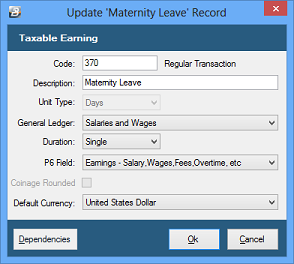
To create an 'Leave Other - Maternity' Transaction Code:
- Go to the 'Edit' , 'Transaction Codes' menu options.
- Click 'Insert' and select the Transaction Category 'Leave Other - Maternity' .
- Accept/ Change the default 'Code'.
- Enter an appropriate 'Description'.
- Select the 'General Ledger' Code to be entered onto journal reports and exports.
- Set the 'Duration' - whether the transaction is to come through for a 'Single', 'Multiple' or 'Indefinite' number of periods.
- Set the 'P6 Field' for year end ITF16 export.
- Set the 'Default Currency' that this transaction code will be paid in.
- Click 'Ok' to save the new Transaction Code.
Dependencies: This Transaction Code can be based on a percentage, amount or the number of units stated in one or more dependent Transaction Codes.
More:
|
 Leave Other - Mother's Day Leave Other - Mother's Day
Use 'Leave - Other - Mothers' to process Mothers Day leave days taken. Mother's day leave is applicable in Zambia where female employees are given one day of leave per month. No balance is maintained it is only available in the month that it accrues. There is no legal requirement to allow paid Mother's day leave to general employees outside of Zambia.
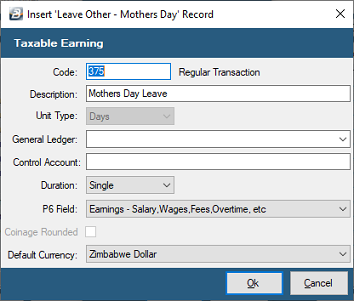
To create an 'Leave - Other - Mothers Day' Transaction Code:
- Go to the 'Edit' , 'Transaction Codes' menu options.
- Click 'Insert' and select the Transaction Category 'Leave Other - Mothers Day'.
- Accept/ Change the default 'Code'.
- Enter an appropriate 'Description'.
- Select the 'General Ledger' Code to be entered onto journal reports and exports.
- Set the 'Duration' - whether the transaction is to come through for a 'Single', 'Multiple' or 'Indefinite' number of periods.
- Set the 'P6 Field' for year end ITF16 export.
- Set the 'Default Currency' that this transaction code will be paid in.
- Click 'Ok' to save the new Transaction Code.
More:
|
 Leave Other - Occasional Leave Other - Occasional
Use 'Leave - Occasional' to process Occasional leave days taken. There is no legal requirement to allow paid Occasional leave days to employees.
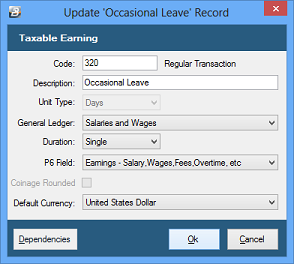
To create an 'Leave - Occasional' Transaction Code:
- Go to the 'Edit' , 'Transaction Codes' menu options.
- Click 'Insert' and select the Transaction Category 'Leave - Occasional'.
- Accept/ Change the default 'Code'.
- Enter an appropriate 'Description'.
- Select the 'General Ledger' Code to be entered onto journal reports and exports.
- Set the 'Duration' - whether the transaction is to come through for a 'Single', 'Multiple' or 'Indefinite' number of periods.
- Set the 'P6 Field' for year end ITF16 export.
- Set the 'Default Currency' that this transaction code will be paid in.
- Click 'Ok' to save the new Transaction Code.
Dependencies: This Transaction Code can be based on a percentage, amount or the number of units stated in one or more dependent Transaction Codes.
More:
|
 Leave Other - Other Leave Other - Other
Use 'Leave Other - Other' to process leave days for a category of leave specific to your organization.
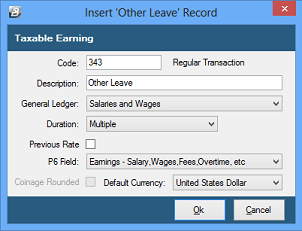
To create an 'Leave Other - Other' Transaction Code:
- Go to the 'Edit' , 'Transaction Codes' menu options.
- Click 'Insert' and select the Transaction Category 'Leave Other - Other'.
- Accept/ Change the default 'Code'.
- Enter an appropriate 'Description'.
- Select the 'General Ledger' Code to be entered onto journal reports and exports.
- Set the 'Duration' - whether the transaction is to come through for a 'Single', 'Multiple' or 'Indefinite' number of periods.
- Set the 'P6 Field' for year end ITF16 export.
- Set 'Manual Edit' if you would like to be able to enter, or change, the amount of the Allowance when processing.
- Set the 'Default Currency' that this transaction code will be paid in.
- Click 'Ok' to save the new Transaction Code.
More:
|
 Leave Other - Sabbatical Leave Other - Sabbatical
Use 'Leave Other - Sabbatical' to process Sabbatical leave days. This leave type is unique to some tertiary institutions and is not a leave type applicable to general employees.
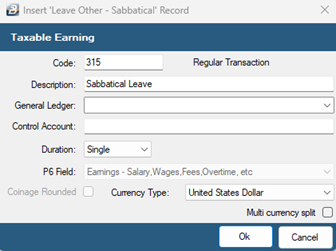
To create an 'Leave Other - Sabbatical' Transaction Code:
- Go to the 'Edit' , 'Transaction Codes' menu options.
- Click 'Insert' and select the Transaction Category 'Leave Other - Sabbatical'.
- Accept/ Change the default 'Code'.
- Enter an appropriate 'Description'.
- Select the 'General Ledger' Code to be entered onto journal reports and exports.
- Set the 'Duration' - whether the transaction is to come through for a 'Single', 'Multiple' or 'Indefinite' number of periods.
- Set the 'P6 Field' for year end ITF16 export.
- Set 'Manual Edit' if you would like to be able to enter, or change, the amount of the Allowance when processing.
- Set the 'Default Currency' that this transaction code will be paid in.
- Click 'Ok' to save the new Transaction Code.
More:
|
 Leave Other - Sick Leave Other - Sick
Use 'Leave Other - Sick' to process sick leave days taken. Belina PayrollHR keeps an accumulative balance of the sick days taken and pays the value of the sick leave up to the maximum allowed at full pay and the balance of the days allowed at the allowed proportion of full pay. In addition to this Belina PayrollHR can be setup to give increased entitlement for long service.
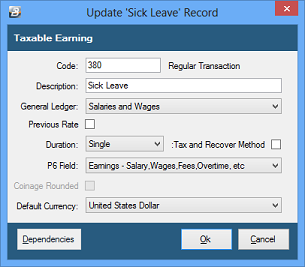
To create a 'Leave Other - Sick' Transaction Code:
- Go to the 'Edit' , 'Transaction Codes' menu options.
- Click 'Insert' and select the Transaction Category 'Leave Other - Sick'.
- Accept/ Change the default 'Code'.
- Enter an appropriate 'Description'.
- Select the 'General Ledger' Code to be entered onto journal reports and exports.
- Tick 'Previous Rate' if the overtime is to be based on the previous rate of pay. Leave unchecked to have the current rate applied.
- Set the 'Duration' - whether the transaction is to come through for a 'Single', 'Multiple' or 'Indefinite' number of periods.
- Tax and Recover Method - ***
- Set the 'P6 Field' for year end ITF16 export.
- Click Ok to save the new Transaction Code.
Dependencies: This Transaction Code can be based on a percentage, amount or the number of units stated in one or more dependent Transaction Codes.
More:
|
 Leave Other - Special Leave Other - Special
Use 'Leave Other - Special' to process Special leave days taken. There is no legal requirement to allow paid Special leave days to employees.
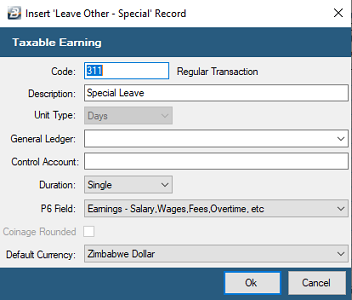
To create a 'Leave - Other - Special' Transaction Code:
- Go to the 'Edit' , 'Transaction Codes' menu options.
- Click 'Insert' and select the Transaction Category 'Leave - Other - Special'.
- Enter an appropriate 'Description'.
- Select the 'General Ledger' Code to be entered onto journal reports and exports.
- Set the 'Duration' - whether the transaction is to come through for a 'Single', 'Multiple' or 'Indefinite' number of periods.
- Set the 'P6 Field' for year end ITF16 export.
- Set the 'Default Currency' that this transaction code will be paid in.
- Click 'Ok' to save the new Transaction Code.
Dependencies: This Transaction Code can be based on a percentage, amount or the number of units stated in one or more dependent Transaction Codes.
More:
|
 Leave Other - Study Leave Other - Study
Use 'Leave Other - Study' to process study leave days taken.
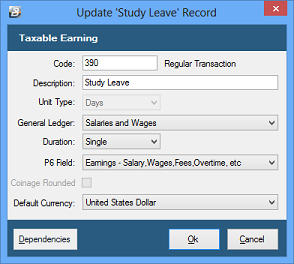
To create a 'Leave Other - Study' Transaction Code:
- Go to the 'Edit' , 'Transaction Codes' menu options.
- Click 'Insert' and select the Transaction Category 'Leave Other - Study'
- Accept/ Change the default 'Code'.
- Enter an appropriate 'Description'.
- Select the 'General Ledger' Code to be entered onto journal reports and exports.
- Set the 'Duration' - whether the transaction is to come through for a 'Single', 'Multiple' or 'Indefinite' number of periods.
- Set the 'P6 Field' for year end ITF16 export.
- Set the 'Default Currency' that this transaction code will be paid in.
- Click 'Ok' to save the new Transaction Code.
Dependencies: This Transaction Code can be based on a percentage, amount or the number of units stated in one or more dependent Transaction Codes.
More:
|
 Leave Other - Unpaid Leave Other - Unpaid
Use 'Leave Other - Unpaid' to process absences from work where the employee is not entitled to, or is taking, leave. The number of days unpaid is recorded on the payslip and the leave balances are not affected. The gross pay is reduced by the value of the number of days being unpaid.
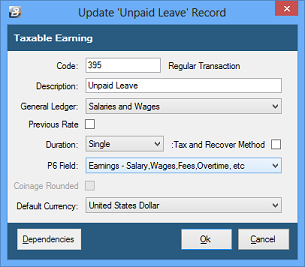
To create a 'Leave Other - Unpaid' Transaction Code:
- Go to the 'Edit' , 'Transaction Codes' menu options.
- Click 'Insert' and select the Transaction Category 'Leave Other - Unpaid'.
- Accegztnjhpt/ Change the default 'Code'.
- Enter an appropriate 'Description'.
- Select the 'General Ledger' Code to be entered onto journal reports and exports.
- Set the 'Duration' - whether the transaction is to come through for a 'Single', 'Multiple' or 'Indefinite' number of periods.
- Set the 'P6 Field' for year end ITF16 export.
- Set the 'Default Currency' that this transaction code will be paid in.
- Click 'Ok' to save the new Transaction Code.
|
|