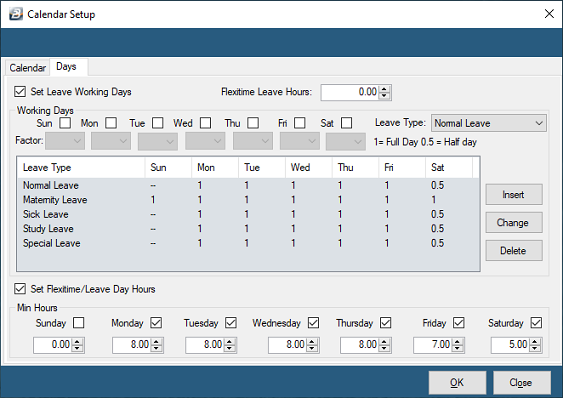The Calendar option in the Time Control Module has two tabs. The first tab is the same as in the Payroll Module and that is explained in the calendar section of that manual.
The second tab is the 'Days' tab which records the leave value of each day of the week.
In the example, below, each working day corresponds to one leave day, but a Saturday is a half day. Maternity leave works on calendar days, therefore, each day of the week is recorded as one leave day.
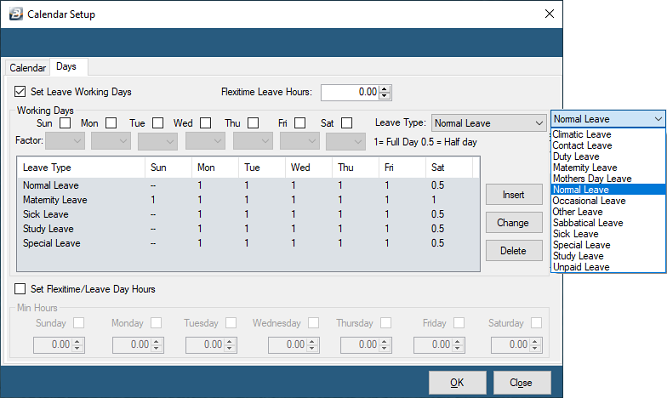
To set up the work days for a leave type:
Step 1 : Place a tick on 'Set Leave Working Days'
Step 2 : Use the dropdown menu against 'Leave Type' to select the leave type.
Step 3 : Place a tick for each working day where this type of leave applies.
Step 4 : Insert the 'Factor' that applies to each of the working days selected. If it is a full working day then enter '1', if it is a half day then enter '0.5', or any other amount that applies.
Step 5 : Then click 'Insert' to have that entry added to the table.
Repeat steps 2 to 5 to for each leave type.
Ensure that all holidays and non-working days have been correctly setup in the Calendar.
Normal off days are setup in the Slots, Shifts and Rotations section in the Getting Started Section of this manual.
![]() Set Flexitime/ Leave Day Hours
Set Flexitime/ Leave Day Hours
Use this facility for when employees are having hours recorded on a flexitime basis. It records the number of hours that would normally be expected to have been worked on each of the days of the week. In this way it is possible to calculate the number of leave hours taken and when this leave is taken payroll the value of that leave can determined. It also ensures that the number of hours required for the period is properly computed to avoid the possibility of shorttime being processed incorrectly. For example if an employee took time off during the day (set to 8 hours) to attend to a personal matter and was given half a day leave (4 hours) then the system can calculate the correct number of hours (4 hours) making up that half day.
To 'Set Flexitime/ Leave Day Hours: Step 1 : Place a tick against 'Set Flexitime/ Leave Day Hours' Step 2 : Place a tick for each working day of the week that the employees will be working flexitime. Step 3 : Insert the standard flexi hours for each working day selected. Step 4 : Press 'OK' to save changes.
|