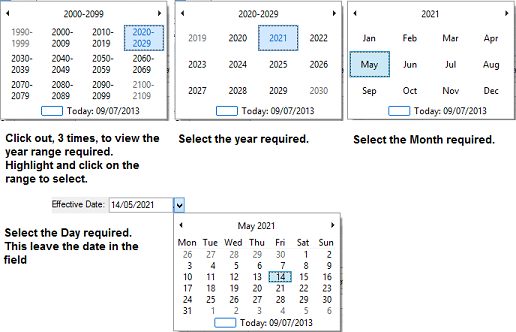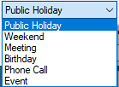Setting up public and other holidays is made easy with the 'Calendar' option.
The calendar is a very significant part of the system. The way it is setup effects:
•Time Control Module - uses this calendar setup to apply the correct rate of pay in instances where an employee works on a normal week day that happens to be a holiday. The system applies the correct pay rate that applies to the time worked on that day.
•Payroll Module - uses the calendar in the calculation of leave days taken. If the leave is based on working days then holidays are not counted as leave, but if the leave is based on calendar days then the leave does include holidays that fall in the leave period being processed.
•Belina Connect Module has the option to use these same calendar setup in its calculations of leave days taken.
These holidays are used when processing leave. When doing so enter the number of days leave that is being taken and the start date and Belina PayrollHR automatically compute the end date for the leave being processed. It does not count as leave days any holidays that fall within the leave date range.
To setup the calendar holidays:
•Go to the 'Setup' and then 'Calendar' menu options
•To add all the 'Common Public Holidays' for a particular year:
•Select the year in the dropdown menu
•Press 'Insert' and select 'Common Public Holidays', immediately the table will be populated
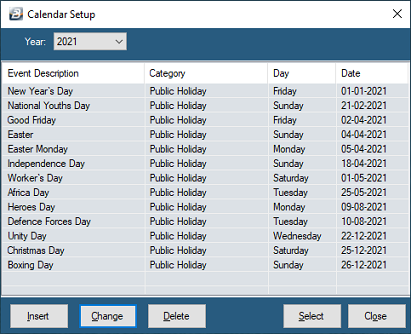
•To add any other holiday press 'Insert' and select 'New'
In the example below, the 'American Independence' Holiday of 4 July would not normally be a public holiday in Zimbabwe but it may be setup as a holiday if the organization wants to include this day as a holiday. In the same manner there may be religious days that may also rank as holidays in the calendar even though the Zimbabwe does not officially recognize them.
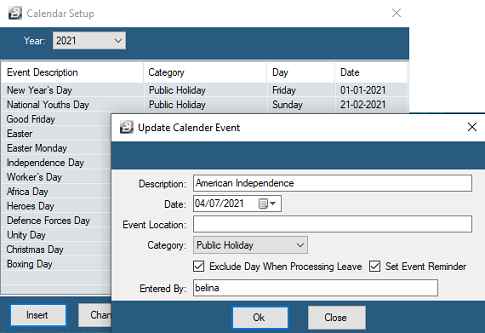
Description |
Enter the Holiday/ Event name |
Date |
Enter the date on which the Holiday/ Event is held |
Event Location |
This could be the location of the event. For example the organization is holding a teambuilding or training day at a particular venue. This information could come through on a reminder. |
Category |
Use the dropdown menu to select the category of the event to be held on this day. The 'Birthday', 'Phone Call' and 'Meeting' categories are particularly useful in the 'Reminder' system where these categories are used.
|
Exclude Day When Processing Leave |
This is useful when the 'Public Holiday' category has been selected and is being used when leave is calculated according to working days taken. Holidays are not included in the leave day calculation. |
Set Event Reminder |
To be reminded of the event tick this option. A pop-up reminder will appear on the screen on the reminder day. |
Whenever there is a date entry field there is a dropdown menu that will enable you to select the date required, rather than having to type in the date manually.
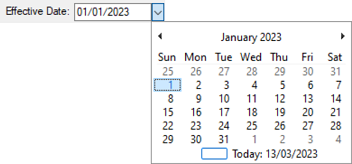
It is possible to zoom out from the current date by positioning and clicking the mouse over the top date field.
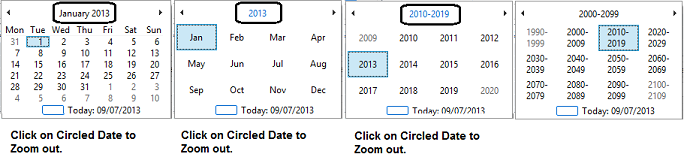
To select a date, e.g. 14 May 2021 in the future, Click again, as many times as necessary to zoom out to the required date. It is then possible to select the year, month and day