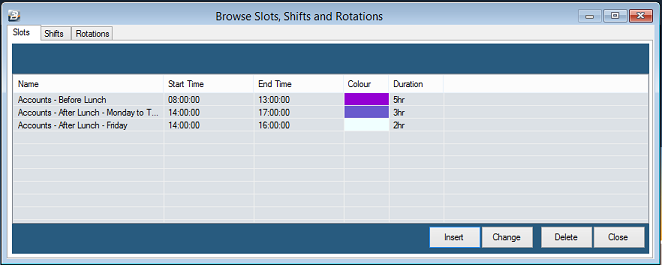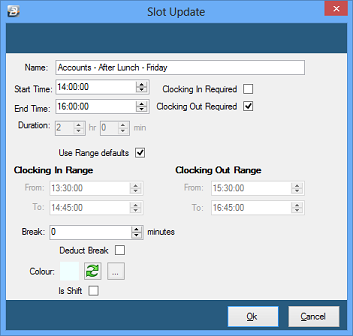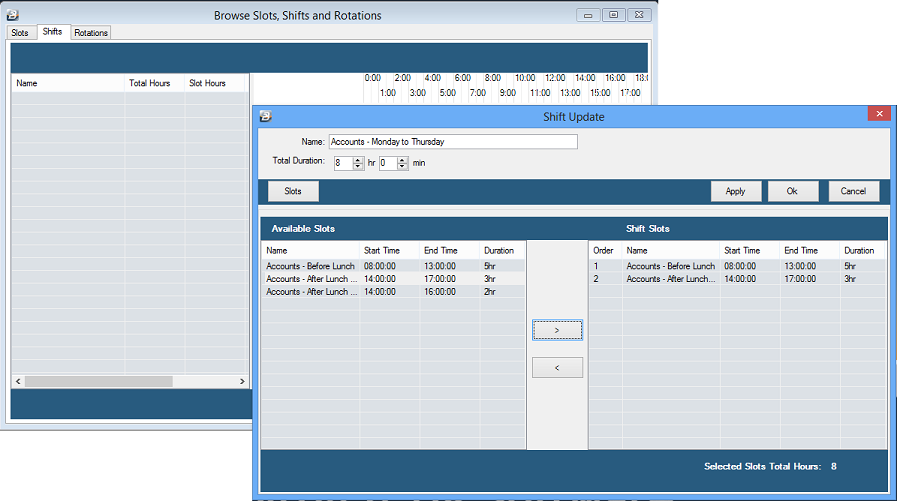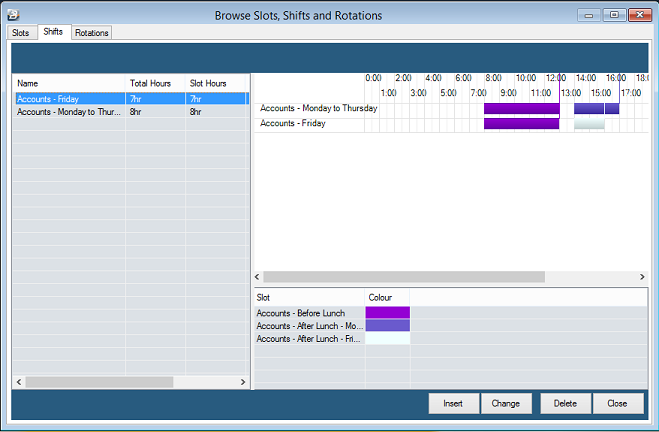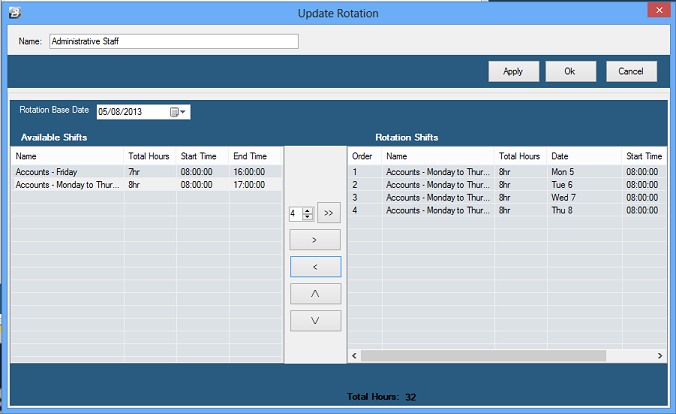This is to be included in the Getting Started Section
COPY DATA FROM JJH COMPUTER TO AWS.
Every group of employees that works different shift patterns (Rotation) needs to be added to a separate 'Shift Rotation'. Each Shift Rotation is broken down as follows:
Shifts A shift is a day that may be made up of one, two, or more, time slots. Slots A Slot is a period of time during the day. It can include a break and has rules applied to it regarding clocking in and out. If the slot covers the the entire shift then the slot can be marked as a shift. Rotations A Rotation is cycle of shifts.
Example - Accounts Department - Where there is only one Slot in a Shift Example where an employee works 8 hours a day, Monday to Thursday, but only 7 hours on a Friday. To set this up we would:
Example - Accounts department Shift Rotation The accounts department may work Monday to Thursday (08:00 to 16:30) with an early finish time on a Friday at 15:00, with a lunch hour from 13:00 to 14:00.
To set this up we would:
|
A Slot is a period of time during the day. An employee clocks in at the beginning of the slot and clocks out at the end of the slot. If an employee clocks in at the beginning of the day and clocks out at the end of the day only then the slot covers the whole day and can be marked as a shift.
The slot can include breaks. Clocking rules are set-up for the slot controlling clocking in and out procedures e.g. the grace period for clocking in and the window period before and after a shift where clockings are accepted.
If there are no clockings required between the start of the day and the end of the day then the slot replaces the need to set up a shift for that day.
To setup slots: •Go to the 'Setup', then 'Slots, Shifts & Rotations' menu options •A table displays Slots that have already been setup
•To add a new Slot press 'Insert' •Enter the details required
|
We now build a shift, what happens in a day, made up of time 'Slots' that have been previously setup.
To do this: •Press the 'Shifts' Tab, a blank screen displays •Press 'Insert' •Enter the 'Name' of the shift. In our example, above, we enter 'Accounts - Monday to Thursday' •Enter the 'Total Duration' of the shift (this will be used as a Control Total to ensure that the total time of the constituent Slots equals the total Shift time) •Press 'Apply' - this brings through the 'Available Slots' that were entered under the 'Slots' tab. •Highlight each 'Available Slot', in turn, that forms part of the Shift, then press the Right facing arrow button between the left and right hand sections of the screen. The selected Slot is then duplicated under the 'Shift Slots' side of the screen.
•Once the Slots have been selected press 'OK'. The Shift is then added onto the table. •We will also setup a 'Accounts - Friday' Shift
Notice the Slots used within each Shift is colour-coded, highlighting where a slot is used in different Shift set-ups. |
Most employees work a pattern of Shifts that eventually work through in a rotation. In one of the simplest examples an employee can work the same hours every day for a set number of days in a week, which is repeated every week. In the example above we have set up a rotation where the employee works until 5:00pm Monday to Thursday and then until 4:00pm on a Friday. This shift pattern is then repeated every week. This is set-up, as follows:
•Select the 'Rotations' tab •A blank screen appears •Enter the 'Name' of the Shift Rotation e.g. 'Administrative Staff' •Press 'Apply'. This brings through onto the left-hand-side of the screen the Shifts that have been setup under the 'Shifts' Tab •Set a 'Rotations Base Date'. This is a historic date when that particular Shift Rotation started a cycle. In our example, above, we could enter any Monday, since our shift rotation commences its cycle every Monday. •The next thing is that we would like to create a list of Shifts, in their correct order, that make up a Shift Rotation. •If the Shift is repeated, as in our example, where there are 4 days where the employee works the 'Accounts - Monday to Thursday' Shift, then enter that number and press the button with the 'right-arrrow'
•Keep adding Shifts to the 'Rotation Shifts' side of the screen until all the shifts in the rotation have been added. •If a shift needs to be moved upward or downward in the list, highlight the shift and press the button with the Up or Down arrow.
|