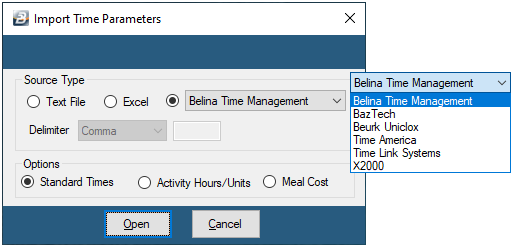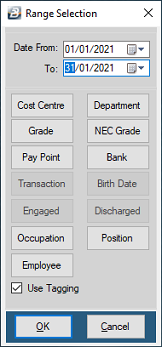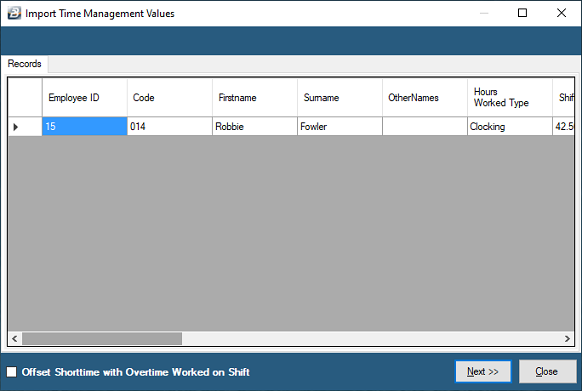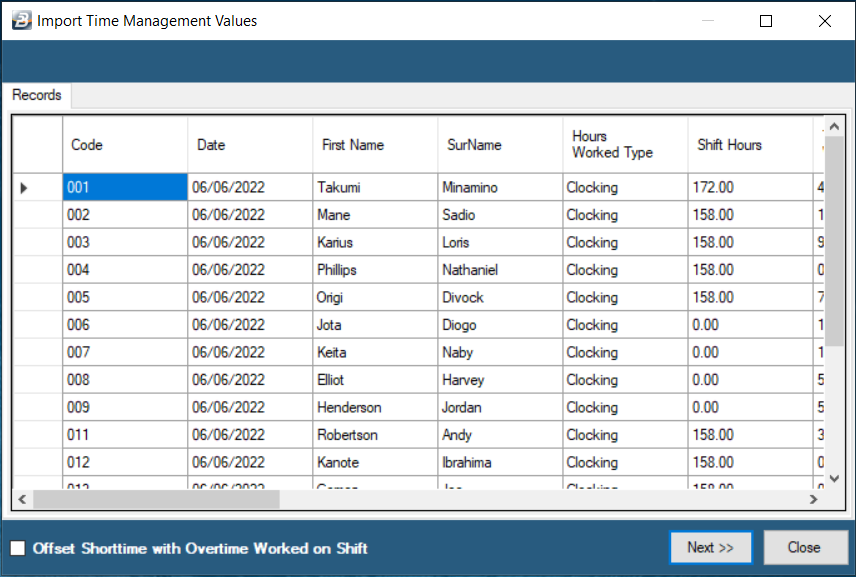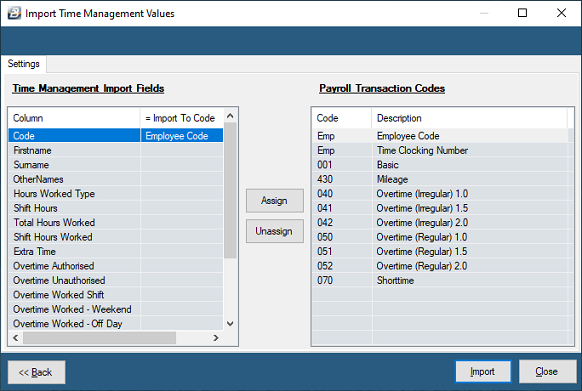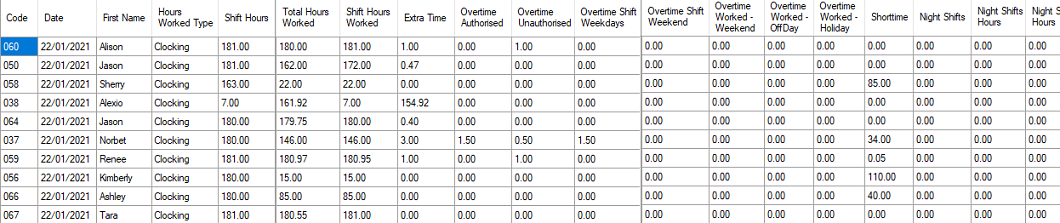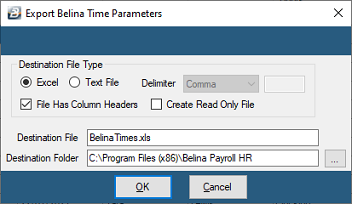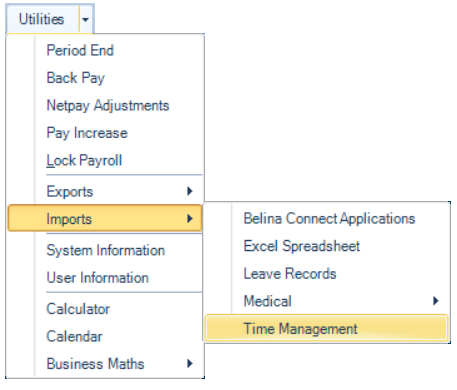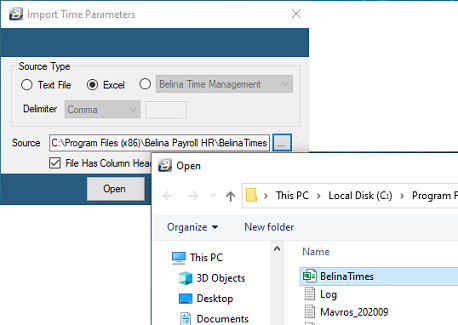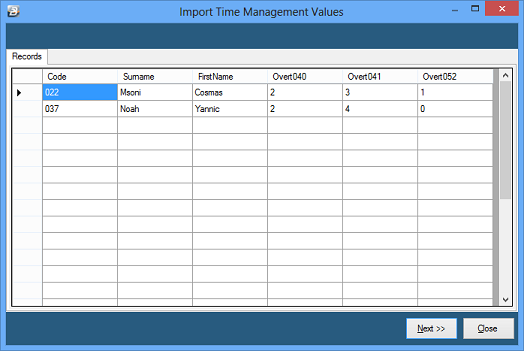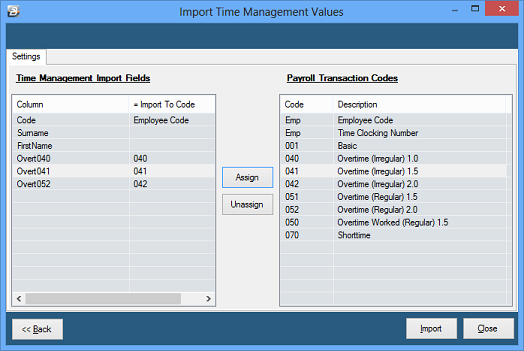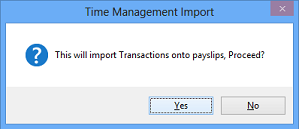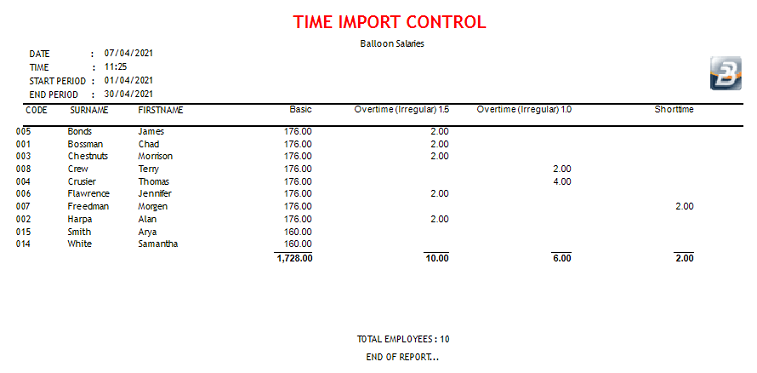We advise that an interim backup is taken before doing any of the following process. This precaution will enable the system to be put back into the position it was in before undertaking the procedure. This would be done by restoring the backup
![]() Import Time Records from Time Control Module
Import Time Records from Time Control Module
To import time records from the Time Control Module: •Go the 'Utilities', 'Imports' then 'Time Management' menu options •A warning suggests that a backup of your data should be done. If a backup has already been done press 'Yes' to continue •The 'Import Time Parameters' screen displays. Make the selections required (see details below)
•Press 'Open' to continue •The Range Selection screen appears. Normally the import would be by Date Range. Use the tagging method or select the range of employees that are to be included in the import.
•A screen shows employees selected. In our example there is just one employee record being imported. Check the employees and the details are as expected. •When satisfied with the data press 'Next' • The following screen displays. •Notice that there are a number of columns on this table. •Scroll across to the right to see all the detail:
•'Offset Shortime with Overtime Worked on Shift - use this checkbox to indicate that you would like to offset any shorttime hours against overtime hours. •When ready press 'Next' •A screen then displays where you allocate the time columns to specific Transaction Codes in the Payroll •It is important to first assign the Time Management 'Code' to the 'Employee Code' in the payroll. •Notice that once this is done the selection is displayed in the second column on the Time Management side of the screen:
|
![]() Import Time Records from Spreadsheet
Import Time Records from Spreadsheet
When data is imported into a payroll it can have a significant effect on the existing data. Ensure that a good backup of data has been taken before proceeding.
The first step is to generate the Time export from the Time Control Module •Check the normal, overtime and shorttime clocking data •Open the Time Control Module •Go to the 'Utilities', 'Export Data', 'Time Clocking Records' menu options •Select the date range to be exported •Apply any range selection filters required •Click on 'OK' to proceed •The details are displayed for checking,
•Once satisfied with the details click 'Export' •Select Destination File Type either 'Excel' or 'Text File' •Select whether the file is to include column headers •Select whether the file is to be read only •Accept, or change, the default 'Filename', •Accept, or change, the 'Destination Folder'.
To import Time Management Data: •Open the Payroll Module •Go to the 'Utilities', 'Imports' and then the 'Time Management menu options
•Use the elipsis button to select the Time Management data file to be imported •Use the radio button to indicate whether the file is a Text file, in which case specify the field character delimeter (e.g. comma separated), or whether the file is in Excel format •Use the check-box to indicate whether the file has column headings
•Once the file is selected press 'Open' to view and check the details of the file •Then press 'Next'
•Assign the Employee Code from the Import file to the Employee Code in the Payroll by clicking the field on the left, then the field on the right and then pressing the 'Assign' button •Assign each of the Data fields to be imported to each of the Transaction Codes listed on the right hand side of the screen. •When complete press 'Import'.
•A screen warns that Transactions are about to be imported onto employee payslips •If satisfied to continue press 'Yes', or 'No' to abort the import.
•A report automatically displays the imported transactions
|