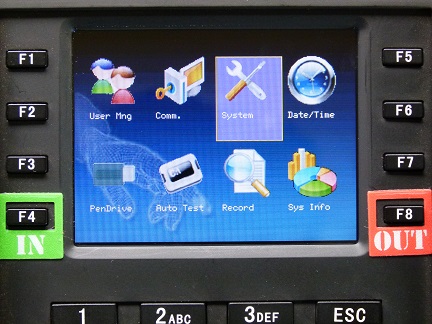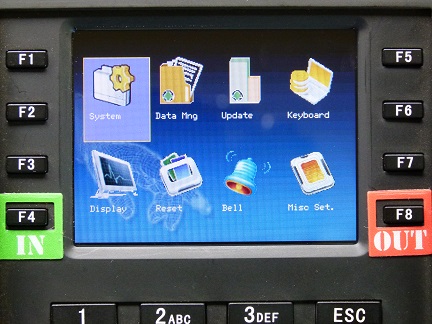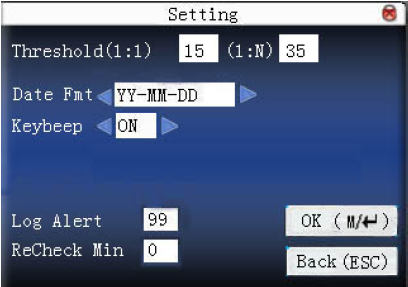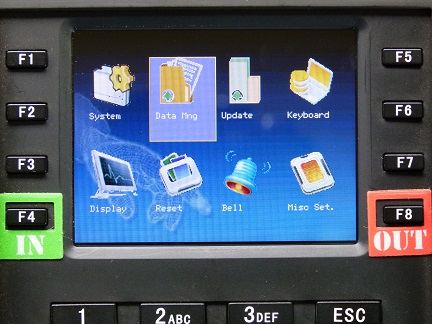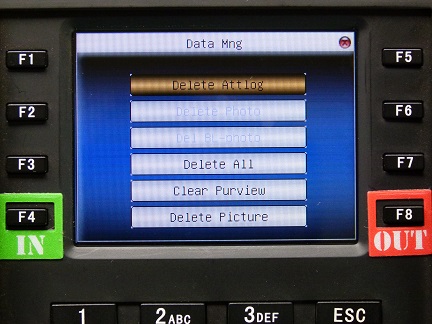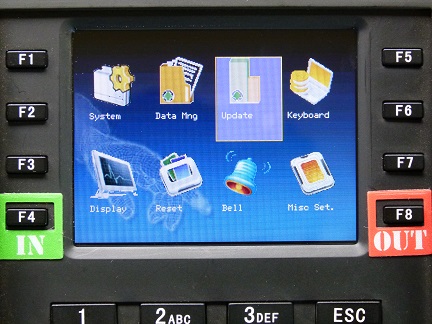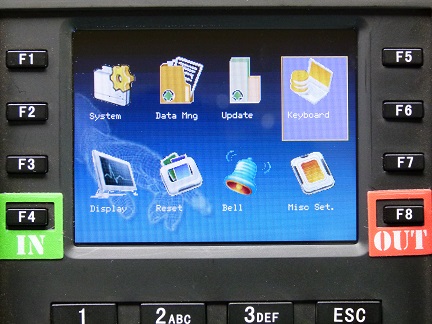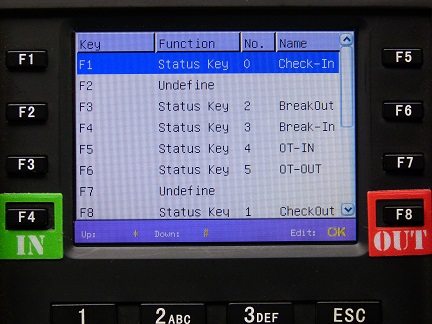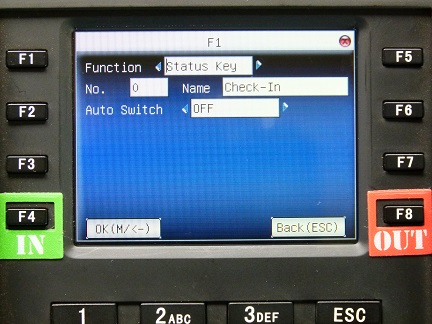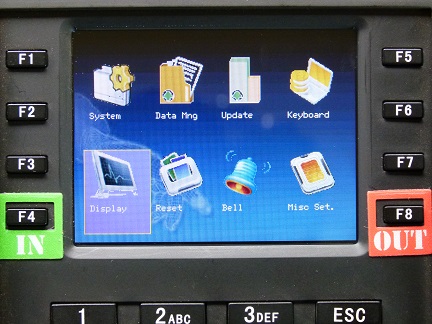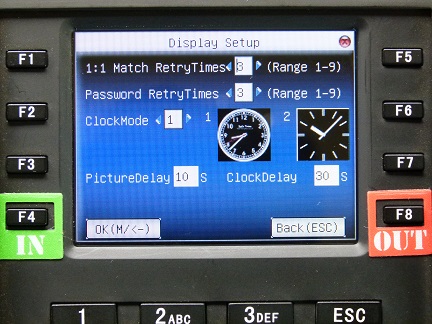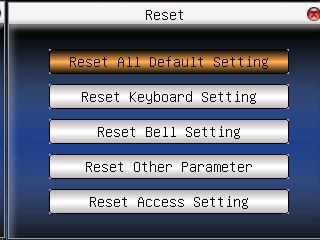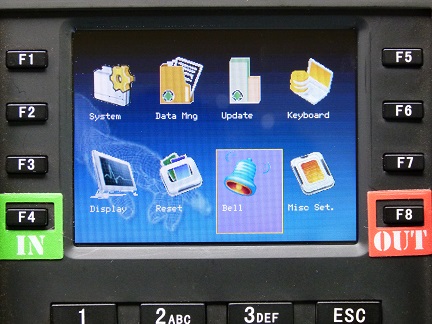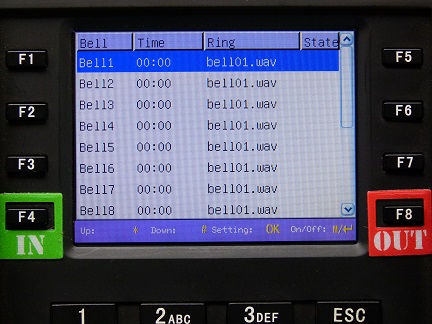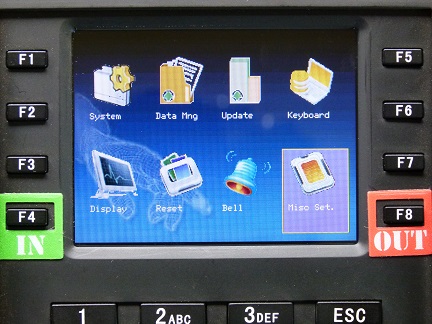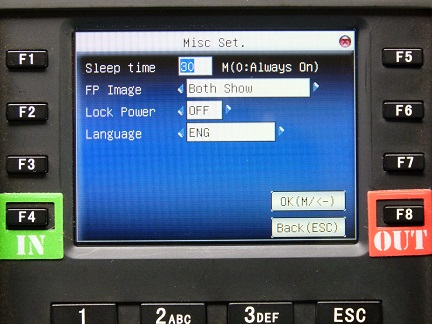The 'System' Menu is used for system maintenance and basic setup. In particular it is used mainly for:
•Setting up the Function Keys, and
•Deleting transaction data on the terminal
•
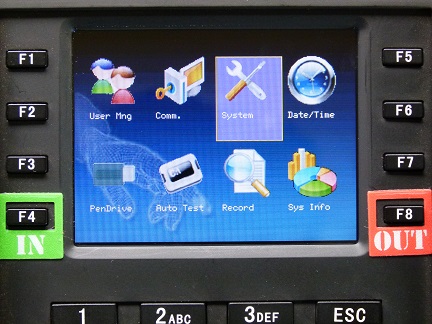
The sub-menus are:
System
|
Setup of: Date Format, Fingerprint Sensitivity, terminal sounds
|
Data Mng
|
Deleting accumulated transactions, photos and User Purviews from the terminal
|
Update
|
Used to update the terminal 'firmware' (operating system) from USB
|
Keyboard
|
Assign a function to each of the Function Keys and 'Auto Switch' (automatic change of clocking function e.g. at a pre-determined time of the day the terminal will default to clocking Out.)
|
Display
|
Type and timing of time/ clock display
|
Reset
|
Resets the terminal to default factory settings for All, Keyboard or Bell settings
|
Bell
|
Set timing of bells and sirens.
|
Misc. Set
|
Setup Hibernation, Fingerprint display on terminal, Set language to the used on the terminal. Belina give the choice of English, Shona and Ndebele.
|
 System
System
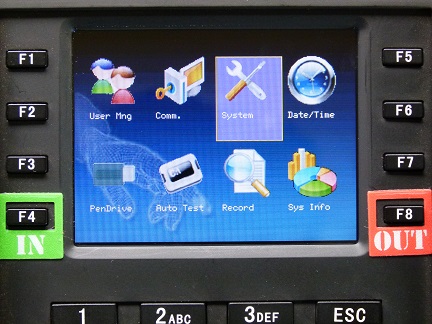
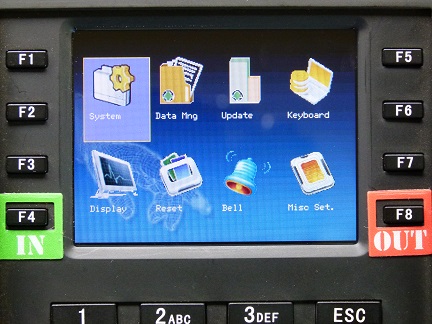
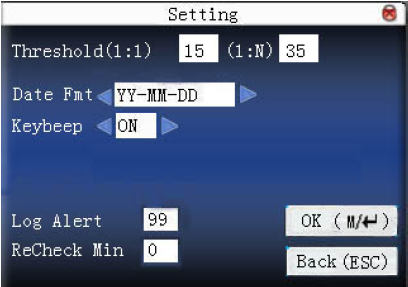
Threshold
|
Fingerprint threshold determines the sensitivity of the scanner. There are two aspect ratios. The system defaults are 15 and 35 which are generally accepted by the scanner. To make the sensor less sensitive reduce the numeric value in the first field from the default to a lower number e.g. 12 and increase the second field from 35 to higher number, e.g. 40 then test the scanning to determine whether the change had sufficient impact.
|
Date Format
|
Select your desired date format from the ten date formats supported by the terminal:
YY-MM-DD, YY/MM/DD, YY.MM.DD, MM-DD-YY, MM/DD/YY, MM.DD.YY,
DD-MM-YY, DD/MM/YY, DD.MM.YY and YYYYMMDD.
|
Key Beep
|
Activate key sounds when each keyboard character is pressed.
|
Finger Sensitivity
|
Set the sensitivity of the fingerprint reader. The higher the setting the more precise a fingerprint read needs to be in order to be accepted by the terminal. This increases security but also increases the reject rate.
|
Voice Prompts
|
Select whether to have voice prompts from the terminal as Users clock-in e.g. 'Please Try Again', 'Thank You'
|
Volume
|
Set the Volume for Key Beeps and Voice Prompts
|
Algorithm Version
|
There are several Algorithms controlling the format the fingerprint read. Ensure that your terminal is set to the latest algorithm.
|
ReCheck Minimum
|
To avoid a fingerprint being recorded twice, or more, as a person places their finger on the scanner a time period may be set during which a duplicate entry will not be recorded. effective value is 0~60 minutes.
|
Log Alert
|
Attendance record alarm: when the free space on the terminal approaches a set limit an alarm will warn the User of lack of storage space on the terminal. The limit is set as a percentage of used memory on the terminal in the range 0 - 99%.
|
|
 Data Management
Data Management
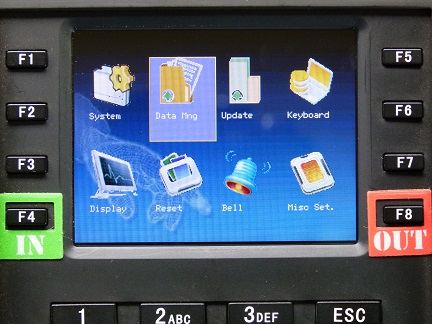
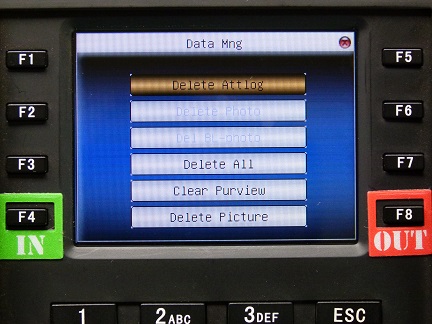
Delete Att. Log
|
Use this menu option to delete all the transaction data on the terminal.
|
Delete All
|
Deletes all transaction data as well as Purview (administrator privileges), photos and fingerprints
|
Clear Purview
|
Clears all the administrative privileges that had been setup on the terminal
|
Delete Picture
|
Deletes the picture for the individual.
|
|
 Update
Update
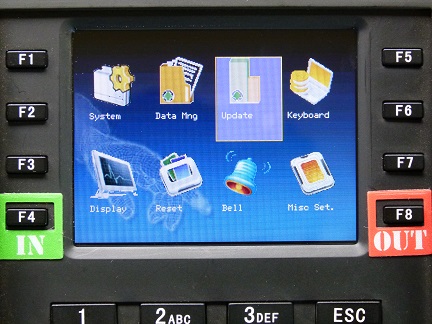
Use this menu option to update the operating system (firmware) of the terminal. This is done by inserting a USB flashdrive, containing the firmware upgrade file, into the USB port of the terminal. The device will automatically identify the file and give prompts as to whether the update was successful, or not.
Terminals are supplied with the latest firmware. This option is not used often and when it is necessary it is done by a Belina Technician.
|
 Keyboard
Keyboard
The Function Keys on the keyboard numbered F1 through to F8 can be assigned different functions. Normally we would assign the Left hand buttons, F1 to F4 to IN functions and F5 to F8 to OUT functions. Function Keys F4 and F8 are normally assigned to the Clocking IN and Clocking OUT of each Shift.
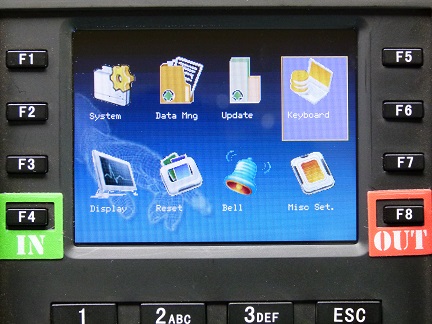
The default settings for the terminals are shown below and would normally be changed to coincide with the Belina standard conventions, stated above.
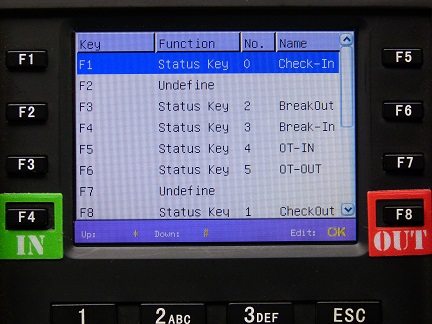
To change the functionality of a Function Key:
•Use the up and down arrow buttons on the terminal to scroll to the desired entry. •Press 'OK' •Make the necessary selections
Function
|
Select the functionality required. Choose:
Status Key: Examples: Check-In, Check-Out, Break-In, Break-Out, Lunch-In, Lunch-Out
Undefined: The function key has no function at all
View SMS: The facility to write a short message to an employee that is displayed when that User uses the terminal. The message is typed at the terminal for the employee to receive.
Work Code: To start the timing on a Work Code
|
No.
|
A number allocated to the function key which is recorded next to the times clocked. When the data is exported these numbers are used by the software to identify what type of time transaction has occurred.
|
Name
|
Gives the function key a name e.g. Check-In or Check-Out
|
Auto Switch
|
The Auto Switch can be set to On or Off. When Auto Switch is turned on and the time reaches a set point in time then the device will automatically switch the default attendance status. Example at 15:00hrs the clocking status changes to Check-Out (which means that the Users just have to present their fingerprints and not press an Out function key).
|
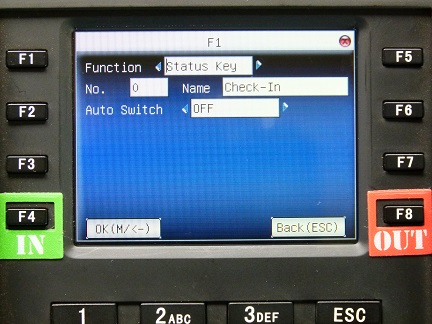
|
 Display
Display
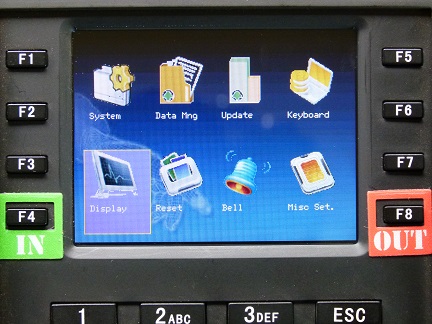
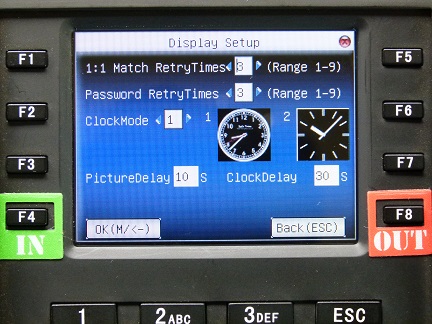
Match Retry Times
|
The maximum number of times that a person may present a finger for scanning and not succeed. If the number is exceeded any further attempts will be rejected.
|
Password Retry Times
|
The maximum number of times that a person may attempt to enter a password for a User. If the number is exceeded any further attempts will be rejected.
|
Clock Mode
|
Select the preferred clock display that is shown after a transaction is posted on the terminal.
|
Picture Delay
|
Select how long after a fingerprint scan is done to show the home screen background picture or Belina Logo.
|
Clock Delay
|
Select how long after the fingerprint scan that the terminal should display the clock.
|
|
 Reset
Reset
Use this menu option to Reset various aspects of the Terminal setup back to factory settings:
•All Default Settings •Keyboard Settings •Bell Settings •Other Parameters
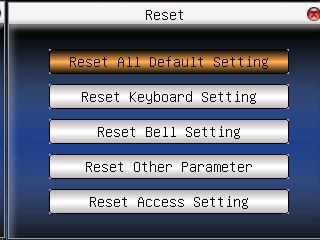
|
 Bell
Bell
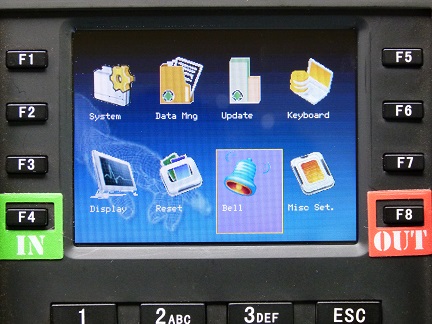
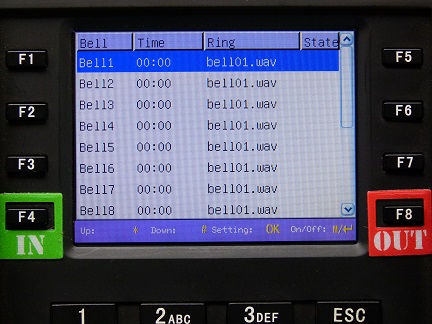
Many companies use a bell, or siren to announce the beginning and end of a shift, lunch or break.
The Belina biometric terminals with access control functionality e.g. the FA1 and USCANII terminals have a inbuilt facility to activate a relay to control the bell or siren. Use this menu option to select the time that the bell or siren should be sounded, or the type of sound that will be sent to internal terminal speaker.
It is possible to set the duration of the sound. It is also possible to select which days the bells and sirens will ring so that they do not ring on off-days.
|
 Miscellaneous Settings
Miscellaneous Settings
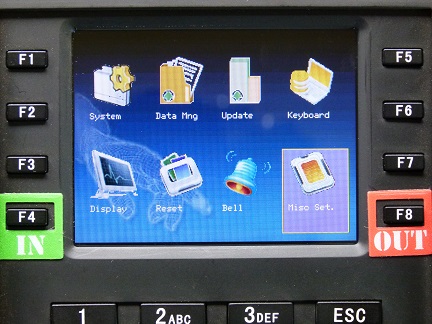
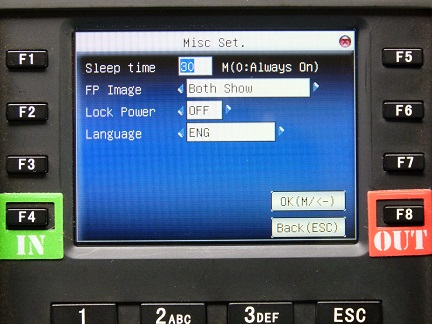
Sleep Time
|
Use this field to set the number of minutes that the terminal will continue to be active after a clocking. Thereafter the terminal will go into sleep mode. If a value of zero (0) is entered then the terminal will always be active and not sleep.
|
FP Image
|
Use this field to set whether you would like to see an image of the scanned fingerprint. If you select:
'Enrol Show': displays the fingerprint image whilst enrolling a User but does not display a fingerprint in daily operation as fingers are scanned.
'Matched Show': displays the fingerprint image from the scan whilst it is searching for the match in the terminal.

'Both Show': displays the fingerprint image whilst enrolling a Uer and also in daily operation as fingers are scanned.
'Show Neither'
|
Lock Power
|
Use this field to prevent any person from turning off the power using the On/ Off button on the terminal
|
Language
|
Use this field to set the language of the Voice Prompts to be sounded as a User uses the terminal. Belina have setup three different terminal languages to choose from, including:
•English •Shona, and •Ndebele |
|