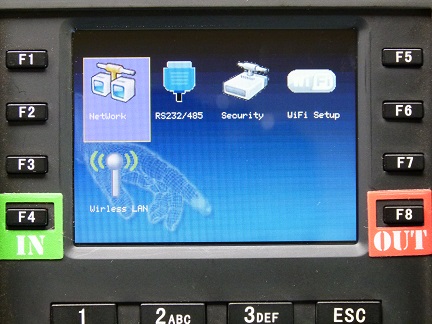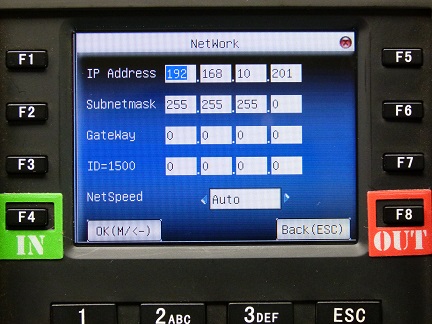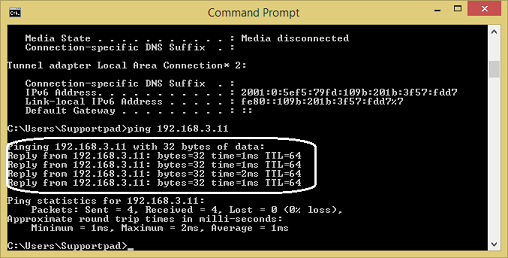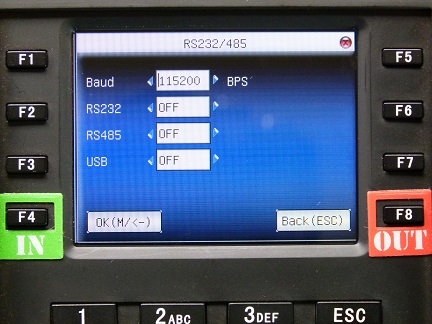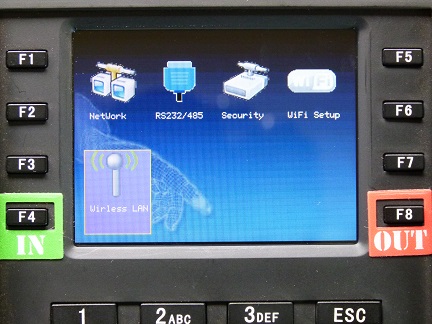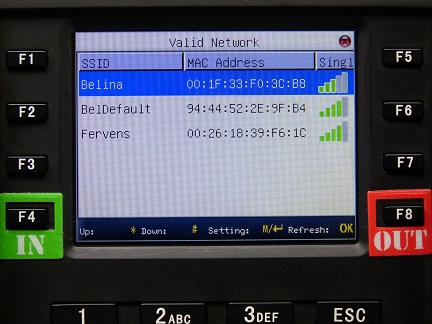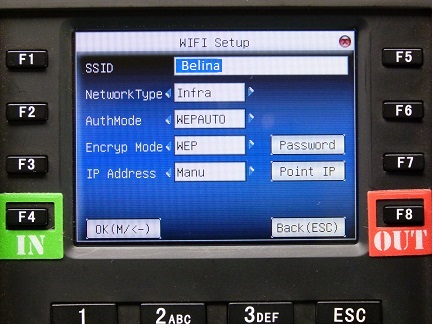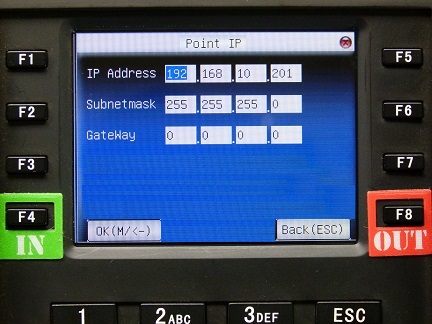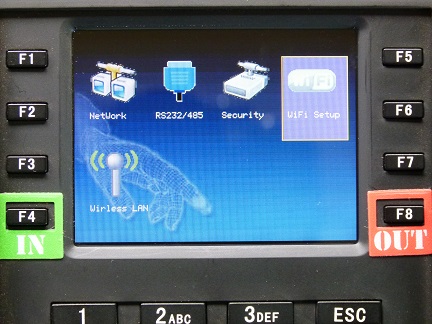All the terminals are linked to the Belina Time Control Module using 3 main methods:
Network (Ethernet) |
The terminals may be linked to the computer by ethernet network cable. The connection can be made: •Through hub: In this case use parallel net cable (to connect network card and hub) into the network. •Direct connection: use standard network cable to connect the terminal to Belina Time Control Module |
The terminals Belina supply do not have serial connectors. This option is not available. RS232 and RS485 communication uses the 9 pin Serial port on your computer with a corresponding one one the terminal. This is an older means of linking the terminals which is not available on more modern devices. |
|
If a wireless connection is to be used between the terminal and the Belina Time Control software then the software support personnel will use a separate Configuration Utility to configure the terminal to make a connection between the devices. |
|
USB |
If the terminal is not to be linked for automatic downloads by cable or Wireless then data may be transferred by USB device. Simply put the USB drive into the USB port on the terminal. See topic 'Downloading Attendance Log - Using USB' |
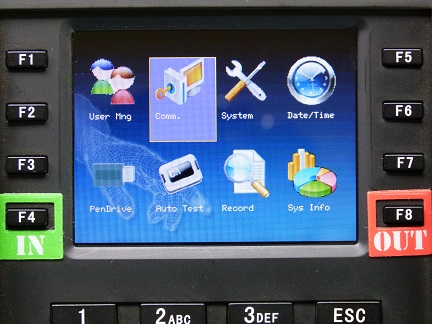
To setup a Ethernet Network Connection: •From the Main Menu Select 'Comm.', then the 'Network' menu options
•Now enter the IP address. The default IP is 192.168.1.201. This can be modified if necessary. In the example given under the Software setup section of this manual we had an IP address within the range of 192.168.3.10 where the IP address of the terminal can be anything between 0 and 255 (excluding 10, which has been allocated to the PC itself and any address that has been allocated to other network device). •Now enter the Subnet mask: The default subnet mask is 255.255.255.0. This can be modified if necessary. •It may, or may not, be necessary to enter the Gateway address: The default gateway address is 0.0.0.0. This can be modified if necessary. •Network speed: There are three options: AUTO, 10M, and 100M. The default of 100M is normally sufficient. •Once these details have been entered press the 'OK' button on the terminal.
To confirm that the terminal is communicating with the PC go to the Command Prompt and type 'Ping [IP address of the terminal]' e.g. 'ping 192.168.3.11'. If successful then notice that the response will show that there has been a sending and receiving from the IP address as shown in the picture below:
|
![]() Serial Port Connection - RS232/ RS485
Serial Port Connection - RS232/ RS485
3.2 Serial port option When serial port (RS232/RS485) is used for communication of device and PC, the following settings need to be checked: Baud rate: Used for communication with PC. There are five options: 9600, 19200, 38400, 57600 and 115200. If the communication speed is high, RS232 is recommended. If the communication speed is low, RS 485 is recommended. RS232: Whether use RS232 to communicate. Select “Yes” if RS232 is to be used. TFT serials user manual(V1.0) RS485: Whether use RS485 to communicate. Select “Yes” if RS485 is to be used. USB: Whether use USB to communicate. Select “Yes” if USB is to be used. RS232, RS485 and USB cannot be used at the same time. |
There are three methods of connecting your terminal to a wireless network. Method 1 is the recommended method.
|