Clock Users are all those employees that will be using the terminals to clock in and out.
The table has the following buttons
Sync |
Update the terminal with Employee Names and other details captured in the Time Control Module. Also to download from the terminal fingerprints and any other data that may have been captured on the terminal. The Sync function will work for all those employees that have been tagged under the 'Manage' facility. (See Sync Detail Below) |
Manage |
Select employees to be added, or removed from the terminal/s selected when using the Sync facility. |
Change |
Change User status for an individual. Use the Sync c' button to update the terminal. |
Delete |
Delete an Employee from the Clock Users. Use the 'Sync ' button to update the terminal |
The Employee names that are listed in the table come from what has been Setup in the Employee Master (Under the 'Edit' menu). To bring these names across into this table as a 'Clock User':
•Select the 'Setup', then 'Clock Users' Menu options
•Press the 'Manage' button
•The names of the Employees will be displayed. We need to tag those employees that will be clocking
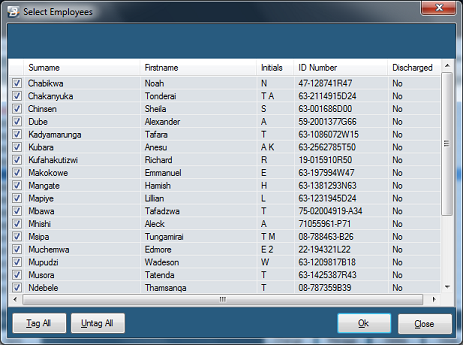
•If appropriate, use the 'Tag All' button to tag all employees and then de-select those that are not required
•Press 'OK' to bring the Employee Names onto the 'Clock Users' table.
•The Employees all come through as 'Users'.
•To change any details for an Employee highlight the record and Press 'Change'
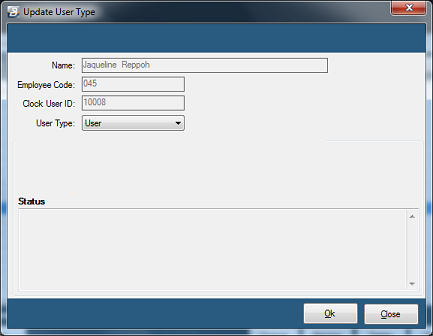
•The 'User Type' can be changed from 'User' to 'Admin' or 'Super Admin'
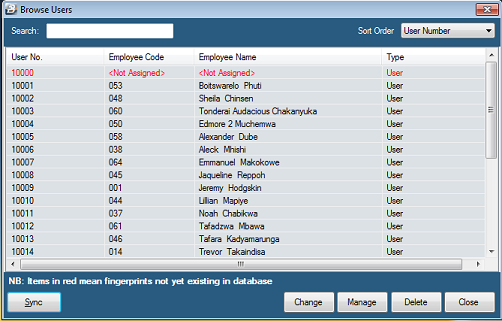
The Sync button is used to download Employee fingerprints and other data that has been setup in the Belina Time Control Module to the terminal. At the same time it uploads any fingerprint and other setup data from the terminal to the Belina Time Control Module.
The Sync function is located the Clock Users menu option (which is under the 'Setup', 'Clock Users' menu). To use it:
•Press the Sync button (as illustrated in screen captures above)
•The following screen is displayed:
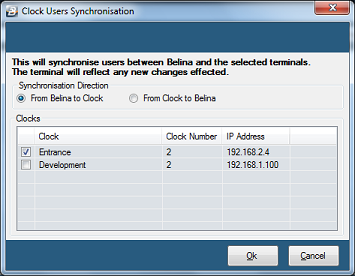
•Select direction of the Synchronization whether:
•'From Belina to the Clock' - the fingerprint and setup data is being downloaded from Belina Time Control Software to the terminal, or
•'From the Clock to Belina' - the fingerprint and setup data is being uploaded from the terminal to the Belina Time Control Software.
•Tick the clocks to be updated
•Press 'OK'