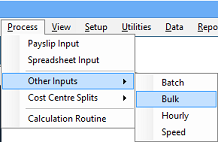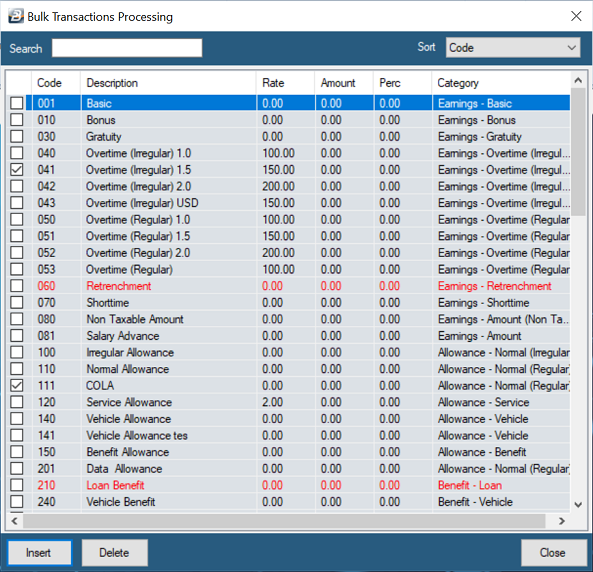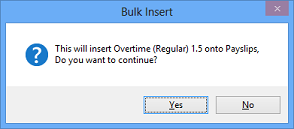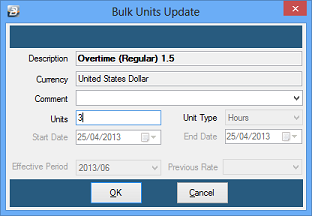Bulk Input allows the processing, or deletion, of one transaction code to, or from, a selected range of employees.
To Access the Bulk Input Menu option select the 'Process', then 'Other Inputs', then 'Bulk' menu options:
Processing Bulk Input:
Click to play
Select the Transaction Code to be processed in Bulk.
Note: If the Transaction Code is being displayed in red then this Transaction Code is system generated, or is setup to be based on other Transaction codes and as such does not need manual entry.
A confirmation screen allows you to confirm the transaction.
In some instances, where the transaction code does not require a manual entry e.g. Basic, NEC and pension, the transaction will go straight to the Payslip Input of the employee. In other instances additional information needs to be entered, as with overtime, illustrated below:
Before the transaction is finally processed it is possible to set a range selection to have the transaction processed against selected employees, or press 'OK' for the transactions to be processed against every employee in the payroll.
Once the transaction has been processed go to 'Payslip Input' to confirm that the selected transactions appear correctly for each of the employee's in the range. |