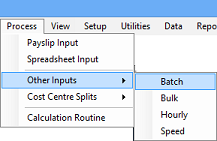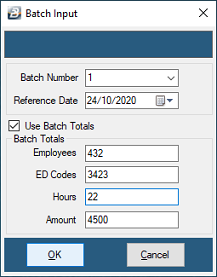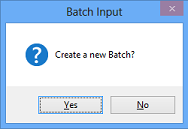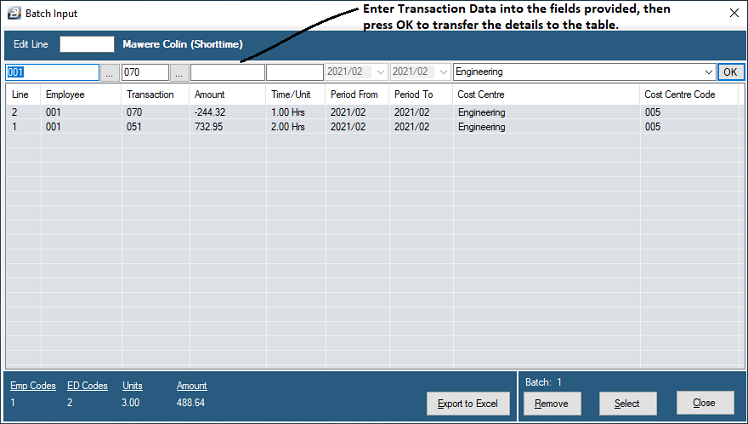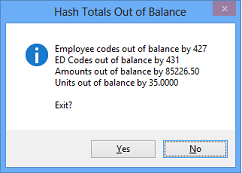Batch input is designed to process transactions in batches with optional batch controls. Before commencement the system requires entry of the Batch Number, Date and Gang number (if applicable).
To Access the Batch Input Menu option select the 'Process', then 'Other Inputs', then 'Batch' menu options:
The Batch Input header displays. Enter the batch number, date and any batch totals that you wish to use to assist in ensuring that batches processed are complete.
Once the batch header details have been captured the system asks whether the batch should be created:
Enter transactions on the top capture line. When the details have been entered press 'OK' to have the transaction saved in the table ready for posting to the employee payslips.
When the batch information has been captured and there are no further batches to process press 'Close'.
If the hash totals differ from what has been entered in the batch a warning message will display. You will then be given the opportunity of changing your input or batch control totals so that they agree, similar to the following:
When exiting the batch transactions will be automatically transferred to the Payslip Input. The batch may be re-opened at any time before period end and may be transactions added, deleted or amendments made. These changes will be automatically on the employee's Payslip Input. |