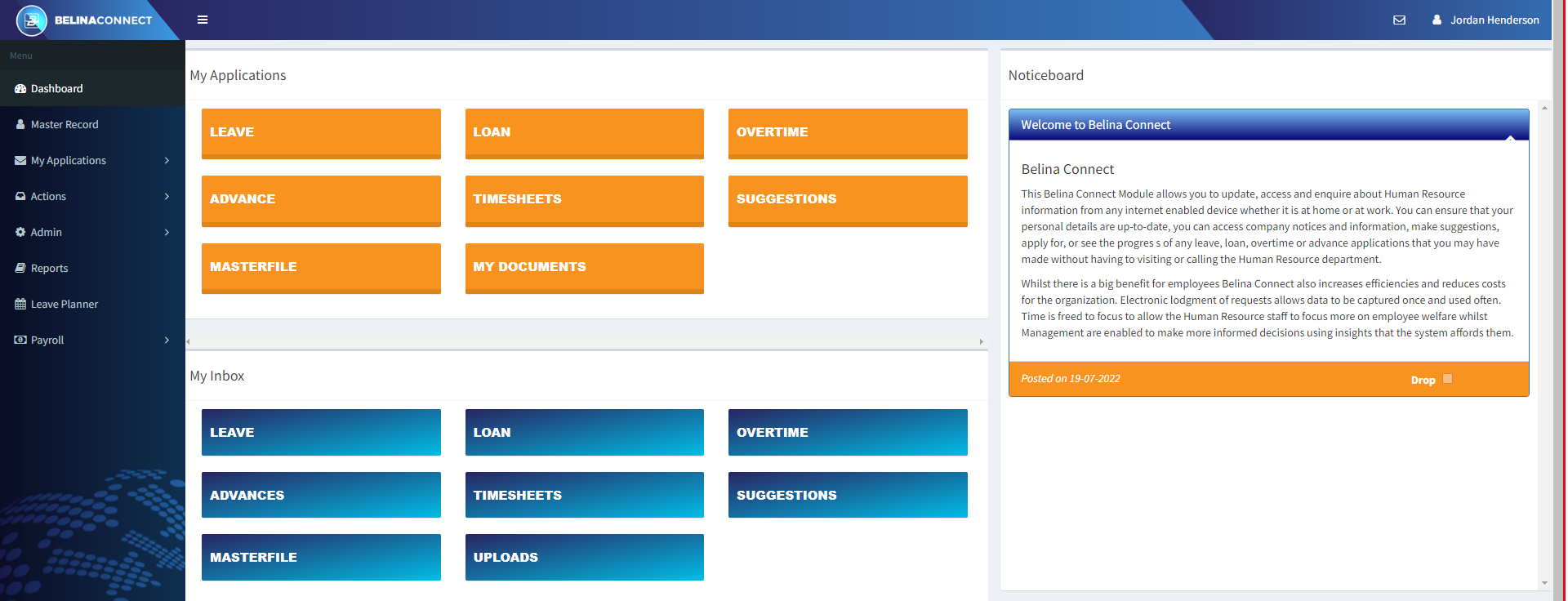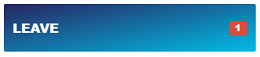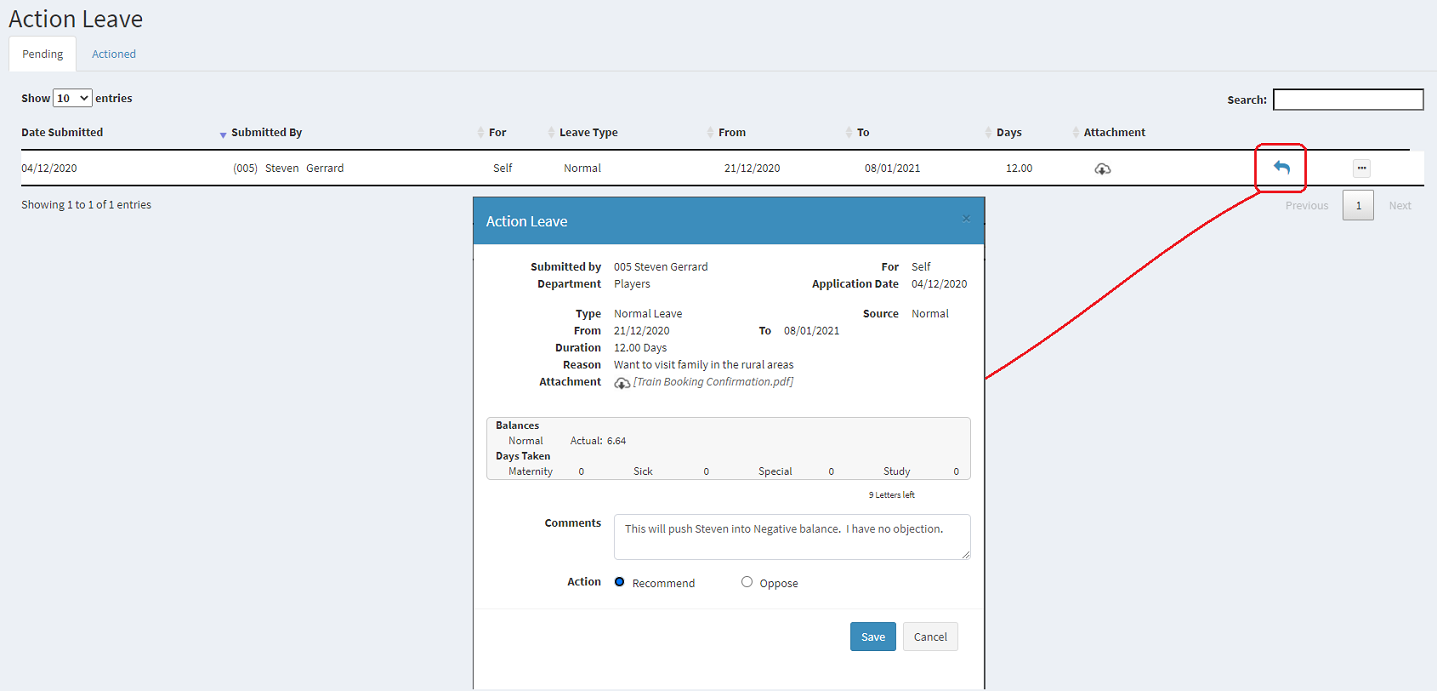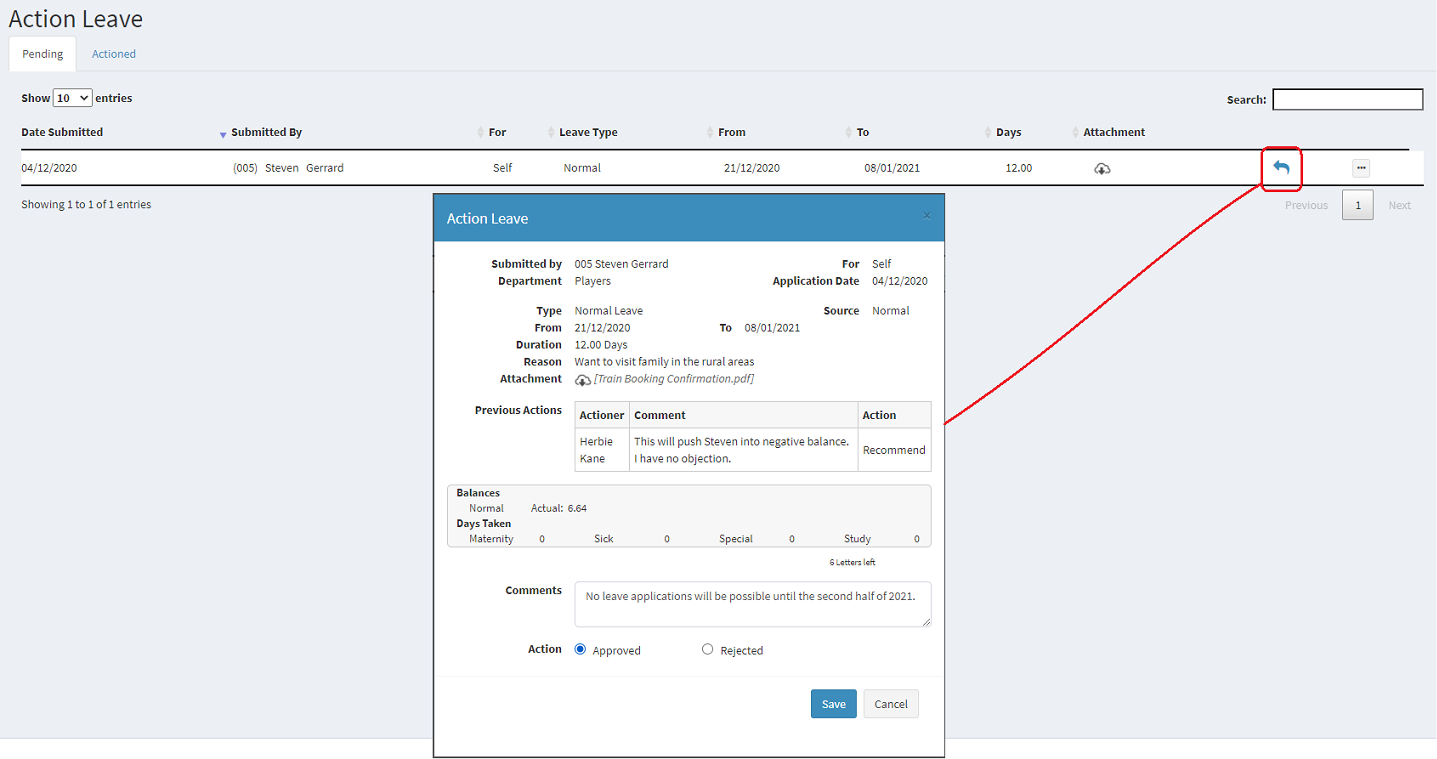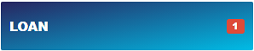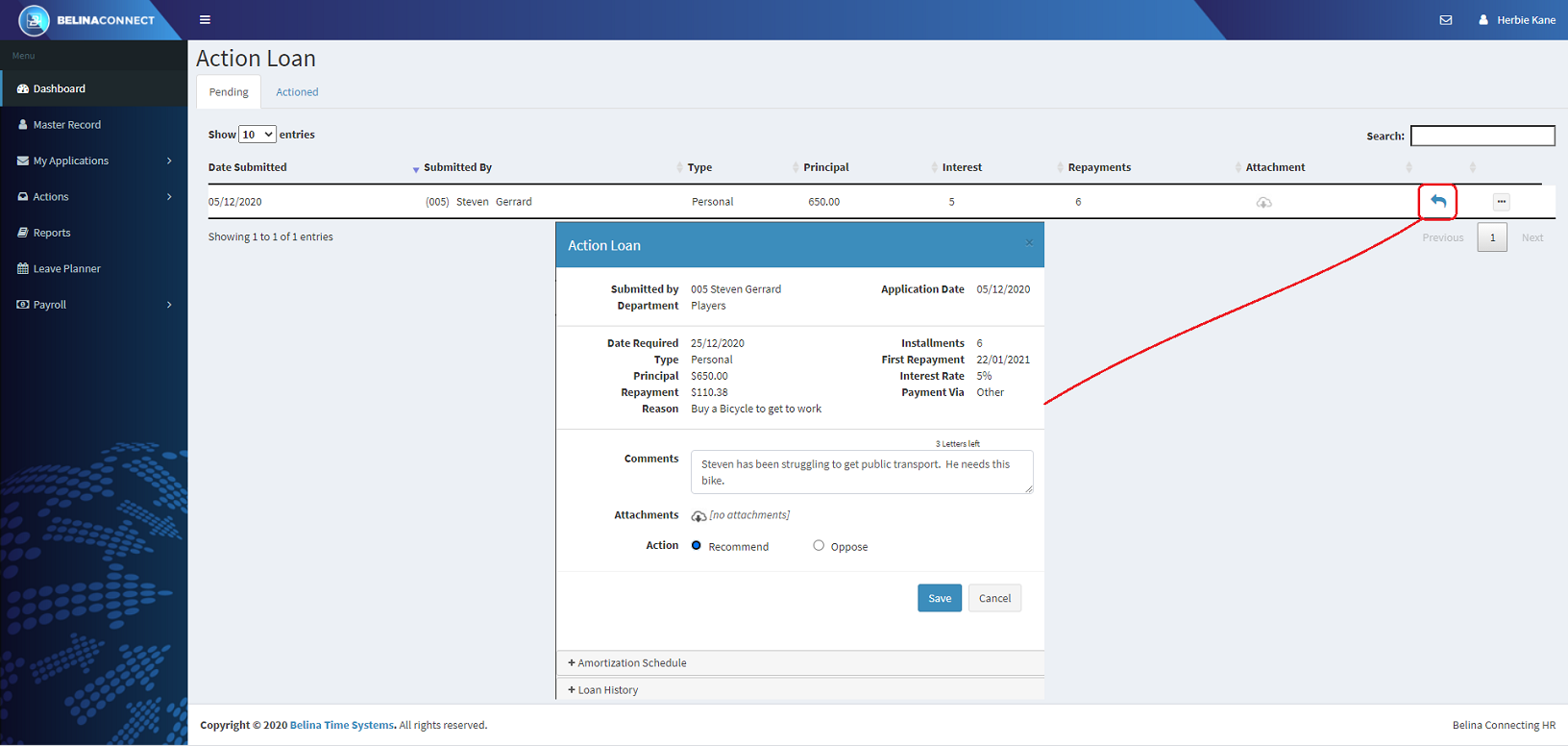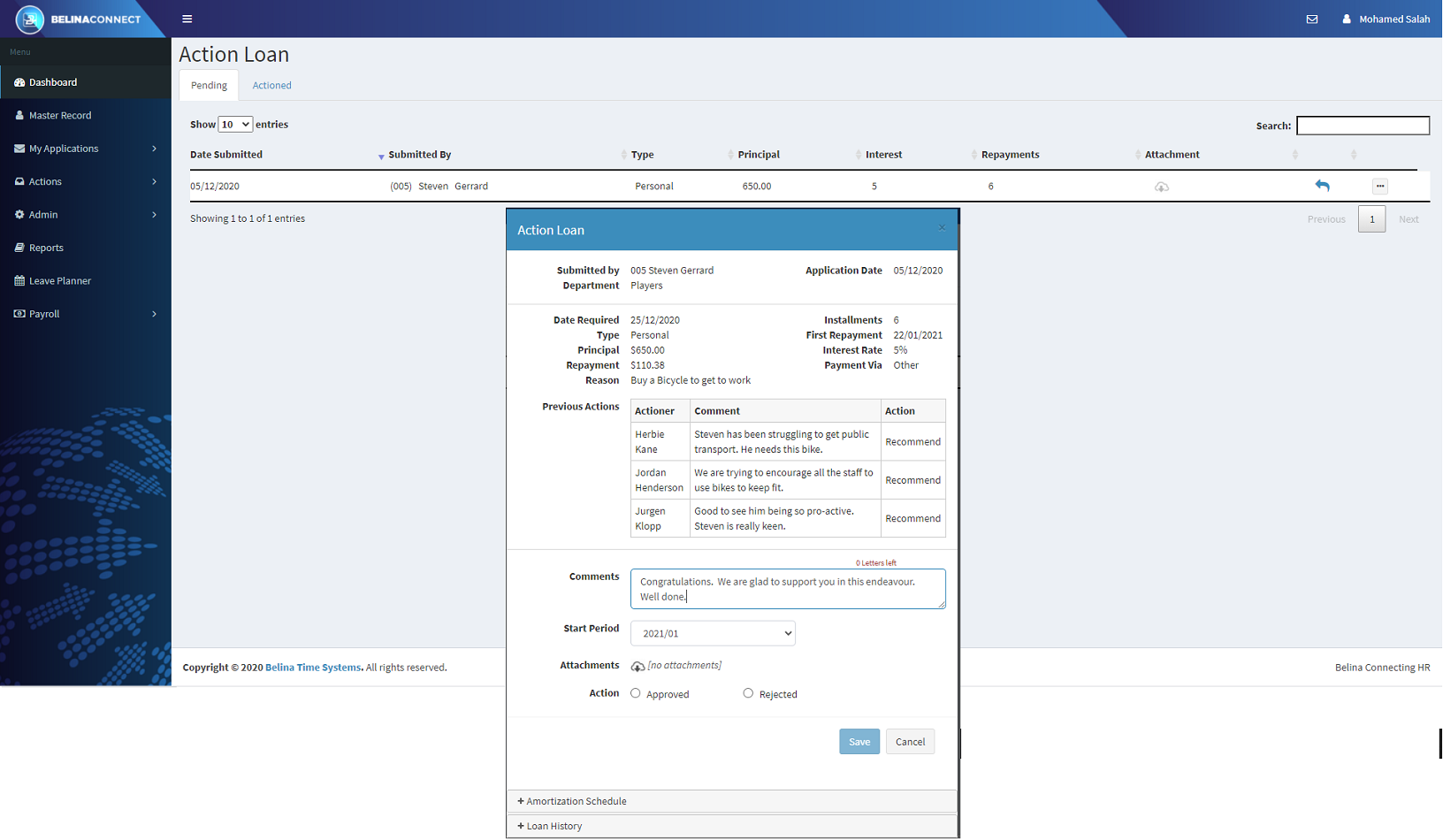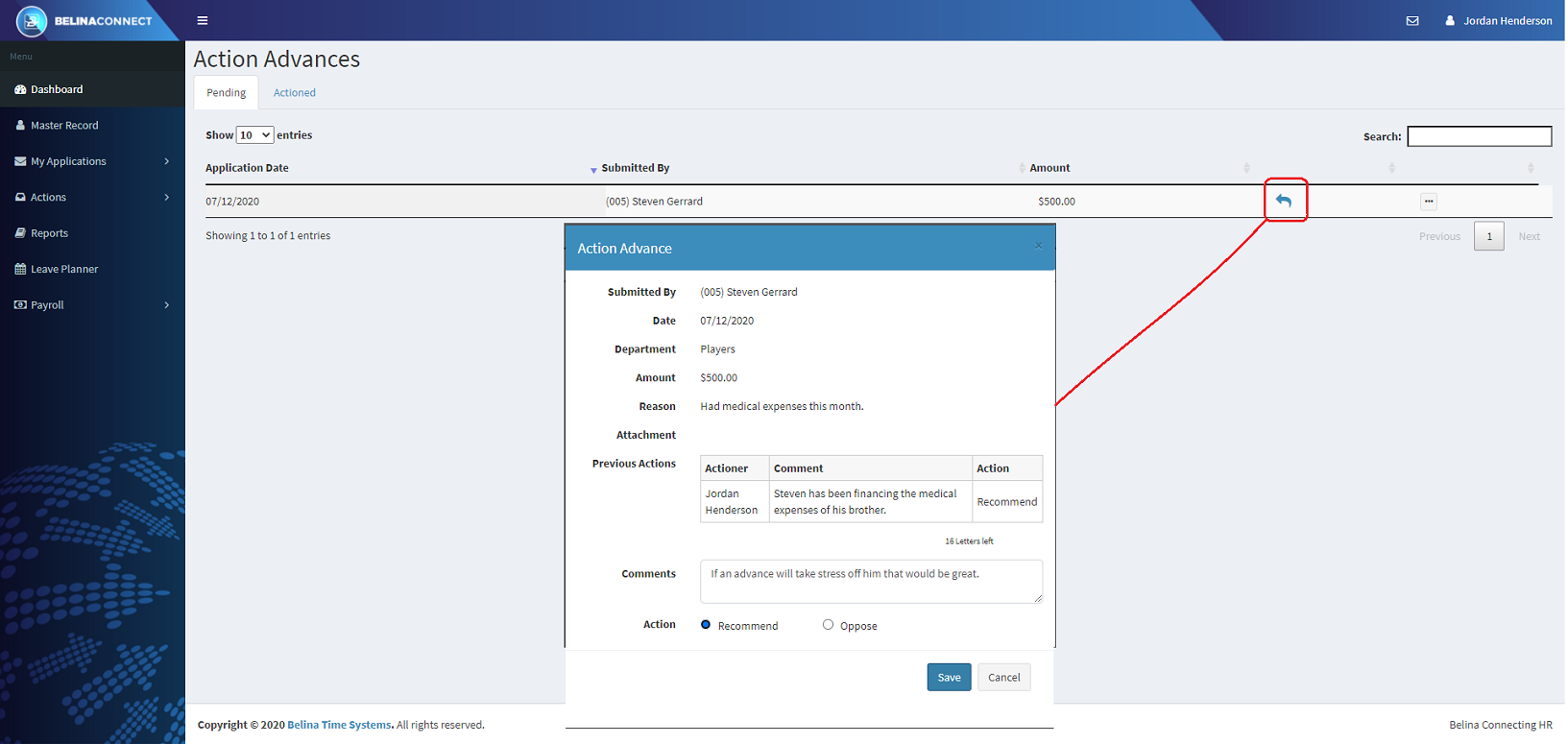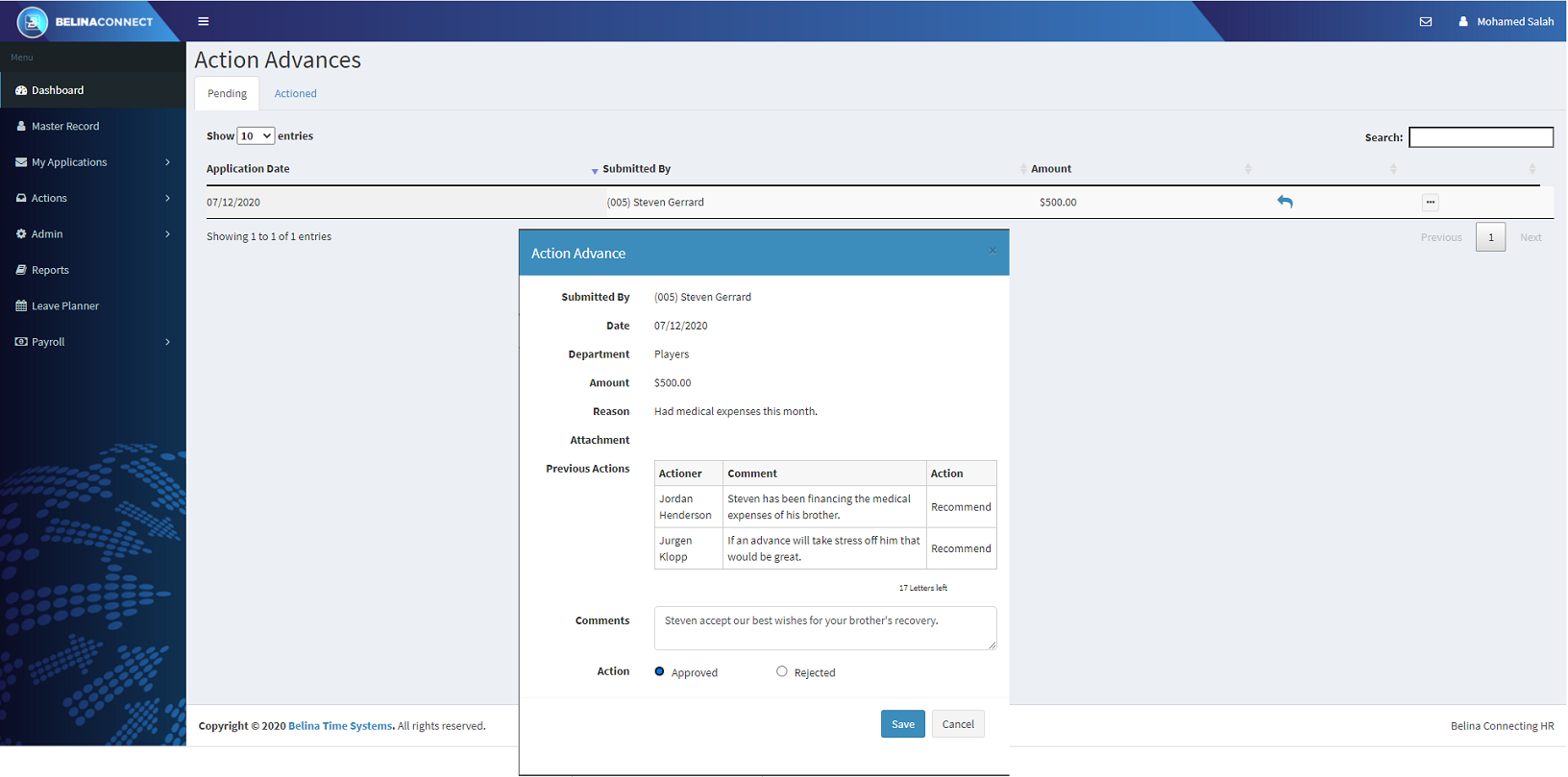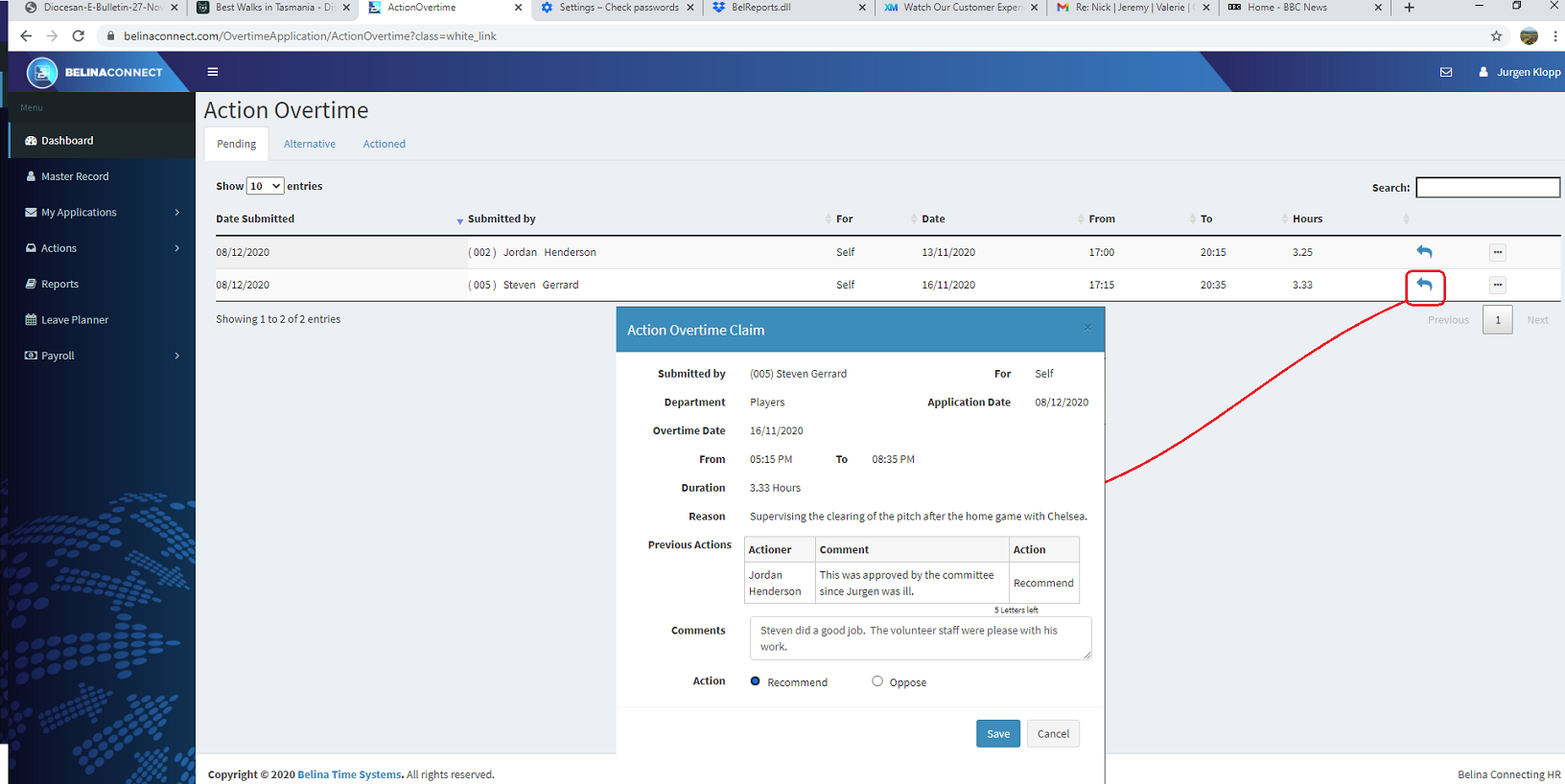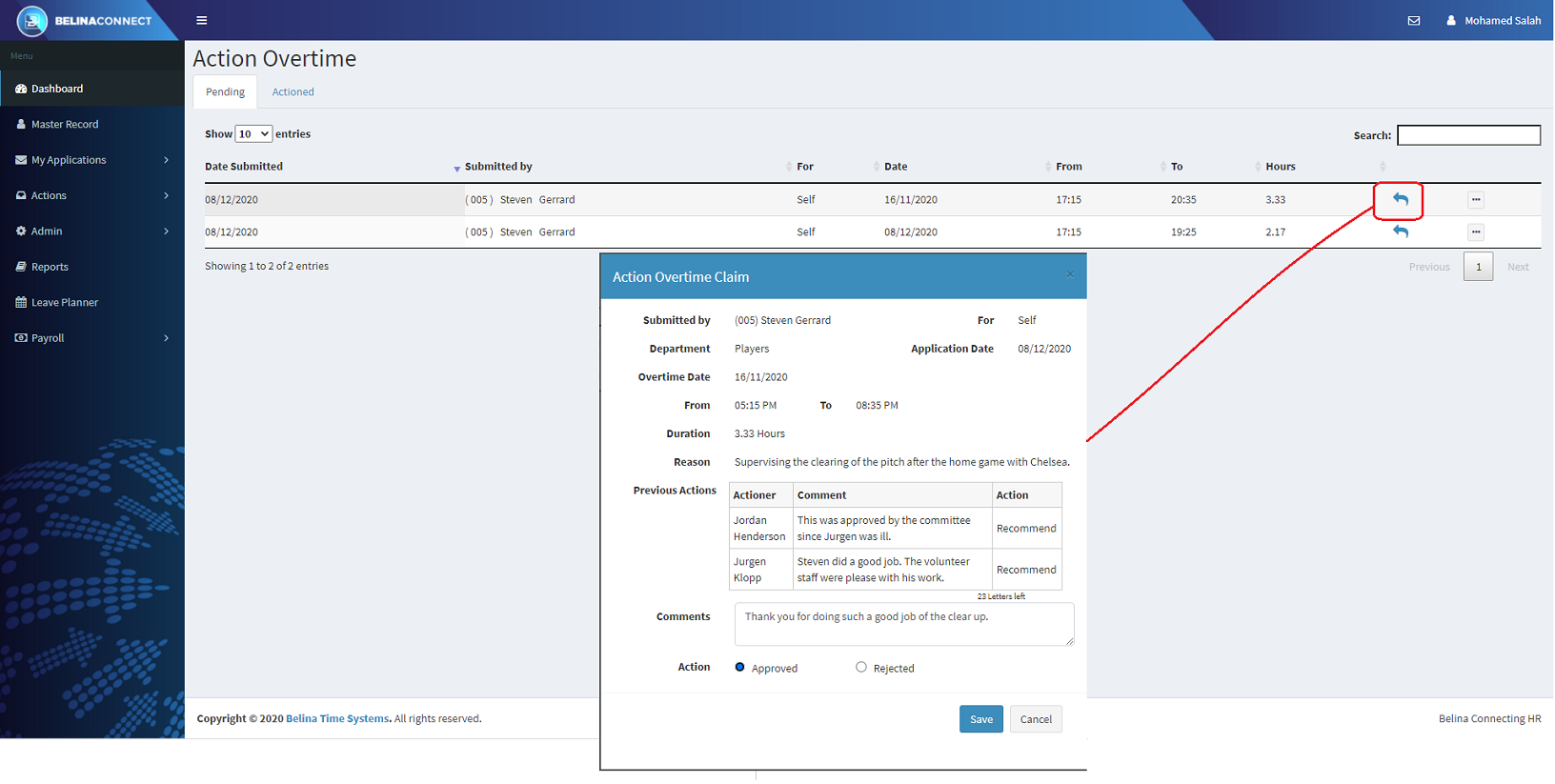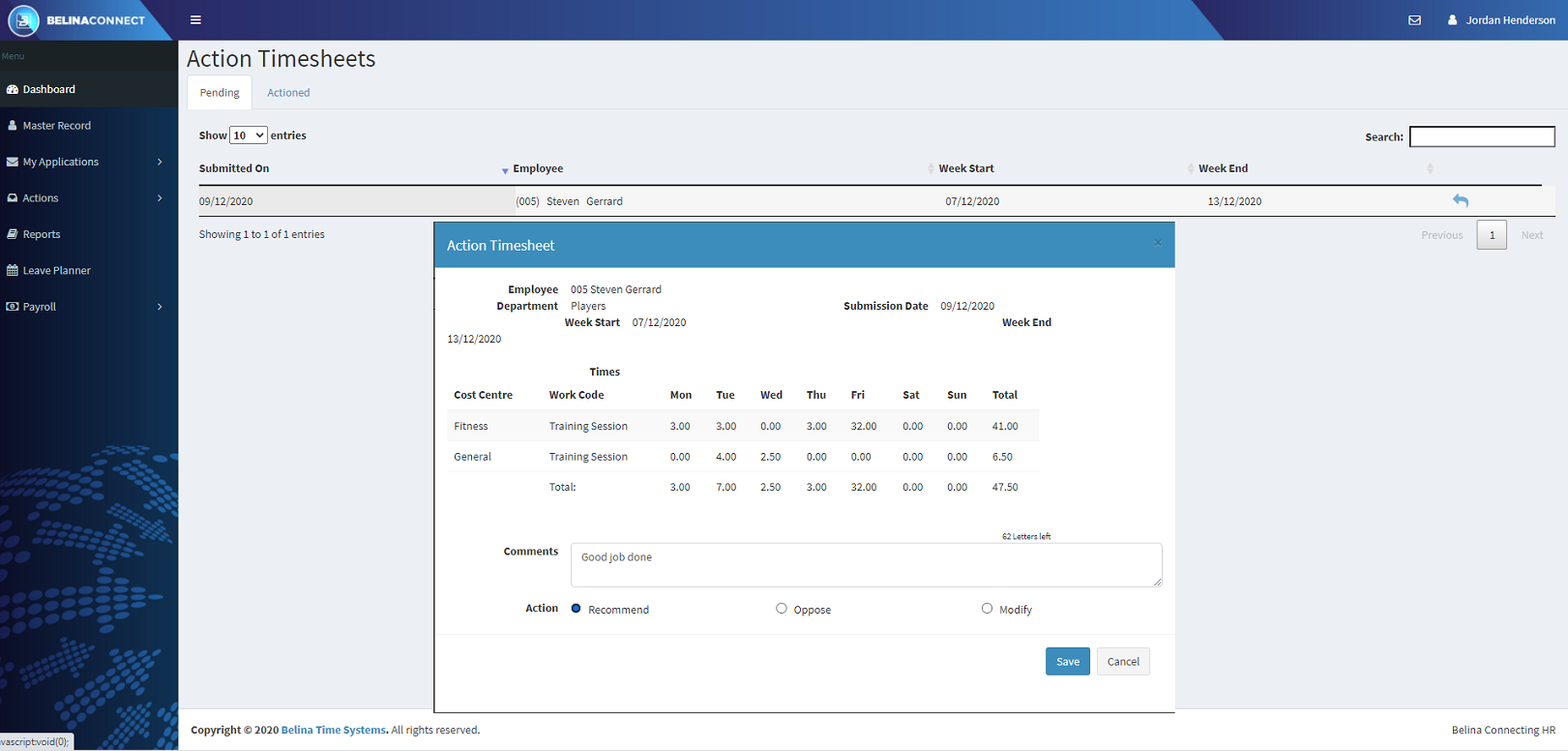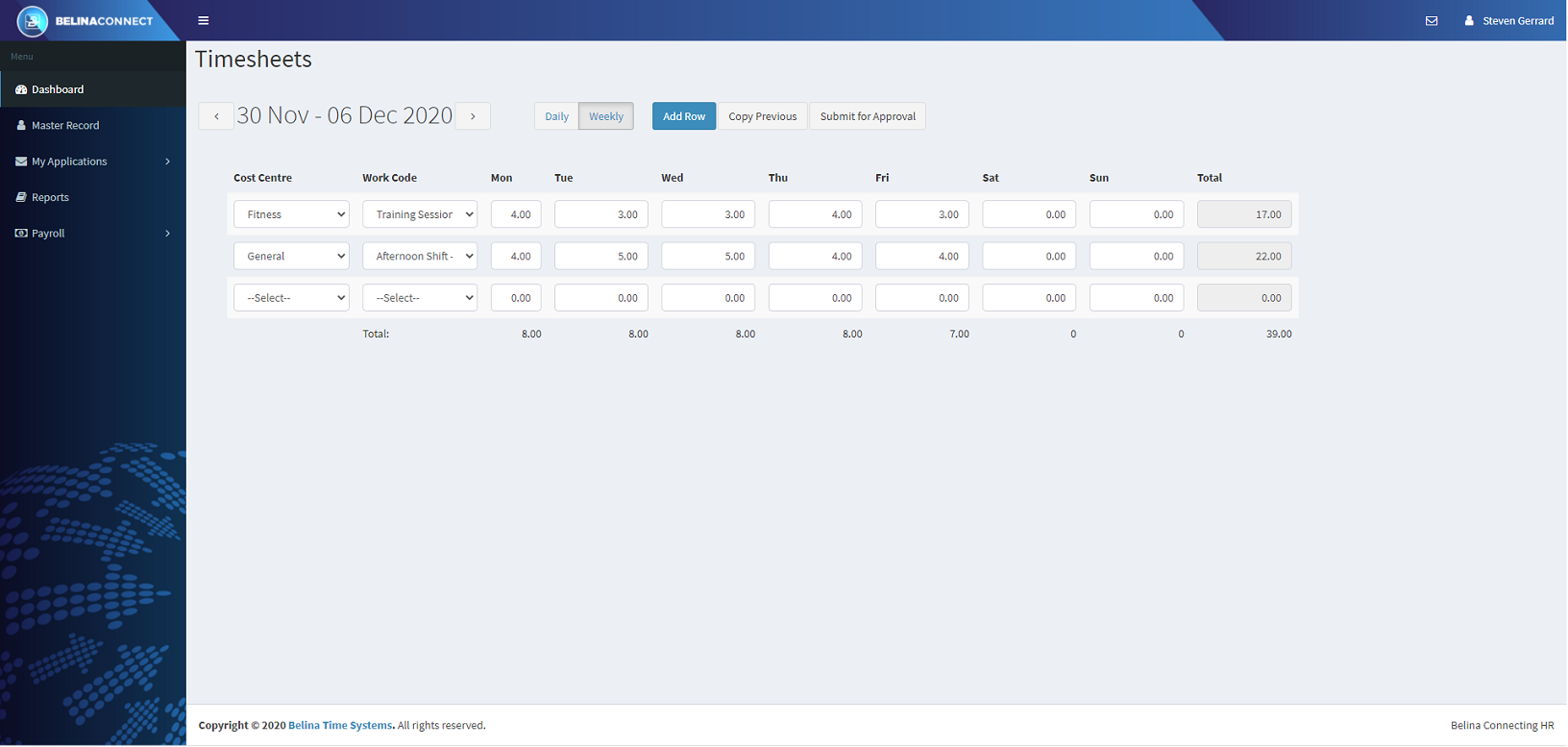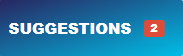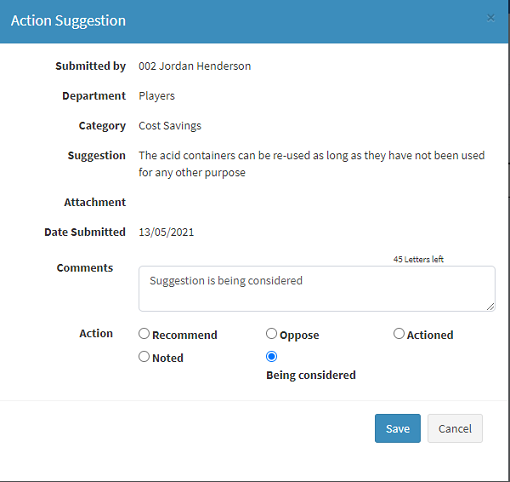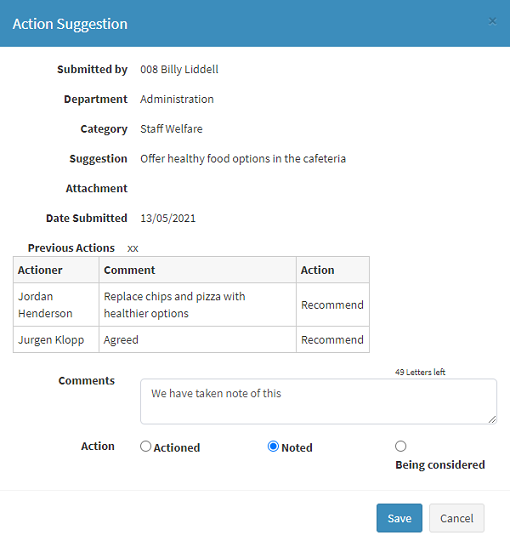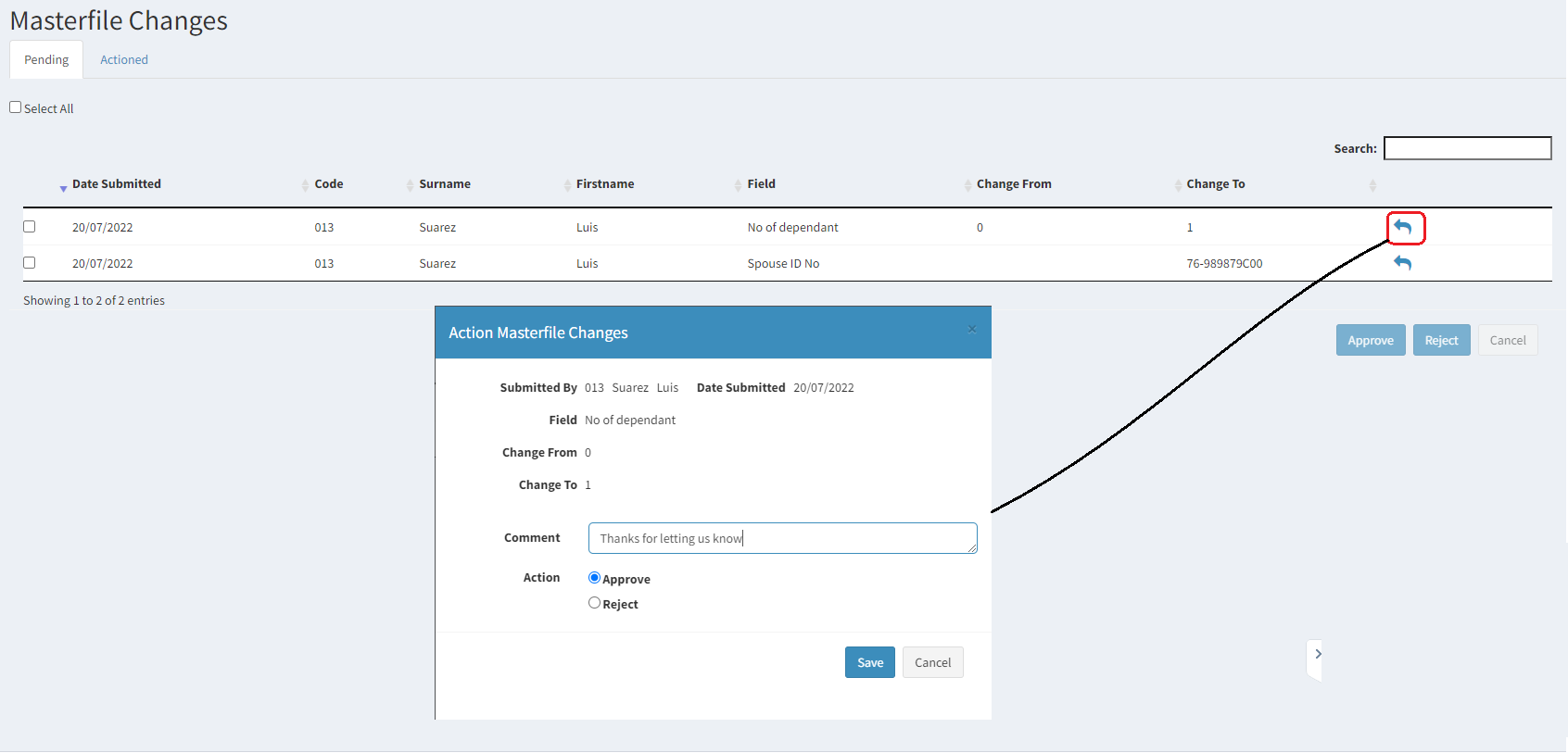Applications follow Approval Paths When an employee makes an application for an Advance, Leave, Loan, Overtime or makes a Suggestion or enters a Timesheet the transaction goes top the first person on in the Approval path and arrives in their 'My Inbox' section of the Dashboard. This is located in the lower part of the Dashboard.
|
When an application is made by an employee it is received into the Inbox of the first Actioner in the Approval Path. It is also sent to the 'Alternative' tab of any Alternative Actioner's Inbox. The application may go through several Actioners before being finally approved. The Actioners along the way can 'Recommend' or 'Oppose' an application, but the application continues it's path to the next Actioner. Actioners in the approval path can see the comments and recommendation of prior Actioners.
The number shown on the Leave tile in the Actioning section of the Dashboard reflects the total number of applications in the 'Pending' and 'Alternative' tabs of the Inbox.
To Action the application: - Click on the 'Leave' tile to view the 'Action Leave' list - Select the application to be Actioned using the arrow button on the right hand side of the line required. - The 'Action Leave' form appears giving details supporting the application Recommenders If you are a 'Recommender': - Enter any 'Comments' that you may have for the next actioner. - Use the radio button to select either 'Recommend' or 'Oppose' - Press 'Save' this will forward the application to the next 'Actioner', whether recommended or opposed. The 'Location' is then updated to reflect that the application has moved to the next actioner.
Approvers If you are an 'Approver': - Note the 'Previous Actions' Recommender/s comments and recommendation - Enter any 'Comments' that you may have for the applicant regarding the approved or rejected application - Use the radio button to select either 'Approved' or 'Rejected' - Press 'Save' to send the response to the Applicant The applicant will see 'Approved' or 'Rejected' on the application listing.
Actioned Applications To view previously actioned applications select the 'Actioned' tab, search for the application. If more details are required than shown on the listing click on the 'Eye' icon on the right hand side of the row selected to view the details. This will show the details of the application, the action and comments from the current and past actioners and also show the location of the application in the approval path. |
When an application is made by an employee it is received into the Inbox of the first Actioner in the Approval Path. It is also sent to the 'Alternative' tab of any Alternative Actioner's Inbox. The application may go through several Actioners before being finally approved. The Actioners along the way can 'Recommend' or 'Oppose' an application, but the application continues it's path to the next Actioner. Actioners in the approval path can see the comments and recommendation of prior Actioners.
The number shown on the Loan tile in the Actioning section of the Dashboard reflects the total number of applications in the 'Pending' and 'Alternative' tabs of the Inbox.
To Action the application: - Click on the 'Loan' tile to view the 'Action Leave' list - Select the application to be Actioned using the arrow button on the right hand side of the line required. - The 'Action Loan' form appears giving details supporting the application Recommenders If you are a 'Recommender': - Enter any 'Comments' that you may have for the next actioner. - Use the radio button to select either 'Recommend' or 'Oppose' - Press 'Save' this will forward the application to the next 'Actioner', whether recommended or opposed. The 'Location' is then updated to reflect that the application has moved to the next actioner.
+ Amortization Schedule Click to show a breakdown of the principal and interest elements over the course of the repayment period.
+ Loan History Click to obtain a history of loans that the applicant has had in the past.
Approvers If you are an 'Approver': - Note the 'Previous Actions' Recommender/s comments and recommendation - Enter any 'Comments' that you may have for the applicant regarding the approved or rejected application - Use the radio button to select either 'Approved' or 'Rejected' - Press 'Save' to send the response to the Applicant The applicant will see 'Approved' or 'Rejected' on the application listing.
Actioned Applications To view previously actioned applications select the 'Actioned' tab, search for the application. If more details are required than shown on the listing click on the 'Eye' icon on the right hand side of the row selected to view the details. This will show the details of the application, the action and comments from the current and past actioners and also show the location of the application in the approval path. |
When an application is made by an employee it is received into the Inbox of the first Actioner in the Approval Path. It is also sent to the 'Alternative' tab of any Alternative Actioner's Inbox. The application may go through several Actioners before being finally approved. The Actioners along the way can 'Recommend' or 'Oppose' an application, but the application continues it's path to the next Actioner. Actioners in the approval path can see the comments and recommendation of prior Actioners.
The number shown on the Advances tile in the Actioning section of the Dashboard reflects the total number of applications in the 'Pending' and 'Alternative' tabs of the Inbox.
To Action the application: - Click on the 'Advances' tile to view the 'Action Advances' list - Select the application to be Actioned using the arrow button on the right hand side of the line required. - The 'Action Advances' form appears giving details supporting the application
Recommenders If you are a 'Recommender': - Enter any 'Comments' that you may have for the next actioner. - Use the radio button to select either 'Recommend' or 'Oppose' - Press 'Save' this will forward the application to the next 'Actioner', whether recommended or opposed. The 'Location' is then updated to reflect that the application has moved to the next actioner.
Approvers If you are an 'Approver': - Note the 'Previous Actions' Recommender/s comments and recommendation - Enter any 'Comments' that you may have for the applicant regarding the approved or rejected application - Use the radio button to select either 'Approved' or 'Rejected' - Press 'Save' to send the response to the Applicant The applicant will see 'Approved' or 'Rejected' on the application listing.
Actioned Applications To view previously actioned applications select the 'Actioned' tab, search for the application. If more details are required than shown on the listing click on the 'Eye' icon on the right hand side of the row selected to view the details. |
When an Overtime Claim or Request application is made by an employee it is received into the Inbox of the first Actioner in the Approval Path. It is also sent to the 'Alternative' tab of any Alternative Actioner's Inbox. The application may go through several Actioners before being finally approved. The Actioners along the way can 'Recommend' or 'Oppose' an application, but the application continues it's path to the next Actioner. Actioners in the approval path can see the comments and recommendation of prior Actioners.
The number shown on the Loan tile in the Actioning section of the Dashboard reflects the total number of applications for Overtime Requests and Claims in both the 'Pending' and 'Alternative' tabs of the Inbox of each type of Overtime.
To Action the application: - Click on the 'Overtime' tile to view the 'Action Overtime Claim' list. - Select the application to be Actioned using the arrow button on the right hand side of the line required. - The 'Action Overtime' form appears giving details supporting the application.
Recommenders If you are a 'Recommender': - Enter any 'Comments' that you may have for the next actioner. - Use the radio button to select either 'Recommend' or 'Oppose'. - Press 'Save' this will forward the application to the next 'Actioner', whether recommended or opposed. The 'Location' is then updated to reflect that the application has moved to the next actioner.
Approvers If you are an 'Approver': - Note the 'Previous Actions' Recommender/s comments and recommendation. - Enter any 'Comments' that you may have for the applicant regarding the approved or rejected application. - Use the radio button to select either 'Approved' or 'Rejected'. - Press 'Save' to send the response to the Applicant. The applicant will see 'Approved' or 'Rejected' on the application listing.
To view previously actioned applications select the 'Actioned' tab, search for the application. If more details are required than shown on the listing click on the 'Eye' icon on the right hand side of the row selected to view the details. This will show the details of the application, the action and comments from the current and past actioners and also show the location of the application in the approval path. |
When an application is made by an employee it is received into the Inbox of the first Actioner in the Approval Path. It is also sent to the 'Alternative' tab of any Alternative Actioner's Inbox. The application may go through several Actioners before being finally approved. The Actioners along the way can 'Recommend' or 'Oppose' an application, but the application continues it's path to the next Actioner. Actioners in the approval path can see the comments and recommendation of prior Actioners.
The number shown on the Loan tile in the Actioning section of the Dashboard reflects the total number of applications in the 'Pending' and 'Alternative' tabs of the Inbox.
To Action the application: - Click on the 'Loan' tile to view the 'Action Leave' list. - Select the application to be Actioned using the arrow button on the right hand side of the line required. - The 'Action Loan' form appears giving details supporting the application. Recommenders If you are a 'Recommender': - Enter any 'Comments' that you may have for the next actioner. If the application is sent back for modification then the comment will be to help the applicant make the necessary changes. - Use the radio button to select either 'Recommend', 'Oppose' or 'Modify'. - If the application is recommended or opposed, then pressing the 'Save' button will forward the application to the next 'Actioner'. The 'Location' is then updated to reflect that the application has moved to the next actioner. - If the application is set to 'modify' then the application is sent back to the applicant to make modifications.
Approvers If you are an 'Approver': - Note the 'Previous Actions' Recommender/s comments and recommendations. - Enter any 'Comments' that you may have for the applicant regarding the approved or rejected application. - Use the radio button to select either 'Approved' or 'Rejected'. - Press 'Save' to send the response to the Applicant. The applicant will see 'Approved' or 'Rejected' on the application listing.
Actioned Applications To view previously actioned applications select the 'Actioned' tab, search for the application. If more details are required than shown on the listing click on the 'Eye' icon on the right hand side of the row selected to view the details. This will show the details of the application, the action and comments from the current and past actioners and also show the location of the application in the approval path. |
When an application is made by an employee it is received into the Inbox of the first Actioner in the Approval Path. It is also sent to the 'Alternative' tab of any Alternative Actioner's Inbox. The application may go through several Actioners before being finally approved. The Actioners along the way can 'Recommend' or 'Oppose' an application, but the application continues it's path to the next Actioner. Actioners in the approval path can see the comments and recommendation of prior Actioners.
The number shown on the Suggestion tile in the Actioning section of the Dashboard reflects the total number of applications in the 'Pending' and 'Alternative' tabs of the Inbox.
To Action the application: - Click on the 'Suggestion' tile to view the 'Action Suggestions' list - Select the application to be Actioned using the arrow button on the right hand side of the line required. - The 'Action Suggestion' form appears giving details supporting the application Recommenders If you are a 'Recommender': - Enter any 'Comments' that you may have - Use the radio button to select either 'Recommend', 'Oppose'. - Press 'Save' this will move the application to the next actioner.
Approvers If you are an 'Approver': - Note the 'Previous Actions' Recommender/s comments and recommendation - Enter any 'Comments' that you may have - Use the radio button to select either 'Approved' or 'Rejected' - Press 'Save' to send the response to the Applicant The application will see 'Approved' or 'Rejected' on the application listing.
Actioned Applications To view previously actioned applications select the 'Actioned' tab, search for the application. If more details are required than shown on the listing click on the 'Eye' icon on the right hand side of the row selected to view the details. This will show the details of the application, the action and comments from the current and past actioners and also show the location of the application in the approval path. |
To approve Masterfile changes: •Go to the main menu, select the 'Actions', then 'Masterfile' menu options. •A list of 'Masterfile Changes' is displayed •Select a transaction line to approve and press the left twist arrow •Enter a comment, if appropriate •Select 'Approve' or 'Reject' •Press Save
Notice that there is only one level of approval. Any masterfile changes can be accepted for inclusion by any one person in the approval path without having to go to any other person for approval. |