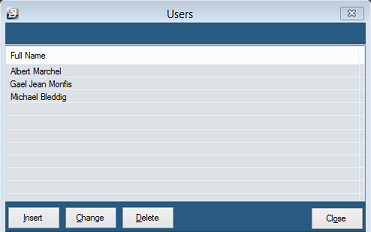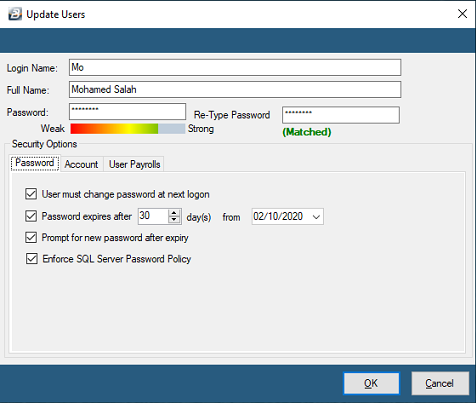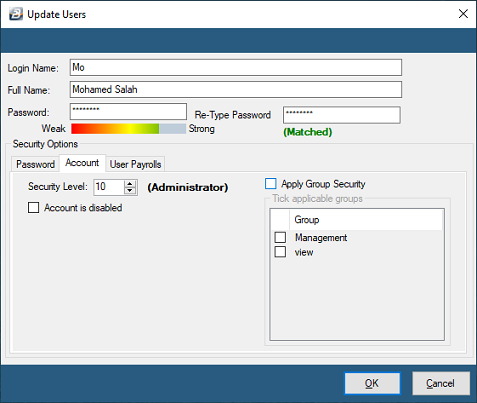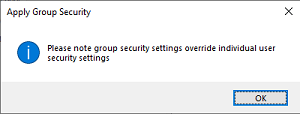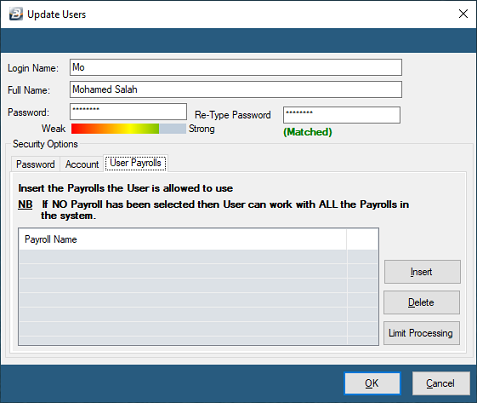To set up Security - Users:

Click to play
 User Details
User Details
Setup the different people that are to have access to Belina PayrollHR as Users. These are the combined list of System Users that may have access to one, or more payrolls in the system. If you would like to allocate Users to 'Groups' then setup the User Groups before setting up the individual Users.
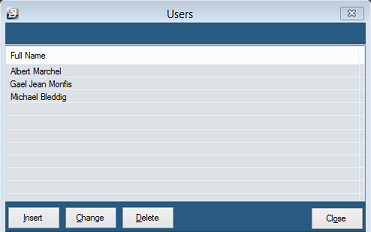
Press 'Insert' to add a new User, or 'Change' to amend existing details. Notice there are 3 Tabs where security parameters are loaded for the User.
|
 Password Tab
Password Tab
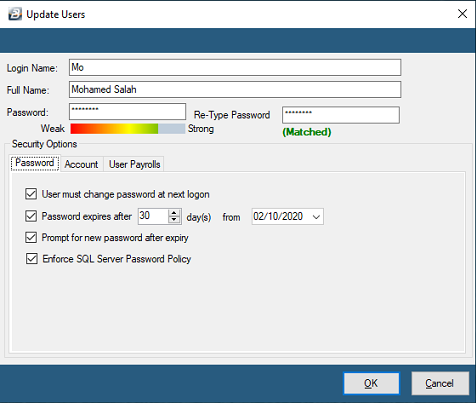
Login Name
|
Enter a short name to identify the User
|
Full Name
|
The full name of the User
|
Password
|
Where there is network access, or third party access to the payroll computer, select the 'Enforce SQL Server Password Policy' option, below. This enforces the entry of strong password controls. These would include passwords of a minimum of 8 characters that combine upper and lower case alphabetic, numeric and other symbols.
Where there is no network access and no third parties have access to the payroll computer, then a less severe password policy may be used and the 'Enforce SQL Server Password Policy' option de-selected.
|
User must change password at next logon
|
The Administrator has the ability to enforce a change in password for a particular User.
|
Password expires every
|
The Administrator can stipulate how long passwords are valid for.
|
Prompt for new password after expiry
|
If the password has already expired for a User then the User has the ability to change the old password to a new one before logging into the system.
|
Enforce SQL Server Password Policy
|
This option enforces the entry of more secure passwords, along the lines of those recommended by Microsoft. These passwords include the use of passwords with a minimum of 8 characters that combine upper and lower case alphabetic, numeric and other symbols.
|
|
 Account Tab
Account Tab
Each user is allocated a 'Security Level' in the range 1 to 10 with Level 1 being the lowest level and 10 the highest. If the User is to be allocated to a group then place a tick under 'Apply Group Security'.
Security Levels: applied to each of the Menu options, Transaction Codes and certain Employee Masterfields. If the User has a high enough security level then access is granted. It is up to the System Administrator to determine what can, or cannot, be done at each security level.
If the User is to have access stopped on the payroll but then tick 'Account is disabled'
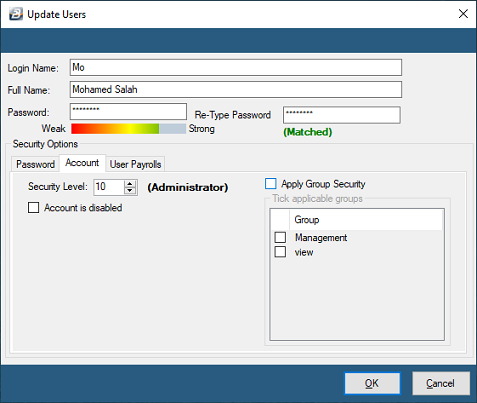
Apply Group Security
It is possible to define a group of Users e.g. Data Capture Clerks, Human Resource Personnel, Supervisors
A User is assigned to the Group and whatever parameters have been set to the group will then apply to that User. To activate 'Group Security' place a tick against 'Apply Group Security'. When this is done a warning displays explaining that if a User belongs to a Group this will override security settings that had set for that individual.
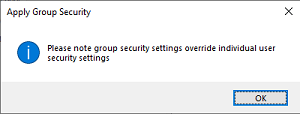
|
 User Payrolls Tab
User Payrolls Tab
If the User is to be given full access to all payrolls in the system then no entries need to be made in this Tab. Otherwise insert the payrolls to which the User has access.
The 'Limit Processing' button allows the limitation of access for the User to particular Department, Cost Centres, Paypoints and Employee Master Fields.
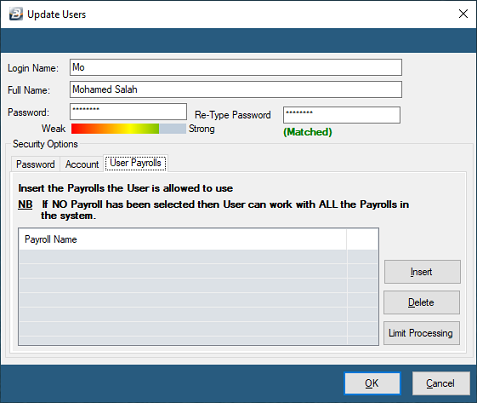
|
For further information on how to setup Security:
User Groups
Areas
Change Password