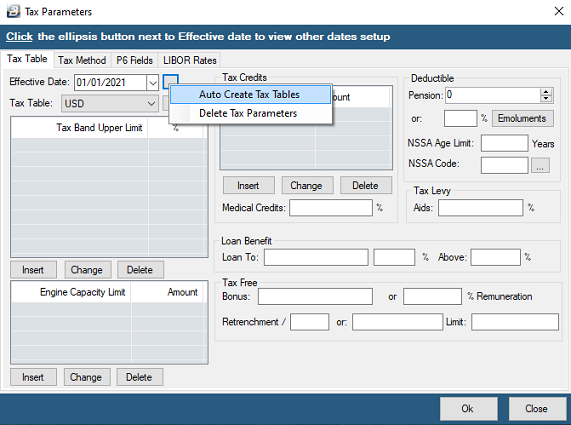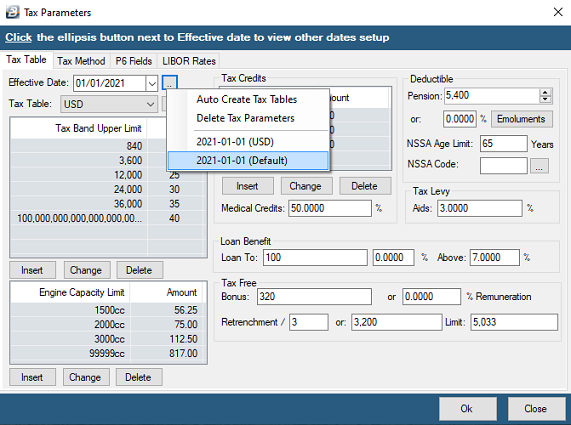Belina PayrollHR is supplied with implementation assistance. The current tax parameters are setup during the course of the implementation.
Manual update Thereafter, as revised tax parameters occur, notification of the changes and the steps to be followed to update them are made available to clients by email and on the Belina website http://zw.belinapayroll.com/resources. The steps to be taken are detailed in the Getting Started section of this manual.
Belina PayrollHR software update Another way of updating the tax parameters is to install a software update released after the commencement of the new tax period. The advantage of doing this is that your system will now include all the software enhancements that have been released since your last update. The steps to be taken in downloading and installing the update are detailed in the Getting Started section of this manual.
Once this is done then the new tax parameters need to be activated. This is done by: •Go to the 'Setup', 'New', then 'Tax' menus •Enter the 'Effective Date', the effective start date of the current tax year. •Press the elipsis button to the right of the 'Effective Date' field. •Select the 'Auto Create Tax Tables' option •A warning displays, select 'Yes' to continue •Assuming the update was released after the commencement of the tax year, the tax parameters will come through automatically.
Deleting Tax Parameters There may be a situation where the tax parameters are incorrect and need to be deleted.
To delete tax parameters that are being displayed: •Go to the 'Setup', 'Tax' then 'Existing' menu options •The most current tax parameters would normally be displayed •If these are to be deleted, then press the elipsis button next to the 'Effective Date' field •Select 'Delete Tax Parameters' •A warning displays, select 'Yes' to continue
To delete tax parameters that are not being displayed: •If the tax parameters to be deleted are not being displayed on the screen then •Press the elipsis button next to the 'Effective Date' field. •Select the commencement date for the tax parameters to be deleted •A warning displays 'Do you want to load the settings for the selected date? All unsaved data will be lost.' •Click 'Yes' to continue. •The parameters will then be displayed and are ready to be deleted •Press the elipsis button next to the 'Effective Date' field •Select 'Delete Tax Parameters' •A warning displays, select 'Yes' to continue
|