A query can be initiated by any person who is part of the application approval path. If an application comes in for approval a 'Query' can be sent to anyone in the payroll asking for information. The query and the response/s form part of the audit trail for future reference.
To Start a 'Query':
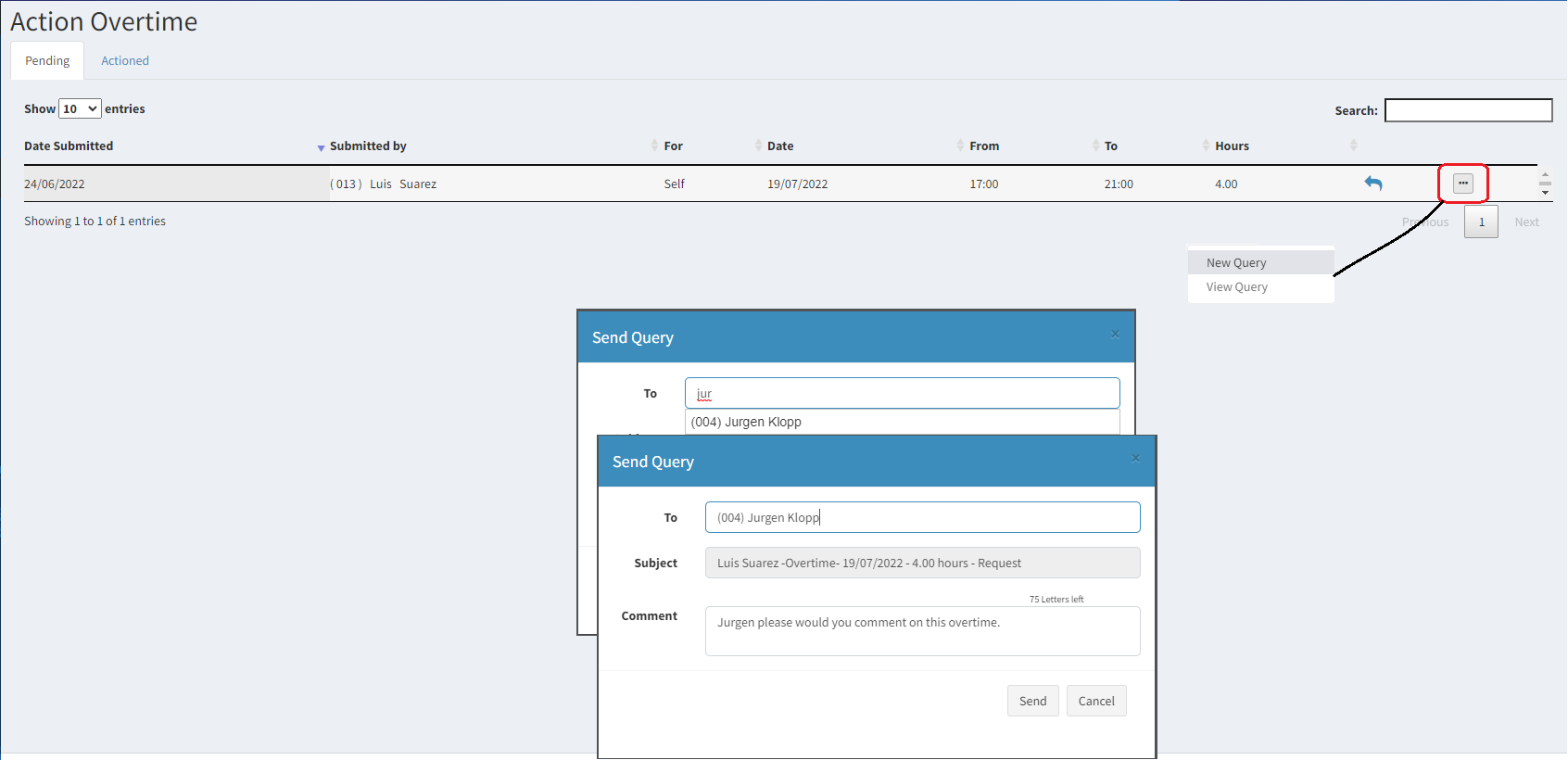
•Press the three dot icon against the application being actioned
•Select 'New Query'
•In the ;'To' field enter the first characters of the name that the query will be sent to and wait for the system to bring up the autofil.
•Select the autofil name
•Enter details into the 'Comment' field
•Press 'Send' to have the query go to the the recipients Notifications Inbox.
In the Recipients Inbox:
The query is sent to the person selected coming in as a 'Notification'.
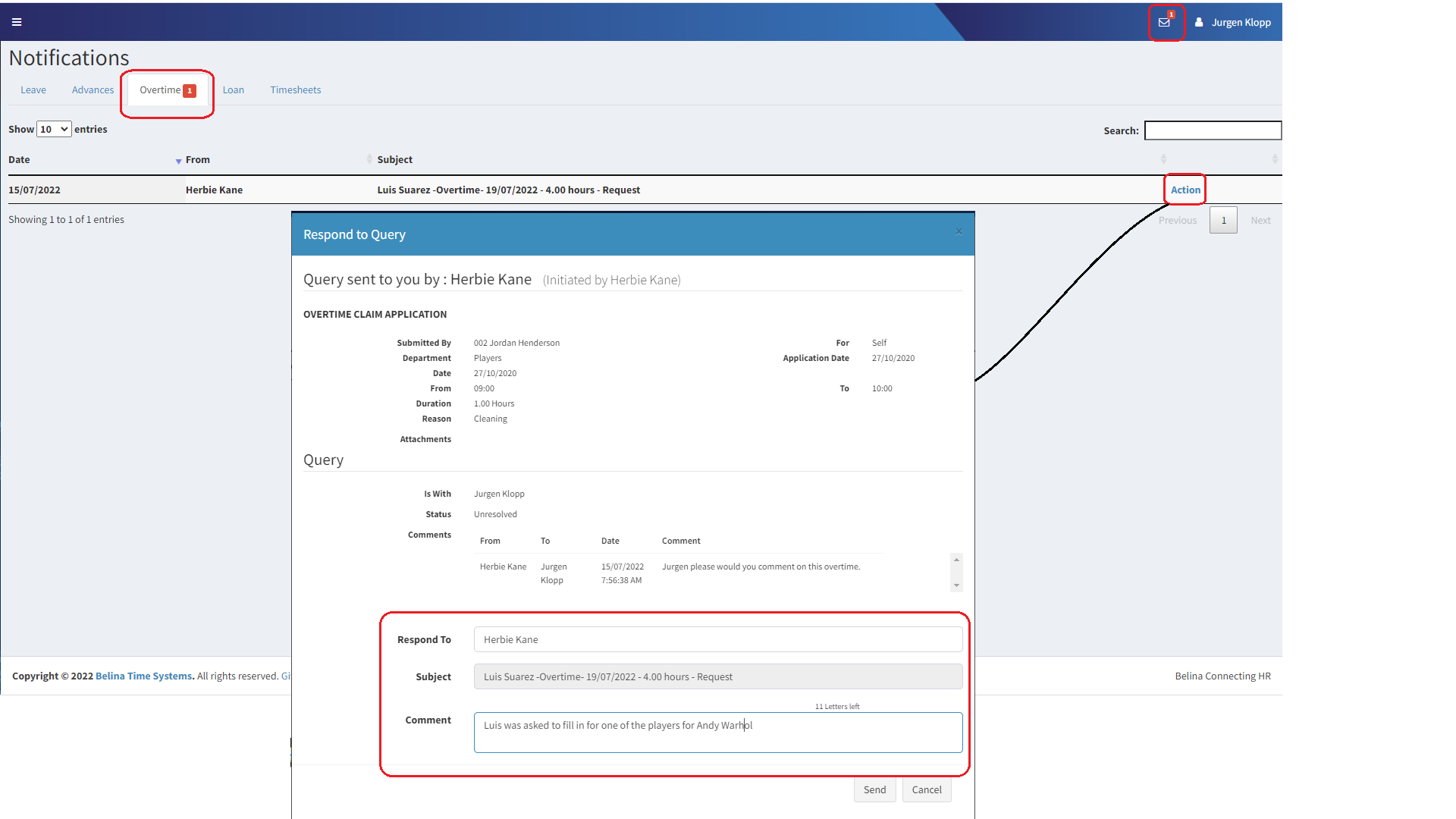
To view and respond to a Notification:
•Click the Notifications envelope icon. A red number indicates there are one or more messages awaiting attention.
•A table displays showing the types of application in different tabs. A number on each tab indicates the number of messages awaiting attention for that application type.
•Press 'Action' against the application to see the details of the application as well as any comments that the sender has made needing response.
•Enter an appropriate comment in the 'Comments' field
•Press 'Send' to send the comment.
•Once the 'Send' button has been pressed the red number red will reduce by one indicating that the notification has been attended to an is no longer waiting attention.
•If you would like to make another comment you can simply press the 'Action' button again and submit another comment.
Responses to Queries
When a response comes back from a Query it comes in as a 'Notification'.
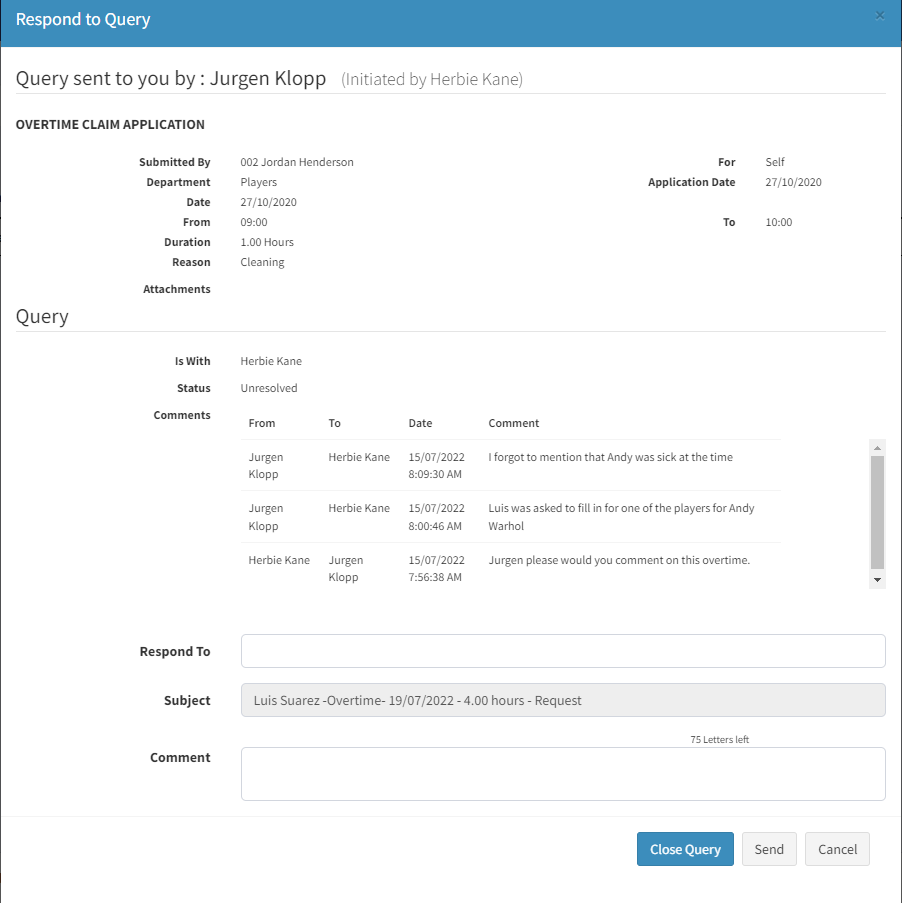
To view the Notification:
•Click the Notifications envelope icon. A red number indicates there are one or more messages awaiting attention.
•A table displays showing the types of application in different tabs. A number on each tab indicates the number of messages awaiting attention for that application type.
•Press 'Action' against the application to see the details of the application as well as any comments have come in from the original query.
•It is possible to send a further query to the same person or to others, but if the answer is complete then press 'Close Query'.