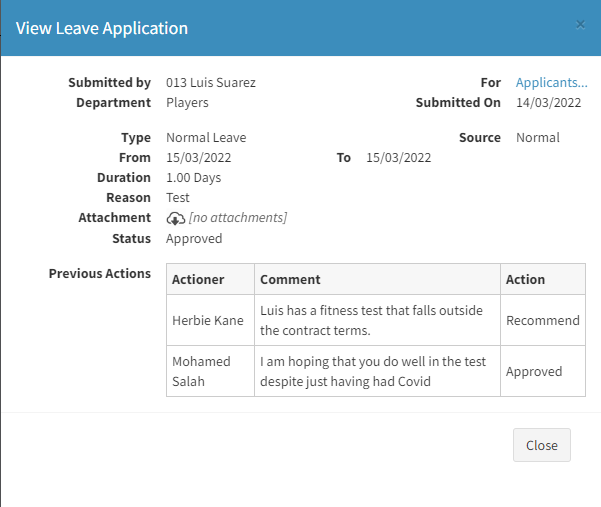When an application is submitted the application is sent to the first person in the approval chain who has the ability to 'Recommend' or 'Oppose' an application. If the 'Approver' is the final person in the approval path then that person is given the ability to 'Approve' or 'Reject' the application.
The application arrives in the 'Approvers' Inbox:
In the example, below, notice the 'Inbox' section in the lower part of the screen with 2 numbers in red. These indicate that there is 1 Leave application and 2 Overtime applications pending approval.
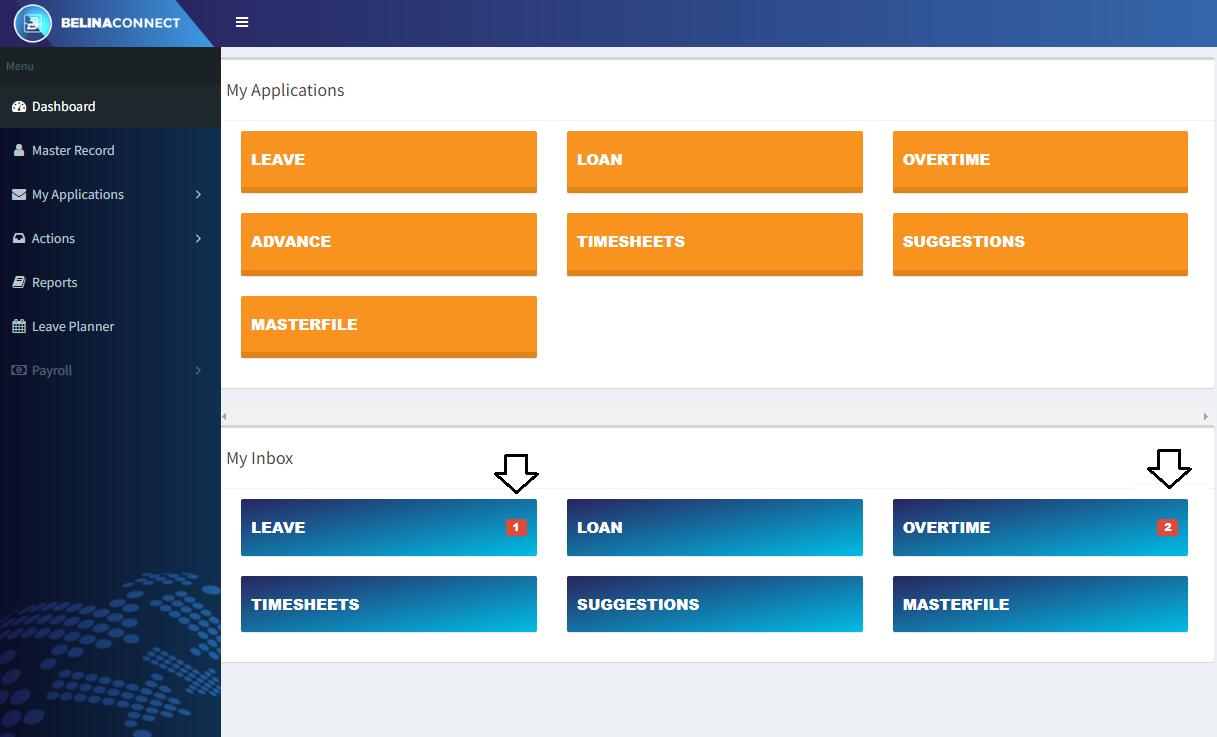
Click on the tile to bring up the applications under that category, if we were to press the 'Leave' time the following screen displays:
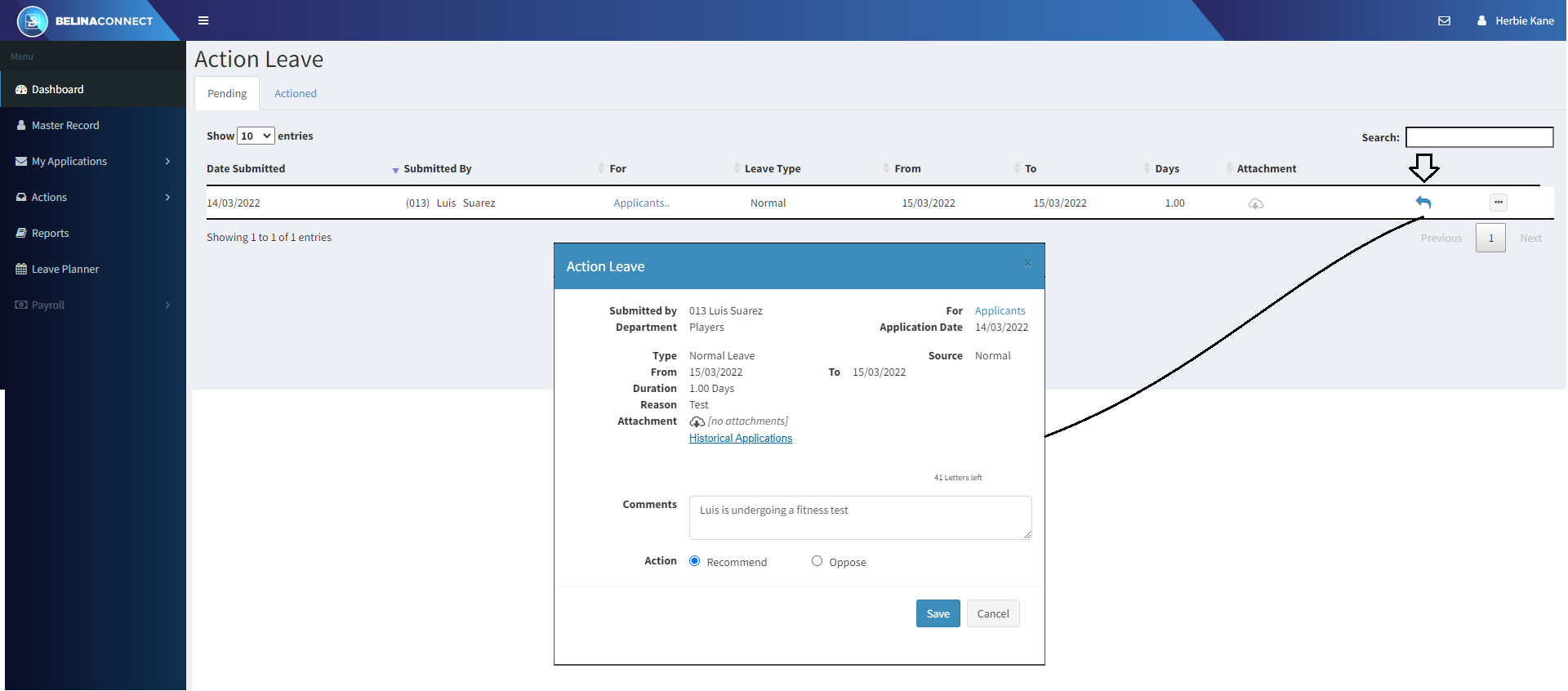
Notice that there are two tabs on this screen (if you have been setup as an alternate approver there could be three). The default 'Pending' tab is open and shows applications to be assessed by the Approver. If you are an alternative approver then the application could be under the 'Alternative' tab. Press the swirling left arrow icon on the application line to process the application and have the application details displayed. Further information is obtainable through viewing 'Historic Applications' and by viewing any attached documents. To process the application move the radio button, in this case to 'Recommend' or 'Oppose' and enter a comment. Press the 'Save' button to have the application be automatically sent to the next person in the application chain for approval. Once the 'Save' button is pressed the application is transferred from the 'Pending' tab to the 'Actioned' tab.
As the application goes from one Approver to the next the comments and recommendations of previous people in the approval chain can be seen. The final person in the approval chain now has the final word to have the application 'Approved' or 'Rejected'.
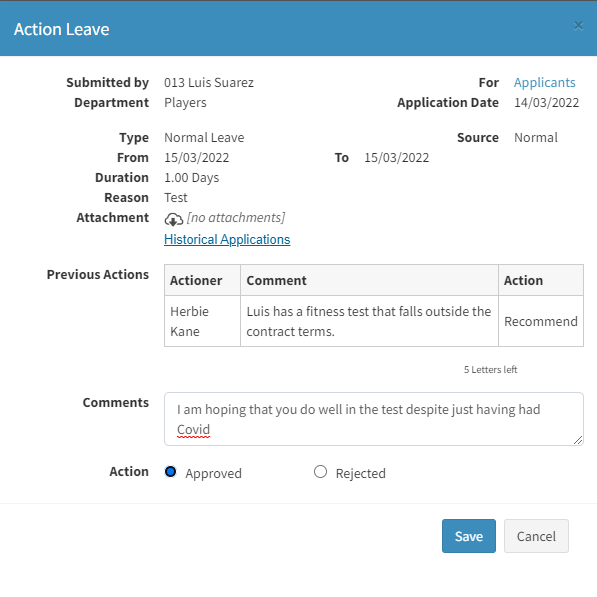
To view Actioned applications:
Open the 'Actioned' tab. The application can be seen on the table. Pressing the 'Eye' icon against the application allows us to see the details of the application including who would be processing the application next in the approval chain.
Once the 'Save' button is pressed by the final Approver the application can be viewed in the same manner: