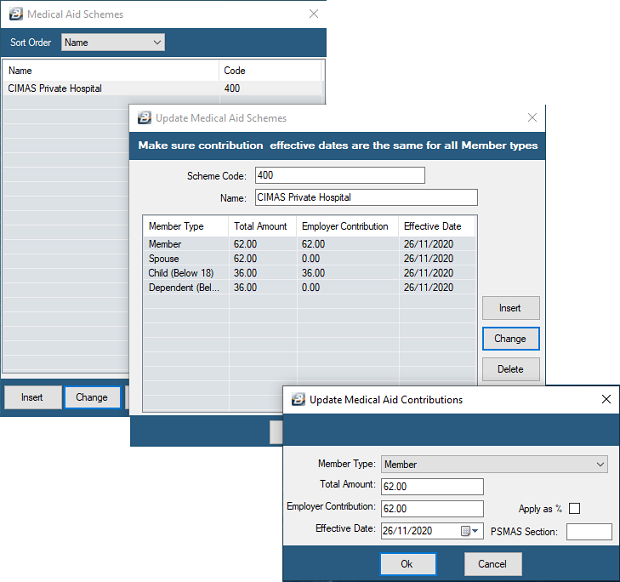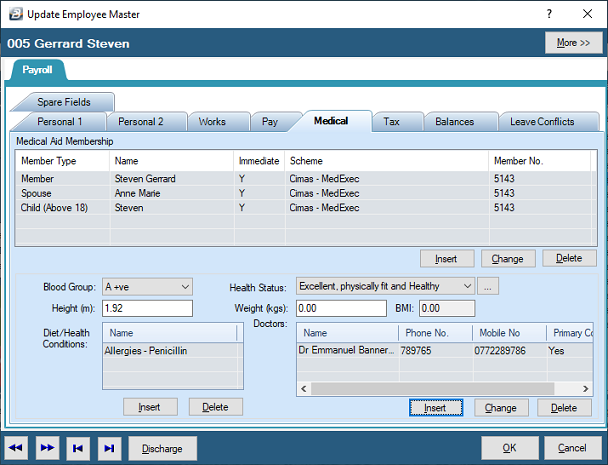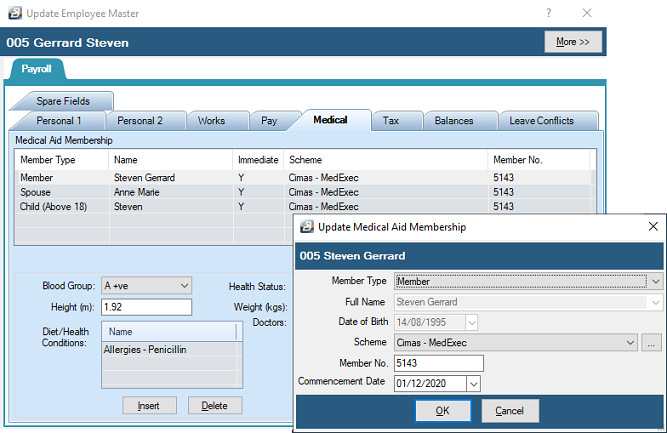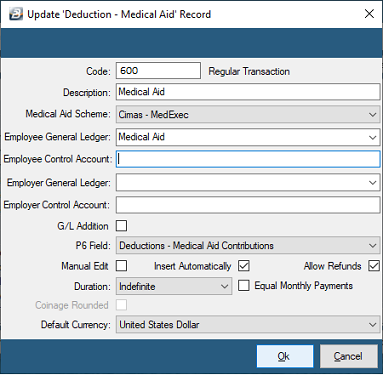To process Medical Aid in Belina PayrollHR it is first necessary to set up the Medical Aid Society/ ies that you contribute to and the Scheme/s that are used by your organization.
![]() Step 1 - Setup the Medical Aid Scheme, Member Types and Contributions
Step 1 - Setup the Medical Aid Scheme, Member Types and Contributions
To set up Medical Aid Schemes:
Click to play
To do this: •Go to the 'Edit', then the 'Medical Aid Schemes' menu options. •Press 'Insert' to add a new Medical Aid Society Scheme, •Enter the 'Scheme Code' and the 'Name' of the Medical Aid Society, •Press OK to save and add any other Schemes that apply.
To add the Types of Member: •Highlight the Scheme and press 'Change' •Select the type of member, the Contribution Rate and the amount covered by the employer for that member, Press 'OK' to save •Press 'Insert' again to add the next type of member, the Contribution Rate and the amount covered by the employer for that member, Press 'OK' to save and continue until all the types of member are covered. •Continue setting up the members for each of the schemes that are being setup.
In the example, below, we have only entered one Scheme, the 'Cimas Private Hospital Package' and have setup the Member, Spouse, Children and Dependents contributions for that Scheme.
|
![]() Step 2 - Setup for each employee the Member, Spouse, Children and Dependents
Step 2 - Setup for each employee the Member, Spouse, Children and Dependents
Medical Aid Contributions may be setup to be deducted/ contributed on behalf of the Employee, for the employee as the member, also for the spouse of the Employee, the Employee's children and dependents.
To do this: •Go to the 'Edit' and 'Employee Master' menu options •Select the employee that is being processed for medical aid •Select the 'Medical' tab •The 'Medical Aid Membership' section needs to be updated with the persons that will be covered by Medical Aid under the Employee's contribution. •Press 'Insert' and add the Employee, Spouse, Children and Dependents covered.
|
![]() Step 3 - Setup the Medical Aid Transaction Code
Step 3 - Setup the Medical Aid Transaction Code
When the Payroll is first created a default Medical Aid Transaction Code (600) is created.
To link the Transaction Code to a specific Medical Aid scheme: •Select the 'Edit' and 'Transaction Codes' menu options •If changing the default Medical Aid Transaction Code (600) highlight it and press 'Change', otherwise •To insert a new Medical Aid Transaction Code press 'Insert' •Enter the 'Description', or Change the default 'Medical Aid' description, as appropriate •Enter the details required by the screen, as illustrated:
In the above example we have set the 'CIMAS Medical Aid' Transaction Code to come through automatically for each employee and each new employee that is entered onto the payroll. We have also allowed the manual editing of the Transaction Code that comes through onto an employee's Employee Input screen. |
![]() Step 4 - Process the Medical Aid Transaction on the Employee's payslip
Step 4 - Process the Medical Aid Transaction on the Employee's payslip
Use Payslip Input, or your chosen input method to process the Medical Aid Transaction Code against employees. |