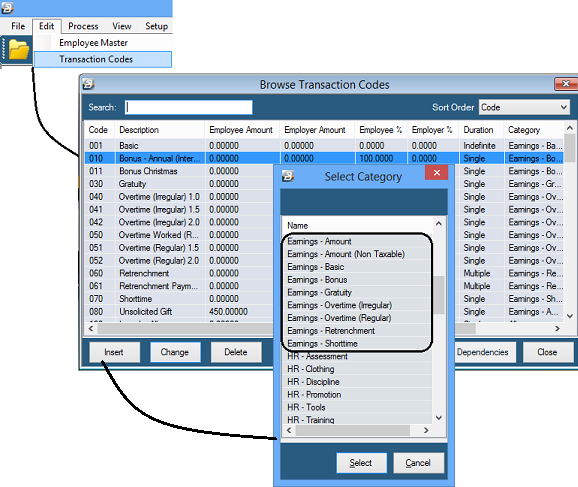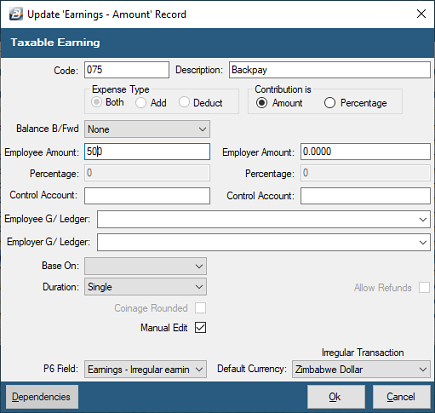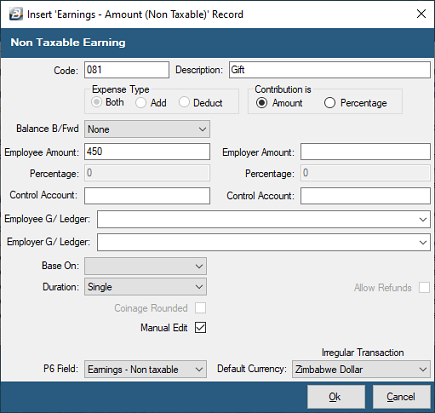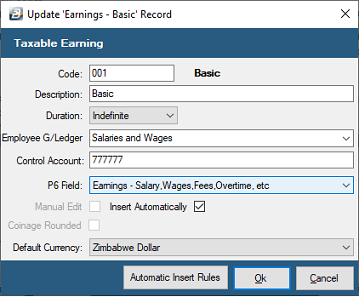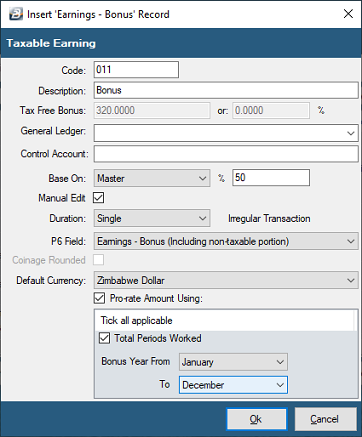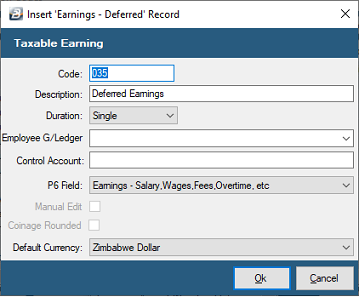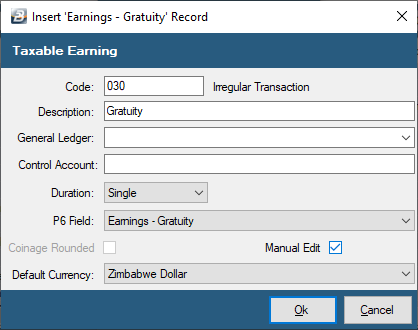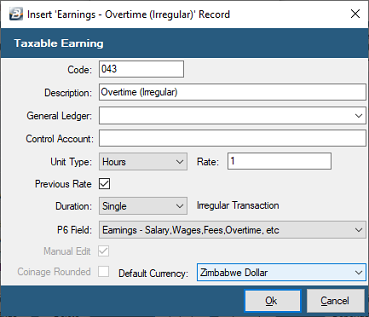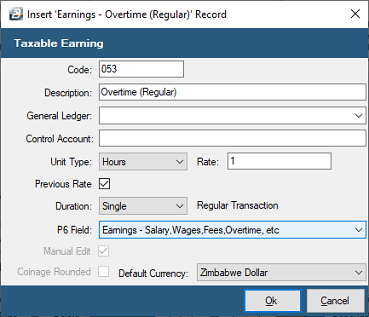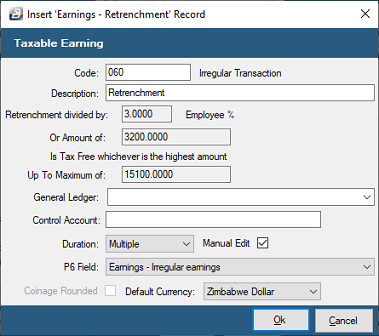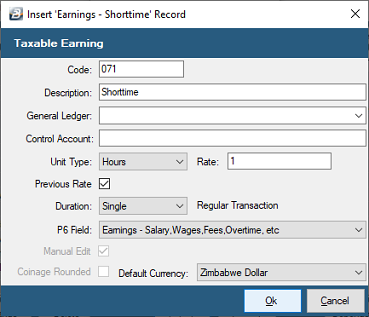Use 'Earnings - Amount' to setup a Transaction Code to process irregular taxable amounts to employees.
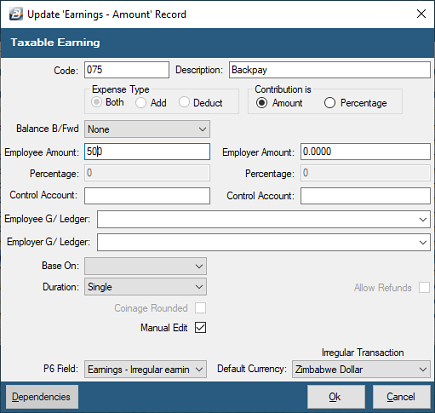
Set the 'Amount' to be paid or enter the amount whilst processing if 'Allow Manual Editing' has been ticked.
To create an 'Earnings - Amount' Transaction Code:
- Go to the 'Edit' , 'Transaction Codes' menu options.
- Click 'Insert' and select the Transaction Category 'Earnings - Amount'.
- Accept/ Change the default 'Code'. This is a unique identifier for the Transaction Code and the numbers are designed to group similar types of transaction together.
- Enter an appropriate 'Description'.
- 'Contribution is' : select whether the Amount being process is a Percentage or an amount.
- If amount processed are to accumulate a balance or reduce from a set opening balance select either 'Reduce Balances', or 'Add Balances'
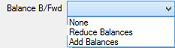
- Enter the 'Employee Amount' and 'Employer Amount' if the the Contribution has been set to 'Amount'. If the amount varies leave blank and place a tick against 'Manual Edit' which allows the entry of an amount when processing.
- Enter the 'Percentage' for the Employee and the Employer if the the Contribution has been set to 'Percentage'. If the amount varies leave blank and place a tick against 'Manual Edit' which allows the entry of an amount when processing.
- Select the 'General Ledger' Codes to be entered onto journal reports and exports for the Employee and Employer.
- Select 'Base On' if the amount is a percentage of the rate of pay for the Grade, Internal Grade or Employee Mater Rate of Pay.
- Set the 'Duration' - whether the transaction is to come through for a 'Single', 'Multiple' or 'Indefinite' number of periods.
- Set 'Manual Edit' if you would like to be able to enter, or change, the amount of the Allowance when processing.
- Set the 'P6 Field' for year end ITF16 export.
- Set the 'Default Currency' that this transaction code will be paid in, the currency that the Earning will paid in on the payslip and used in the calculation of PAYE.
- Dependencies -
- Click 'Ok' to save the new Transaction Code.
Dependencies
After pressing the 'OK' button and saving the Transaction Code, if you re-open the Transaction Code you will notice that a 'Dependencies' button is now displayed at the bottom of the screen. It is now possible to link this Transaction Code to other Transaction Codes and have computations done to produce a result to be used.
More:
|