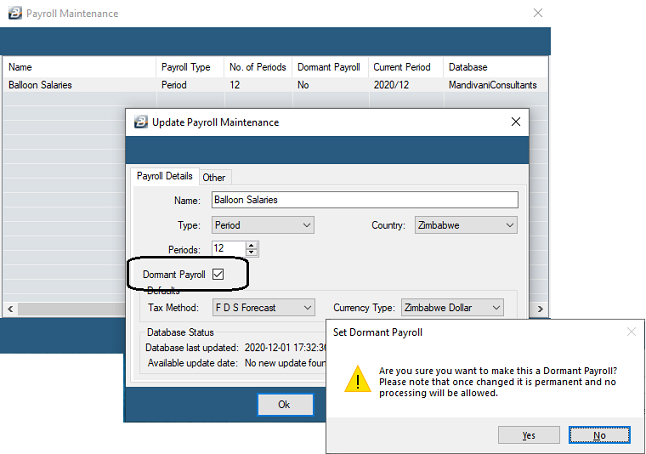The user license counts the number of employees in active payrolls. If a payroll is no longer active it can be given a 'Dormant' status which means that the employees will no longer be taken into account for license purposes.
To Dormant a Payroll:
Click to play
To dormant a payroll:
•Go to the 'Data', then 'Payroll Maintenance' menu options
•Select the payroll to be made dormant from the list of payrolls on the 'Payroll Maintenance' listing.
•The 'Payroll Details' tab is then displayed.
•Click in the 'Dormant Payroll' checkbox.
•Press 'OK' to save the change
•A warning message displays, click 'Yes' to continue to make the payroll dormant.
The payroll is now marked as dormant. Notice in the list of payrolls under 'Payroll Maintenance' that there is is a 'Yes' under the column heading 'Dormant Payroll'