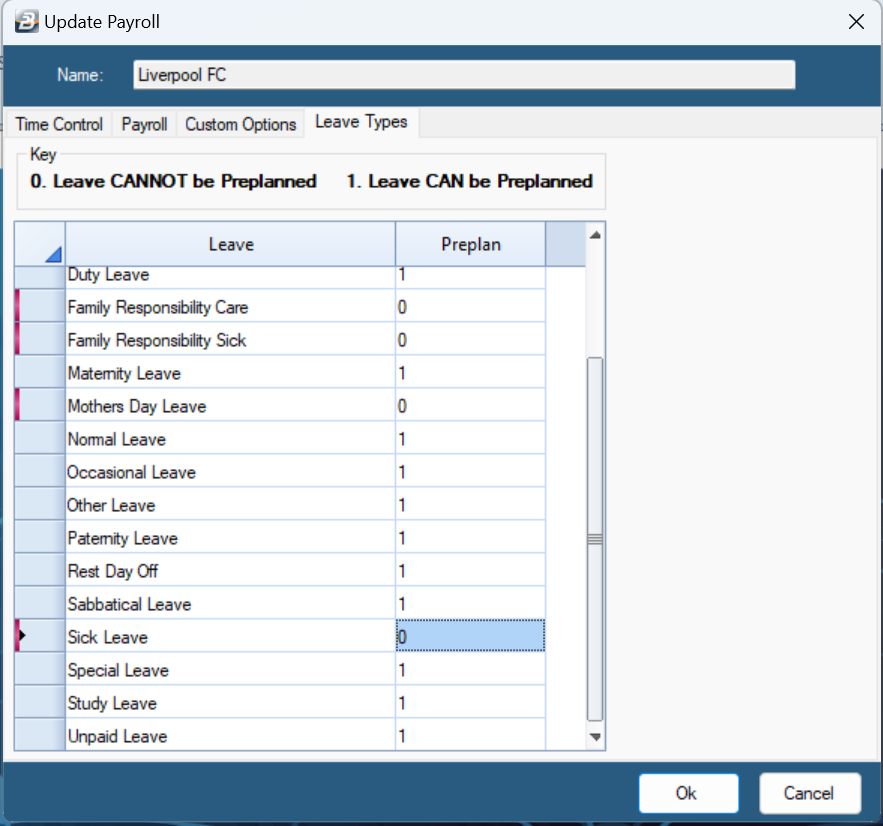To setup global Time Control Module defaults, Go to the 'Setup’, ‘Defaults’, and then ‘Attendance’ menu options:
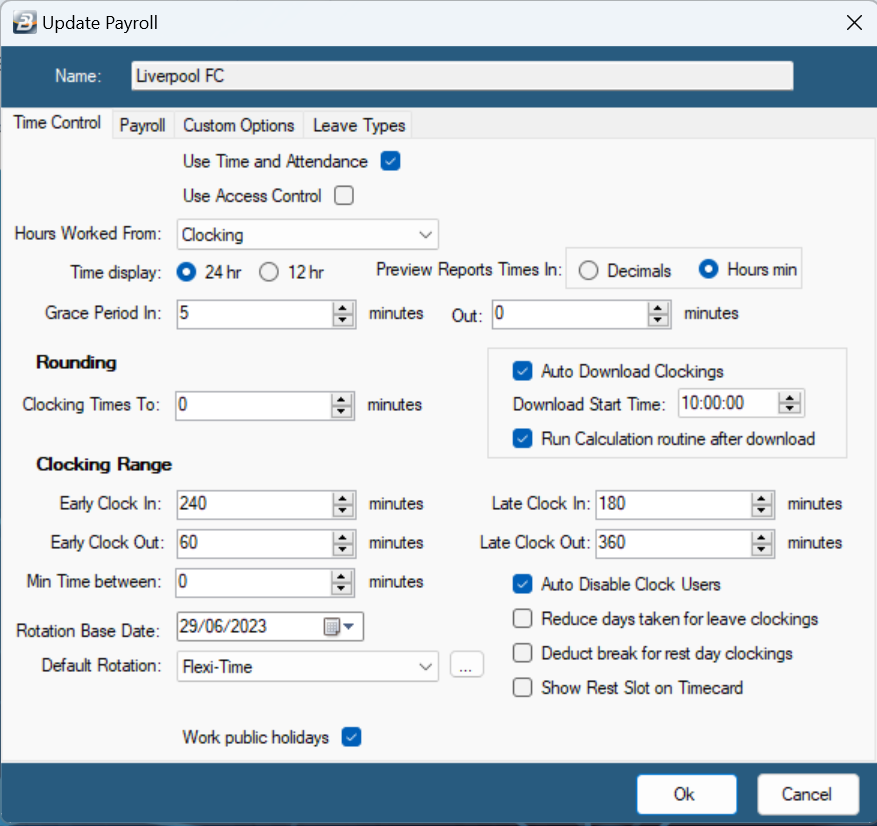
The following options are available on the ‘Time Control’ tab
‘Use Time and Attendance’ |
Enables every employee to be registered to check in and out |
‘Use Access Control |
Enables every employee to be registered to have access to the controlled entry points |
'Hours Worked From’ |
Select how the default method by which the time records are to be recorded. There are several options: ‘Clocking’ – records time from the actual check in and check out time as recorded by the clocking device ‘Shift’ – records time according to the employee’s scheduled working time ‘Manual’- records from user inputted values ‘Leave’ – Need to confirm with Thamu if this option is used |
‘'Time display’ |
Sets the time to be shown either in 24 or 12 hour notation |
‘'Preview Reports Times In |
Use the radio button to select whether to report times in decimal values (eg. 1.5 hours) or in hours and minutes (eg. 1hr 30mins) |
'Grace Period 'In' |
Select the default number, in minutes, that an employee can clock in late without the tardy time being recorded as short time. |
'Grace Period 'Out' |
Select the default number, in minutes, that an employee can clock out early without the tardy time being recorded as short time. |
‘'Clocking Times To’ |
Rounds the check in or check out times to the nearest set minutes. If zero is selected the actual check in or check out time is recorded. |
‘'Auto Download Clockings |
Enables the system to automatically retrieve check in and check out times from the clocking device. NB – This is only supported when the clocking device is connected to a stable network |
‘'Download Start Time’ |
Sets the daily time at which the system will retrieve the check in and check out times |
‘'Run Calculation routine after download’ |
Enables the calculation routine to be run after successful retrieval of clockings. |
'‘Early Clock In’ |
Sets the earliest scheduled shift check in time, in minutes. This is useful when using Auto Shift Allocation, where an employee will be automatically be assigned to a shift if clocking in within the 'Early Clock In' time range. In the screen example, above, the 'Early Clock In' time has been set to 240 Min (4 hours). Anyone clocking in with 4 hours, of a scheduled shift start, will be allocated to that shift.
|
‘'Early Clock Out' |
Sets the earliest scheduled shift check out time, in minutes. This is useful, again, when using Auto Shift Allocation, where an employee will be automatically assigned to a shift if clocking out within the 'Early Clock Out' time range. In the screen example, above, the 'Early Clock Out' time has been set to 60 Min (1 hour). Anyone clocking out within 1 hour, of a scheduled shift end, will be allocated to that shift. |
‘Late Clock In' |
Sets the latest scheduled shift check in time, in minutes. This is useful when using Auto Shift Allocation, where an employee will be automatically be assigned to a shift if clocking in within the 'Late Clock In' time range. In the screen example, above, the 'Late Clock In' time has been set to 180 Min (3 hours). Anyone clocking in late within 3 hours, of a scheduled shift start, will be allocated to that shift. |
'‘Late Clock Out' |
Sets the latest scheduled shift check out time, in minutes. This is useful, again, when using Auto Shift Allocation, where an employee will be automatically assigned to a shift if clocking out within the 'Latey Clock Out' time range. In the screen example, above, the 'Late Clock Out' time has been set to 360 Min (6 hours). Anyone clocking out within 6 hours, of a scheduled shift end, will be allocated to that shift. |
'‘Min Time between’ |
Sets the minimum time between a specific clock action. For example to disregard a check in if it is recorded with the set minutes. (Speak to Thamu) |
‘Rotation Base Date’ |
Sets the default date that a rotation starts from |
‘Default Rotation’ |
Selects the default rotation for the payroll |
‘Auto Disable Clock Users’ |
Blocks a user from check in or check out if they have been marked as a discharged employee. NB – This is only supported when the clocking device is connected to a stable network. |
‘Work public holidays’ |
Enables the system to record hours worked on a public holiday as set in the system calendar. |
‘'Reduce days taken for leave Clockings' |
Deduct from leave hours if an employee has a Check In and a Check Out recorded on day that the employee is scheduled to be on leave. |
‘'Deduct break for rest day clockings’ |
Reduce total work time on an off day by the amount of any breaks taken during that day. |
‘Show Rest Slot on Timecard’ |
Displays an employee’s off day on their timecard. For example, if the Saturday and Sunday are marked as rest days, ticking this box will display the Saturday and Sunday on the Timecard. |
The following options are available on the ‘Payroll’ tab:
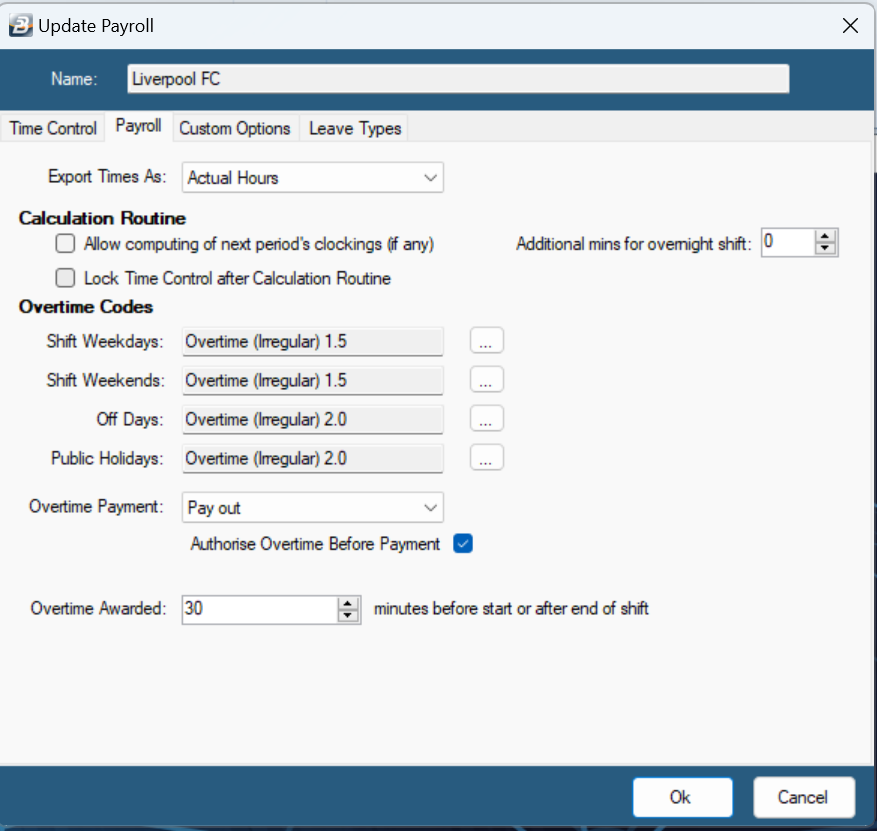
Export Times As’ – |
‘ Need to ask Thamu is the option is still valid and whether it should be deleted Actual Hours Overtime/ Short time |
‘Allow computing of next period’s clockings (if any) |
Enables the Calculation Routine to compute future periods if the clocking entries exist. |
‘Lock Time Control after Calculation Routine’ |
Disables further processing in the Time Control Module once the Calculation Routine has been run. If it is necessary to unlock the Time Control Module, go to the 'Utilities', then 'Unlock Time Control' menu options and then enter an Administrator Username and Password to enable the unlocking of the module. |
Additional mins for overnight shift’ |
Sets the possible time, in minutes, that the system can look for an Out Clocking after midnight. |
‘Shift Weekdays |
Sets the default Overtime Transaction Code to be used when importing Overtime worked on a normal working day, into the payroll. |
Shift Weekends |
Sets the default Overtime Transaction Code to be used when importing Overtime worked on a Saturday and Sunday into the payroll. |
‘Off Days |
Sets the default Overtime Transaction Code to be used when importing Overtime worked on a rest day into the payroll. |
Public Holidays |
Sets the default Overtime Transaction Code to be used when importing Overtime worked on a public holiday into the payroll. |
‘'Overtime Payment' |
Select whether any employee’s overtime is to be paid out as money (Pay out), or credited to their Leave Bank (Add to leave balance) See Topic Leave Bank for information |
‘Authorize Overtime Before Payment |
Enable the checkbox if all overtime is to be approved before it is paid out. |
‘Overtime Awarded’ |
Sets the minimum time, in minutes, to be worked above the scheduled shift time for overtime to be considered. |
The following options are available on the ‘Custom Options’ tab:
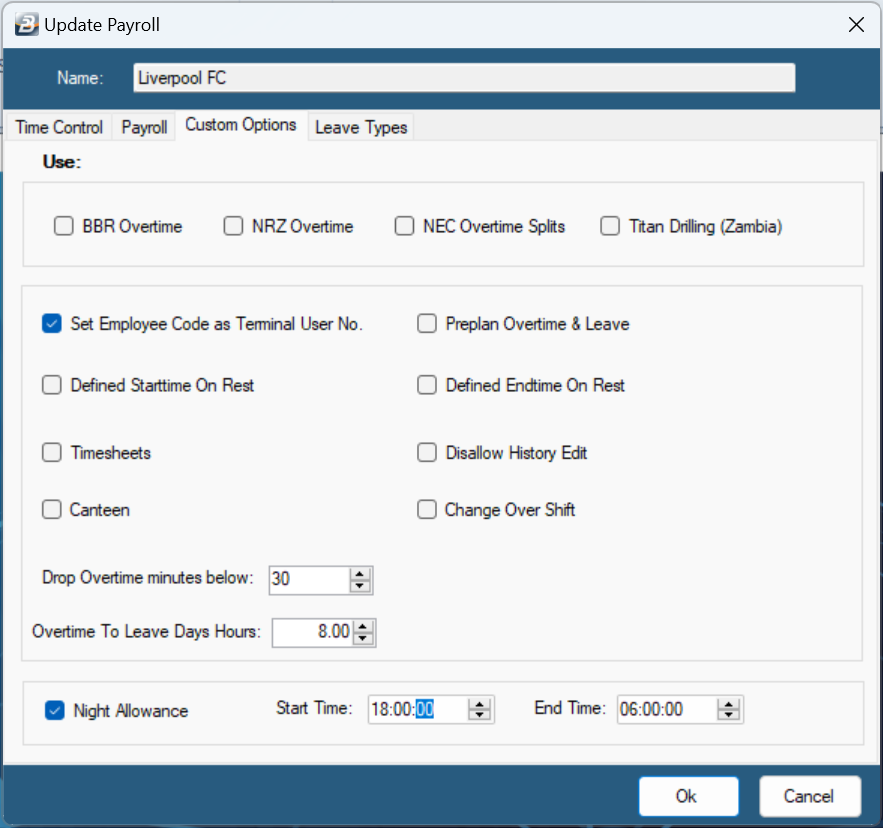
Picture
‘BBR Overtime’ |
Custom overtime settings for the railway industry |
‘NRZ Overtime' |
Custom overtime settings for the NRZ |
‘NEC Overtime Splits' |
set custom overtime rates. See topic Overtime Ranges |
‘Set Employee Code as Terminal User No.' |
Matches an employee’s code to their clocking device ID number. NB It only accepts numeric employee codes |
Preplan Overtime & Leave’ |
Enables overtime and leave to be planned ahead of time |
‘Defined Starttime on Rest’ |
Set a predefined shift start time for work on an off day |
‘Defined Endtime on Rest' |
Set a predefined shift end time for work on an off day |
'Timesheets’ |
Allows to record values other than time i.e weights |
‘Disallow History Edit’ |
Disables the option to amend history clocking records |
‘Canteen' |
Enables the option to use a supported clocking device to print meal ticket. See Topic Canteen |
‘Overtime To Leave Days Hours’ |
Enables the option to export authorised overtime hours to leave days |
‘Drop Overtime minutes below' |
Sets a threshold in minutes that does not approve overtime worked below the threshold |
'Night Allowance' |
Sets the applicable time range for Night Shift Allowance |
The following options are available on the ‘Leave Types’ tab: