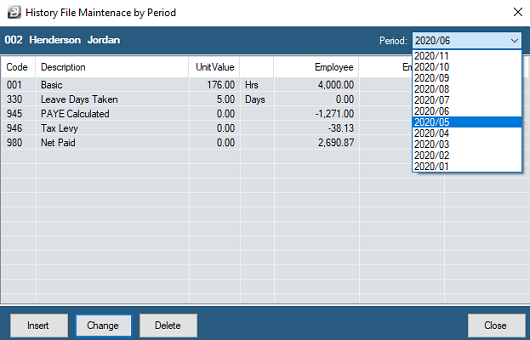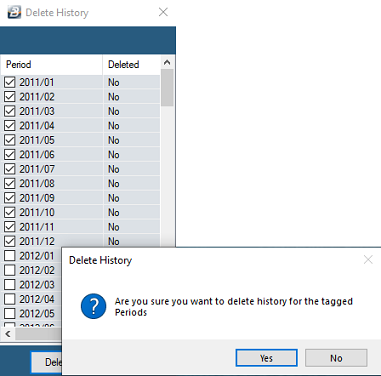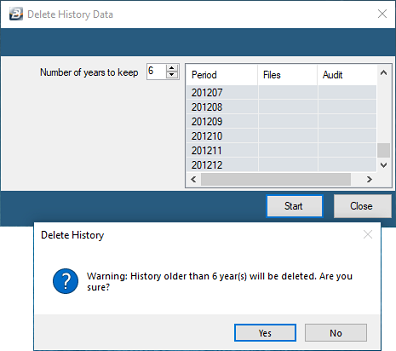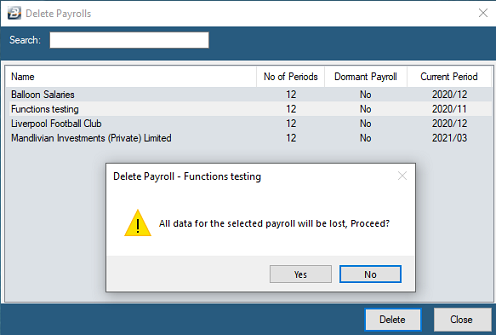To adjust the historic records for an employee: •Go to the 'Data', 'History Data', then 'Maintenance' menu options •Enter the Administrator Username and password to access this function •Highlight from the list the employee whose data is to be adjusted •Press 'Select' •Select the period that is to be adjusted
•Move up and down the list of transactions, highlight a record, then use the 'Insert', 'Change' and 'Delete' buttons to make changes •Press 'OK' to save changes •Care should be taken to ensure that the payslip remains in balance. The 'Calculation Routine' does not apply to history data. Any adjustments affecting an income or deduction will have an equal affect on the net pay which will also need to be adjusted manually. There is also a tax implication that may require manual calculation and adjustment. |
To delete payroll data by period: •Go to the 'Data', 'History Data', then 'Deletion by Period' menu options •Scroll through the listed periods to the point where you would like to delete period data •Click on the Check boxes against each of the periods that you would like to data to be deleted for. •Click on the 'Delete' button to delete the data •A Delete History warning screen appears. Press 'Yes' to confirm deletion of data for the selected periods.
Note: Data Deleted cannot be recovered unless a backup is restored and recovered that way. |
To delete payroll data by year: •Go to the 'Data', 'History Data', then 'Deletion by Year' menu options. •Enter the number of years data are to be maintained by the system. •Click on 'Start'. This will then delete the data from the years older than the number of years selected to maintain. •A Delete History warning screen appears. Press 'Yes' to confirm deletion of data for the years older than the number selected to maintain.
Note: Data Deleted cannot be recovered unless a backup is restored and recovered that way. |
To delete a payroll entirely: •Ensure that the payroll being deleted is closed. •Go to the 'File', then 'Delete' menu options. •A list of existing payrolls is displayed •Highlight the payroll to be deleted •Press the 'Delete' Button. •A warning message displays indicating that all data in the payroll being deleted will be lost.
Note: Data Deleted cannot be recovered unless a backup is restored and recovered that way. |