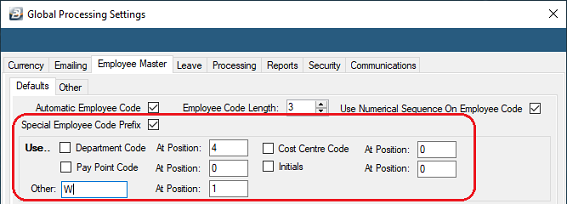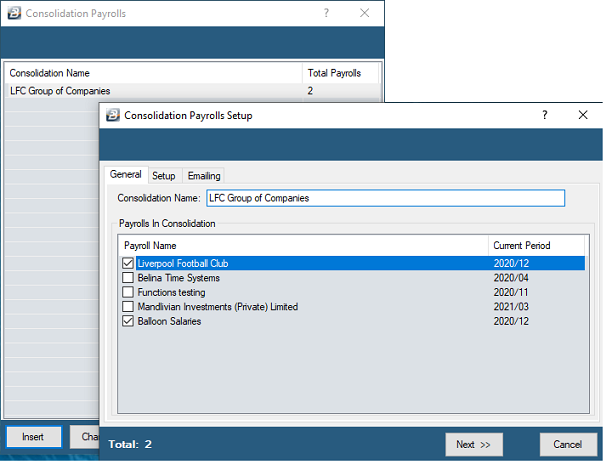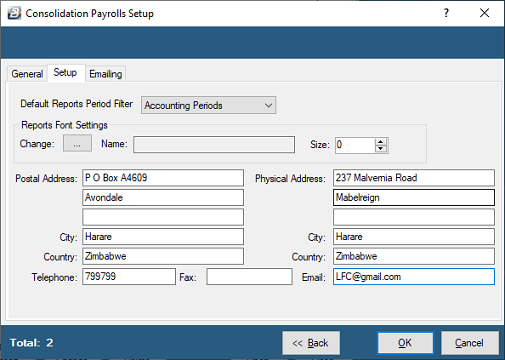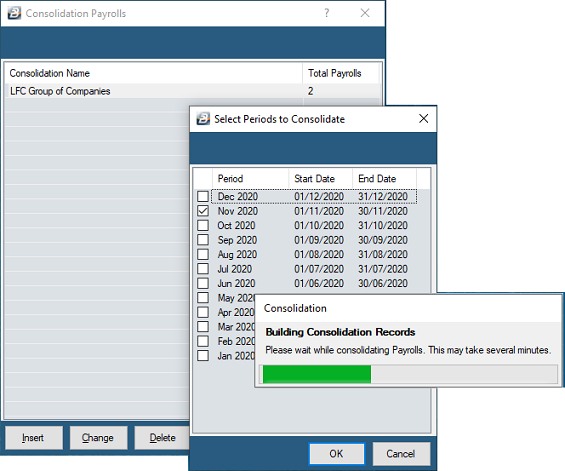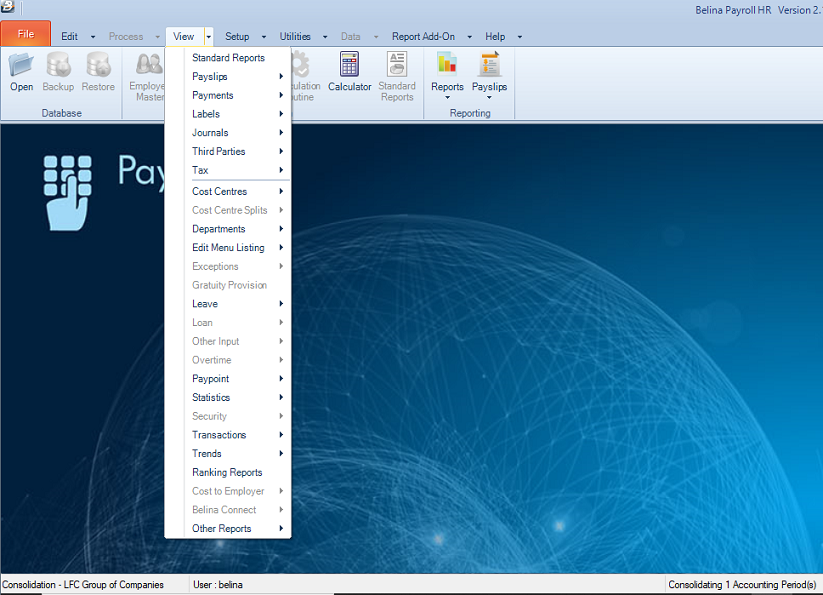The Consolidation feature is designed to work in a single currency scenario.
The feature consolidates data from different payrolls to produce one set of data from which reports can be extracted. This give a representation of the entire organization, rather than a selected group of employees. This is particularly useful when ZIMRA, NSSA, pensions, medical aids, NEC's, Standards Levies, ZIMDEV and others.
It possible to consolidate employees on monthly and weekly payrolls because the system uses the Accounting Periods rather than Pay Periods. The steps to be taken in order to consolidate payrolls in the system are:
Employee Codes Make sure that each employee has a unique Employee Code throughout the organization. There should be no duplicates. If necessary this can be achieved by entering a prefix against Employee Code numbers in each of the payrolls e.g. 'W' for the wages staff and 'C' for contract staff, this means that there may be employees with the same numerical number but the prefix makes the entire number different e.g. W001 and C001.
New Employee Codes To enter prefixes to new employees: •Go to the 'Setup', then 'Global Defaults' menu •Select the 'Employee Master' tab •Put a tick in the 'Special Employee Code Prefix' check-box •A letter prefix should be used rather than a Department, Cost Centre, Paypoint or initials.
Existing Employee Codes If the payrolls already exist then employee numbers will have to change. A script is available from Belina to automate the process of putting a prefix before each Employee Code number.
Transaction Codes To consolidate payrolls the Transaction Codes used in each payroll needs to be consistent. Each Transaction Code number and Transaction Category needs to be the same. There is no need for the Description to be absolutely the same.
Departments To consolidate payrolls the Department Codes used in each payroll need to be consistent. The Department Code used for a particular department needs to be exactly the same as the Department Code used in each of the other payrolls. This means that if a Department report is extracted from the consolidated payrolls it will include all the employees from the various payrolls.
Cost Centres To consolidate payrolls the Cost Centre Codes used in each payroll need to be consistent. The Cost Centre Codes used for a particular Cost Centre needs to be exactly the same as the Cost Centre Codes used in each of the other payrolls. This means that if a Cost Centre report is extracted from the consolidated payrolls it will include all the employees from the various payrolls.
Paypoints To consolidate payrolls the Paypoint Codes used in each payroll need to be consistent. The Paypoint Codes used for a particular Paypoint needs to be exactly the same as the Paypoint Codes used in each of the other payrolls. This means that if a Paypoint report is extracted from the consolidated payrolls it will include all the employees from the various payrolls.
Periods Care should be taken to ensure that the payrolls are ideally in the same Payroll and Accounting Period. Where there is a weekly payroll do the consolidation in the last week of the month/ Accounting period so that a full set of data is being consolidated for that month. |
Having prepared the payrolls for consolidation it is now necessary to select the payrolls that are included in a particular consolidation. This is done by: •Go to the 'File' and then 'Consolidation' menus •Press 'Insert' to add a Consolidation Payroll •Enter the 'Consolidation Name' and place a tick in the Check-boxes for each of the payrolls to be included in this consolidation. •Press 'Next' to move to the the 'Setup' tab, shown below
•The Setup tab contains details that are required for various reports. •Use the 'Default Reports Period Filter' if the payrolls have a different number of pay periods. Example a weekly and monthly payrolls are being consolidated. In that case we would select 'Accounting Periods' as the filter.
•Press 'OK' to save the Setup to the Table. |
Once the setup of the Consolidated payrolls has been done it is now necessary to run a procedure which will bring the data from each of these payrolls into one Consolidation Payroll. To do this: •Go to the 'File', then ' Consolidation' menu options •Select the Consolidation Payroll •Click 'Open' •Select the period/s to consolidate •Press 'OK' •A 'Building Consolidation Records' screen shows the progress of the build
If there are any duplicate Employee Codes these will be highlighted during this build. It is then necessary to go to each of the payrolls indicated and make changes to eliminate conflict.
•Once the build is successfully completed the Consolidation payroll opens ready to view or print reports •Select the report to be printed •Notice that the reports available in the Consolidation payroll, in dark font, differ from those in the underlying payrolls.
|