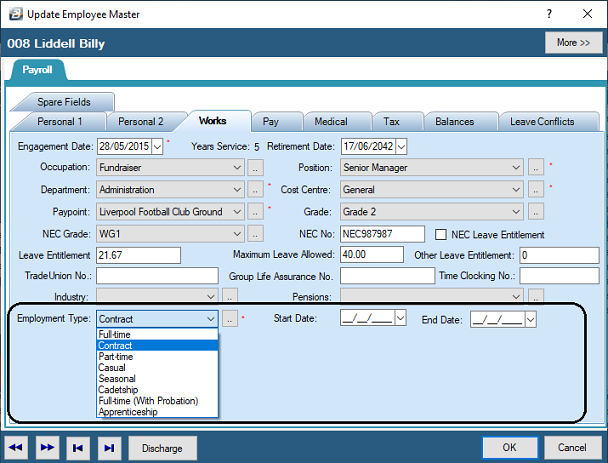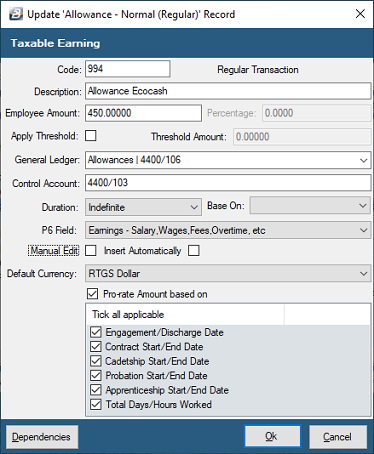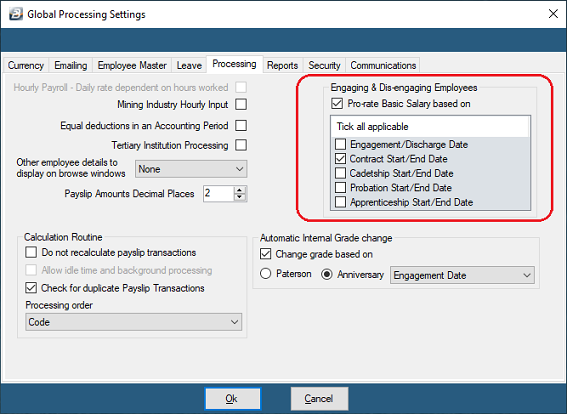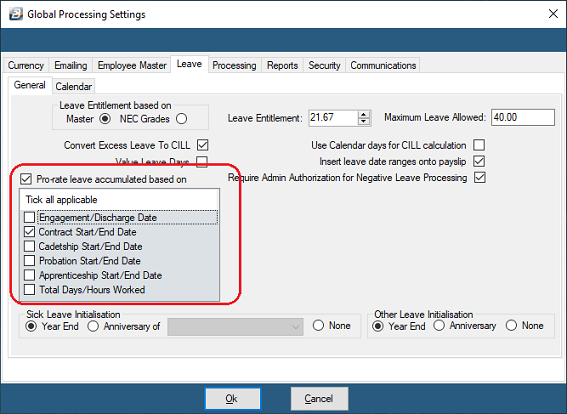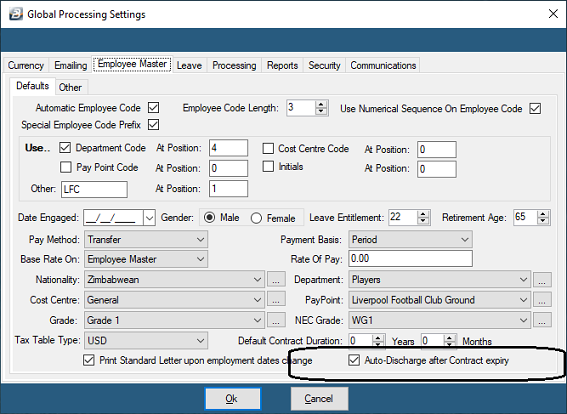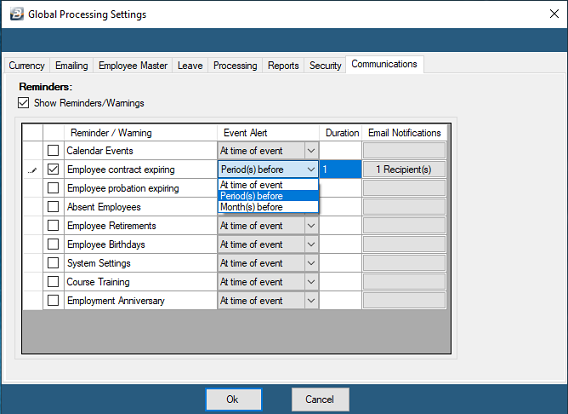![]() Putting an Employee onto Contract
Putting an Employee onto Contract
It is possible to set up employees on contract. To do this:
Go to the Edit', 'Employee Master' menu options •Select the employee on contract from the listed employees on the table, or •Press 'Insert' to create new entry for the employee and enter the employee details •On the 'Works' Tab select 'Contract' from the dropdown menu against 'Employment Type' •Notice the 'Start Date' and 'End Date' fields appear which allow the entry of these dates •When the employee details have been captured press 'OK' to save the entry.
|
![]() Auto Discharge Contract Employees
Auto Discharge Contract Employees
It is possible to automate the discharge of Contract employees at the expiry of their contracts. If this is done at the end of a period the employee will receive pay in that period. Recurring transactions will not be carried forward into the subsequent period. If the contract expires during a period then allowances can be pro-rated, if the system is setup to do that, as shown below: - Tick - 'Pro-rate Amount based on' - Select 'Contract Start/ End Date'
The basic can also be pro-rated. To do this: - Go to the 'Setup', then 'Global Defaults' menus - Select the 'Processing' tab - Tick - 'Pro-rate Basic Salary based on' - Select 'Contract Start/ End Date'
The leave leave accrual for a period automatically takes into account Engagement and Discharge dates. To do this: - Go to the 'Setup', then 'Global Defaults' menu options, - Select the 'Leave' tab - Tick - 'Pro-rate Leave accumulated based on' - Select 'Contract Start/ End Date'
Advances and loan balances would have to be processed manually to ensure that these are recovered before the employee leave employment. |
Discharge One employee at a time Auto Discharge can be done for one employee at a time through the Employee Master record: To do this place a tick against 'Auto Discharge employee on contract expiry' under the 'Works' tab.
Discharge in Bulk Auto Discharge can also be done for all contract employees through the Global defaults menu. To do this: - Go to the 'Setup' menu, then - Select 'Global Defaults' - Select the 'Employee Master' tab - Tick 'Auto-Discharge after Contract expiry'
|
It is possible to setup reminders of when contracts are to expire. To do this: - Go to the 'Setup' menu, then - Select 'Global Defaults' - Select the 'Communications' tab - Tick 'Show Reminders/ Warnings' - Tick 'Employee contract expiring' - Select when the reminder is sent under 'Event Alert', use the dropdown menu to select the length of time required, immediately or in periods or months.
|
To extract a report of Expiring Contracts: - Go to the 'View', 'Edit Menu Listing', 'Employee Master', then 'Expiring Contracts' menu options |