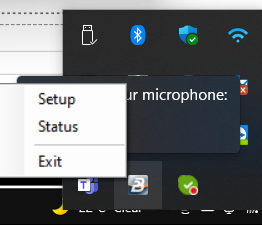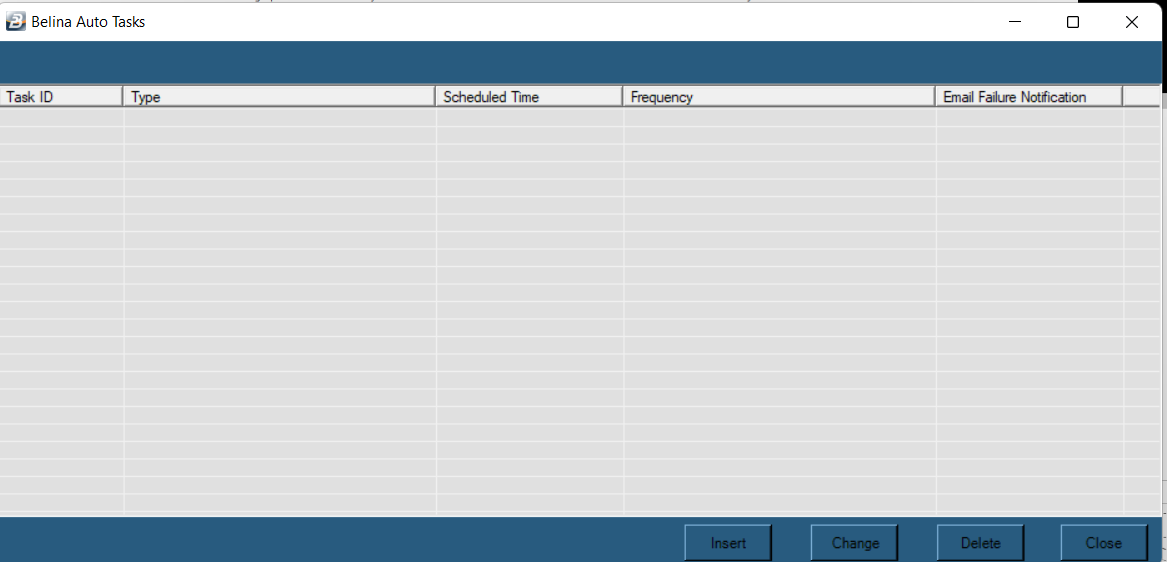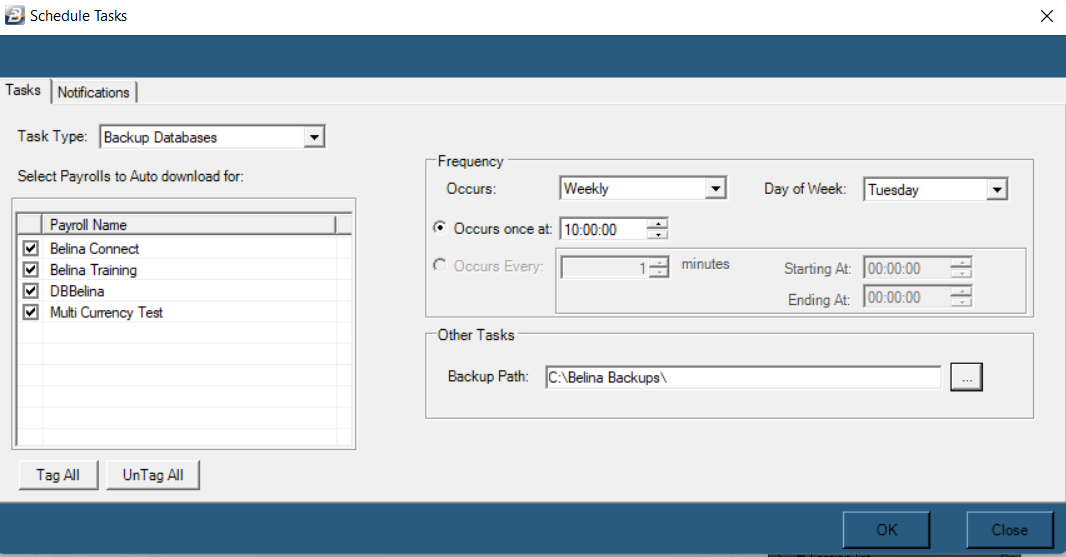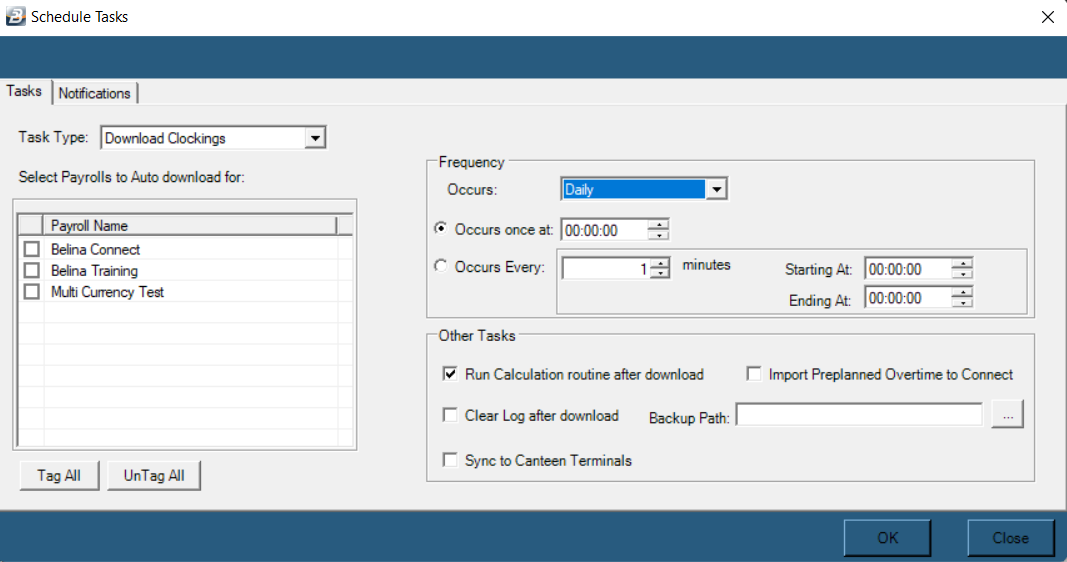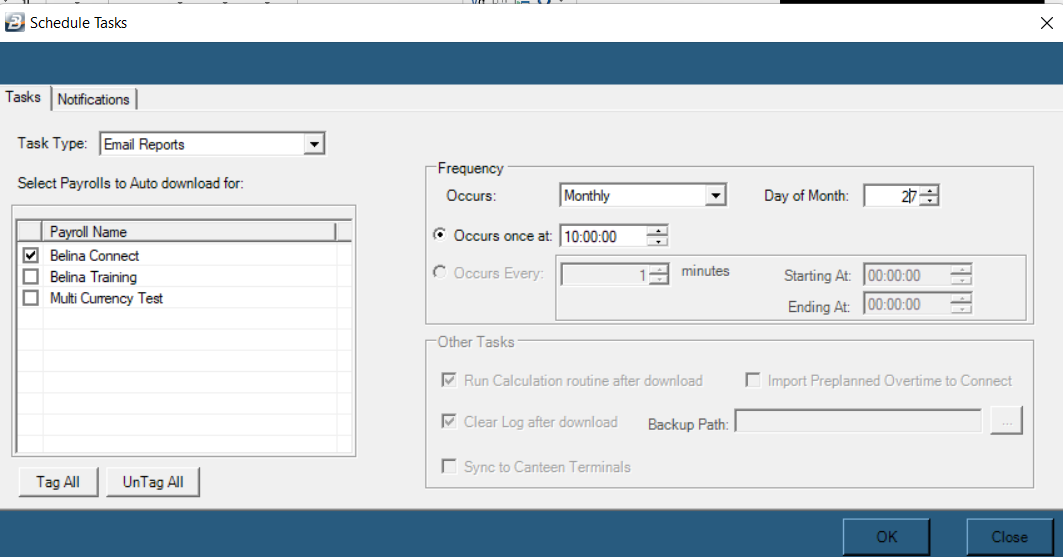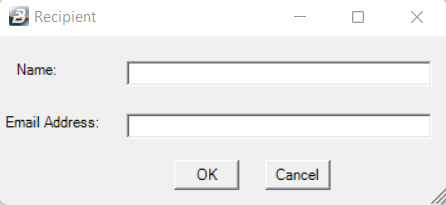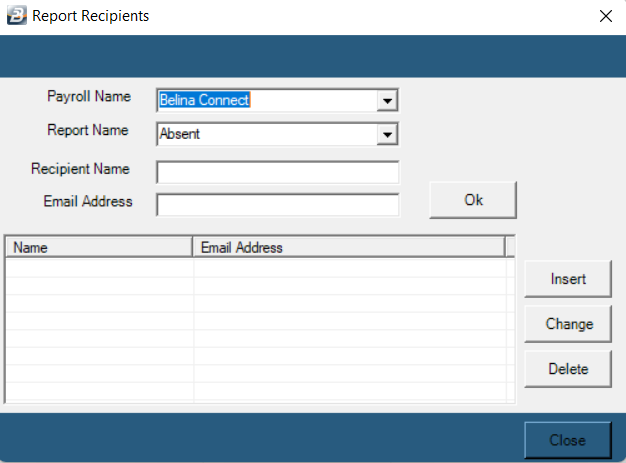It is possible to automate certain functions, including:
1.the scheduled backing up of payroll data,
2.scheduled download of clockings, and
3.the automatic emailing of reports.
4.meal ticketing: the system will check whether an employee is scheduled for a particular shift and only print meal tickets for valid shifts.
This is done by running a 'service' in the background on your computer. This service runs regardless of whether the Belina Time Control module is running or not.
Belina support consultants are required to install the service software and to ensure that it is running. A small Belina icon displays in the system tray to indicate that the service is running.
To bring up and use the service:
•right-click on the Belina icon in the system tray
•Select 'Setup' from the menu that displays
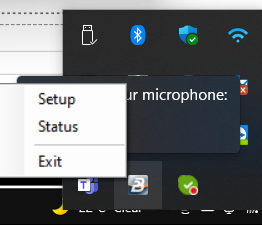
•Select the 'Settings' menu
The following screen displays showing a table of automation's already setup
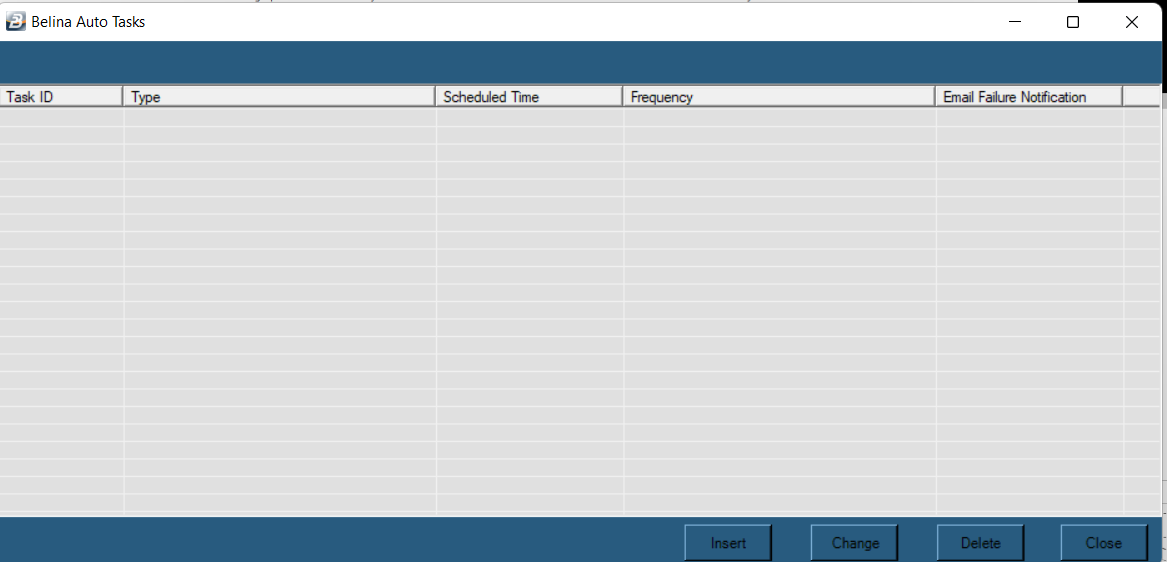
•Press the 'Insert' button to add a new automation
•Use the dropdown menu against 'Task Type' to select the type of task required.
 Backup Database
Backup Database
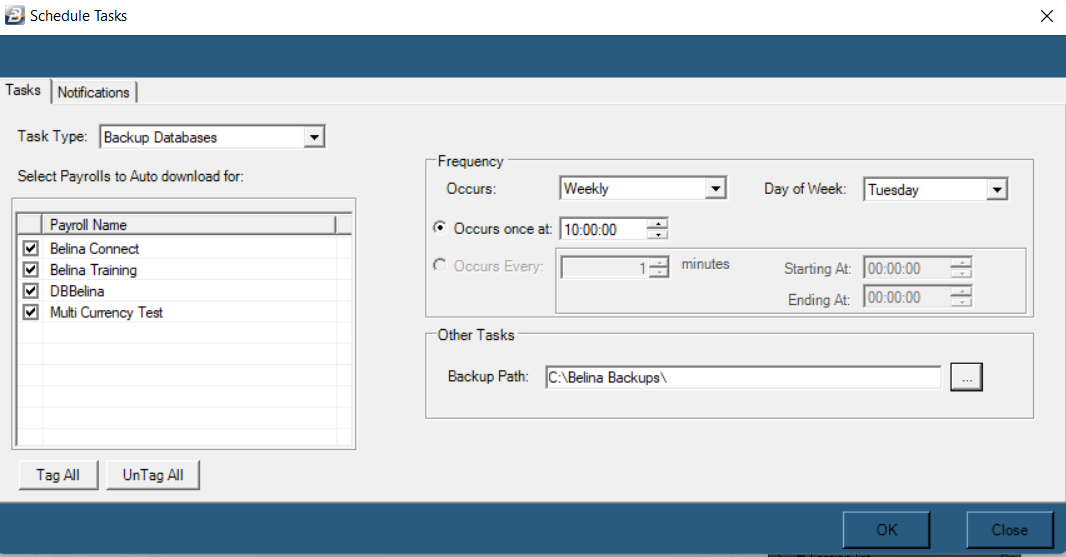
Task Type
|
Use the dropdown menu to select 'Backup Database'.
|
Select Payroll
|
Tick the checkboxes against each of the payrolls into which transactions are to be posted.
|
Occurs
|
Select the frequency with which the transactions will be downloaded. Select from the dropdown menu 'Daily', 'Weekly' or 'Monthly'. If 'Weekly' is selected then enter the day of the week that the backup will occur. If 'Monthly' is selected then enter the date number required (1 - 31).
|
Occurs Once at
|
Select this radio button option if the download is to happen once at a specified time.
|
Occurs Every
|
Select this radio button option if the download is to happen automatically at specified time intervals. Specify how many minutes between downloads and the starting time and end of the downloads. If there are a large number of employees or terminals it is better to enter a larger interval in order to give the system time to perform each download. This is especially true if the Calculation Routine is run every download.
|
Backup Path
|
Use the elipsis button to locate and select a valid folder location on the server.
|
|
|
|
 Download Clockings
Download Clockings
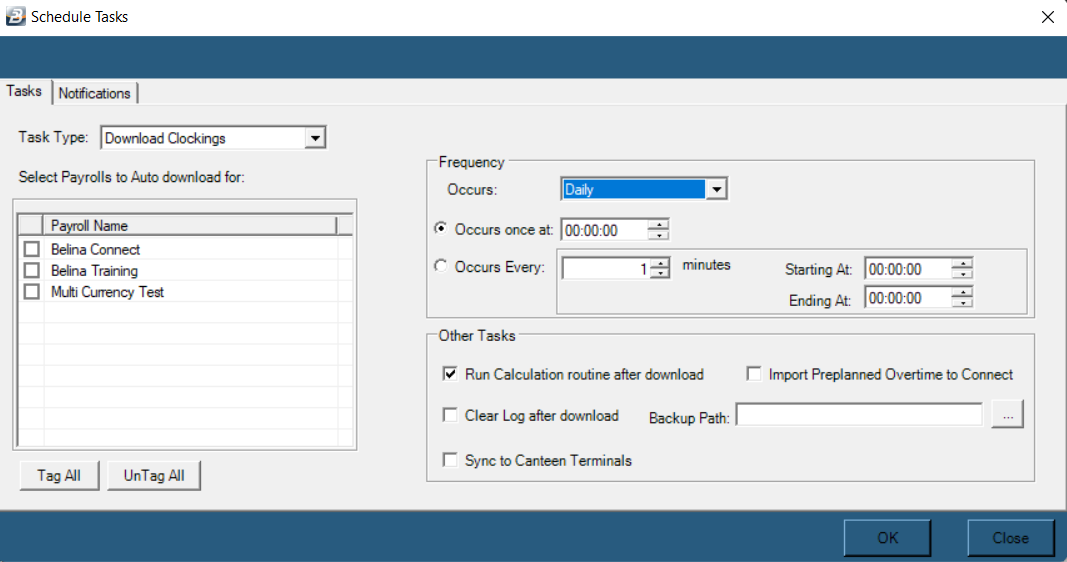
Task Type
|
Use the dropdown menu to select 'Download Clockings'.
|
Select Payroll
|
Tick the checkboxes against each of the payrolls into which transactions are to be posted.
|
Occurs
|
Select the frequency with which the transactions will be downloaded. Select from the dropdown menu 'Daily', 'Weekly' or 'Monthly'.
|
Occurs Once at
|
Select this radio button option if the download is to happen once at a specified time.
|
Occurs Every
|
Select this radio button option if the download is to happen automatically at specified time intervals. Specify how many minutes between downloads and the starting time and end of the downloads. If there are a large number of employees or terminals it is better to enter a larger interval in order to give the system time to perform each download. This is especially true if the Calculation Routine is run every download.
|
Run Calculation Routine. . . .
|
Tick this checkbox if required. This should not be ticked if downloads are set to run multiple times in a day.
|
Import Preplanned Overtime . . . .
|
Future Feature - designed to allow employee's to apply for overtime in advance of the overtime date.
|
Clear log after download
|
Tick this checkbox if you would like to delete the attendance log (detailed transactions) from the terminal each time a download is performed. It is safe to do this because the data is safely saved in the database before the deletion occurs.
|
Backup Path
|
File location where backup copies of the attendance log will be saved before it is cleared from a terminal.
|
Synch to Canteen Terminals
|
The system will check whether an employee is scheduled for a particular shift and only print meal tickets for valid shifts. Employees that are not on shift will not have meal tickets printed.
|
|
|
|
 Email Reports
Email Reports
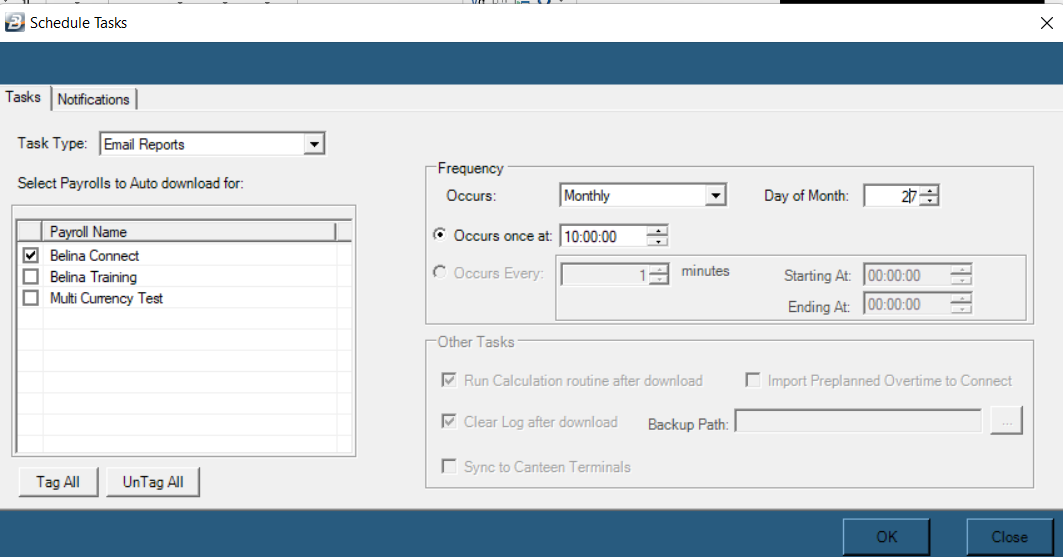
Tasks Tab:
Task Type
|
Use the dropdown menu to select 'Email Reports'.
|
Select Payroll
|
Tick the checkboxes against each of the payrolls into which transactions are to be posted.
|
Occurs
|
Select the frequency with which the transactions will be downloaded. Select from the dropdown menu 'Daily', 'Weekly' or 'Monthly'.
|
Occurs Once at
|
Select this radio button option if the download is to happen once at a specified time.
|
Occurs Every
|
Select this radio button option if the download is to happen automatically at specified time intervals. Specify how many minutes between downloads and the starting time and end of the downloads. If there are a large number of employees or terminals it is better to enter a larger interval in order to give the system time to perform each download. This is especially true if the Calculation Routine is run every download.
|
Notifications Tab:
Send Failure Emails
|
Tick the checkbox if notification of failed emails is to be sent.
|
Email Reports
|
Tick the checkbox if Time Control Module reports are to be sent by email.
|
Use Outlook emailing
|
Tick the checkbox if Microsoft Outlook is to be be used as your email client. Notice that when this is ticked the SMTP setting fields are greyed out. You have the option to use one or other of the two methods.
|
SMTP Settings:
|
These would normally be obtained from your system administrator.
|
Email Address
|
Enter the sending email address
|
Password
|
Enter the password for the sending email account
|
SMTP Server
|
Enter the SMTP server domain details
|
SMTP Port
|
Enter the SMTP port number
|
Add Recipient
|
Press the ' Add Recipient' button to add any number of email recipients
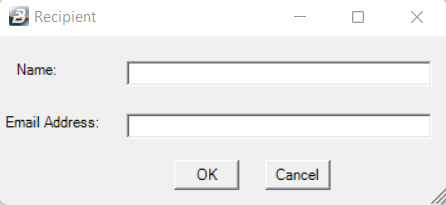
|
Change
|
Highlight a recipient and use the 'Change' button to alter existing recipient details
|
Delete
|
Highlight a recipient and use the 'Delete' button to delete a recipient.
|
Add Report
|
Press the ' Add Report' button to select setup reports to be sent to selected recipients for each payroll.
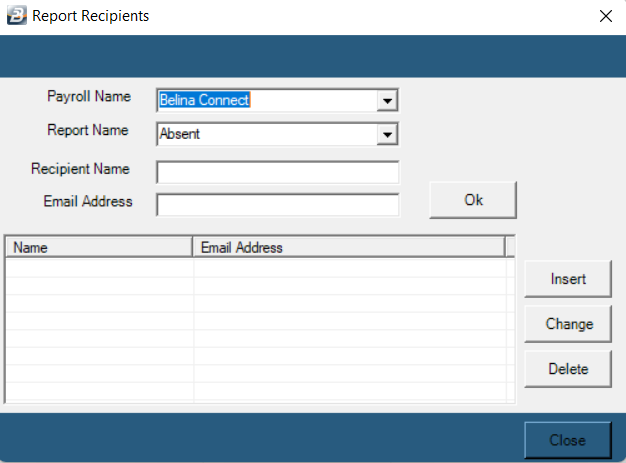
|
Change
|
Highlight a report and use the 'Change' button to alter existing reportt details
|
Delete
|
Highlight a report and use the 'Delete' button to delete a report.
|
|