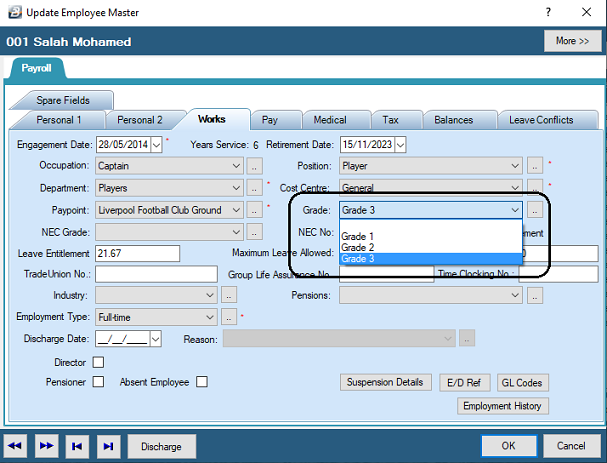Belina PayrollHR allows the setup of grouped internal grades, which automatically increment, for each employee, on completion of a specified number of years service on the anniversary of Engagement, Contract start or Apprenticeship start.
Step 1 - Setup 'Global Defaults'
Go to the 'Setup', then 'Global Defaults' menus. Select the 'Processing' tab, select 'Anniversary' and use the dropdown menu to select the anniversary start point, as shown:
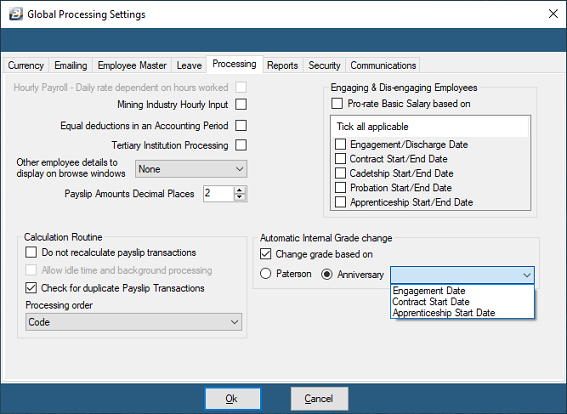
Step 2 - Edit Internal Grades
To enter an Internal grade:
•Go to the 'Edit', 'Organizational' and 'Grades - Internal' menu options.
•Press 'Insert'
•Enter the Name and Description of the grade.
'Custom Working Conditions' |
If there are 'Custom Working Conditions' tick the 'Custom Working Conditions' checkbox |
Days/ Period |
Enter the number of Days per period if they are different from what is set up in the 'Periods' table |
Hours/ Period |
Enter the number of hour per period if they are different from what is set up in the 'Periods' table, |
Period Rate |
Enter the Period rate that applies to the grade |
Daily Rate |
The daily rate is calculated automatically by the system based on the period rate and the number of days in the period |
Hourly Rate |
The hourly rate is calculated automatically by the system based on the period rate and the number of hours in the period. |
Currency type |
Select the currency that the rate of pay is denominated in. |
Effective Date |
Enter the effective date of the grade. |
Rates apply to |
Set the number of years required in order to qualify for the particular grade. The system checks grades during a period end process to auto increment the grade for the next period, if necessary. |
Group Name |
Grades can be grouped each having its own incremental path. |
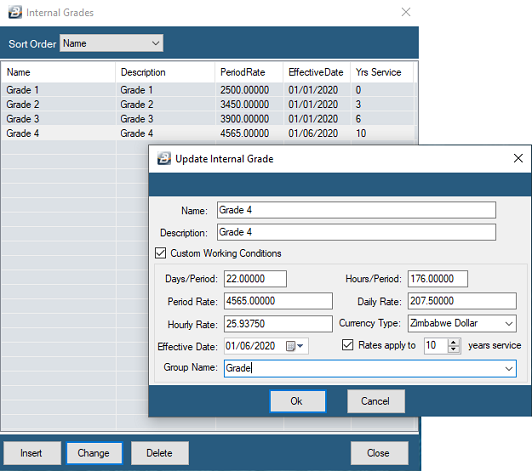
Step 3 - Assign Employees to Internal Grades
Each employee should then be assigned an internal grade. This is done by going to the 'Edit', then 'Employee Master' menu options, selecting the employee and going to the 'Works' Tab and entering the 'Grade', as shown: