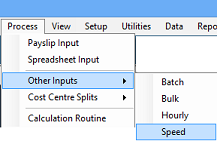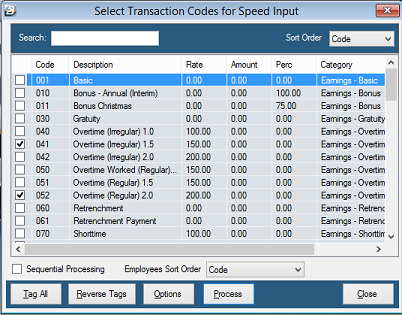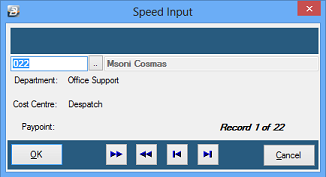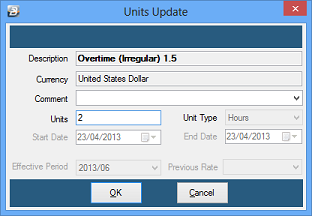Speed Input Speed Input is a method that takes a selected group of transactions and loops through them, as you process, one employee at a time. Select the 'Speed' Input menu option under the 'Process', 'Other Inputs', then 'Speed' options, as follows:
Process selected transactions in an automated loop. Tag the Transaction Codes to be included in the loop and have the routine process each of these against a selected, or a selected range of employees. The routine goes through each Transaction Code, one at a time, and then goes automatically to the next employee.
Speed input allows you to select Transaction Codes to process in a rotational sequence for each employee. Belina PayrollHR rotates through each Transaction Code then to the next employee until all data has been entered. Any number of Transaction Codes can be set up as part of this rotation.
Sequential processing With 'Sequential Processing' selected process one employee at a time in the sort order selected. Without 'Sequential Processing' select the next employee to process manually by entering the Employee Code or looking up the employee using the ellipsis button.
Processing Once the setup, above, has been done the steps required for processing are:
All transactions processed will automatically appear on each employee's 'Payslip Input'. |