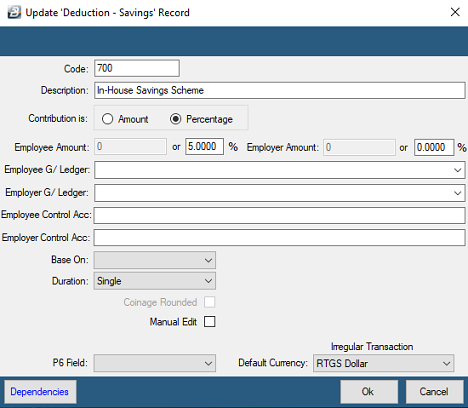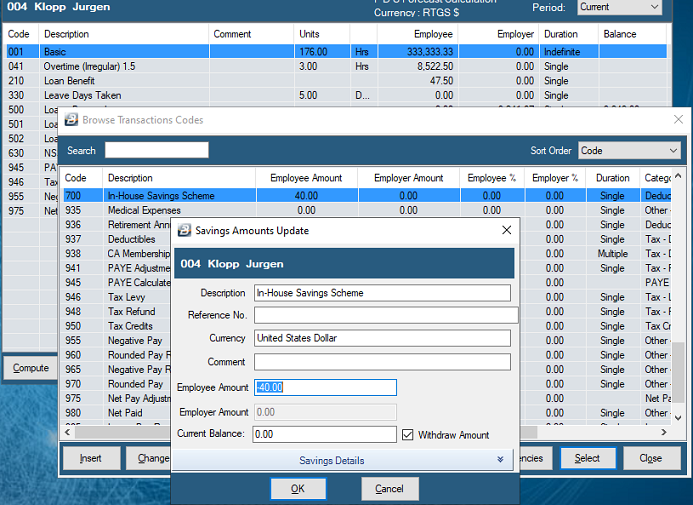Belina has included a Savings facility whereby amounts can be deducted from an employee's pay as a percentage, or amount. This is accumulated and can be drawn on as needed.
To setup a Savings Transaction Code: •Go to the 'Edit', then 'Transaction Codes' menu options •Press 'Insert' to create the Savings Transaction Code if it does not already exist. •Select the 'Deduction - Savings' Category •Enter a suitable description •Set whether the deduction would be a percentage or amount. •If an 'Amount' is entered then that specified amount will come through automatically when processing. This amount can be changed when processing if the 'Manual Edit' checkbox has been ticked. •Press 'OK' to save the Transaction Code
|
To process a savings deduction for an employee: •Go to the 'Process' menu. •Select the processing method you require, in this explanation we select 'Payslip Input' •Select the employee that is having a savings transaction processed •Press 'Insert', find and select the Savings Transaction Code •If the transaction code has been set as an amount with 'Manual Edit' then either accept or amend the stated savings deduction amount. •Press 'OK' when complete.
|
There are two savings reports: |
Employees can withdraw funds from their accumulated savings. This can be done in the same way as processing the savings deduction by: •Go to the 'Process' menu. •Select the processing method you require, in this explanation we select 'Payslip Input' •Select the employee that is withdrawing from savings •Press 'Insert', find and select the Savings Transaction Code •Place a tick against 'Withdraw Amount' notice the savings amount goes to a positive value, •If the transaction code has been set as an amount with 'Manual Edit' then it is possible to change the amount to be withdrawn from the default amount savings amount. Also notice that the Current Balance is displayed in order to ensure that the withdrawal amount is reasonable. •Press 'OK' when complete. |