Login Error – A network-related or instance-specific error occurred while establishing a connection to SQL Server…..
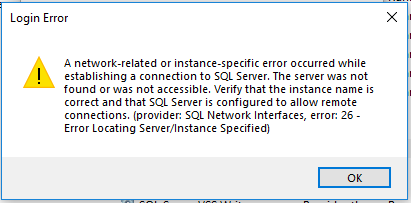
This error comes on the login screen and can be caused by a couple of reasons and these are listed below together with the solutions:
SQL Service Startup
Microsoft SQL is database software that is used by Belina to store information that is related to all the processing in Belina. The SQL database has a service that needs to be started every time you turn on the machine. The service is set to start automatically but at times Windows Operating system (especially Windows 8 and Windows 10) fails to start it automatically. If so there is a way to start it manually. The steps are below:
1.Press the Windows button on your keyboard button and whilst pressing it you press the R key to access the run command window.
2.Type in services.msc and Click OK
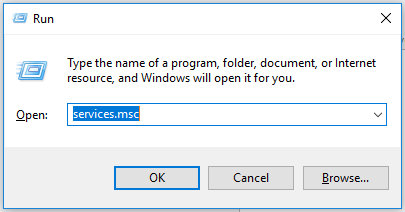
1.Right click on service SQL server BELINAHRV2 and click on start (the instance name can differ but will contain the word BELINA)
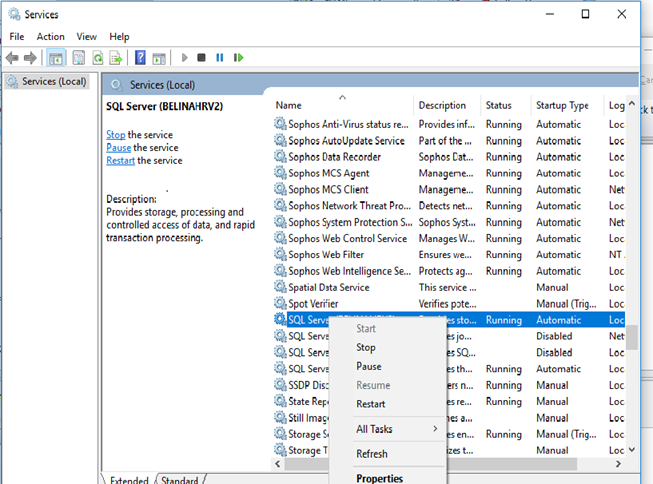
1.After the bar finishes loading it will disappear and then you can close the window and login.
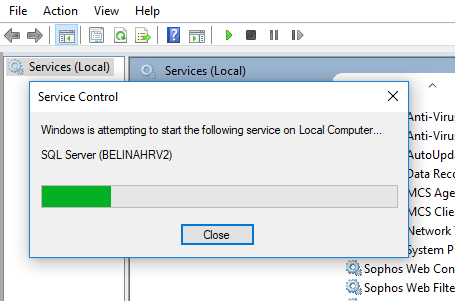
Server name change
If the computer name is changed whether on a client to server environment or you Belina is only on one machine Belina will have this login error. Reason being that Belina software picks out a server instance-name which part of it is your machine name or the server machine.
If Belina is only on one machine you can replace on server name the computer name with a dot (.)
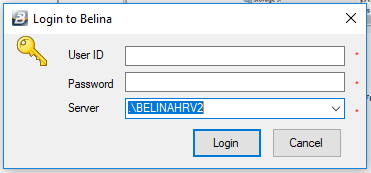
If Belina is on a server to client environment (works also if Belina is on one machine) go to the server machine and open SQL server management studio on the Windows menu. Do not attempt to login.
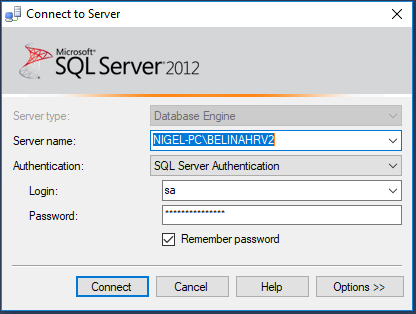
On the server name click on the drop down Menu and select <Browse for more…>
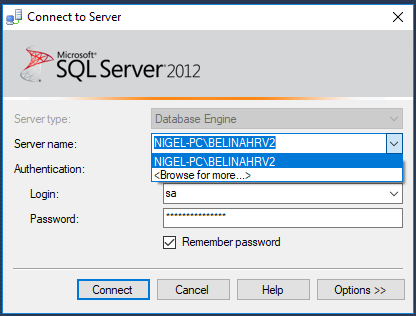
Click on the + sign before the word Database Engine
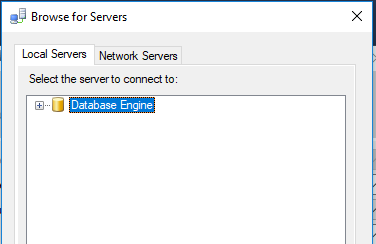
Select the Database with the name BELINAHRV2 at the end or the one with the instance name set for your Belina databases and click OK.
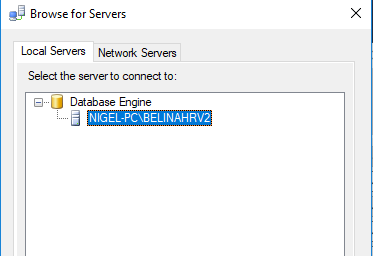
Copy the new Server name and paste it on the server name field on your Belina login screen.