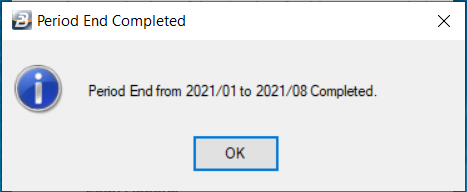When the Payroll database is created it is set to Period 1 of that year eg. Period 2021/01. We then need to move to the current period. Before doing this we need to first run a Calculation Routine and it is good practice also to take a backup just in case we want to restore the backup and go back to where we were before.
Calculation Routine
Please note that the Calculation Routine needs to be run immediately before a Period End is performed. Press the Calculation Routine Icon if it is displaying an exclamation mark in a red circle.
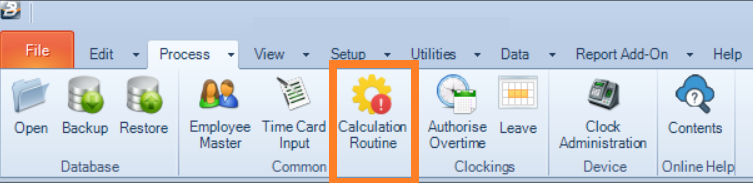
Since the payroll has no employee as yet it will not take a long time. The red exclamation mark will be replaced by a tick in a green circle.
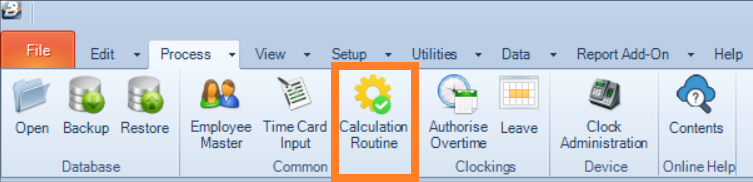
Backup
To backup your data go to the ‘File’ then ‘Backup’ menu options:
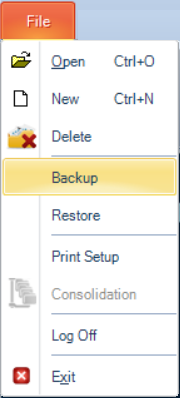
You now specify the backup name and where it is stored.
We encourage creating a separate backup folder on the C drive for that purpose.
We recommend that you use the default filename which details the Payroll Name, Payroll ID, Year and Period number, Month and date of backup and the filetype in the extension.
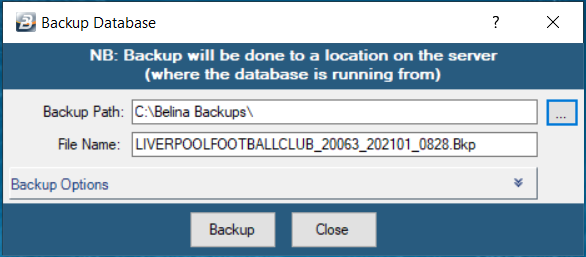
The time taken to complete the backup depends on the file size. It may become noticeably longer as more periods are retained in the data.
Click the 'Backup' button to continue.
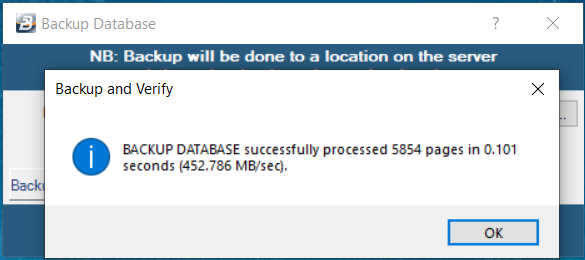
Click OK to close the window.
Period End
Now lets move the payroll to the current period using the ‘Period End’ procedure.
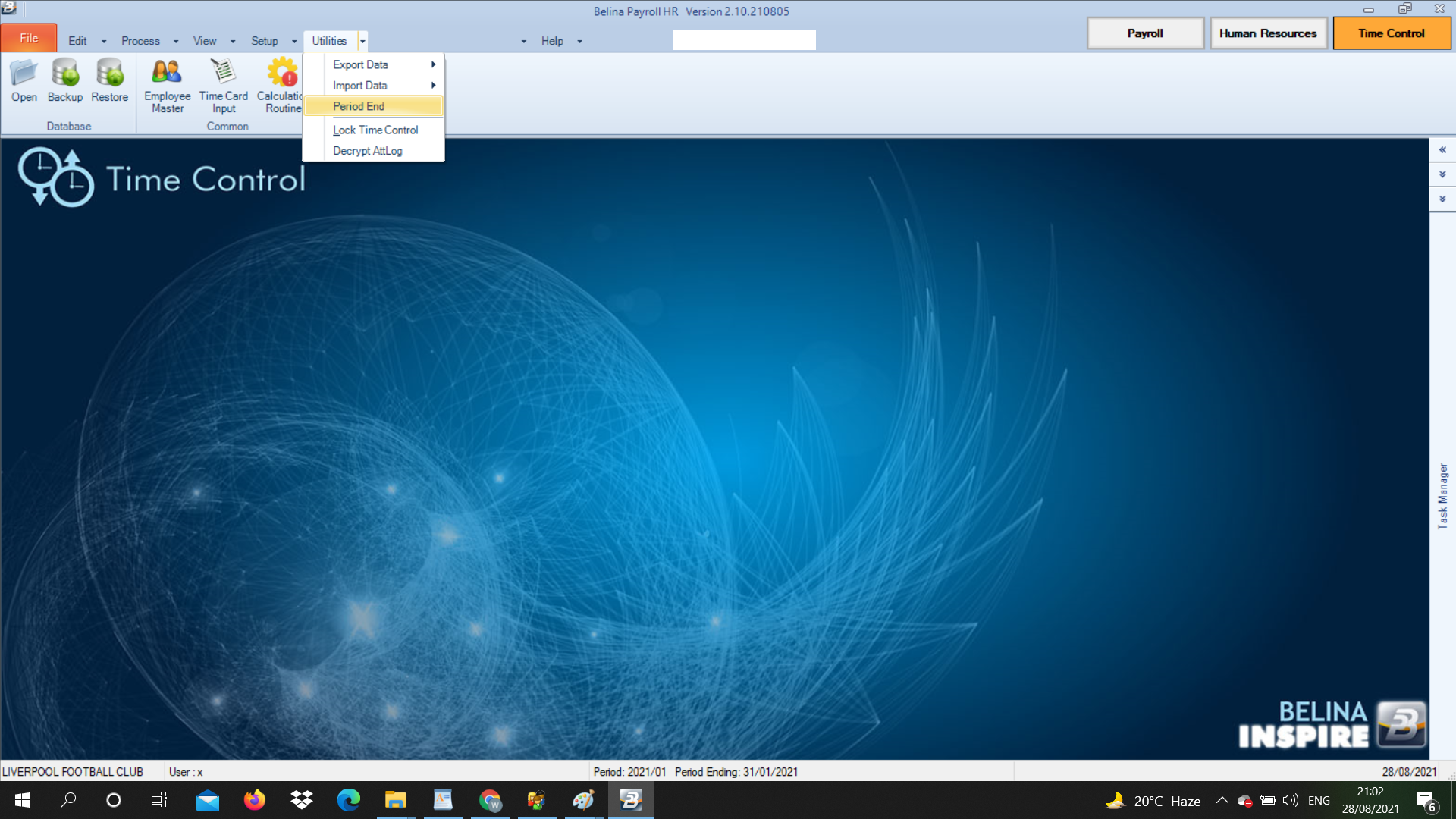
Accept the default Next Period entry, or if you want to skip periods, to say Period 8, enter ‘2021/08’, then since we have done a backup place a tick against "I have taken a backup and can proceed with Period End", then
Press 'OK'.
The screen will look like:
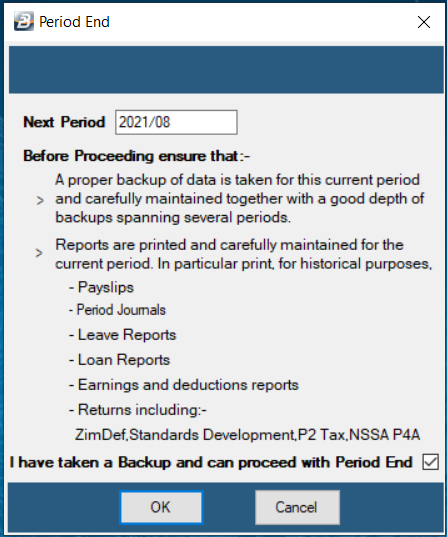
After the Period End is complete click the 'OK' button to confirm Period End completion and proceed.