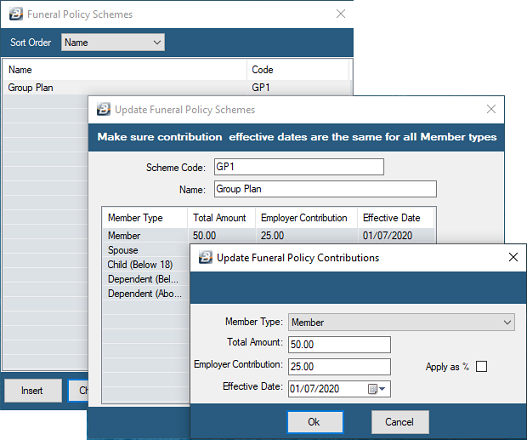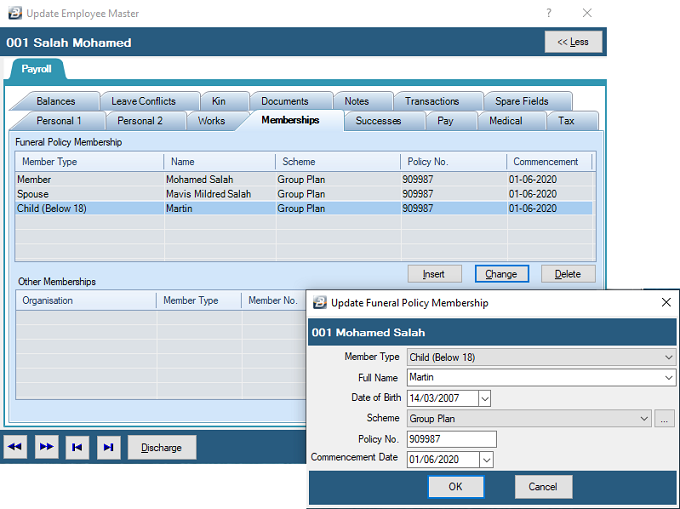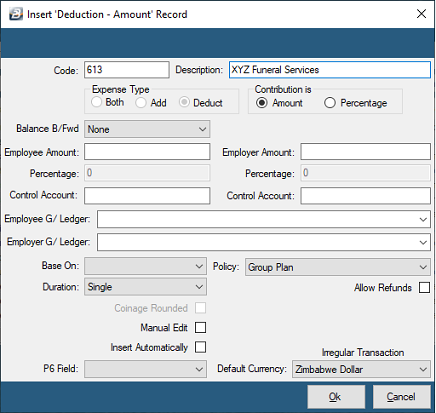These are the steps that need to be take in order to process Funeral Scheme contributions in Belina PayrollHR.
![]() Step 1 - Setup the Funeral Schemes
Step 1 - Setup the Funeral Schemes
Set up the Funeral Policy Schemes and the contribution rates for the member, spouse, children and dependents. To do this go to the 'Edit' then the 'Funeral Policies' menu options. Press 'Insert' to add a new scheme. When the scheme has been entered then press 'Insert' to add the contribution rates for each type of member
It may be necessary to setup more than one Funeral Scheme. The organization, itself, may have employees contributing to more than one society or individual employees may be contributing on behalf of the immediate family and on behalf of others.
Step 1 - Enter the Funeral Policy Scheme Go to the 'Edit', then 'Funeral Policies' menu options and from the table of Funeral Policy Schemes press 'Insert'. Then enter Funeral Policy Scheme details and press OK to save the scheme. Step 2 - Enter the Contribution Rates for different member types Having set-up the Scheme now setup the different member types. Press 'Insert' then use the drop-down menu to select the member type and enter the contribution amounts for the employee (and if applicable, the employer).
|
![]() Step 2 - Setup for each employee the Member, Spouse, Children and Dependents
Step 2 - Setup for each employee the Member, Spouse, Children and Dependents
Setup for each employee the people being covered by the Funeral Policy. To do this go the Employee Master record for the member, then select the 'Memberships' tab. This tab is visible in the Human Resources Module or select the "More>>" button which is located on the top right hand side of the Employee Master screen.
Press the 'Insert' button to add a new Funereal Policy
|
![]() Step 3 - Setup the Funeral Contribution Transaction Code
Step 3 - Setup the Funeral Contribution Transaction Code
•From the Payroll Module select the 'Edit' and 'Transaction Codes' menu options •To insert a new Funeral Transaction Code press 'Insert' •Select 'Deduction - Amount' from the Transaction Categories available •Enter the 'Description' of the Funeral service being processed •Use the drop-down menu against 'Policy'. Notice that the Funeral Scheme that was setup under Step 1 is available. Select the appropriate scheme. •Enter the other details required by the screen, as illustrated:
|
![]() Step 4 - Process the Funeral Contribution Transaction on the Employee's payslip
Step 4 - Process the Funeral Contribution Transaction on the Employee's payslip
Use Payslip Input, or your chosen input method to process the Medical Aid Transaction Code against employees. |