Picture required
When terminating an employee from the organization it is best to remove the person from the terminals first before going through the termination process in the payroll. This prevents that person making any further clockings or accessing areas in the business that have access control.
It is best practice to do a backup of your software data before terminating employees. Once this is done we first delete the employee from the terminal and then in a separate step terminate the employee from the software.
Step1 Delete the employee from the terminal/s,
Note:
Only delete the employee after transactions for the latest period have been downloaded. Once an employee’s name has been deleted from a terminal all the related transactions for the employee are deleted at the same time.
To do this:
If the terminal/s are linked to the software in a network then the best way of deleting employees from the terminals is to do it through the Belina Time Control Module software. Where the terminal/s are not linked to the software and are in a standalone situation deleting employees needs to be done at the terminal (see notes below).
To delete employees from terminal/s in a networked environment:
Go to the ‘Setup’ then ‘Terminals’, then ‘Manage Users’ menu options

Pic: BrowseUsersDeletion
Press the ‘Synch’ button
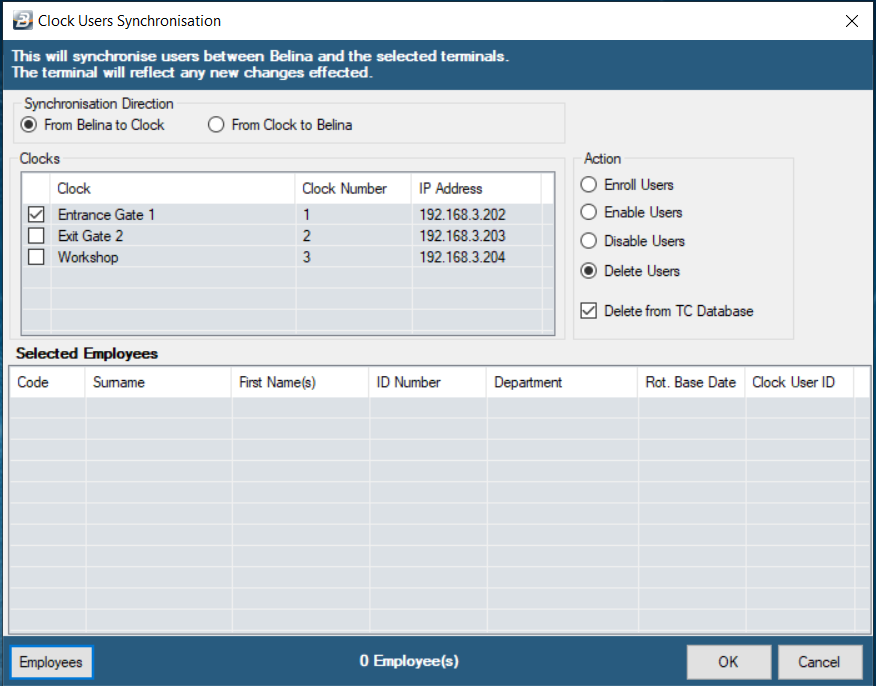
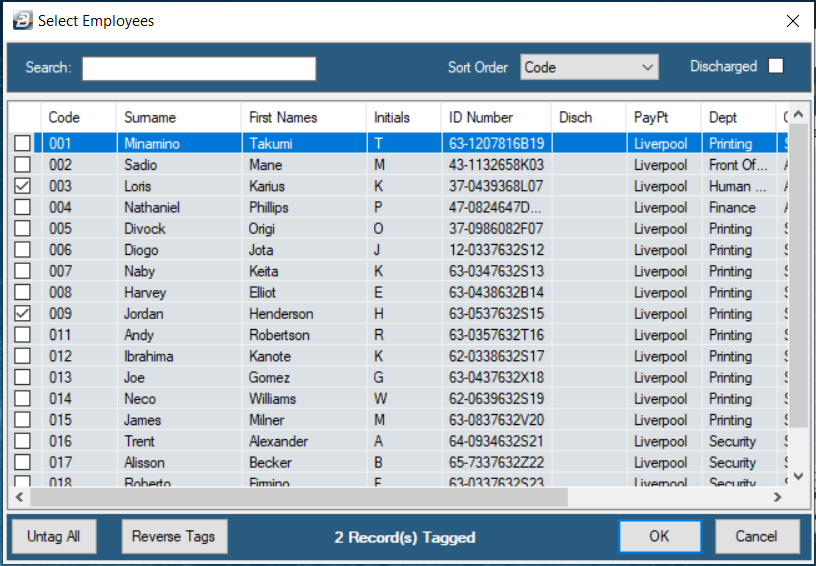
Set the Radio button to ‘Belina to Clock’
Under the ‘Action’ section on the right hand side of the screen select ‘Delete Users’
Click the ‘Employees’ button and select the employee/s to be deleted.
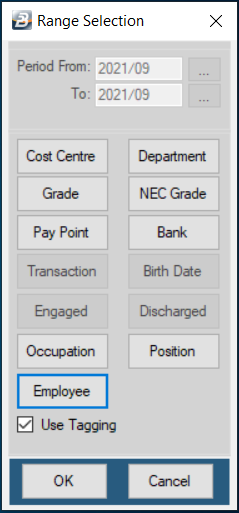
Pic: ClockSynchronizationDeletion2
Click ‘OK’ to delete the employees from the terminal/s.
To delete employees manually from terminal/s that are not linked in a networked environment (standalone):
Go to the terminal, select the ‘Menu’ option
Select the ‘Users’ option
Select the ‘Manage Users’ option
A list of employee names displays
Search for the name of the employee that you would like to delete
Press the ‘Menu’ button, then
Select the ‘Delete’ option from the sub-menu that displays.
The employee is then deleted. The above steps would need to be repeated for each employee to be deleted from the terminal.