When Belina PayrollHR is first installed the product, by default, goes into demonstration mode. Full functionality is obtained once the product is registered.
The product again goes into demonstration mode if:
•the licence renewal date expires, or
•the number of active employees exceeds the number of employees allowed on the licence
•Windows software is re-installed/ upgraded
•the Belina software is moved to another computer
In these instances new registration details will need to be obtained from Belina.
Registration details may be entered from the 'Belina Registration Reminder' screen (as shown below), then click 'Register'. They can also be entered by going to the 'Setup' then 'Registration' Menu options which will bring up the same input form.
The registrations details to be entered are obtainable from Belina Time Systems (Private) Limited. Contact them for the details.
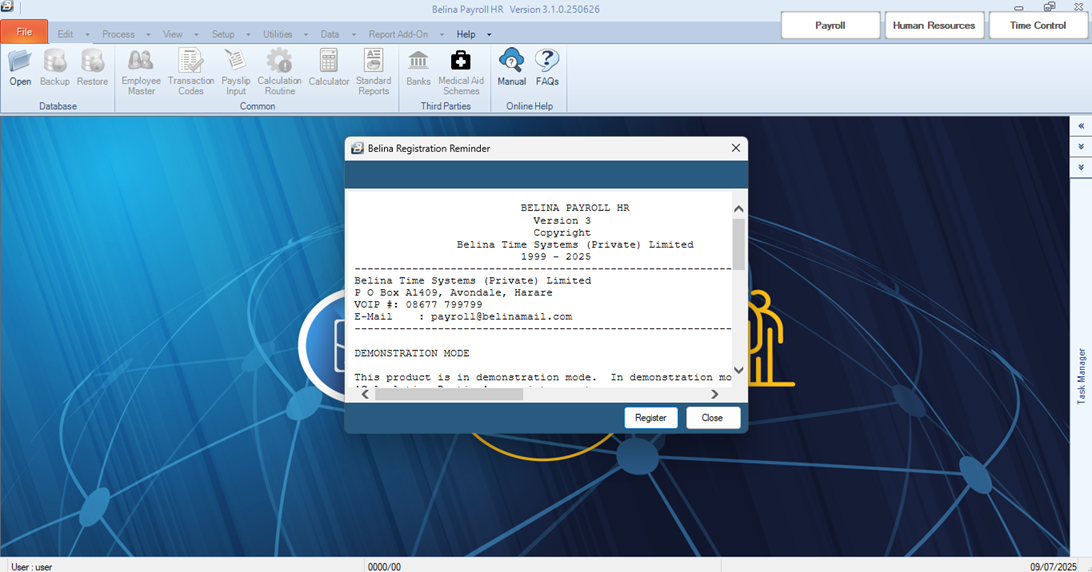
During the registration process, the system will prompt you to accept the terms and conditions. A message will appear as follows:
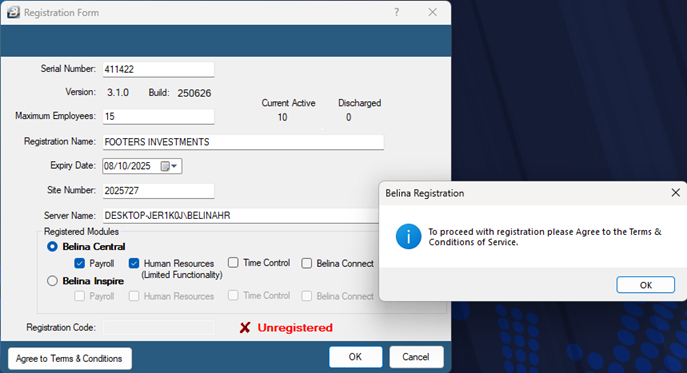
Click OK, then select the check-box labeled 'Agree to Terms and Conditions' at the bottom-left corner.
Important: Ensure your device is connected to the internet before continuing.
Clicking this prompt will open a new web page containing the relevant terms and conditions for your product.
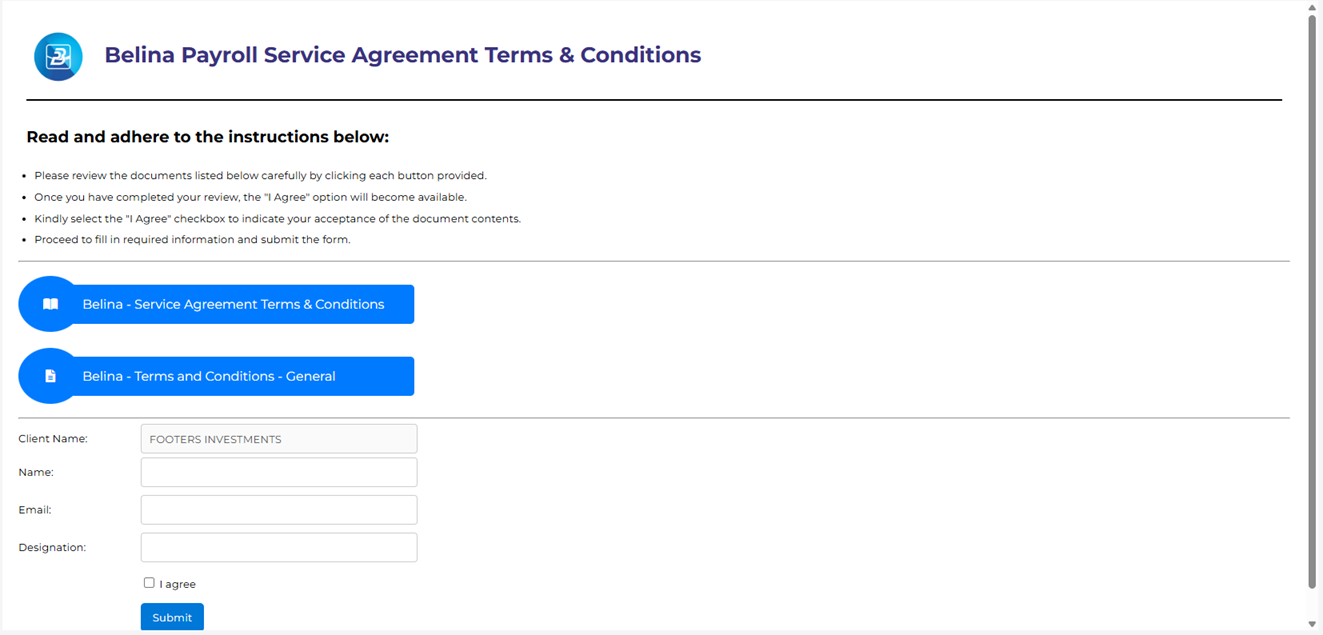
The number of documents you need to review and sign depends on the Belina product you are using:
•Windows-based Products:
You will be presented with two documents:
•Belina Service Terms and Conditions – covers our service levels.
•General Terms and Conditions – outlines general legal obligations and usage rules.
•Cloud-based Products (e.g., Belina Connect or Belina Payroll Cloud):
You will see three documents:
•Belina Service Terms and Conditions
•SaaS Terms and Conditions – specific to Belina’s software-as-a-service offerings
How to Review the Documents
•Open and read each document in full.
•Close each document after reading.
•If you are not the authorized signatory, you can copy the link at the top of the page and share it with a colleague, supervisor, or your compliance team for their review and action.
•If you only want to keep or share the documents for information, you may download them to your computer.
Signing the Agreements
Once all documents are reviewed:
•Your company name will automatically be displayed.
•Enter the full name of the authorized signatory (e.g., Payroll Administrator).
•Provide a valid email address and designation.
•Click Agree, then Submit.
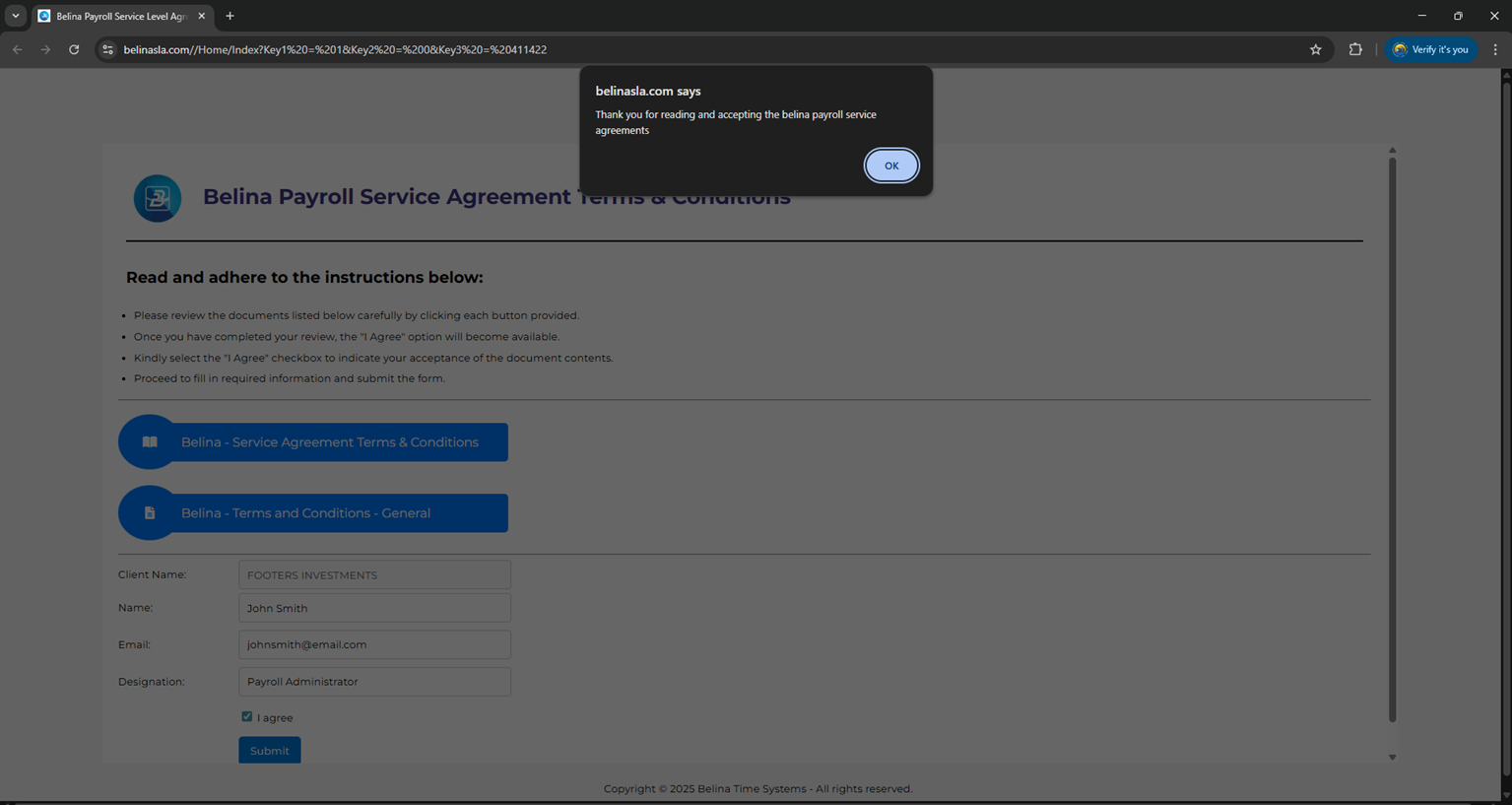
•A confirmation prompt will appear stating you’ve accepted the terms. Click OK to proceed.
After submission:
•The web page will close.
An email notification will be sent to all listed contacts within your organization confirming that the terms and conditions have been digitally accepted.
•You can now continue with your registration by going to 'Setup' then 'Registration' Menu options.
Type in the registration details into the form. Once these have been entered press 'Tab' on your computer keyboard which should then show whether the system is 'Registered'. If the details are not complete the system will remain 'Unregistered'. When you have successfully entered the registration details a green tick appears on the registration Window:
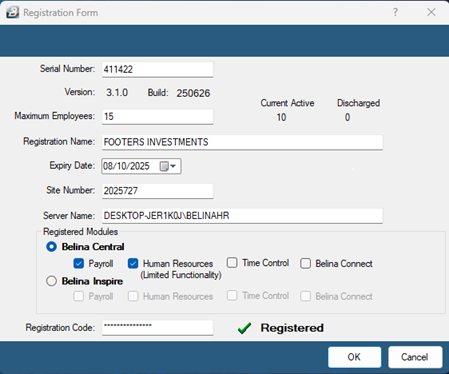
How to View Signed Documents in Belina
To access the signed agreements later:
•Open Belina Software.
•Go to the Help menu.
•Select SLAs Signed.
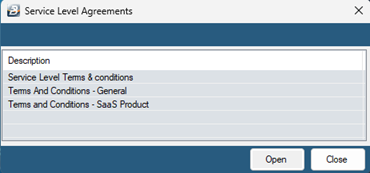
•Choose the document you want to view and click Open.
Each document will include:
•Company name
•Name and designation of the signatory
•Email address
•Date of signing
You can download these signed documents for your records. Belina also retains a copy for compliance and verification purposes.