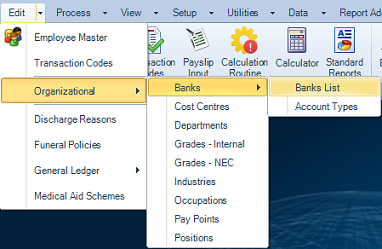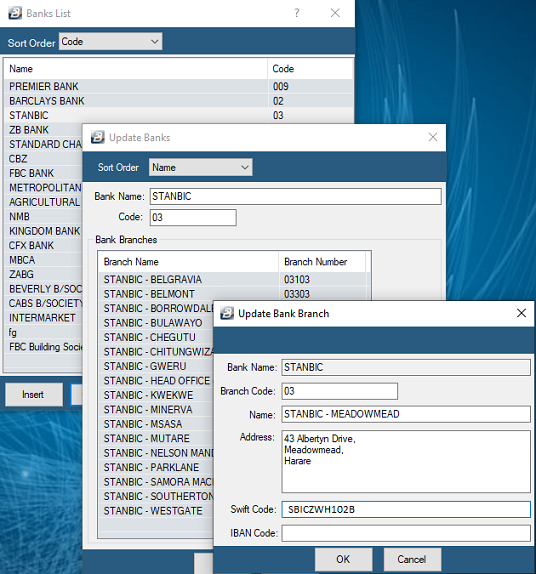Belina PayrollHR comes with a comprehensive list of banking institutions, their branches and sort codes available for use. These are used primarily to assist in paying employees by bank transfer. Enter the bank details for each employee in the Employee Master. Facility is also given to specify the percentage of net pay to be paid to any number of banks.
To set up Banks and Branches:
Click to play
To view the 'Banks List' or enter a Bank and/ or Branch (For EcoCash see below) - Go to the 'Edit', 'Organizational', 'Banks', then 'Banks List' menu options.
To create a new bank: - Press 'Insert' from the 'Banks' table. - Enter the 'Bank Name' and the Bank 'Code' which is normally the first two numeric characters from the Bank Branch Sort Code. To create a new branch: - Press 'Insert' from the Banks table to add a new branch. - The 'Bank Name' and the first two numeric characters from the Bank Code come through automatically into the Branch Code. - Complete the Branch Code and enter the Name, Address, Swift and IBAN details. - Press OK to save the Branch - Press OK to save the Bank.
The list of Banks, above, shows the bank and the bank sort code. Double click on the bank to obtain a list of that bank's branchesThe 'Branch' code shows the Bank Code as well as the branch reference, giving a 5 digit number.
To setup EcoCash Bank Click to play
In order to do a Create EcoCash Bank: - Go to the 'Edit', 'Organizational', 'Banks', 'Banks List' menu options - Press 'Insert' to create the bank - Enter 'Bank Name' as 'EcoCash' (with or without capitals) - Enter 'Code' as the first four digits of the EcoCash mobile phone number - Enter the 'Email Address as 'acme@ecocash.net' - Press 'Insert' - 'Branch Code' - complete the remaining mobile number characters (numbers after the first 4 characters entered above) - 'Name' - Add to the 'EcoCash -' description that came through automatically whatever you feel appropriate. Example 'EcoCash - Main' - The 'Address', 'Swift Code' and 'IBAN Code' are optional fields that can be completed, but are not essential. - Click 'OK' |