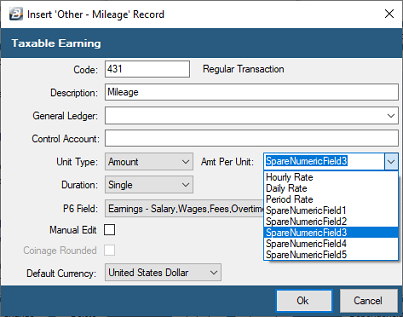There are spare fields in the Employee Master that can be customized and used to record information about employees.
To customize these fields:
- Go to the 'Setup' menu, then
- Select 'Global Defaults'
- Select the 'Employee Master' tab
- Select the 'Other' tab
- Press 'Insert', select the 'Field Name' that you would like to change in the Employee Master using the drop-down menu
- Enter the description that you would like to come up in the Employee Master and check that it comes through as expected.
Step 1
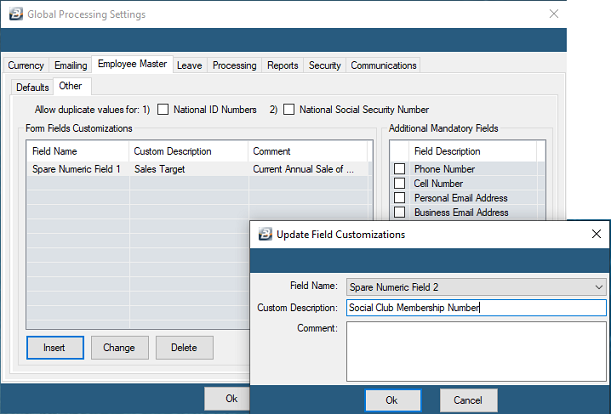
Check that the changes come through as expected under the 'Spare Fields' tab in the Employee Master:
To access the The 'Spare Fields' tab in the Employee Master:
- Go to the 'Edit', 'Employee Master' menu options.
- Select the employee you wish to change
- Select the 'Spare Fields' tab.
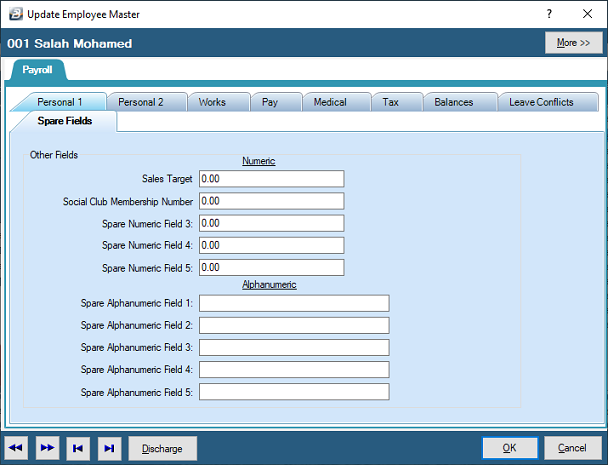
This works well in conjunction with specified Transaction Codes.
Example:
Each employee gets a certain, but different, amount paid after having worked a specified number of hours. These hours may be recorded outside the payroll on a spreadsheet and be imported into the system. When the import is done and allocated to the Transaction Code that Transaction Code will look up the value or factor that has been entered for the employee in the Spare Field and multiply it to get a result.
The Transaction Code Category that works best in this scenario is the 'Mileage' category.